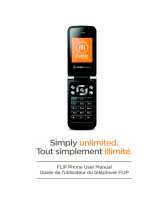LG TU515T.ATELRD Owner's manual
- Category
- Smartphones
- Type
- Owner's manual
This manual is also suitable for

www.lgmobile.com
TU515
USE R G UID E
TU515
U S E R G U I D E
Some of contents in this manual may differ from your phone depending
on the software of the phone or your service provider.
E N G L I S H
TU515 U S E R G U I D E
P/N : MMBB0226127
(
1.0
)
H
1_TU515 Austalia Cover_1.0_0213.1 1 2008.2.15 11:29:37 PM

Bluetooth QD ID B013133
1_TU515 Austalia Cover_1.0_0213.2 2 2008.2.15 11:29:37 PM

This document is the user guide for the LG TU515 3G Video Mobile
Phone. All rights for this document are reserved by LG Electronics.
Copying, modifying and distributing this document without the consent
of LG Electronics are prohibited.
TU 515 User Guide
- English
TU515 Telstra_Australia(Eng)_0211 1 2008.2.15 11:12:5 PM

2
Table of Contents
Table of Contents
Guidelines for safe and efficient
use 6
Parts of the phone 1
4
Getting started 1
7
Installing the USIM card and
battery
Charging the battery 1
8
Disconnecting the charger 1
9
How to use a microSD memory
card
Turning your handset on 2
1
Turning your handset off 2
2
Access codes
Display information 2
3
General functions 26
Making and answering calls
Entering text 2
8
Main menu 32
Audio & Ringtones 3
4
My Stuff 35
Graphics
Videos 3
6
Audio & Ringtones 37
Music Player 3
8
All Songs
Playlists
Artists
39
Albums
Genres
Games
Applications
Other Files 4
0
Memory Card
Recent Calls 41
Missed Calls
Dialed Calls
Received Calls
All Calls
Call Duration
TU515 Telstra_Australia(Eng)_0212 2 2008.2.15 11:12:5 PM

Table of Contents
Last Call
42
Received Calls
Dialed Calls
All Calls
Messaging 43
New Message
Inbox 4
4
Email Inbox 4
5
Drafts 4
7
Outbox
Sent 4
8
Voicemail
Videomail
Templates
Text Templates
Multimedia Templates
49
Signature
Message Settings
Text Message
Multimedia Message
Email
51
Voicemail
54
Videomail
Service messages
Info. service
My Place 55
Address Book 5
6
Contact List
New Contact
Caller Groups
Speed Dial List
Copy All Contacts
Move All Contacts 57
Delete All Contacts
Service Dial Numbers
View Options
Tools 58
Alarm Clock
Calendar
3
TU515 Telstra_Australia(Eng)_0213 3 2008.2.15 11:12:5 PM

4
Table of Contents
Table of Contents
Tasks 59
Notepad 6
0
Calculator
Tip Calculator 6
1
Unit Converter
World Clock
Stop Watch 6
2
Date Finder
D-Day Counter
Camera 63
Take Photo
Record Video 6
4
Record Voice
65
Check Memory
Common
Memory Card
66
Settings 67
Audio & Ringtones
Ring Tunes 67
Volume
Message Alert Tones
Alert type
Key Tones
Increasing Ring Tune
Power On/Off Tones
Display 68
Date & Time 6
9
Set Date
Date Format
Set Time
Time Format
Auto Update
Call
Send My Number
Auto Redial
Answer Mode
70
Video Call
Minute Minder
Call Waiting
Call Divert
TU515 Telstra_Australia(Eng)_0214 4 2008.2.15 11:12:5 PM

5
Call Reject
71
Send DTMF Tones
Security
Lock Handset
PIN code request
Fixed Dial Number
72
Change Codes
Connection 74
Network Profiles
USB Connection Mode
Network
Streaming
PDP Settings
75
Bluetooth
Flight mode 79
Memory Status
Common
80
Reserved
SIM
Memory Card
Handset Information
Internet
BigPond
Bookmarks
82
Saved Pages
Go to URL
Security
Settings
83
Reset Settings 84
Troubleshooting 85
Accessories 8
7
Technical data 8
8
MANUFACTURER’S
WARRANTY
Australia &
New Zealand 9
2
Table of Contents
TU515 Telstra_Australia(Eng)_0215 5 2008.2.15 11:12:6 PM

6
Please read these simple guidelines.
Not following these guidelines may be
dangerous or illegal. Further detailed
information is given in this manual.
Certification information (SAR)
THIS DEVICE MEETS INTERNATIONAL
GUIDELINES FOR EXPOSURE TO
RADIO WAVES
Your mobile device is a radio transmitter
and receiver. It is designed and
manufactured not to exceed the limits
for exposure to radio frequency (RF)
recommended by international guidelines
(ICNIRP). These limits are part of
comprehensive guidelines and establish
permitted levels of RF energy for the
general population. The guidelines were
developed by independent scientific
organizations through periodic and thorough
evaluation of scientific studies.
The guidelines include a substantial safety
margin designed to assure the safety of
all persons, regardless of age and health.
The exposure standard for mobile devices
employs a unit of measurement known as
the Specific Absorption Rate, or SAR.
The SAR limit stated in the international
guidelines is 2.0 W/kg*. Tests for SAR
are conducted using standard operating
positions with the device transmitting
at its highest certified power level in all
tested frequency bands. Although the
SAR is determined at the highest certified
power level, the actual SAR of the device
while operating can be well below the
maximum value. This is because the device
is designed to operate at multiple power
levels so as to use only the power required
to reach the network.
In general, the closer you are to a base
station, the lower the power output of
the device.
Guidelines for safe and efficient use
Guidelines for safe and efficient use
TU515 Telstra_Australia(Eng)_0216 6 2008.2.15 11:12:6 PM

7
Before a phone model is available for
sale to the public, compliance with the
European R&TTE directive must be shown.
This directive includes as one essential
requirement the protection of the health
and the safety for the user and any other
person. The highest SAR value for this
device when tested for use at the ear is
0.495 W/kg.
This device meets RF exposure guidelines
when used either in the normal use
position against the ear or when positioned
at least 1.5 cm away from the body. When
a carry case, belt clip or holder is used for
body-worn operation, it should not
contain metal and should position the
product at least 1.5 cm away from your
body. In order to transmit data files or
messages, this device requires a quality
connection to the network. In some cases,
transmission of data files or messages
may be delayed until such a connection is
available.
Ensure the above separation distance
instructions are followed until the
transmission is completed. The highest
SAR value for this device when tested for
use at the body is 0.843 W/kg.
* The SAR limit for mobile devices used by
the public is 2.0 watts/kilogram (W/kg)
averaged over ten grams of body tissue.
The guidelines incorporate a substantial
margin of safety to give additional
protection for the public and to account
for any variations in measurements.
SAR values may vary depending on
national reporting requirements and the
network band. For SAR information in
other regions please look under product
information at www.lgmobile.com.
Guidelines for safe and efficient use
TU515 Telstra_Australia(Eng)_0217 7 2008.2.15 11:12:6 PM

8
Product care and maintenance
WARNING! Only use batteries,
chargers and accessories approved for
use with this particular phone model. The
use of any other types may invalidate
any approval or warranty applying to the
phone, and may be dangerous.
v
Do not disassemble this unit. Take it to a
qualified service technician when repair
work is required.
v
Keep away from electrical appliances
such as a TV’s, radios or personal
computers.
v
The unit should be kept away from heat
sources such as radiators or cookers.
v
Never place your phone in a microwave
oven as it will cause the battery to
explode.
v
Do not drop.
v
Do not subject this unit to mechanical
vibration or shock.
v
The coating of the phone may be
damaged if covered with wrap or vinyl
wrapper.
v
Do not use harsh chemicals (such as
alcohol, benzene, thinners, etc.) or
detergents to clean your phone. There is
a risk of this causing a fire.
v
Do not subject this unit to excessive
smoke or dust.
v
Do not subject this unit to excessive
smoke or dust.
v
Do not keep the phone next to credit
cards or transport tickets; it can affect
the information on the magnetic strips.
v
Do not tap the screen with a sharp object
as it may damage the phone.
v
Do not expose the phone to liquid or
moisture.
v
Use accessories, such as earphones
and headsets, with caution. Ensure that
cables are tucked away safely and do not
touch the antenna unnecessarily.
v
Please remove the data cable before
powering on the handset.
Guidelines for safe and efficient use
Guidelines for safe and efficient use
TU515 Telstra_Australia(Eng)_0218 8 2008.2.15 11:12:6 PM

9
Efficient phone operation
To enjoy optimum performance with
minimum power consumption please:
v
Do not hold the antenna when the phone
is in use. If you hold it, it can affect call
quality, it may also cause the phone to
operate at a higher power level than
needed and shorten talk and standby
times.
Electronic devices
All mobile phones may get interference,
which could affect performance.
v
Do not use your mobile phone near
medical equipment without requesting
permission. Avoid placing the phone over
pacemakers (i.e. in your breast pocket.)
v
Some hearing aids might be disturbed by
mobile phones.
v
Minor interference may affect TVs,
radios, PCs, etc.
Road safety
Check the laws and regulations on the
use of mobile phones in the areas when
you drive.
v
Do not use a hand-held phone while
driving.
v
Give full attention to driving.
v
Use a hands-free kit, if available.
v
Pull off the road and park before making
or answering a call if driving conditions
so require.
v
RF energy may affect some electronic
systems in your motor vehicle such as a
car stereo or safety equipment.
v
If your vehicle is equipped with an air
bag, do not obstruct it with installed
or portable wireless equipment. It can
cause serious injury due to improper
performance.
If you are listening to music whilst out and
about, please ensure that the volume is at
a reasonable level so that you are aware
of your surroundings. This is particularly
imperative when attempting to cross the
street.
Guidelines for safe and efficient use
TU515 Telstra_Australia(Eng)_0219 9 2008.2.15 11:12:6 PM

10
Avoid damage to your hearing
Damage to your hearing can occur if you
are exposed to loud sound for long periods
of time. We therefore recommend that you
do not turn on or off the handset close to
your ear. We also recommend that music
and call volumes are set to a reasonable
level.
Blasting area
Do not use the phone where blasting is in
progress. Observe restrictions, and follow
any regulations or rules.
Potentially explosive
atmospheres
v
Do not use the phone at a refueIling
point. Don’t use near fuel or chemicals.
v
Do not transport or store flammable gas,
liquid, or explosives in the compartment
of your vehicle, which contains your
mobile phone and accessories.
In aircraft
Wireless devices can cause interference
in aircraft.
v
Turn off your mobile phone before
boarding any aircraft.
v
Do not use it on the ground without crew
permission.
Children
Keep the phone in a safe place out of small
children’s reach. It includes small parts
which if detached may cause a choking
hazard.
Guidelines for safe and efficient use
Guidelines for safe and efficient use
TU515 Telstra_Australia(Eng)_02110 10 2008.2.15 11:12:6 PM

11
Emergency calls
Emergency calls may not be available under
all mobile networks. Therefore, you should
never depend solely on your mobile phone
for emergency calls. Check with your local
service provider.
Battery information and care
v
You do not need to completely discharge
the battery before recharging. Unlike
other battery systems, there is no
memory effect that could compromise
the battery’s performance.
v
Use only LG batteries and chargers. LG
chargers are designed to maximize the
battery life.
v
Do not disassemble or short-circuit the
battery pack.
v
Keep the metal contacts of the battery
pack clean.
v
Replace the battery when it no longer
provides acceptable performance. The
battery pack may be recharged hundreds
of times until it needs replacing.
v
Recharge the battery if it has not
been used for a long time to maximize
usability.
v
Do not expose the battery charger to
direct sunlight or use it in high humidity,
such as the bathroom.
v
Do not leave the battery in hot or cold
places, this may deteriorate the battery
performance.
Guidelines for safe and efficient use
TU515 Telstra_Australia(Eng)_02111 11 2008.2.15 11:12:7 PM

12
Driver Safety Tips
Your wireless telephone gives you the
powerful ability to communicate by voice
- almost anywhere, anytime. But an
important responsibility accompanies the
benefits of wireless phones, one that every
user must uphold.
When driving a car, driving is your first
responsibility. When using your wireless
phone behind the wheel of a car, practice
good common sense and remember the
following tips:
v
Use a hands free device. If possible,
add an additional layer of convenience
and safety to your wireless phone with
one of the many hands free accessories
available today.
v
Let the person you are speaking with
know you are driving; if necessary,
suspend the call in heavy traffic or
hazardous weather conditions. Rain,
sleet, snow, ice and even heavy traffic
can be hazardous.
v
Do not take notes or look up phone
numbers while driving. Jotting down
a “to do” list or flipping through your
address book takes attention away from
your primary responsibility, driving safely.
v
If possible, place calls when you are
not moving or before pulling into traffic.
Try to plan calls when you will not be
driving.
v
Do not engage in stressful or emotional
conversations that may be distracting.
Make people you are talking with
aware you are driving and suspend
conversations that have the potential to
divert your attention from the road.
Guidelines for safe and efficient use
Guidelines for safe and efficient use
TU515 Telstra_Australia(Eng)_02112 12 2008.2.15 11:12:7 PM

13
v
Use your wireless phone to call
emergency services for yourself or
others. Dial 0-0-0 local emergency
number in the case of fire, traffic
accident or medical emergencies.
Remember, it is a free call on your
wireless phone! Dial 1-1-1 for local
emergency number in New Zealand.
v
Use your wireless phone to help others in
emergencies, if you see an auto accident
crime in progress or other serious
emergency where lives are in danger,
call 0-0-0 to call emergency number, as
you would want others to do for you.
Dial 1-1- 1 for local emergency number in
New Zealand.
v
Call roadside assistance or a special
nonemergency wireless assistance
number when necessary. If you see a
broken down vehicle posing no serious
hazard, a broken traffic signal, a minor
traffic accident where no one appears
injured, or a vehicle you know to be
stolen, call roadside assistance or other
special non-emergency wireless number.
Guidelines for safe and efficient use
TU515 Telstra_Australia(Eng)_02113 13 2008.2.15 11:12:7 PM

14
Front view
Left side view
Front screen
Camera lens
Parts of the phone
Volume keys
You can control the volume
of sound.
Memory card
Stereo headset
connector
Note
Connect jack to fi t
the shape of terminal.
Otherwise, product can
be damaged.
Parts of the phone
Multitasking key
You can start and operate
multiple applications
concurrently.
TU515 Telstra_Australia(Eng)_02114 14 2008.2.15 11:12:7 PM

15
Parts of the phone
Rear view
Battery
Back cover
release latch
Battery
terminals
USIM card
socket
TU515 Telstra_Australia(Eng)_02115 15 2008.2.15 11:12:8 PM

16
Parts of the phone
Parts of the phone
Open view
Earpiece
Alpha Numberic keys
key(Long): Calling to
Voice mail center
key(Long): Calling to
Video messaging mailbox
key(Long): USSD Ser-
vice - International M Bank
key(Long): International
call character “+”
key(Long): Switches to
Vibrating Mode
key(Long):Short-cut for
Voice recorder
Send key
Short: Go to Recent
calls list
Long
: Calling to latest
number of Recent calls
Microphone
End/Power key
Short: Go to Idle screen/Exit
Long
: Power on/off
Left soft key
v
In standby mode:
Connects to FOXTEL
v
In menu: Performs
the function indicated
in the bottom of the
display.
Navigation key/OK key
Clear key
Short: Deletes a character.
Back to previous menu.
Long: Deletes all characters
Display screen
Right soft key
v
In standby mode: Connects to
Telstra BigPond
v
In menu: Performs the function indi-
cated in the bottom of the display.
v
In standby mode:
Direction key ( )
Short-cut for My Place
Direction key ( )
Short-cut for Mailbox
Direction key ( )
Connects to Messaging menu
Direction key ( )
Short-cut for address book search
v
In menu: Enables scrolling and moving
the cursor up and down, right and left.
Camera key
Activates the camera menu directly.
Video call key
Makes a video call by
pressing this key.
TU515 Telstra_Australia(Eng)_02116 16 2008.2.15 11:12:9 PM

17
Installing the USIM card and
battery
1. Install the USIM card.
Your USIM card contains your phone
number, service details and contacts and
must be inserted into your handset.
If your USIM card is removed then your
handset becomes unusable (except
emergency calls) until a valid USIM is
inserted. Always disconnect the charger
and other accessories from your handset
before inserting and removing your
USIM card.
Slide the USIM card into the USIM card
holder. Make sure that the USIM card is
properly inserted and the gold contact
area on the card is facing downwards.
To remove the USIM card, press down
lightly and pull it in the reverse direction.
To insert the USIM card
To remove the USIM card
Notice
Before installing always make sure that
the phone is switched off and remove the
battery. The metal contact of the USIM
card can be easily damaged by scratches.
Pay special attention to the USIM card
while handling and installing. Follow the
instructions supplied with the USIM card.
Getting started
Getting started
v
In standby mode:
Direction key ( )
Short-cut for My Place
Direction key ( )
Short-cut for Mailbox
Direction key ( )
Connects to Messaging menu
Direction key ( )
Short-cut for address book search
v
In menu: Enables scrolling and moving
the cursor up and down, right and left.
Camera key
Activates the camera menu directly.
TU515 Telstra_Australia(Eng)_02117 17 2008.2.15 11:12:19 PM

18
2. Install the battery.
Insert the battery aligning the gold
contacts on the battery with the battery
terminals (gold contacts) in the battery
compartment. Then push down the top of
the battery until it snaps into space.
To remove the battery
Turn the power off. (If power is left on,
there is a chance you could lose the stored
telephone numbers and messages.) Press
the back cover release latches and open
the back cover. Then remove the battery.
Charging the battery
To connect the travel adapter to the phone,
you must install the battery.
1. With the battery in position in the phone,
connect the lead from the travel adapter
to the socket on the left side of the
phone. Check that the arrow on the lead
connector is facing towards the front of
the phone.
2. Connect the other end of the travel
adapter to the mains socket. Only use
the charger included in the box.
Getting started
Getting started
TU515 Telstra_Australia(Eng)_02118 18 2008.2.15 11:12:28 PM
Page is loading ...
Page is loading ...
Page is loading ...
Page is loading ...
Page is loading ...
Page is loading ...
Page is loading ...
Page is loading ...
Page is loading ...
Page is loading ...
Page is loading ...
Page is loading ...
Page is loading ...
Page is loading ...
Page is loading ...
Page is loading ...
Page is loading ...
Page is loading ...
Page is loading ...
Page is loading ...
Page is loading ...
Page is loading ...
Page is loading ...
Page is loading ...
Page is loading ...
Page is loading ...
Page is loading ...
Page is loading ...
Page is loading ...
Page is loading ...
Page is loading ...
Page is loading ...
Page is loading ...
Page is loading ...
Page is loading ...
Page is loading ...
Page is loading ...
Page is loading ...
Page is loading ...
Page is loading ...
Page is loading ...
Page is loading ...
Page is loading ...
Page is loading ...
Page is loading ...
Page is loading ...
Page is loading ...
Page is loading ...
Page is loading ...
Page is loading ...
Page is loading ...
Page is loading ...
Page is loading ...
Page is loading ...
Page is loading ...
Page is loading ...
Page is loading ...
Page is loading ...
Page is loading ...
Page is loading ...
Page is loading ...
Page is loading ...
Page is loading ...
Page is loading ...
Page is loading ...
Page is loading ...
Page is loading ...
Page is loading ...
Page is loading ...
Page is loading ...
Page is loading ...
Page is loading ...
Page is loading ...
Page is loading ...
Page is loading ...
Page is loading ...
Page is loading ...
Page is loading ...
Page is loading ...
-
 1
1
-
 2
2
-
 3
3
-
 4
4
-
 5
5
-
 6
6
-
 7
7
-
 8
8
-
 9
9
-
 10
10
-
 11
11
-
 12
12
-
 13
13
-
 14
14
-
 15
15
-
 16
16
-
 17
17
-
 18
18
-
 19
19
-
 20
20
-
 21
21
-
 22
22
-
 23
23
-
 24
24
-
 25
25
-
 26
26
-
 27
27
-
 28
28
-
 29
29
-
 30
30
-
 31
31
-
 32
32
-
 33
33
-
 34
34
-
 35
35
-
 36
36
-
 37
37
-
 38
38
-
 39
39
-
 40
40
-
 41
41
-
 42
42
-
 43
43
-
 44
44
-
 45
45
-
 46
46
-
 47
47
-
 48
48
-
 49
49
-
 50
50
-
 51
51
-
 52
52
-
 53
53
-
 54
54
-
 55
55
-
 56
56
-
 57
57
-
 58
58
-
 59
59
-
 60
60
-
 61
61
-
 62
62
-
 63
63
-
 64
64
-
 65
65
-
 66
66
-
 67
67
-
 68
68
-
 69
69
-
 70
70
-
 71
71
-
 72
72
-
 73
73
-
 74
74
-
 75
75
-
 76
76
-
 77
77
-
 78
78
-
 79
79
-
 80
80
-
 81
81
-
 82
82
-
 83
83
-
 84
84
-
 85
85
-
 86
86
-
 87
87
-
 88
88
-
 89
89
-
 90
90
-
 91
91
-
 92
92
-
 93
93
-
 94
94
-
 95
95
-
 96
96
-
 97
97
-
 98
98
-
 99
99
LG TU515T.ATELRD Owner's manual
- Category
- Smartphones
- Type
- Owner's manual
- This manual is also suitable for
Ask a question and I''ll find the answer in the document
Finding information in a document is now easier with AI