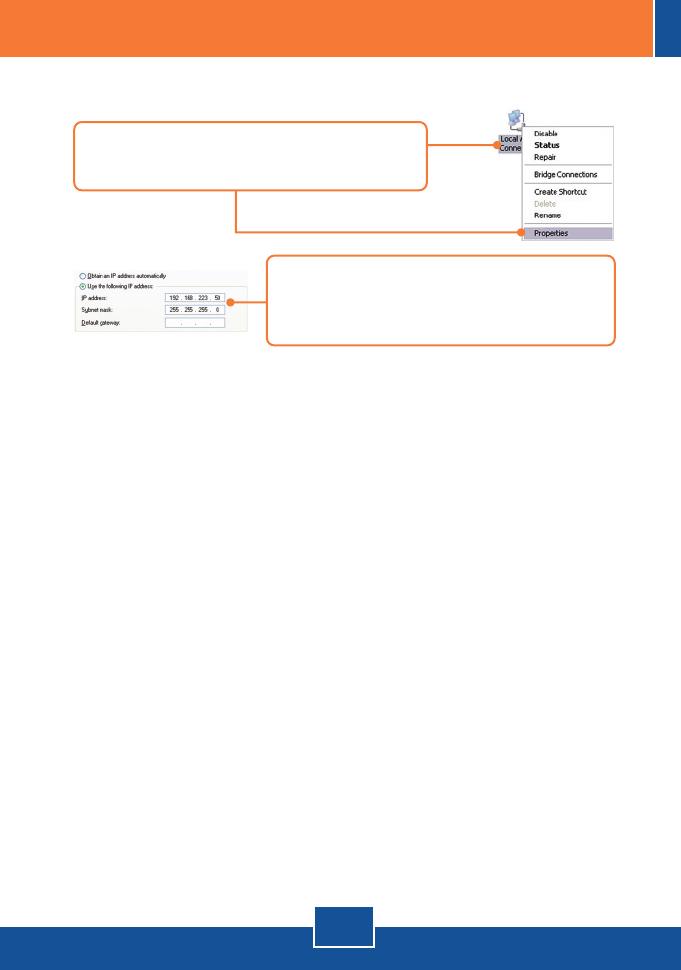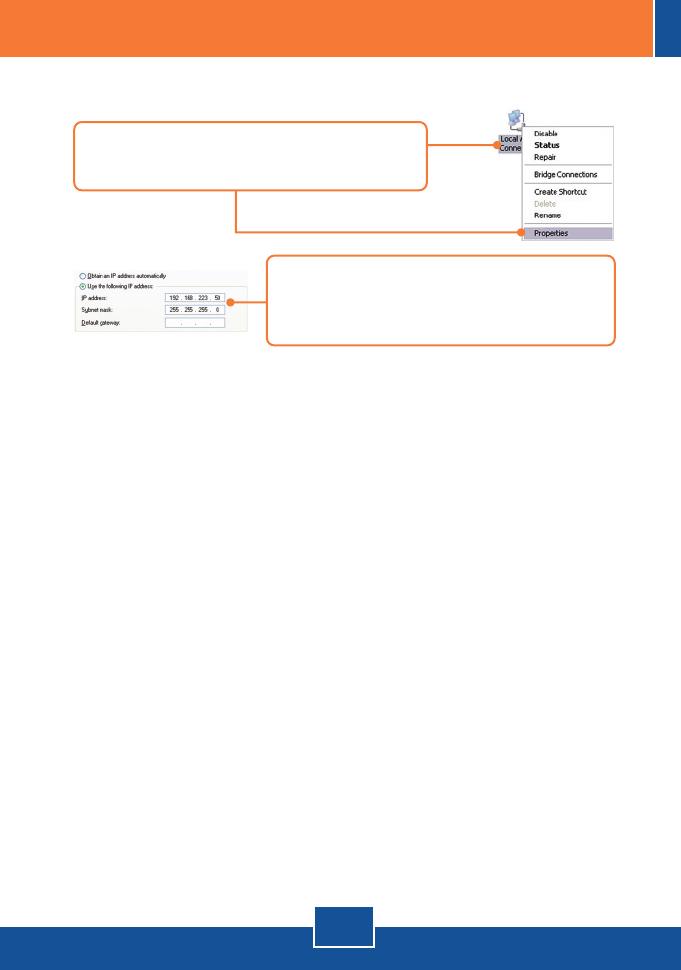
6
Troubleshooting
Q1: How do I configure TCP/IP settings on my computer?
Q2:
A2:
A3:
A3:
: I typed http://192.168.223.100 in my Internet Browser's Address Bar, but an error message
says “The page cannot be displayed.” How can I get into the TEG-S2620i's web configuration
page?
First, check your hardware settings again by following the instructions in section 2.
Second, make sure the POWER and LINK/ACT lights are lit. Third, make sure the TCP/IP
settings are configured properly (see Q1). Fourth, since the Switch's default IP address is
192.168.223.100, make sure that no other network devices are assigned an IP address of
192.168.223.100.
If my network's IP is different than the Switch's range, what should I do?
You should still configure the Switch first. After all the settings are applied, go to the
Switch's configuration page, click on Administrator, click IP & Management Mode and change
the IP address of the Switch to match your network's IP.
What are the default port settings for configuring the Switch through the console port
using HyperTerminal?
Bits per Second: 115200; Data bits: 8; Parity: None; Stop bits: 1; Flow control: None.
If you still encounter problems or have any questions regarding the TEG-S2620i, please contact
TRENDnet's Technical Support Department.
Q3:
Q4:
1. Go into the Control Panel, double-click the Network
Connections icon, and then right-click the Local Area
Connection icon and then click Properties.
2. Click Internet Protocol (TCP/IP) and then click
Properties. Then click on Use the following IP
address, and make sure you assign your network
adapter an IP address in the subnet of 192.168.223.x.