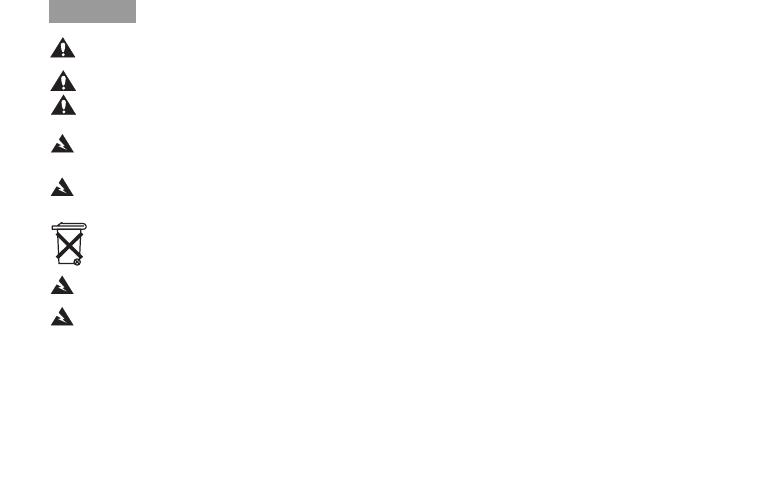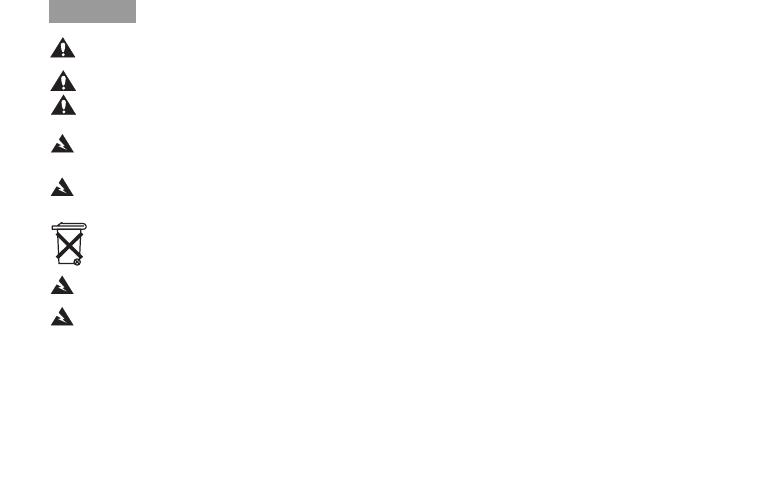
iii
Tab 6 , 14English Tab 2, 10 Tab 3, 11 Tab 4, 12 Tab 5, 13 Tab 8, 16Tab 7, 15
CAUTION: Make no modifications to the system or accessories. Unauthorized alterations may compromise safety,
regulatory compliance, and system performance and will void the product warranty.
CAUTION: Do not use any liquid cleaning solutions, solvents, chemicals, alcohol, ammonia, or abrasives.
CAUTION: Do not allow liquids to spill into any openings in the enclosure. If liquids get into the unit, turn it off immediately.
Call Bose
®
Customer Support as soon as possible to arrange for service. See the address list included in the carton.
WARNING:
K
eep the remote control battery away from children. It may cause a fire or chemical burn if mishandled. Do not recharge,
disassemble, heat above 100ºC (212ºF), or incinerate. Dispose of used batteries promptly. Replace only with a battery of the correct
type and model number.
WARNING: Danger of explosion if battery is incorrectly replaced. Replace only with Duracell, Eveready, Energizer, Maxell,
Toshiba, or Shun Wo CR2032 or DL2032 3-volt lithium battery.
Please dispose of used batteries properly, following any local regulations. Do not incinerate.
WARNING: Do not place any naked flame sources, such as lighted candles, on or near the apparatus.
WARNING: Contains small parts that may be a choking hazard. Not suitable for children under age 3.
Note: The product label is located on the bottom of the product.
Note: Where the mains plug or appliance coupler is used as the disconnect device, such disconnect device shall remain readily
operable.
Note: Operating temperature range: 0 to 35°C. This product is intended for indoor use only.
Note: This product is intended for use only with the power supply provided.
SoundLink adapter_OG.book Page iii Tuesday, July 7, 2009 10:43 AM