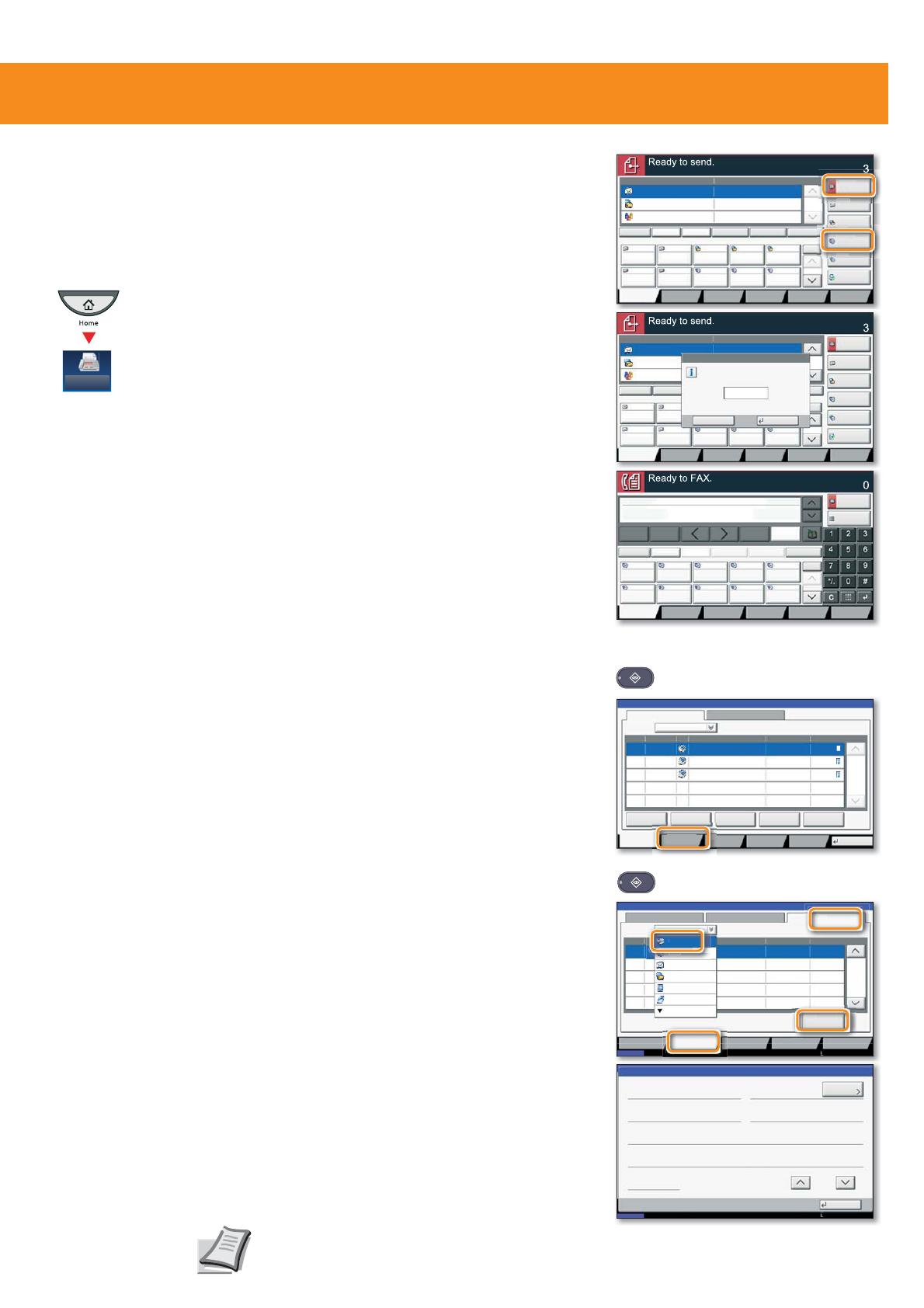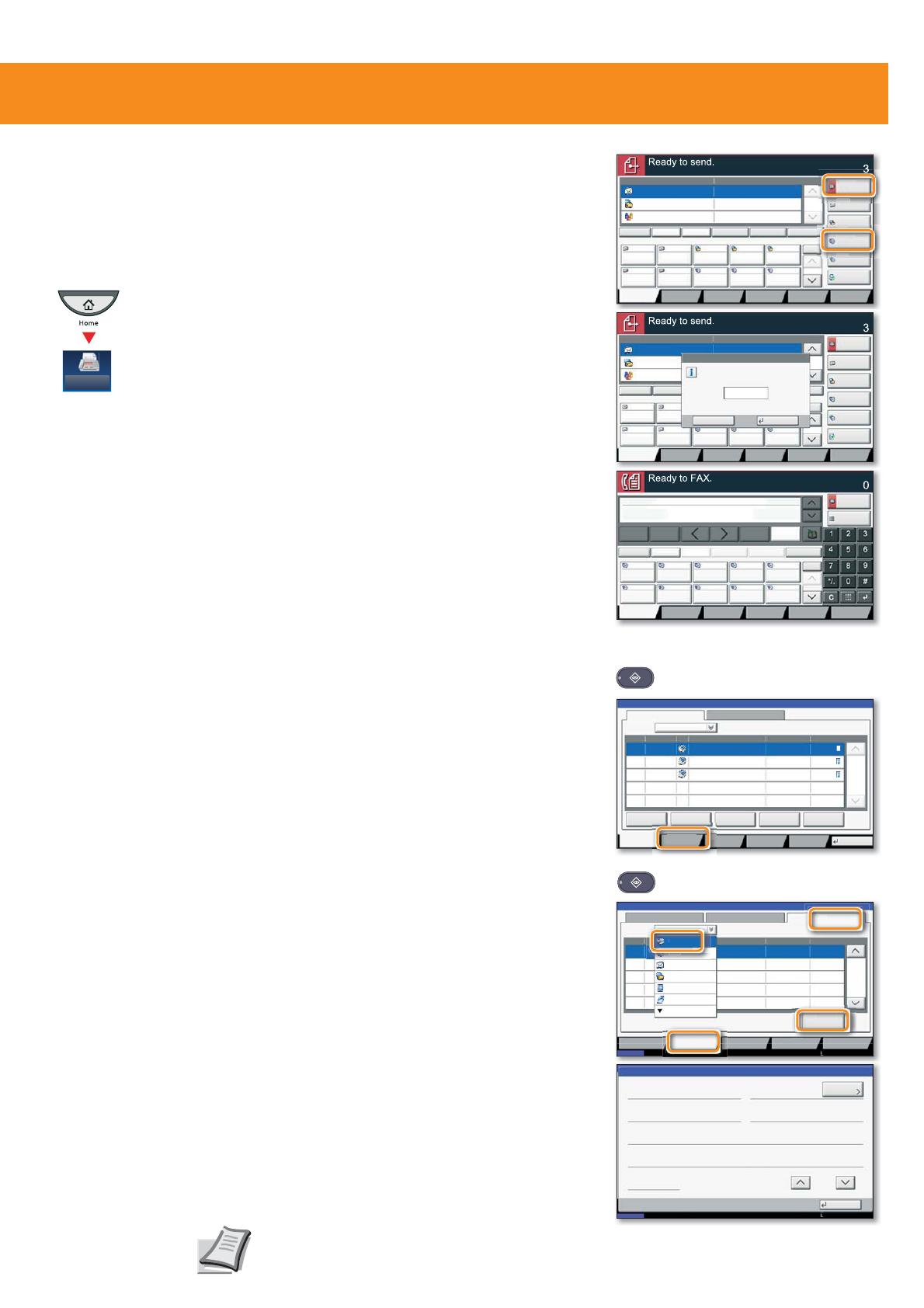
Fax operation
Depending on the model in use not all
functions are available.
For more details refer to the Operation
Guide on the co-packed DVD.
Cancelling fax job
❶
Press STATUS/JOB CANCEL.
❷
Press SENDING JOBS.
❸
Choose the job to be cancelled and press
CANCEL.
❹
&RQ¿UPZLWKYES.
Communication is cancelled.
Sending a fax
q
Place the originals on the
platen or in the optional
document processor.
q
Press
FAX on the Home
screen.
❶
Enter the destination address.
From the address book:
Press
ADDRESS BOOK. Press the checkbox to select
the desired destination from the list. Press
SEARCH (NAME)WR¿QGWKHGHVWLQDWLRQ(QWHUWKH
QDPH\RXVHDUFKIRU&RQ¿UPZLWK
OK.
You may choose multiple destinations.
Enter the destination:
Press
FAX. NO. ENTRY(QWHUWKHID[QXPEHUZLWK
the
TEN-KEY pad. After that press OK.
,I\RXZDQWWRVHQGWKHID[WRVHYHUDOGHVWLQDWL
-
ons, go back to step 1.
❷
To send the fax press START.
Check
transmision
result
❶
Press STATUS/JOB CANCEL.
❷
Press SENDING JOBS.
❸
Under Job Type, select FAX.
❹
Press LOG.
❺
Select a job to be checked.
❻
Press DETAIL.
The details are displayed.
Destination Detail
Address
Book
Folder Path
Entry
E-mail
Addr Entry
No.
1/100
AAA BBB CCC DDD
FFF GGG HHH III JJJ
00040003 00050001 0002
0006 0007 0008 0009 0010
1/1
i-FAX
Addr Entry
FAX No.
Entry
WSD Scan
/DSM Scan
Destination
EEE
Detail/Edit Delete RecallChainDirectOn Hook
Org./Sending
Data Format
Quick SetupDestination Color/
Image Quality
Advanced
Setup
Program
Enter Destination.
A OFFICE
B OFFICE
C OFFICE
Member: 3
10.181.56.22:65535
Destination Detail
Address
Book
Folder Path
Entry
E-mail
Addr Entry
1/100
AAA BBB
FFF GGG HHH III JJJ
0001
0006 0007
0008
0009 0010
1/1
i-FAX
Addr Entry
FAX No.
Entry
WSD Scan
/DSM Scan
Enter Destination.
Destination
DirectOn Hook
A OFFICE
B OFFICE
C OFFICE
Org./Sending
Data Format
Quick SetupDestination Color/
Image Quality
Advanced
Setup
Program
Enter One Touch key number
using # keys.
Cancel OK
(0001 - 1000)
0011
$%&' DEFG#HIJFRP
$GGUHVV
%RRN
)$;
(QWU\
1R
$$$ %%% &&& '''
))) *** +++ ,,, ---
&KHFN
'HVWLQDWLRQV
'HVWLQDWLRQ
3DXVH
%DFNVSDFH
(((
6SDFH
'HWDLO 'HOHWH 5HFDOO&KDLQ'LUHFW2Q+RRN
2UJ6HQGLQJ
'DWD)RUPDW
4XLFN6HWXS'HVWLQDWLRQ ,PDJH4XDOLW\ $GYDQFHG
6HWXS
3URJUDP
(QWHU'HVWLQDWLRQ
'()$%&
012-./*+,
:;<=7893456
-m
r
B
k
i-FA
FAX N
Entr
doc20151010091015
InProcess
000001
doc20151010091510 Waiting
000002
AAAAA
AAAAA
Pause All
Print Jobs
Cancel Priority
Override
Move Up
Status
Status Log
Job Type All
Job No. Accept Time Type Job Name User Name Status
1/1
Detail
Paper/
Supplies
Storing JobsSending JobsPrinting Jobs
10/10 09:10
10/10 09:15
000003 10/10 09:20 doc20151010092015 WaitingBBBBB
Close
Device/
Communicate
Log
438
14:47
1/1
Status
Printing Jobs Sending Jobs Storing Jobs
Device/
Communication
Paper/Supplies
Detail
InProcess
Result
User NameDestinationJob No.
Job Type
All
Status
Status
Scheduled Job
FAX
i-FAX
E-mail
Folder
Application
Multi Sending
10/10/201 10:10
Detail Job No.:
Close
Job No.:
Status/Destination:
Job Type:
Destination:
User Name:
Job Name:
Start Time
1/2
Sending Job - FAX
Processing000080
User1
ABCDE
doc2008101005151
10:10:10
000080
Add/Edit
Status
10/10/201
10:10
endin
Jobs
o
-
D
t
i
endin
Jobs
FAX