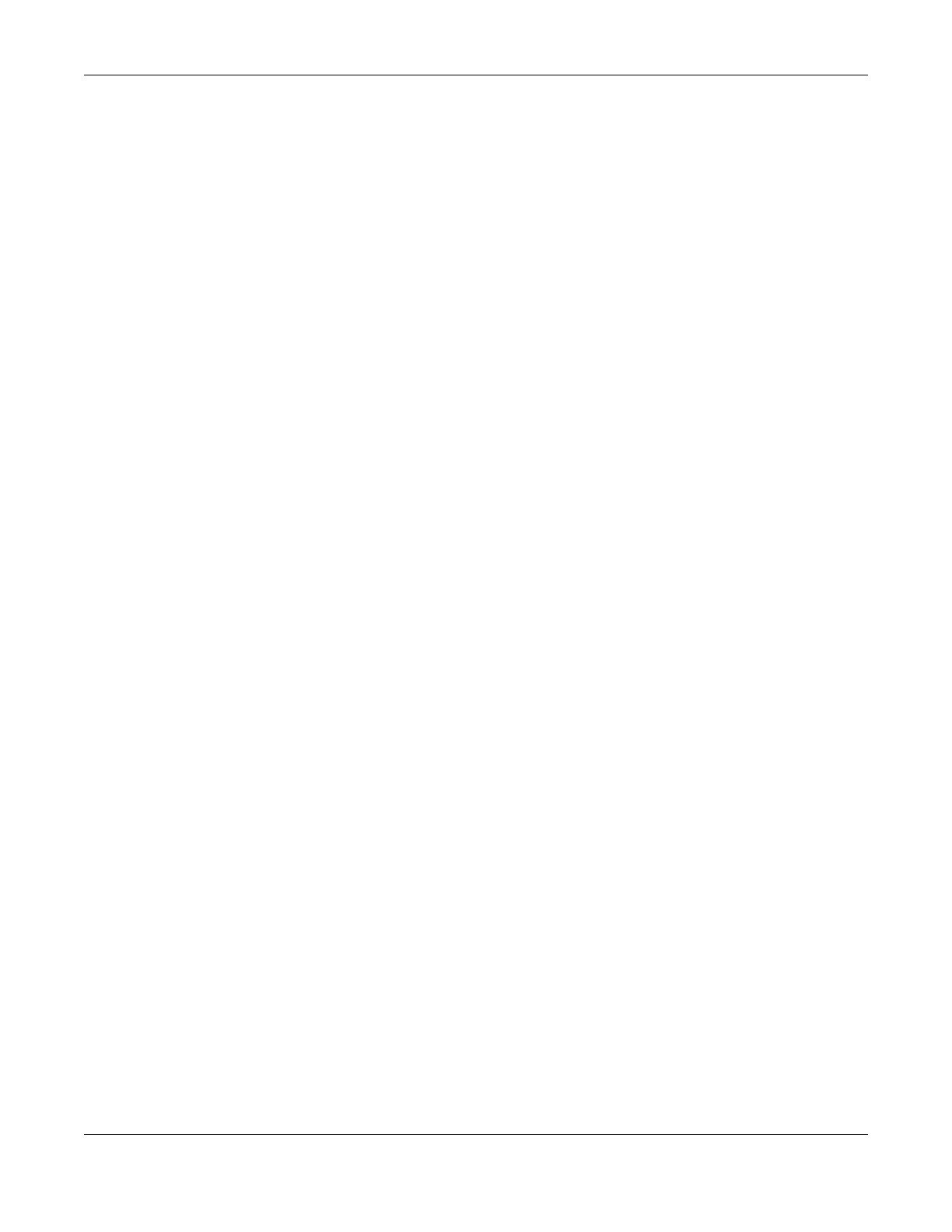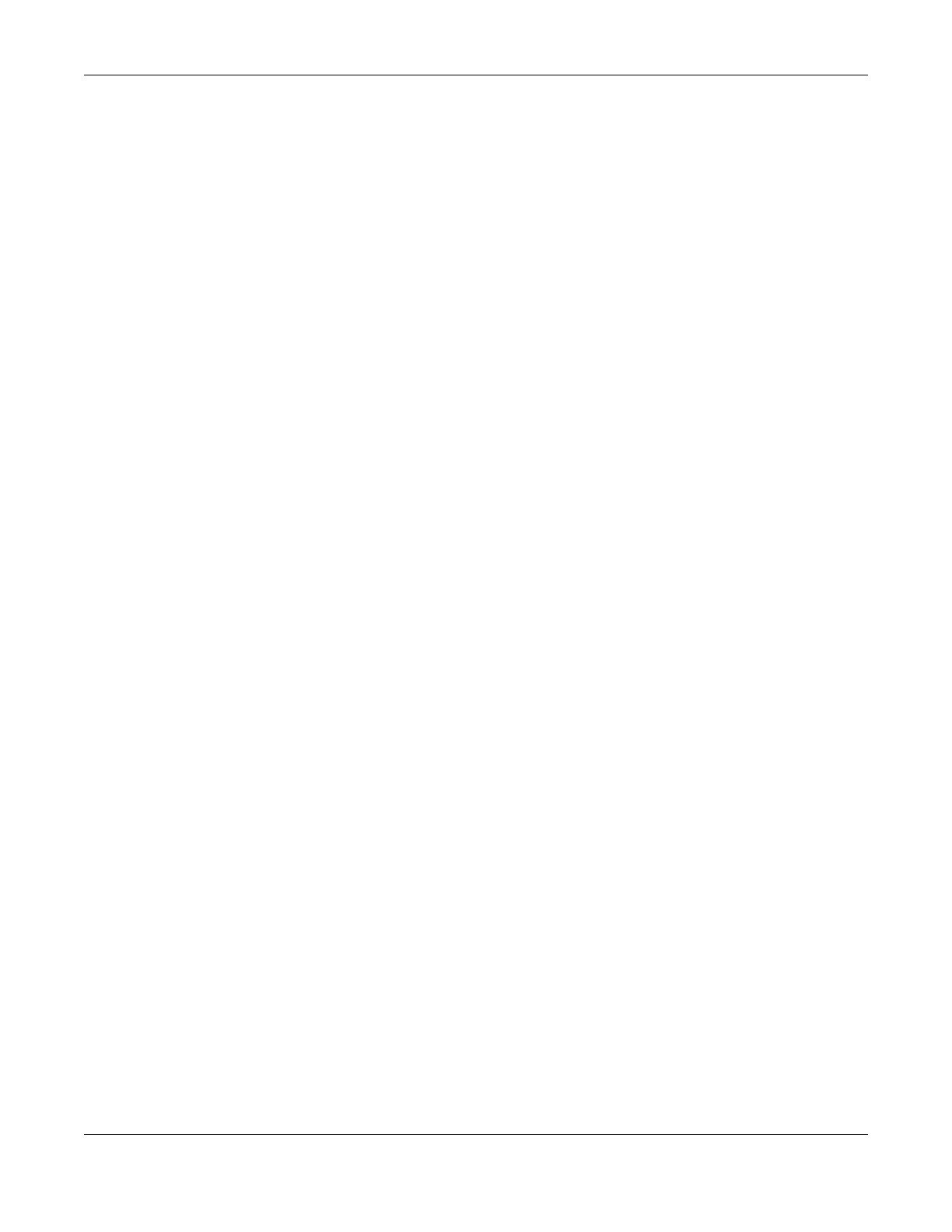
Table of Contents
SBG5500 Series User’s Guide
8
9.1 Overview ....................................................................................................................................... 138
9.1.1 What You Can Do in this Chapter ..................................................................................... 138
9.1.2 What You Need to Know ................................................................................................... 139
9.2 The Firewall Overview Screen ..................................................................................................... 140
9.3 The DoS Screen ............................................................................................................................. 141
9.4 The Firewall Rules Screen ............................................................................................................. 141
9.4.1 Add/Edit a Firewall Rule ..................................................................................................... 143
9.5 The Device Service Screen .......................................................................................................... 144
9.5.1 Edit a Device Service .......................................................................................................... 146
9.5.2 Add/Edit a Trust Domain .................................................................................................... 146
9.6 The Zone Control Screen ............................................................................................................. 147
9.7 The Scheduler Rule Screen .......................................................................................................... 148
9.7.1 Add/Edit a Scheduler Rule ................................................................................................. 149
9.8 The Service Screen ...................................................................................................................... 149
9.8.1 Add/Edit a Service ............................................................................................................. 150
9.9 The MAC Filter Screen .................................................................................................................. 151
9.9.1 MAC Filter: Add/Edit ........................................................................................................... 152
9.10 The Certificate Screen ............................................................................................................... 153
9.11 The AAA Server ........................................................................................................................... 154
9.11.1 Add/Edit an LDAP Server .................................................................................................155
9.11.2 Add/Edit an RADIUS Server .............................................................................................. 157
Chapter 10
VPN....................................................................................................................................................159
10.1 Overview ..................................................................................................................................... 159
10.2 What You Can Do in this Chapter ............................................................................................ 159
10.3 What You Need to Know ........................................................................................................... 159
10.4 The VPN Status Screen ............................................................................................................... 162
10.5 The IPsec VPN Screen ................................................................................................................ 163
10.5.1 Add/Edit a VPN Gateway ................................................................................................ 165
10.5.2 Add/Edit a VPN Connection ........................................................................................... 171
10.5.3 The Default_L2TP_VPN_GW IPsec VPN Rule ................................................................... 174
10.5.4 PPTP VPN Troubleshooting Tips ........................................................................................ 175
10.6 The PPTP VPN Screen ................................................................................................................. 176
10.6.1 PPTP VPN Troubleshooting Tips ........................................................................................ 178
10.7 The L2TP VPN Screen .................................................................................................................. 179
10.7.1 L2TP Setup - Server ............................................................................................................ 179
10.7.2 L2TP Setup - Client ............................................................................................................. 181
10.7.3 L2TP VPN Troubleshooting Tips ......................................................................................... 182
10.8 The L2TP Client Status Screen .................................................................................................... 185
10.9 Technical Reference .................................................................................................................. 186
10.9.1 IPsec Architecture ............................................................................................................. 186
10.9.2 Encapsulation .................................................................................................................... 187