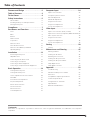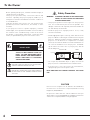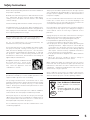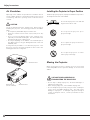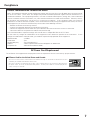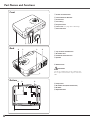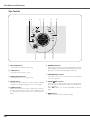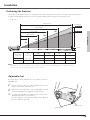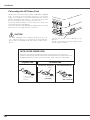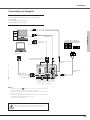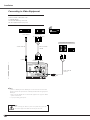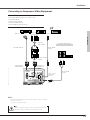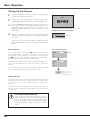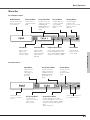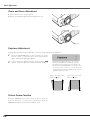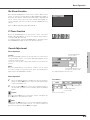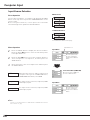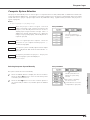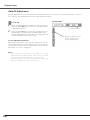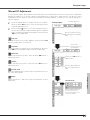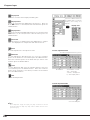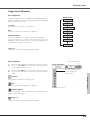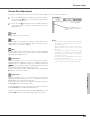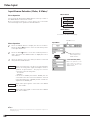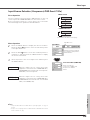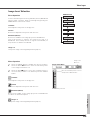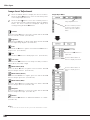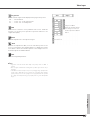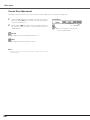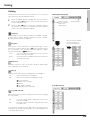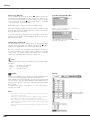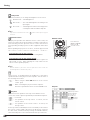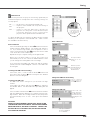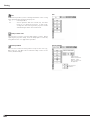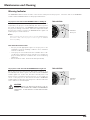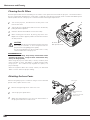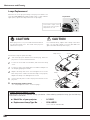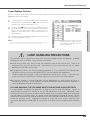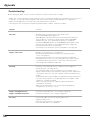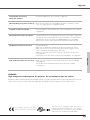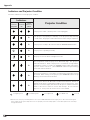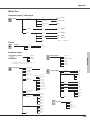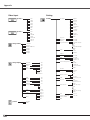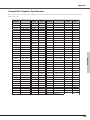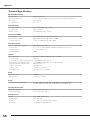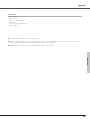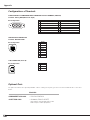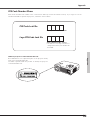Eiki LC-XB22 LCD x3 User manual
- Category
- Data projectors
- Type
- User manual
This manual is also suitable for

MULTIMEDIA PROJECTOR
OWNER’S MANUAL
MODEL LC-XB22
www.touchboards.com 205 Westwood Ave.Long Branch, NJ 07740 1-866-942-6273 [email protected]

2
Features and Design
◆Compact Design
This projector is designed compact in size and weight. It is
easy to carry and work anywhere you wish to use.
◆Compatibility
The projector widely accepts various video and computer
input signals including; Computers, 6 Color systems (PAL,
SECAM, NTSC, NTSC4.43, PAL-M, PAL-N), Component
video, S-video and RGB scart.
◆Simple Computer System Setting
The projector has the Multi-scan system to conform to
almost all computer output signals quickly. (See page 25.)
◆Digital Zoom (for Computer)
The digital zoom function expands (to approx. 16 times of
screen size) or compresses the image size, allowing you to
focus on crucial information at a presentation.
(See page 31.)
◆Keystone Adjustment
The keystone correction function is provided to correct
distortion of the projected image allowing you to use the
projector without locational constraints. (See page 22 and
39.)
◆Power Management
The Power management function reduces power
consumption and maintains the lamp life. (See page 41.)
◆User’s Logo
A projected image can be captured and used for the
starting display of the projector with the Capture function.
You can also display the captured image in an interval
during your presentation instead of blackout image with the
No show function. (See page 23 and 40.)
◆Selectable Lamp Mode
Brightness of the projection lamp can be selected in the
Setting menu. (See page 42.)
◆Blackboard Function
Blackboard✳can be used as a projection screen.
✳The board color is limited to Green.
(See page 29 and 35.)
◆Film Function
The Film function reproduces pictures faithful to the original
film quality from 3-2 pull-down video contents.
(See page 37.)
◆PIN Code Lock Function
The PIN code lock function prevents others except users
from using the projector. (See page 18 and 43.)
◆Multilanguage Menu Display
Operation menu is available in 12 languages; English,
German, French, Italian, Spanish, Portuguese, Dutch,
Swedish, Russian, Chinese, Korean, or Japanese.
(See page 39.)
◆
Switchable Interface Terminal
The projector provides a switchable interface terminal. You
can use the terminal as computer input or monitor output
conveniently. (See page 41.)
This Multimedia Projector is designed with the most advanced technology for portability, durability, and ease of use. This projector
utilizes built-in multimedia features, a palette of 16.77 million colors, and matrix liquid crystal display (LCD) technology.

3
Table of Contents
Features and Design . . . . . . . . . . . . . . . . . . .2
Table of Contents . . . . . . . . . . . . . . . . . . . . . .3
To the Owner . . . . . . . . . . . . . . . . . . . . . . . . .4
Safety Instructions . . . . . . . . . . . . . . . . . . . .5
Air Circulation 6
Installing the Projector in Proper Position 6
Moving the Projector 6
Compliance . . . . . . . . . . . . . . . . . . . . . . . . . .7
Part Names and Functions . . . . . . . . . . . . . .8
Front 8
Back 8
Bottom 8
Rear Terminal 9
Top Control 10
Remote Control 11
Laser Pointer Function 12
Remote Control Battery Installation 12
Operating Range 12
Installation . . . . . . . . . . . . . . . . . . . . . . . . . .13
Positioning the Projector 13
Adjustable Feet 13
Connecting the AC Power Cord 14
Connecting to a Computer 15
Connecting to Video Equipment 16
Connecting to Component Video Equipment 17
Basic Operation . . . . . . . . . . . . . . . . . . . . . .18
Turning On the Projector 18
Turning Off the Projector 19
How to Operate the On-Screen Menu 20
Menu Bar 21
Zoom and Focus Adjustment 22
Keystone Adjustment 22
Picture Freeze Function 22
No Show Function 23
P-Timer Function 23
Sound Adjustment 23
Computer Input . . . . . . . . . . . . . . . . . . . . .24
Input Source Selection 24
Computer System Selection 25
Auto PC Adjustment 26
Manual PC Adjustment 27
Image Level Selection 29
Image Level Adjustment 30
Screen Size Adjustment 31
Video Input . . . . . . . . . . . . . . . . . . . . . . . . . .32
Input Source Selection (Video, S-Video) 32
Input Source Selection (Component, RGB Scart 21-Pin) 33
Video System Selection 34
Image Level Selection 35
Image Level Adjustment 36
Screen Size Adjustment 38
Setting . . . . . . . . . . . . . . . . . . . . . . . . . . . . .39
Setting 39
Maintenance and Cleaning . . . . . . . . . . . . .45
Warning Indicator 45
Cleaning the Air Filters 46
Attaching the Lens Cover 46
Cleaning the Projection Lens 47
Cleaning the Projector Cabinet 47
Lamp Replacement 48
Lamp Replace Counter 49
Appendix . . . . . . . . . . . . . . . . . . . . . . . . . . .50
Troubleshooting 50
Indicators and Projector Condition 52
Menu Tree 53
Compatible Computer Specifications 55
Technical Specifications 56
Configurations of Terminals 58
Optional Parts 58
PIN Code Number Memo 59
Trademarks
Each name of corporations or products in this book is either a registered trademark or a trademark of its respective
corporation.

4
To the Owner
CAUTION : TO REDUCE THE RISK OF ELECTRIC
SHOCK, DO NOT REMOVE COVER (OR
BACK). NO USER-SERVICEABLE PARTS
INSIDE EXCEPT LAMP REPLACEMENT.
REFER SERVICING TO QUALIFIED
SERVICE PERSONNEL.
THIS SYMBOL INDICATES THAT DANGEROUS
VOLTAGE CONSTITUTING A RISK OF ELECTRIC
SHOCK IS PRESENT WITHIN THIS UNIT.
THIS SYMBOL INDICATES THAT THERE ARE
IMPORTANT OPERATING AND MAINTENANCE
INSTRUCTIONS IN THE OWNER'S MANUAL WITH
THIS UNIT.
CAUTION
RISK OF ELECTRIC SHOCK
DO NOT OPEN
Before operating this projector, read this manual thoroughly to
operate the projector properly.
This projector provides many convenient features and
functions. Operating the projector properly enables you to
manage those features and maintains it in better condition for
a considerable time.
Improper operation may result in not only shortening the
product-life, but also malfunctions, fire hazard, or other
accidents.
If your projector seems to operate improperly, read this
manual again, check operations and cable connections and try
the solutions in the “Troubleshooting” section in the end of
this booklet. If the problem still persists, contact the dealer
where you purchased the projector or the service center.
Safety Precaution
WARNING : TO REDUCE THE RISK OF FIRE OR ELECTRIC
SHOCK, DO NOT EXPOSE THIS APPLIANCE
TO RAIN OR MOISTURE.
–This projector produces intense light from the projection
lens. Do not stare directly into the lens as possible. Eye
damage could result. Be especially careful that children do
not stare directly into the beam.
–Install the projector in a proper position. If not, it may
result in a fire hazard.
–Provide appropriate space on the top, sides and rear of the
projector cabinet for allowing air circulation and cooling the
projector. Minimum clearance must be maintained. If the
projector is to be built into a compartment or similarly
enclosed, the minimum distances must be maintained. Do
not cover the ventilation slot on the projector. Heat build-
up can reduce the service life of your projector, and can
also be dangerous.
–Do not put any flammable object or spray can near the
projector, hot air is exhausted from the ventilation holes.
–If the projector is not to be used for an extended time,
unplug the projector from the power outlet.
READ AND KEEP THIS OWNER'S MANUAL FOR LATER
USE.
0.7'(20cm)
1.5'
(
50cm
)
3'(1m) 1.5'(50cm)
SIDE and TOP REAR
CAUTION
Not for use in a computer room as defined in the Standard for
the Protection of Electronic Computer/Data Processing
Equipment, ANSI/NFPA 75.
Ne peut être utilisé dans une salle d’ordinateurs telle que
définie dans la norme ANSI/NFPA 75 Standard for Protection
of Electronic Computer/Data Processing Equipment

5
Safety Instructions
All the safety and operating instructions shoule be read before
the product is operated.
Read all of the instructions given here and retain them for later
use. Unplug this projector from AC power supply before
cleaning. Do not use liquid or aerosol cleaners. Use a damp
cloth for cleaning.
Follow all warnings and instructions marked on the projector.
For added protection to the projector during a lightning storm,
or when it is left unattended and unused for long periods of
time, unplug it from the wall outlet. This will prevent damage
due to lightning and power line surges.
Do not expose this unit to rain or use near water... for
example, in a wet basement, near a swimming pool, etc...
Do not use attachments not recommended by the
manufacturer as they may cause hazards.
Do not place this projector on an unstable cart, stand, or table.
The projector may fall, causing serious injury to a child or
adult, and serious damage to the projector. Use only with a
cart or stand recommended by the manufacturer, or sold with
the projector. Wall or shelf mounting should follow the
manufacturer's instructions, and should use a mounting kit
approved by the manufacturers.
An appliance and cart combination should
be moved with care. Quick stops,
excessive force, and uneven surfaces
may cause the appliance and cart
combination to overturn.
Slots and openings in the back and bottom of the cabinet are
provided for ventilation, to ensure reliable operation of the
equipment and to protect it from overheating.
The openings should never be covered with cloth or other
materials, and the bottom opening should not be blocked by
placing the projector on a bed, sofa, rug, or other similar
surface. This projector should never be placed near or over a
radiator or heat register.
This projector should not be placed in a built-in installation
such as a book case unless proper ventilation is provided.
Never push objects of any kind into this projector through
cabinet slots as they may touch dangerous voltage points or
short out parts that could result in a fire or electric shock.
Never spill liquid of any kind on the projector.
Do not install the projector near the ventilation duct of air-
conditioning equipment.
This projector should be operated only from the type of power
source indicated on the marking label. If you are not sure of
the type of power supplied, consult your authorized dealer or
local power company.
Do not overload wall outlets and extension cords as this can
result in fire or electric shock. Do not allow anything to rest
on the power cord. Do not locate this projector where the
cord may be damaged by persons walking on it.
Do not attempt to service this projector yourself as opening or
removing covers may expose you to dangerous voltage or
other hazards. Refer all servicing to qualified service
personnel.
Unplug this projector from wall outlet and refer servicing to
qualified service personnel under the following conditions:
a. When the power cord or plug is damaged or frayed.
b. If liquid has been spilled into the projector.
c. If the projector has been exposed to rain or water.
d. If the projector does not operate normally by following the
operating instructions. Adjust only those controls that are
covered by the operating instructions as improper
adjustment of other controls may result in damage and will
often require extensive work by a qualified technician to
restore the projector to normal operation.
e. If the projector has been dropped or the cabinet has been
damaged.
f. When the projector exhibits a distinct change in
performance-this indicates a need for service.
When replacement parts are required, be sure the service
technician has used replacement parts specified by the
manufacturer that have the same characteristics as the
original part. Unauthorized substitutions may result in fire,
electric shock, or injury to persons.
Upon completion of any service or repairs to this projector,
ask the service technician to perform routine safety checks to
determine that the projector is in safe operating condition.
Voor de klanten in Nederland
Bij dit produkt zijn batterijen
geleverd.
Wanneer deze leeg zijn, moet u
ze niet weggooien maar inleveren
als KCA.
NL

6
Safety Instructions
USE CAUTION IN CARRYING OR
TRANSPORTING THE PROJECTOR
–Do not drop or bump a projector, otherwise damages or
malfunctions may result.
–When carrying a projector, use a suitable carrying case.
–Do not transport a projector by using a courier or transport
service in an unsuitable transport case. This may cause
damage to a projector. To transport a projector through a
courier or transport service, consult your dealer for their
information.
Moving the Projector
When moving the projector, replace the Lens Cover and
retract Adjustable Feet to prevent damage to the lens and
cabinet.
Do not tilt the projector more than 20
degrees from side to side.
Do not point the projector up to
project an image.
Do not point the projector down to
project an image.
Do not put the projector on either
side to project an image.
Install the projector properly. Improper Installation may reduce
the lamp life and cause a fire hazard.
Installing the Projector in Proper Position
Openings in the cabinet are provided for ventilation and to
ensure reliable operation of the product and to protect it from
overheating, and these openings must not be blocked or
covered.
CAUTION
Hot air is exhausted from the exhaust vent. When using or
installing the projector, the following precautions should be
taken.
– Do not put any flammable objects near the vent.
– Keep the exhaust vent at least 3’(1m) away from any
objects.
– Do not touch a peripheral part of the exhaust vent,
especially screws and metallic part. This area will become
hot while the projector is being used.
– Do not put anything on the cabinet. The materials put on
the cabinet will not only get damaged but also cause fire
hazard by heat.
Cooling fans are provided to cool down the projector. This
projector monitors internal temperature and control the
running speed of the cooling fans.
Air Circulation
20˚
20˚
Air Intake Vent
Air Intake VentExhaust Vent
(Hot air exhaust)

7
The AC Power Cord supplied with this projector meets the requirement for use in the country you purchased it.
AC Power Cord for the United States and Canada :
AC Power Cord used in the United States and Canada is listed by the Underwriters Laboratories (UL) and
certified by the Canadian Standard Association (CSA).
AC Power Cord has a grounding-type AC line plug. This is a safety feature to be sure that the plug will fit into
the power outlet. Do not try to defeat this safety feature. Should you be unable to insert the plug into the
outlet, contact your electrician.
GROUND
THE SOCKET-OUTLET SHOULD BE INSTALLED NEAR THE EQUIPMENT AND EASILY ACCESSIBLE.
AC Power Cord Requirement
Compliance
Federal Communication Commission Notice
Note : This equipment has been tested and found to comply with the limits for a Class B digital device, pursuant to part
15 of the FCC Rules. These limits are designed to provide reasonable protection against harmful interference in a
residential installation. This equipment generates, uses and can radiate radio frequency energy and, if not installed and
used in accordance with the instructions, may cause harmful interference to radio communications. However, there is
no guarantee that interference will not occur in a particular installation. If this equipment does cause harmful
interference to radio or television reception, which can be determined by turning the equipment off and on, the user is
encouraged to try to correct the interference by one or more of the following measures :
–Reorient or relocate the receiving antenna.
–Increase the separation between the equipment and receiver.
–Connect the equipment into an outlet on a circuit different from that to which the receiver is connected.
–Consult the dealer or an experienced radio/TV technician for help.
Use of shielded cable is required to comply with class B limits in Subpart B of Part 15 of FCC Rules.
Do not make any changes or modifications to the equipment unless otherwise specified in the instructions. If such
changes or modifications should be made, you could be required to stop operation of the equipment.
Model Number : LC-XB22
Trade Name : EIKI
Responsible party : EIKI International, Inc.
Address : 30251 Esperanza Rancho Santa Margarita CA 92688-2132
Telephone No. : 800-242-3454 (949-457-0200)

8
Bottom
qPower Cord Connector
wInfrared Remote Receiver
eZoom Lever
rFocus Ring
tProjection Lens
yLens Cover (See page 46 for attaching.)
uAir Intake Vent
!6 Exhaust Vent
!6 i
!5
!2 !4!3
o
!1
!0
CAUTION
Hot air is exhausted from the exhaust vent.
Do not put heat-sensitive objects near this
side.
q w e r t y u
Back
Front
Part Names and Functions
!2 Lamp Cover
!3 Air Intake Vent (back and bottom)
!4 Air Filter
!5 Adjustable Feet
iTop Controls and Indicators
oAir Intake Vent
!0 Terminals and Connectors
!1 Speaker

9
Part Names and Functions
A built-in micro processor which controls this unit may occasionally
malfunction and need to be reset. This can be done by pressing the RESET
button with a pen, which will shut down and restart the unit. Do not use the
RESET function excessively.
qCOMPUTER IN 1/ COMPONENT IN
Connect output signal from a computer (Analog RGB) or
video equipment (Component or RGB Scart) to this
terminal. Optional cables are required when using this
terminal as component input or RGB Scart 21-Pin Video
input. (p15, 17)
Rear Terminal
MONITOR OUT
S-VIDEO
COMPUTER IN 2 /
COMPUTER /
COMPONENT
AUDIO IN
AUDIO IN
RVIDEOLUSB
SERVICE PORT
RESET
(MONO)
AUDIO OUT
(VARIABLE)
COMPUTER IN 1
/ COMPONENT IN
qw e r t y
o i u
iS-VIDEO
Connect the S-VIDEO output from video equipment to
this jack. (p16)
eAUDIO IN
Connect the audio output from video equipment
connected to ror ito this jack. (When the audio
output is monaural, connect it to L (MONO) jack.) (p16)
yAUDIO IN COMPUTER/ COMPONENT
Connect the audio output (stereo) from a computer or
video equipment connected to qor oto this jack.
(p15, 17)
rVIDEO
Connect the composite video output from video
equipment to VIDEO jack. (p16)
oCOMPUTER IN 2/ MONITOR OUT
This terminal is switchable and can be used for input
from a computer or output to the other monitor. Set the
terminal up as either Computer input or Monitor output
properly. (Used for Monitor out, this terminal outputs
only incoming signal from COMPUTER IN 1/
COMPONENT IN terminal.) (p15, 41)
uAUDIO OUT(VARIABLE)
Connect an external audio amplifier to this jack. (p15,
16, 17)
This terminal outputs sound from AUDIO IN terminal (e
or y).
tUSB (Series B)
Connect the USB port of your computer to this port
when you wish to use the PAGE ed buttons on the
remote control to scroll back and forth pages on the
screen of the connected computer. (p15)
wSERVICE PORT
This jack is used to service this projector.
✽
Part Names and Functions
✽

10
Part Names and Functions
ON - OFF
POWER
KEYSTONE
INPUT
WARNING
LAMP
REPLACE
SELECT
MENU
V
O
L
U
M
E
–
V
O
L
U
M
E
+
q w e rt y
o i u
uLAMP REPLACE indicator
Turn yellow when the life of the projection lamp draws
to an end. (p48, 52)
yWARNING indicator
Light red when the projector detects abnormal condition.
This also blinks red when the internal temperature of the
projector exceeds the operating range. (p45, 52)
ePOWER ON–OFF button
Turn the projector on or off. (p18, 19)
tPOWER indicator
Blink red until the projector gets ready to be turned on.
It turns red when the projector is in the stand-by mode.
It remains green while the projector is under operation.
(p52)
wINPUT button
Select input source. (p24, 32, 33 )
oMENU button
Open or close the On-Screen Menu. (p20)
iPOINT (eedd7 8 ) buttons
Select an item or adjust value in the On-Screen Menu.
These are also used to pan the image in the Digital zoom
+/– mode. (p31)
Point 7 8 buttons are used as VOLUME +/– button.
(p23)
rSELECT button
Execute the item selected. It is also used to expand/
compress the image in Digital zoom +/– mode. (p31)
qKEYSTONE button
Correct keystone distortion. (p22, 39)
Top Control

11
Part Names and Functions
Part Names and Functions
Remote Control
q
w
e
r
t
y
i
!5
!6
!7
o
!0
qSIGNAL EMISSION indicator
This indicator lights red while the laser beam is being emitted from the laser light
window or a signal is being sent from the remote control to the projector.
eD.ZOOM (eedd) button
Select the Digital zoom +/– mode and resize the image. (p31)
!7 MUTE button
Mute the sound. (p23)
rPOINT (eedd7 8) buttons
Select an item or adjust the value in the On-Screen Menu. These are also used to
pan the image in the Digital zoom +/- mode. (p31)
The POINT 7 8 buttons are also used as VOLUME +/- buttons. (p23)
yMENU button
Open or close the On-Screen Menu. (p20)
uLASER button
Operate the Laser pointer function. The Laser beam is emitted while pressing this
button within 1 minute. When using this laser pointer for more than 1 minute,
release the LASER button and press it again. (p12)
!1 POWER ON-OFF button
Turn the projector on or off. (p18, 19)
!6 NO SHOW button
Turn the picture into black image. (p23)
oFREEZE button
Freeze the projected picture. (p22)
!5 IMAGE button
Select the image levels.(p29, 35)
tSELECT button
Execute the item selected, or to expand or compress the image in the Digital zoom
+/- mode. (p31)
!0 P-TIMER button
Operate the P-Timer function. (p23)
iPAGE UP/DOWN buttons
Turn page; the Up button to the previous page and the Down button to the next
page for an image from a computer. Connect the projector and your computer with
a USB cable before use. (See page 15.)
!2 VIDEO button
Select the input source (VIDEO). (p32)
!4 KEYSTONE button
Correct keystone distortion. (p22, 39)
wCOMPUTER button
Select the input source (COMPUTER 1 or COMPUTER 2). (p24, 33)
!1
!2
!3
!4
u
!3 AUTO PC button
Operate the Auto PC Adjustment function. (p26)

12
Part Names and Functions
This remote control emits a laser beam from the laser light window. With the LASER button pressed, laser light goes on.
The signal emission indicator lights red and laser is emitted with red light. With the LASER button pressed for more than 1
minute or released, the light goes off.
To lock this function, press both the MENU button and the NO SHOW button for more than 10 seconds. To unlock, press
the MENU button and NO SHOW button again for more than 10 seconds.
The laser emitted is a class II laser. Do not look into the laser light window or shine the laser beam on yourself or other
people. The caution labels for laser beam are shown below.
CAUTION : Use of controls, adjustments or performance of procedures other than those specified herein may result in
hazardous radiation exposure. Do not look into the laser light window while laser is emitted, otherwise eye
damage may result.
Laser Light Window
The caution label is put on the remote control.
Signal Emission Indicator
To insure safe operation, please observe the following precautions :
●Use (2) AAA, SUM-4 or LR3 type alkaline batteries.
●Replace two batteries at the same time.
●Do not use a new battery with a used battery.
●Avoid contact with water or liquid.
●Do not expose the remote control to moisture, or heat.
●Do not drop the remote control.
●If battery solution has leaked in the battery compartment, carefully wipe the compartment clean and install
new batteries.
●Risk of explosion if the battery is replaced by an incorrect type.
●Dispose of used batteries according to the instructions.
Press the lid downward
and slide it.
Remove the battery
compartment lid.
Slide the batteries into
the compartment.
Replace the compartment
lid.
Two AAA size batteries
For correct polarity (+ and
–), be sure battery
terminals are in contact
with pins in compartment.
12 3
Point the remote control toward the projector (Infrared
Remote Receiver) whenever pressing any button. Maximum
operating range for the remote control is about 16.4’ (5m)
and 60° in front of the projector.
60°
Operating Range
16.4’
(5 m)
Remote control
Remote Control Battery Installation
Laser Pointer Function

13
Installation
Projection angle can be adjusted up to 11.8 degrees with the
adjustable feet.
Lift the front of the projector and pull upward the feet lock
latches on both sides of the projector.
1
Adjustable Feet
Feet Lock Latches
Release the feet lock latches to lock the adjustable feet and
rotate the adjustable feet to adjust the position and tilt.
2
To retract the adjustable feet, lift the front of the projector
and pull and undo the feet lock latches.
Keystone distortion of the projected image can be adjusted
by menu operation. (p22, 39)
3
Adjustable Feet
✔Note:
• The brightness in a room has a great influence on picture quality. It is recommended to limit ambient lighting in order to obtain the best image.
• The values shown above are approximate and may vary from the actual size.
Positioning the Projector
Installation
100”
150”
195”
300”
195”
127”
97”
64”
40”
A
B
25.3' (7.7m)
16.4' (5.0m)
12.5' (3.8m)
8.2' (2.5m)
Max. Zoom
Min. Zoom
A : B = 9 : 1
Screen Size
(W x H) mm
4 : 3 aspect ratio
Zoom (min)
40”
Zoom (max)
813 x 610
4.9' (1.5m)
3.3' (1.0m)
100”
2032 x 1524
12.8' (3.9m)
8.2' (2.5m)
150”
3048 x 2286
19.3' (5.9m)
12.5' (3.8m)
195”
3962 x 2972
25.3' (7.7m)
16.4' (5.0m)
300”
6096 x 4572
––-––
25.3' (7.7m)
(Inch Diagonal)
3.3' (1.0m)
This projector is designed to project on a flat projection surface and can be focused from 3.3’(1.0m) - 25.3’(7.7m). Refer to
the figure and the table below for the screen size and the distance between the projector and the screen.
(Center)

14
NOTE ON THE POWER CORD
AC power cord must meet requirement of the country where you use a projector.
Confirm an AC plug type with the chart below and proper AC power cord must be used.
If supplied AC power cord does not match your AC outlet, contact your sales dealer.
Installation
To power cord
connector on your
projector.
Projector side AC outlet side
Ground
To the AC outlet.
(120 V AC)
For Continental Europe
For the U.S.A. and Canada
This projector uses nominal input voltages of 100-120 V or 200-240
V AC. This projector automatically selects the correct input
voltage. It is designed to work with single-phase power systems
having a grounded neutral conductor. To reduce risk of electrical
shock, do not plug into any other type of power system.
Consult your authorized dealer or service station if you are not sure
of the type of power being supplied.
Connect the projector with all peripheral equipment before turning
the projector on. (See page 15-17 for connection.)
CAUTION
For safety, unplug AC power cord when the projector is not in
use. When this projector is connected to an outlet with AC
power cord, it is in Stand-by mode and consumes a little electric
power.
Connecting the AC Power Cord
Connect AC power cord (supplied) to the
projector.
The AC outlet must be near this equipment and
must be easily accessible.
To the AC outlet.
(200 - 240 V AC)

15
Installation
Installation
Connecting to a Computer
COMPUTER IN 1
DVI - I
MONITOR OUT
S-VIDEO
COMPUTER IN 2 /
COMPONENT IN /
COMPUTER /
COMPONENT
AUDIO IN
AUDIO IN
RVIDEOLUSB
SERVICE PORT
RESET
(MONO)
ARIALE)
AUD
COMPUTER IN 1
MONITOR OUT
S-VIDEO
COMPUTER
/ COMPONENT
AUDIO IN
AUDIO IN
RVIDEOLUSB
SERVICE PORT
RESET
(MONO)
/ COMPONENT IN
COMPUTER IN 2
/
AUDIO OUT
(VARIABLE)
Cables used for connection
• VGA Cable (Mini D-sub 15 pin) (Only one cable is supplied.)
• USB Cable ✽
• Audio Cables (Mini Plug: stereo) ✽
(✽= Not supplied with this projector.)
External Audio Equipment
VGA cable
USB cable ✽
Audio cable (stereo) ✽
Audio cable ✽
(stereo)
Monitor Output
USB port
Audio Output
COMPUTER IN 1/ COMPONENT IN
(or COMPUTER IN 2/ MONITOR OUT)
USB
COMPUTER/ COMPONENT
AUDIO IN
AUDIO OUT
(stereo)
Audio Input
This terminal is switchable. Set up the
terminal as either Computer input or
Monitor output. (See Page 41.)
VGA cable ✽
Monitor Input
COMPUTER IN 2/ MONITOR OUT
Note:
When connecting the cable, the power cords of both the projector and
the external equipment should be disconnected from AC outlet.
✔Note:
• If you wish to use Page eeddbuttons on the remote control, connect USB port of
your computer to the USB socket of the projector (p9 and 42)
• When connecting AUDIO OUT to external audio equipment, the projector's built-in
speaker is disconnected.
• Input sound to the COMPUTER/COMPONENT AUDIO IN terminal when using the
COMPUTER IN 2/ MONITOR OUT terminal as input.
• See p58 for ordering optional parts.

16
COMPUTER IN 1
DVI - I
MONITOR OUT
S-VIDEO
COMPUTER IN 2 /
COMPONENT IN /
COMPUTER /
COMPONENT
AUDIO IN
AUDIO IN
RVIDEOLUSB
SERVICE PORT
RESET
(MONO)
(VARIABLE)
AUDIO OUT
COMPUTER IN 1
MONITOR OUT
S-VIDEO
COMPUTER
/ COMPONENT
AUDIO IN
AUDIO IN
RVIDEOLUSB
SERVICE PORT
RESET
(MONO)
/ COMPONENT IN
COMPUTER IN 2
/
AUDIO OUT
(VARIABLE)
Installation
Connecting to Video Equipment
Cables used for connection
• Video and Audio Cable (RCA x 3) ✽
• S-VIDEO Cable ✽
• Audio Cable (Mini Plug: stereo) ✽
(✽= Not supplied with this projector.)
Note:
When connecting the cable, the power cords of both the projector and
the external equipment should be disconnected from AC outlet.
✔Note:
• If both the S-VIDEO jack and the VIDEO jack are connected at the same time when
AUTO is selected in the Input Menu, the S-VIDEO jack will override the signal from the
VIDEO jack.
• When connecting AUDIO OUT to external audio equipment, the projector's built-in
speaker is disconnected.
• See p58 for ordering optional parts.
External Audio Equipment
Audio cable ✽
(stereo)
VIDEO
S-VIDEO
S-Video cable ✽Video and audio
cable✽
Composite Video and
Audio Output
S-Video Output
AUDIO IN
Audio Input
AUDIO OUT
(stereo)
(R) (L)
(R) (L) (Video)

17
Installation
Installation
Connecting to Component Video Equipment
COMPUTER IN 1
DVI - I
MONITOR OUT
S-VIDEO
COMPUTER IN 2 /
COMPONENT IN /
COMPUTER /
COMPONENT
AUDIO IN
AUDIO IN
RVIDEOLUSB
SERVICE PORT
RESET
(MONO)
(VARIABLE)
AUDIO OUT
MONITOR OUT
S-VIDEO
COMPUTER
/ COMPONENT
AUDIO IN
AUDIO IN
RVIDEOLUSB
SERVICE PORT
RESET
(MONO)
COMPUTER IN 1
/ COMPONENT IN
COMPUTER IN 2
/
AUDIO OUT
(VARIABLE)
Cables used for connection
• Audio Cable (Mini Plug (stereo) x 2 or RCA x 2) ✽
• Scart-VGA Cable ✽
• Video and audio cable✽
• Component-VGA Cable ✽
(✽= Not supplied with this projector.)
Note:
When connecting the cable, the power cords of both the projector and
the external equipment should be disconnected from AC outlet.
✔Note:
• When connecting AUDIO OUT to external audio equipment, the projector's built-in
speaker is disconnected.
• See p58 for ordering optional parts.
External Audio Equipment
COMPUTER IN 1/
COMPONENT IN
COMPUTER IN 1/
COMPONENT IN
COMPUTER/
COMPONENT
AUDIO IN
Audio cable ✽
(stereo)
Audio cable ✽
(stereo)
Audio Input
Component Video Output
(Y, Pb/Cb, Pr/Cr)
RGB Scart 21-pin Output Audio Output
Scart-VGA cable ✽
Component-VGA
cable✽
AUDIO OUT
(stereo)
Video and
audio cable✽

18
Connect the projector's AC power cord into an AC outlet.
The POWER indicator blinks red in a moment and lights red.
Press the POWER ON-OFF button on the top control or on
the remote control. The POWER indicator turns green
lighting and the cooling fans start to operate. The
preparation display appears on the screen and the count
down starts.
2
3
1
16
The preparation display disappears after 20 seconds.
4After the count-down, the input source that was selected
last and the Lamp mode status icon (see page 42) appear on
the screen.
If the projector is locked with a PIN code, PIN code Input
Dialog Box will appear. Enter the PIN code as instructed
below.
(See page 42 for Lamp mode.)
Selected Input Source and Lamp Mode
Complete peripheral connections (with a computer, VCR,
etc.) before turning on the projector.
Lamp mode
What is PIN code?
The PIN code is a security code using Personal Identification Number that
allows the person who knows it to operate the projector. Setting the PIN
code prevents others except the specific users from operating the
projector.
A PIN code consists of a four-digit number. Refer to the PIN Code Lock
function in Setting on page 43 for locking operation of the projector with
your PIN code.
Pointer
After the OK icon
disappears, you can
operate the projector.
PIN code Input Dialog Box
Tu rning On the Projector
Basic Operation
Enter a PIN code
Select a number by pressing the Point 7 8 buttons and fix the number
with the SELECT button. The number will change to "✳". If you fixed a
wrong number, move the pointer to "Set" or "Clear" once by pressing the
Point ddbutton, then return to "PIN code". Enter the correct number again.
Repeat this step to complete entering a four-digit number.
When the four-digit number is fixed, the pointer will automatically move to
"Set". Press the SELECT button so that you can start to operate the
projector.
If you entered a wrong PIN code, "PIN code" and the number (✳✳✳✳) will
turn red and disappear. Enter a correct PIN code all over again.
CAUTION ON HANDLING PIN CODE
If you forget your PIN code, the projector can no
longer be started. Set a new PIN code with special
care, write it down in column on page 59 of this
manual, and keep it at hand. Should the PIN code be
missing or forgotten, consult your dealer or service
center.

19
Basic Operation
Basic Operation
Press the POWER ON-OFF button on the top control or on
the remote control, and a message "Power off?" appears on
the screen.
Press the POWER ON-OFF button again to turn off the
projector. The POWER indicator starts to blink red, and it
continues while the cooling fans are operating for about 90
seconds. (About 120 seconds when the fan mode is L2. See
page 44.)
1
2
TO MAINTAIN THE LIFE OF LAMP, ONCE YOU TURN
PROJECTOR ON, WAIT AT LEAST 5 MINUTES BEFORE
TURNING IT OFF.
DO NOT DISCONNECT AC POWER CORD WHILE
COOLING FANS ARE RUNNING OR BEFORE POWER
INDICATOR LIGHTS RED. OTHERWISE IT WILL
RESULT IN SHORTENING LAMP LIFE.
3When the projector has cooled down enough to be turned on
again, the POWER indicator lights red. Then you can
disconnect the AC power cord.
The message disappears after 4 seconds.
✔Note:
• The projector cannot be turned on during the cooling period with the POWER
indicator blinking red. You can turn it on again after the POWER indicator lights red.
• When the On start function is "On", this projector is turned on automatically by
connecting the AC power cord to an AC outlet. (See page 41 for the On start
function.)
• Do not operate the projector continuously without rest. Continuous use may result
in shortening the lamp life. Turn off the projector and give it a rest about an hour in
every 24 hours.
• This projector monitors internal temperature and automatically controls the running
speed of the cooling fans.
• If the WARNING indicator blinks or lights red, see “Warning Indicator” on page 45.
Tu rning Off the Projector

20
Basic Operation
ON - OFF
POWER
KEYSTONE
INPUT
WARNING
LAMP
REPLACE
SELECT
MENU
V
O
L
U
M
E
–
V
O
L
U
M
E
+
Top Control
Menu bar Pointer
(red frame)
Menu icon
Item data
Press the Point 7 8 buttons
to adjust value.
SELECT
button
Pointer (red frame)
Press the Point d button to
move the pointer.
Item
SELECT button
POINT buttons
Remote Control
How to Operate the On-Screen Menu
MENU button
SELECT button
POINT button
(outer ring)
On-Screen Menu
Quit to exit this menu.
The projector can be adjusted or set via the On-Screen Menu.
Refer to the following pages regarding each adjustment and
setting procedure.
Press the Point 7 8 buttons to select a Menu icon to adjust.
Press the Point ed buttons to select an item to adjust.
Press the SELECT button to show the item data. Press the
Point 7 8 buttons to adjust the data. Refer to the following
pages for respective adjustments.
Press the MENU button to display the On-Screen Menu.
✔Note:
The selected item is not in effective until the SELECT button is pressed.
1
2
3
MENU button
Page is loading ...
Page is loading ...
Page is loading ...
Page is loading ...
Page is loading ...
Page is loading ...
Page is loading ...
Page is loading ...
Page is loading ...
Page is loading ...
Page is loading ...
Page is loading ...
Page is loading ...
Page is loading ...
Page is loading ...
Page is loading ...
Page is loading ...
Page is loading ...
Page is loading ...
Page is loading ...
Page is loading ...
Page is loading ...
Page is loading ...
Page is loading ...
Page is loading ...
Page is loading ...
Page is loading ...
Page is loading ...
Page is loading ...
Page is loading ...
Page is loading ...
Page is loading ...
Page is loading ...
Page is loading ...
Page is loading ...
Page is loading ...
Page is loading ...
Page is loading ...
Page is loading ...
Page is loading ...
-
 1
1
-
 2
2
-
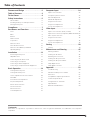 3
3
-
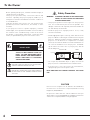 4
4
-
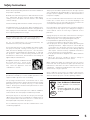 5
5
-
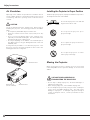 6
6
-
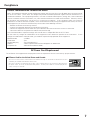 7
7
-
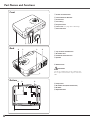 8
8
-
 9
9
-
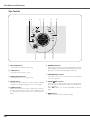 10
10
-
 11
11
-
 12
12
-
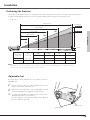 13
13
-
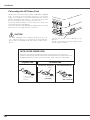 14
14
-
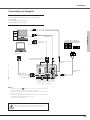 15
15
-
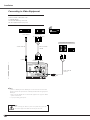 16
16
-
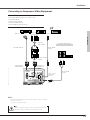 17
17
-
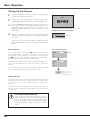 18
18
-
 19
19
-
 20
20
-
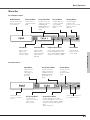 21
21
-
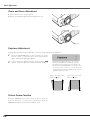 22
22
-
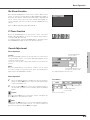 23
23
-
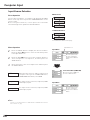 24
24
-
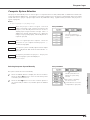 25
25
-
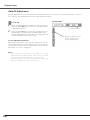 26
26
-
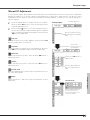 27
27
-
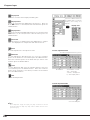 28
28
-
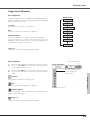 29
29
-
 30
30
-
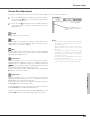 31
31
-
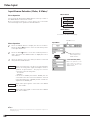 32
32
-
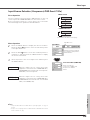 33
33
-
 34
34
-
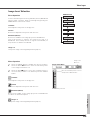 35
35
-
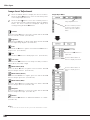 36
36
-
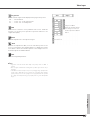 37
37
-
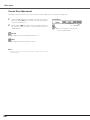 38
38
-
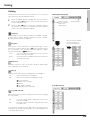 39
39
-
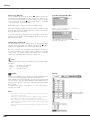 40
40
-
 41
41
-
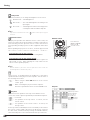 42
42
-
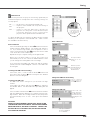 43
43
-
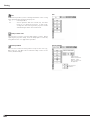 44
44
-
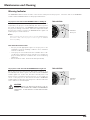 45
45
-
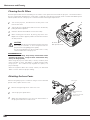 46
46
-
 47
47
-
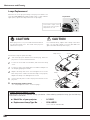 48
48
-
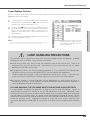 49
49
-
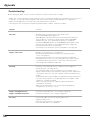 50
50
-
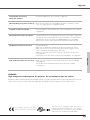 51
51
-
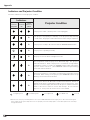 52
52
-
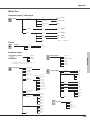 53
53
-
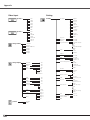 54
54
-
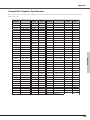 55
55
-
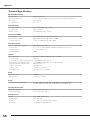 56
56
-
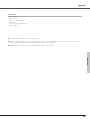 57
57
-
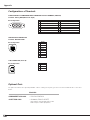 58
58
-
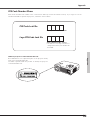 59
59
-
 60
60
Eiki LC-XB22 LCD x3 User manual
- Category
- Data projectors
- Type
- User manual
- This manual is also suitable for
Ask a question and I''ll find the answer in the document
Finding information in a document is now easier with AI