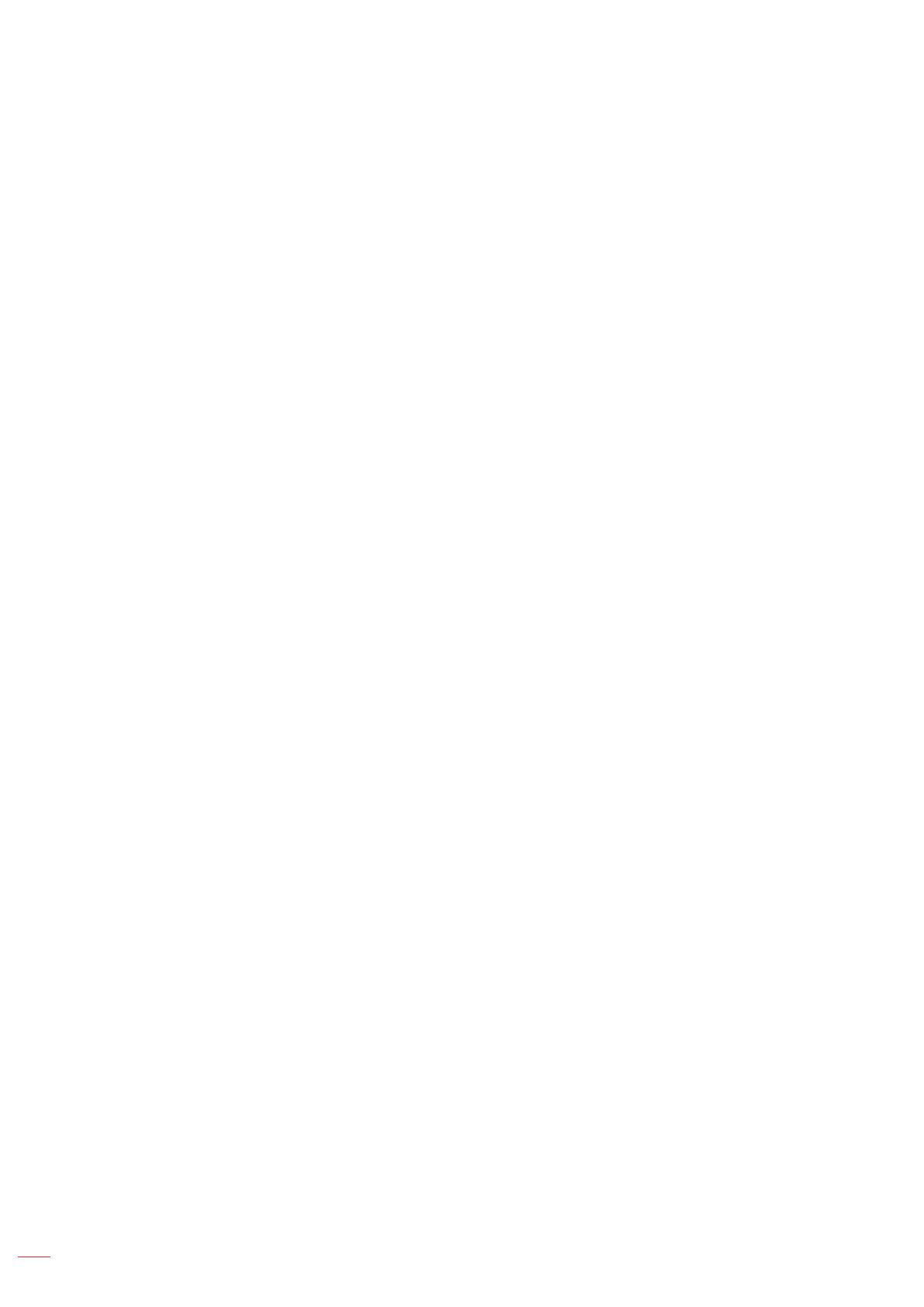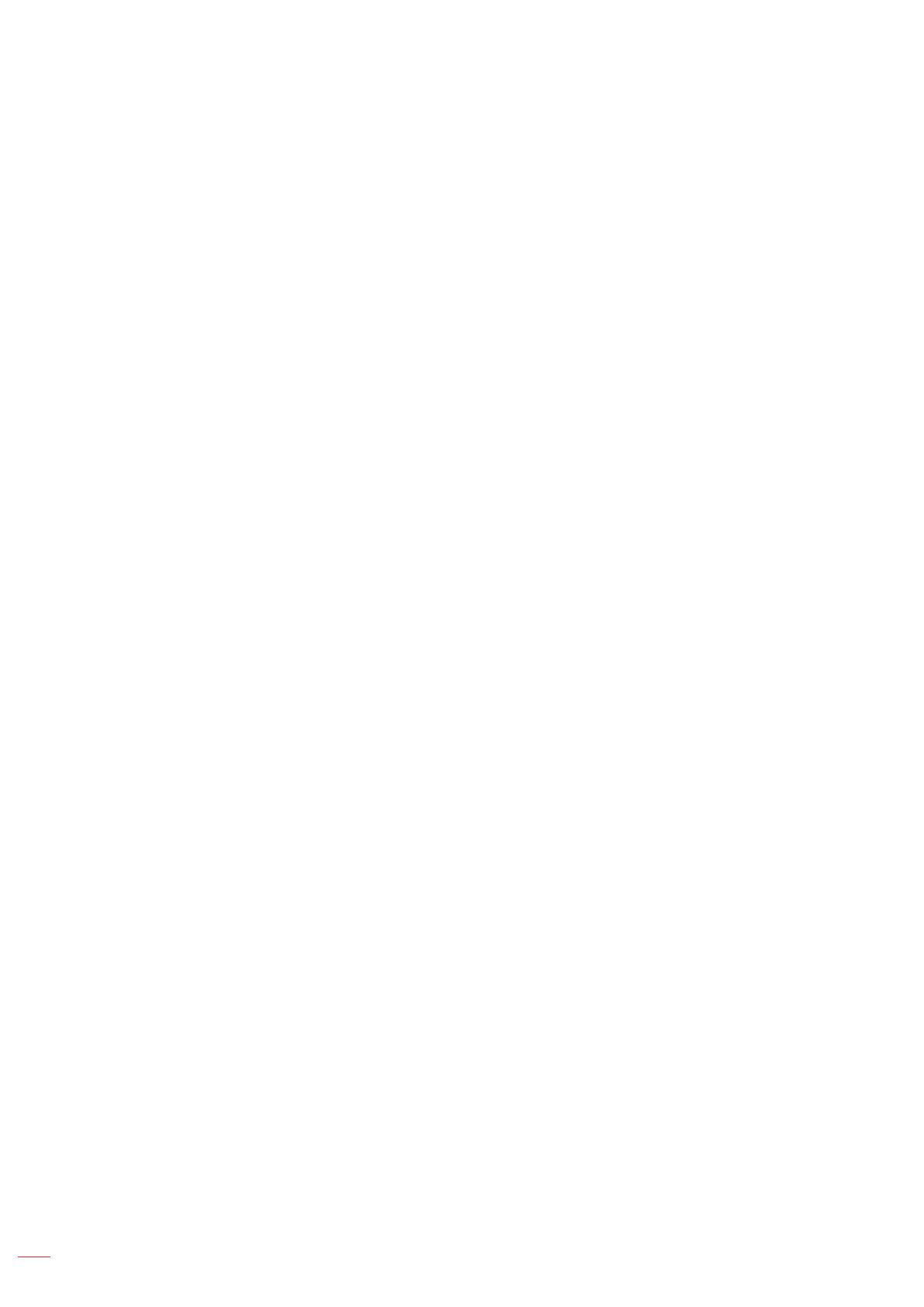
English
2
TABLE OF CONTENTS
SAFETY ............................................................................................... 4
Class B emissions limits ............................................................................................................ 4
Important Safety Instruction....................................................................................................... 4
Precautions................................................................................................................................ 5
Eye Safety Warnings ................................................................................................................. 6
INTRODUCTION .................................................................................. 7
Package Overview..................................................................................................................... 7
Product Overview ...................................................................................................................... 8
INSTALLATION ................................................................................... 11
Connecting the Projector .......................................................................................................... 11
Powering On/Off the Projector.................................................................................................. 13
Adjusting the Projected Image.................................................................................................. 14
USER CONTROLS ............................................................................. 22
Remote Control ........................................................................................................................ 22
On-screen Display Menus ........................................................................................................ 23
Menu Tree ................................................................................................................................ 24
Display / Image Settings ........................................................................................................... 28
Display / 3D .............................................................................................................................. 30
Display / Geometric Correction................................................................................................. 31
Display / Image Settings / Color Setting ................................................................................... 32
Display / Image Settings / Signal .............................................................................................. 33
Display / Image Settings / Color Setting / Color Matching ........................................................ 34
Setup / Lamp Settings .............................................................................................................. 36
Setup / Power Settings ............................................................................................................. 37
Setup / Security ........................................................................................................................ 38
Setup / HDMI Link Settings ...................................................................................................... 40
Setup / Remote Settings........................................................................................................... 41
Setup / Options ......................................................................................................................... 41
Setup / Options / Language ...................................................................................................... 43
Setup / Options / Menu Settings ............................................................................................... 43
Setup / Options / Input Source ................................................................................................. 44
Network / LAN .......................................................................................................................... 45
Network / Control ...................................................................................................................... 46
USB Reader ............................................................................................................................. 48
USB Display (Mobile Device Connect to USB Port Directly) .................................................... 52
Network Display........................................................................................................................ 53
LAN Display .............................................................................................................................. 55
LAN_RJ45 ................................................................................................................................ 56