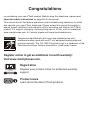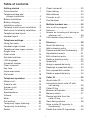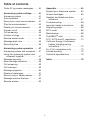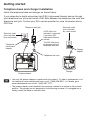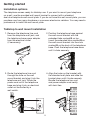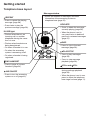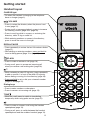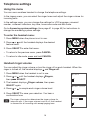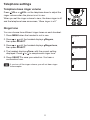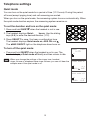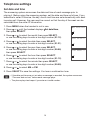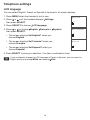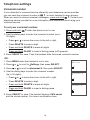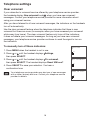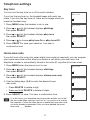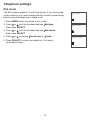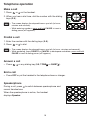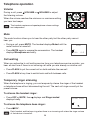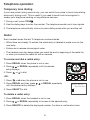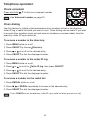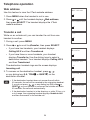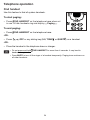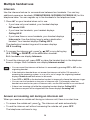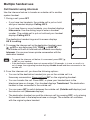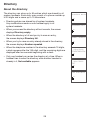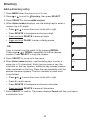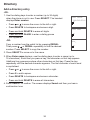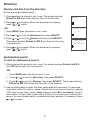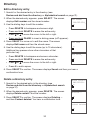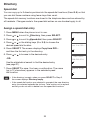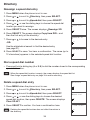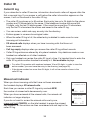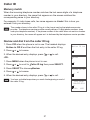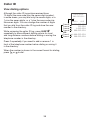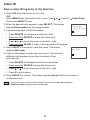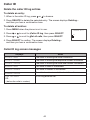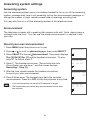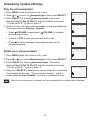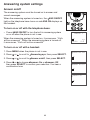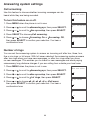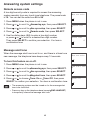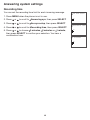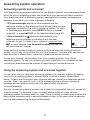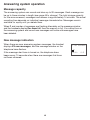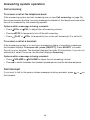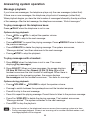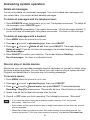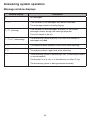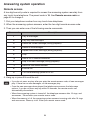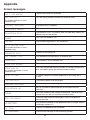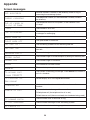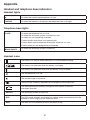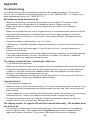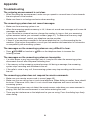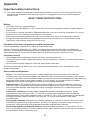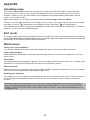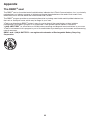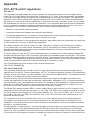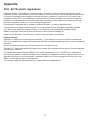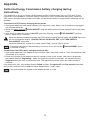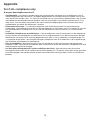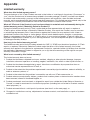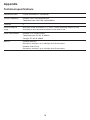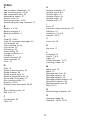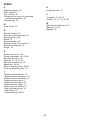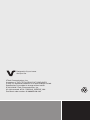User’s manual
www.vtechphones.com
Models: CS6529/
CS6529-14/CS6529-15/
CS6529-16/CS6529-17/
CS6529-19 CS6529-2/
CS6529-25/CS6529-26/
CS6529-3 CS6529-4B BC

Congratulations
on purchasing your new VTech product. Before using this telephone, please read
Important safety instructions on page 66 of this manual.
This manual has all the feature operations and troubleshooting necessary to install
and operate your new VTech telephone. Please review this manual thoroughly to
ensure proper installation and operation of this innovative and feature rich VTech
product. For support, shopping, and everything new at VTech, visit our website at
www.vtechphones.com. In Canada, please visit www.vtechcanada.com.
Telephones identified with this logo have reduced noise and
interference when used with most T-coil equipped hearing aids and
cochlear implants. The TIA-1083 Compliant Logo is a trademark of the
Telecommunications Industry Association. Used under license.
T
Compatible with
Hearing Aid T-Coil
TIA-1083
Register online to get an additional 3-month warranty!
Visit www.vtechphones.com.
Registration
Register your product online for enhanced warranty
support.
Product news
Learn about the latest VTech products.

Table of contents
i
Getting started . . . . . . . . . . . . . . . . . 1
Parts checklist . . . . . . . . . . . . . . . . . . 1
Telephone base and
charger installation . . . . . . . . . . . . .2
Battery installation . . . . . . . . . . . . . . . 3
Battery charging . . . . . . . . . . . . . . . . . 4
Installation options . . . . . . . . . . . . . . . 5
Tabletop to wall mount installation . . . 5
Wall mount to tabletop installation . . . 6
Telephone base layout . . . . . . . . . . . . 7
Handset layout . . . . . . . . . . . . . . . . . . 8
Telephone settings. . . . . . . . . . . . . 10
Using the menu . . . . . . . . . . . . . . . . 10
Handset ringer volume . . . . . . . . . . . 10
Telephone base ringer volume. . . . . 11
Ringer tone....................11
Quiet mode ...................12
Set date and time . . . . . . . . . . . . . . . 13
LCD language..................14
Voicemail number. . . . . . . . . . . . . . . 15
Clear voicemail. . . . . . . . . . . . . . . . . 16
Key tone......................17
Home area code. . . . . . . . . . . . . . . . 17
Dial mode.....................18
Telephone operation . . . . . . . . . . . 19
Make a call....................19
Predial a call...................19
Answer a call . . . . . . . . . . . . . . . . . . 19
End a call .....................19
Speakerphone . . . . . . . . . . . . . . . . . 19
Volume.......................20
Mute .........................20
Call waiting....................20
Temporary ringer silencing. . . . . . . . 20
Temporary tone dialing. . . . . . . . . . . 21
Redial .......................21
Check voicemail . . . . . . . . . . . . . . . . 22
Chain dialing...................22
Web address ..................23
Transfer a call. . . . . . . . . . . . . . . . . . 23
Find handset...................24
Multiple handset use . . . . . . . . . . . 25
Join a call in progress . . . . . . . . . . . 25
Intercom ......................26
Answer an incoming call during an
intercom call . . . . . . . . . . . . . . . . . 26
Call transfer using intercom . . . . . . . 27
Directory .....................28
About the directory . . . . . . . . . . . . . . 28
Add a directory entry . . . . . . . . . . . . 29
Review and dial from the directory . . .
31
Alphabetical search . . . . . . . . . . . . . 31
Edit a directory entry. . . . . . . . . . . . . 32
Delete a directory entry . . . . . . . . . . 32
Speed dial.....................33
Assign a speed dial entry . . . . . . . . . 33
Reassign a speed dial entry . . . . . . . 34
Dial a speed dial number . . . . . . . . . 34
Delete a speed dial entry . . . . . . . . . 34
Caller ID......................35
About caller ID . . . . . . . . . . . . . . . . . 35
Information about caller ID with
call waiting ..................35
Caller ID log ...................36
Missed call indicator . . . . . . . . . . . . . 36
Memory match . . . . . . . . . . . . . . . . . 37
Review and dial from the
caller ID log . . . . . . . . . . . . . . . . . 37
View dialing options . . . . . . . . . . . . . 38
Save a caller ID log entry to
the directory . . . . . . . . . . . . . . . . .39
Delete the caller ID log entries . . . . . 40

ii
Table of contents
Caller ID log screen messages. . . . . 40
Answering system settings. . . . . . 41
Answering system . . . . . . . . . . . . . . 41
Announcement.................41
Record your own announcement . . . 41
Play the announcement . . . . . . . . . . 42
Delete your announcement . . . . . . . 42
Answer on/off . . . . . . . . . . . . . . . . . . 43
Call screening. . . . . . . . . . . . . . . . . . 44
Number of rings . . . . . . . . . . . . . . . . 44
Remote access code . . . . . . . . . . . . 45
Message alert tone. . . . . . . . . . . . . . 45
Recording time . . . . . . . . . . . . . . . . . 46
Answering system operation . . . . 47
Answering system and voicemail . . . 47
Using the answering system and
voicemail together . . . . . . . . . . . . 47
Message capacity. . . . . . . . . . . . . . . 48
New message indication. . . . . . . . . . 48
Call screening. . . . . . . . . . . . . . . . . . 49
Call intercept...................49
Message playback . . . . . . . . . . . . . . 50
Delete all messages . . . . . . . . . . . . . 51
Record, play or delete memos . . . . . 51
Message window displays . . . . . . . . 52
Remote access. . . . . . . . . . . . . . . . . 53
Appendix.....................54
Expand your telephone system . . . . 54
Screen messages. . . . . . . . . . . . . . . 55
Handset and telephone base
indicators ...................57
Troubleshooting . . . . . . . . . . . . . . . . 58
Important safety instructions. . . . . . . 66
Operating range . . . . . . . . . . . . . . . . 68
ECO mode ....................68
Maintenance...................68
The RBRC® seal ...............69
FCC, ACTA and IC regulations . . . . 70
California Energy Commission
battery charging testing
instructions..................72
For C-UL compliance only . . . . . . . . 73
Limited warranty . . . . . . . . . . . . . . . . 76
Technical specifications . . . . . . . . . . 78
Index ........................79

1
Parts checklist
Your telephone contains the following items. Save your sales receipt and original
packaging in the event warranty service is necessary.
Getting started
Abridged user’s manual Quick start guide
Telephone
line cord
Battery compartment cover
(1 for CS6529/CS6529-14/
CS6529-15/ CS6529-16/
CS6529-17/ CS6529-19/
(2 for CS6529-2/CS6529-25
CS6529-26)
(3 for CS6529-3)
(4 for CS6529-4B)
Battery
(1 for CS6529/CS6529-14/
CS6529-15/ CS6529-16/
CS6529-17/ CS6529-19/
(2 for CS6529-2/CS6529-25
CS6529-26)
(3 for CS6529-3)
(4 for CS6529-4B)
Telephone base
power adapter Wall mount bracket
Charger and
charger adapter
(1 for CS6529-2/CS6529-
25 CS6529-26)
(2 for CS6529-3)
(3 for CS6529-4B)
Telephone base
Handset
(1 for CS6529/CS6529-14/
CS6529-15/ CS6529-16/
CS6529-17/ CS6529-19/
(2 for CS6529-2/CS6529-
25 CS6529-26)
(3 for CS6529-3)
(4 for CS6529-4B)
Abridged user’s manual
Quick start guide
To purchase a replacement battery or power adapter, visit our website at
www.vtechphones.com or call 1 (800) 595-9511. In Canada, go to
www.vtechcanada.com or call 1 (800) 267-7377.

2
Getting started
Telephone base and charger installation
Install the telephone base and charger as shown below.
If you subscribe to digital subscriber line (DSL) high-speed Internet service through
your telephone line, you must install a DSL filter between the telephone line cord and
telephone wall jack. Contact your DSL service provider for more information about
DSL filter.
Use only the power adapters supplied with this product. To order a replacement, visit
our website at www.vtechphones.com or call 1 (800) 595-9511. In Canada, go to
www.vtechcanada.com or call 1 (800) 267-7377.
The power adapters are intended to be correctly oriented in a vertical or floor mount
position. The prongs are not designed to hold the plug in place if it is plugged into a
ceiling, under-the-table or cabinet outlet.
•
•
Telephone base
Charger
Electrical outlet
(not controlled
by a wall switch)
Telephone
base power
adapter
Telephone line cord
Telephone wall jack
Charger
adapter
Electrical outlet
(not controlled
by a wall switch)
A DSL filter (not
included) is required
if you have DSL
high-speed Internet
service.
The DSL filter must
be plugged into the
telephone wall jack.

3
Getting started
Place the battery with the label
THIS SIDE UP facing up and
the wires inside the battery
compartment.
2.Plug the battery connector
securely into the socket.
1.
Slide the battery compartment cover
towards the center of the handset
until it clicks into place.
3. Place the handset in the telephone
base or charger to charge.
4.
Battery installation
Install the battery as shown below.
CHARGE light
remains on
when charging.
If the handset will not be used for a long period of time, disconnect and remove the
battery to prevent any possible leakage.
To purchase replacement batteries, visit our website at www.vtechphones.com or
call 1 (800) 595-9511. In Canada, go to www.vtechcanada.com or call 1 (800) 267-7377.
•
•

4
Getting started
Battery charging
Once you have installed the battery, the screen indicates the battery status (see the
table below).
For best performance, keep the handset in the telephone base or charger when not in
use.
The battery is fully charged after 11 hours of continuous charging.
If you place the handset in the telephone base or the charger without plugging in the
battery, the screen displays NO BATTERY.
•
•
•
Battery indicators Battery status Action
The screen is blank, or
displays Put in charger and
flashes.
The battery has no or very
little charge. The handset
cannot be used.
Charge without interruption
(at least 30 minutes).
The screen displays
Low battery and
flashes.
The battery has enough
charge to be used for a short
time.
Charge without interruption
(about 30 minutes).
The screen displays
HANDSET X.
The battery is charged. To keep the battery charged,
place it in the telephone
base or charger when not
in use.
After you install your telephone or power returns following a power
outage, the handset will prompt you to set the date and time. For
instructions, see Set date and time on page 13. To skip setting,
press CANCEL.
Date: MM/DD/YY
ECO
When the battery is fully charged, you can expect the following performance:
Operation Operating time
While in handset use (talking*) Up to 7 hours
While in speakerphone mode (talking*) Up to 3.5 hours
While not in use (standby**) Up to 5 days
* Operating times vary depending on your actual use and the age of the battery.
** Handset is not charging or in use.

5
Getting started
Installation options
The telephone comes ready for tabletop use. If you want to mount your telephone
on a wall, use the provided wall mount bracket to connect with a standard
dual-stud telephone wall mount plate. If you do not have this wall mount plate, you can
purchase one from many hardware or consumer electronics retailers. You may need a
professional to install the wall mount plate.
Tabletop to wall mount installation
Remove the telephone line cord
from the telephone wall jack, and
the telephone base power adapter
from the electrical outlet
(if necessary).
1. Position the telephone base against
the wall mount bracket with the
extended tabs marked B on top.
Insert the extended tabs marked B on
the wall mount bracket into the slots
marked B on the back of the telephone
base. Push the telephone base down
until it clicks securely.
2.
Route the telephone line cord
through the hole on the wall
mount bracket and plug it into the
telephone wall jack. Route the
power cord out of the telephone
base and plug it into an electrical
outlet not controlled by a
wall switch.
3. Align the holes on the bracket with
the standard wall plate and slide the
bracket down until it locks securely.
Bundle the telephone line cord
and power adapter cord neatly
with twist ties.
4.

6
Getting started
Wall mount to tabletop installation
If the telephone line cord and power adapter cord are bundled, untie them first.
Slide the wall mount bracket up and remove it from the wall mount plate. Unplug the
telephone line cord (or DSL filter) from the telephone wall jack. Unplug the power
adapter from the power outlet.
Slide the telephone base up and remove it from the wall mount bracket.
See Telephone base and charger installation on page 2.
1.
2.
3.
4.

7
Getting started
Telephone base layout
ANS ON/OFF
Press to turn the answering
system on or off (page 43).
•
FIND HANDSET
Press to page all system
handsets (page 24).
•VOL+ and VOL-
Press to adjust the volume
during message playback
(page 50).
When the phone is not in use,
press to adjust the telephone
base ringer volume (page 11).
•
•
/SKIP
Press to skip to the next
message (page 50).
•
/REPEAT
Press to repeat the playing
message (page 50).
Press twice to play the
previous message (page 50).
•
•
/PLAY/STOP
Press to play messages
(page 50).
Press to stop message
playback (page 50).
•
•
X/DELETE
Press to delete the message
currently playing (page 50).
When the phone is not in
use, press twice to delete all
previously reviewed messages
(page 51).
•
•
Message window
Shows the number of messages, and other
information of the answering system or
telephone base (page 52).
•
IN USE light
Flashes when there is an
incoming call, or another
telephone sharing the same
line is in use.
Flashes when handsets are
being deregistered.
On when a handset is in use.
On when the answering
system is answering a call.
On when a handset is being
registered.
•
•
•
•
•

8
Getting started
Handset layout
1
While reviewing a caller ID log entry, press repeatedly
to add or remove 1 in front of the caller ID log entry
before dialing or saving it to the directory (page 38).
Press and hold to set or dial your voicemail number
(page 15 and page 22).
•
•
Dialing keys
Press to enter numbers or characters.
Press to answer an incoming call (page 19).
•
•
/ / VOLUME
Press to review the directory when the phone is not
in use (page 31).
During a call or message playback, press to increase
the listening volume (page 20 or page 50).
Press to scroll up while in a menu, or reviewing the
directory, caller ID log or redial list.
While entering numbers or names in the directory,
press to move the cursor to the right.
•
•
•
•
REDIAL/PAUSE
Press repeatedly to review the last 10 numbers dialed
(page 21).
While dialing or entering numbers, press and hold to
insert a dialing pause (page 19 or page 29).
•
•
/FLASH
Press to make or answer a call (page 19).
During a call, press to answer an incoming call
when you receive a call waiting alert (page 20).
•
•
CHARGE light
On when the handset is charging in the telephone
base or charger (page 3).
•
Press to make or answer a call using the handset
speakphone (page 19).
During a call, press to switch between the handset
speakerphone and the cordless handset (page 19).
•
•
TONE
While on a call, press to switch to tone dialing
temporarily when using pulse service (page 21).
•

9
Getting started
MUTE/DELETE
While on a call, press to mute the microphone
(page 20).
While using the dialing keys, press to delete digits or
characters (page 19 and page 29).
While the handset is ringing, press to silence the
ringer temporarily (page 20).
When reviewing the directory, caller ID log or redial
list, press to delete the displayed entry (page 32,
page 40 or page 21).
•
•
•
•
Handset layout
OFF/CANCEL
During a call, press to hang up.
While the handset is ringing, press to silence the
ringer temporarily (page 20).
Press and hold to erase the missed call indicator
when the phone is not in use (page 36).
While in a menu, press to return to the previous
menu, or press and hold to return to idle mode,
without making changes.
•
•
•
•
MENU/SELECT
Press to show the menu (page 10).
While in a menu, press to choose an item, or save an
entry or setting.
•
•
QUIET#
Press and hold to set and turn on the quiet mode, or
turn it off (page 12).
Press repeatedly to show other dialing options when
reviewing a caller ID log entry (page 38).
•
•
CID/ /VOLUME
Press to review the caller ID log when the phone is
not in use (page 37).
During a call or message playback, press to
decrease the listening volume (page 20 or page 50).
Press to scroll down while in a menu, or reviewing
the directory, caller ID log or redial list.
While entering numbers or names in the directory,
press to move the cursor to the left.
•
•
•
•
INT
Press to start an intercom conversation or transfer a
call (for multi-handset models only) (page 26).
•

10
Using the menu
You can use a cordless handset to change the telephone settings.
In the ringers menu, you can select the ringer tones and adjust the ringer volume for
incoming calls.
In the settings menu, you can change the settings for LCD language, voicemail
number, voicemail indicators, key tone, home area code and dial mode.
Go to Answering system settings (from page 41 to page 46) for instructions to
change the answering system settings.
To enter the handset menu:
Press MENU when the phone is not in use.
Press or until the handset displays the desired
feature menu.
Press SELECT to enter that menu.
To return to the previous menu, press CANCEL.
To return to idle mode, press and hold CANCEL.
Handset ringer volume
You can adjust the ringer volume or turn the ringer off on each handset. When the
ringer is turned off, the handset displays and Ringer off.
Press MENU when the handset is not in use.
Press or until the handset displays Ringers,
then pressress SELECT.
The handset displays Ringer volume, then press
SELECT again.
Press or to sample each ringer volume level.
Press SELECT to save your selection. You hear a
confirmation tone.
The ringer volume also determines the ringer volume for
intercom calls. If the ringer volume is set to off, that handset
is silenced for all incoming calls except paging tone.
1.
2.
3.
•
•
1.
2.
3.
4.
5.
Telephone settings
Ringers
ECO
Ringer volume
ECO
Volume:
ECO

11
Telephone settings
Telephone base ringer volume
Press VOL+ or VOL- on the telephone base to adjust the
ringer volume when the phone is not in use.
When you set the ringer volume to zero, the base ringer is off
and the telephone base announces, “
Base ringer is off.”
Ringer tone
You can choose from different ringer tones on each handset.
Press MENU when the handset is not in use.
Press or until the handset displays Ringers,
then press SELECT.
Press or until the handset displays Ringer tone,
then press SELECT.
The handset displays Tone: with the current setting
displayed. Press or to sample each ringer tone.
Press SELECT to save your selection. You hear a
confirmation tone.
If you turn off the ringer volume, you will not hear ringer
tone samples.
1.
2.
3.
4.
5.
Ringers
ECO
Ringer tone
ECO
Tone: 1
ECO

12
Telephone settings
Quiet mode
You can turn on the quiet mode for a period of time (1-12 hours). During this period,
all tones (except paging tone) and call screening are muted.
When you turn on the quiet mode, the answering system turns on automatically. When
the quiet mode duration expires, the answering system remains on.
To set the duration and turn on the quiet mode:
Press and hold QUIET# when the handset is not in use.
The handset displays Quiet: _ _ hours. Use the dialing
keys (0-9) to enter the desired duration (1-12).
Press SELECT to save. You hear a confirmation tone.
The handset displays Quiet mode on, ANS ON and .
The ANS ON/OFF light on the telephone base turns on.
To turn off the quiet mode:
Press and hold QUIET# when the handset is not in use. The
handset displays Quiet mode off briefly and then returns to idle.
When you change the settings of the ringer tone, handset
ringer volume or telephone base ringer volume, you can still hear the
samples even if the quiet mode is on.
1.
2.
3.
•
Quiet: _ _ hours
[1-12]
ECO
Quiet mode on
ECO
ANS ON
10:15P M
12/25
Quiet mode off
ECO
ANS ON
10:15 PM
12/25

13
Telephone settings
Set date and time
The answering system announces the date and time of each message prior to
playing it. Before using the answering system, set the date and time as follows. If you
subscribe to caller ID service, the day, month and time are set automatically with each
incoming call. However, the year must be correct so that the day of the week can be
calculated from the caller ID information.
Press MENU when the handset is not in use.
Press or until the handset displays Set date/time,
then press SELECT.
Press or to select the month then press SELECT,
or use the dialing keys to enter a two-digit number (01-12).
Press or to select the date then press SELECT,
or use the dialing keys to enter a two-digit number (01-31).
Press or to select the year then press SELECT,
or use the dialing keys to enter a two-digit number (00-99)
then press SELECT.
Press or to select the hour then press SELECT,
or use the dialing keys to enter a two-digit number (01-12).
Press or to select the minute then press SELECT,
or use the dialing keys to enter a two-digit number (00-59).
Press or to select AM or PM.
Press SELECT to save the settings. You hear a confirmation tone.
If the date and time are not set when a message is recorded, the system announces,
“Time and date not set,” before each message plays.
The phone plays two beeps if you enter an invalid number.
1.
2.
3.
4.
5.
6.
7.
8.
9.
•
•
Set date/time
ECO
Date: MM/DD/YY
ECO
Time: HH:MM - -
ECO

14
Telephone settings
LCD language
You can select English, French or Spanish to be used in all screen displays.
Press MENU when the handset is not in use.
Press or until the handset displays Settings,
then press SELECT.
Press SELECT to choose LCD language.
Press or to choose English, Français or Español,
then press SELECT.
The screen displays Set English? when you
choose English.
The screen displays Set Francais? when you
choose Français.
The screen displays Set Espanol? when you
choose Español.
5. Press SELECT to save your selection. You hear a confirmation tone.
If you accidentally change the LCD language to French or Spanish, you can reset it to
English easily by pressing MENU then entering 364#.
1.
2.
3.
4.
•
•
•
Settings
ECO
LCD language
ECO
English
ECO

15
Telephone settings
Voicemail number
If you subscribe to voicemail service offered by your telephone service provider,
you can save the voicemail number to 1 on each handset for easy access.
When you want to retrieve voicemail messages, press and hold 1. Contact your
telephone service provider for more information and assistance about using your
voicemail service.
To set your voicemail number:
Press and hold 1 when the phone is not in use.
Use the dialing keys to enter the voicemail number (up to
30 digits).
Press or to move the cursor to the left or right.
Press DELETE to erase a digit.
Press and hold DELETE to erase all digits.
Press and hold PAUSE to insert a dialing pause (a P appears).
3. Press SELECT to save. Then the handset dials the saved voicemail number.
-OR-
Press MENU when the handset is not in use.
Press or to scroll to Settings, then press SELECT.
Press or to scroll to Voicemail #, then press SELECT.
Use the dialing keys to enter the voicemail number
(up to 30 digits).
Press or to move the cursor to the left or right.
Press DELETE to erase a digit.
Press and hold DELETE to erase all digits.
Press and hold PAUSE to insert a dialing pause
(a P appears).
5. Press SELECT to save. The handset displays VM # saved
and the stored number. You hear a confirmation tone.
1.
2.
•
•
•
•
1.
2.
3.
4.
•
•
•
•
Settings
ECO
Voicemail #
ECO
Voicemail #
ECO
-

16
Telephone settings
Clear voicemail
If you subscribe to voicemail service offered by your telephone service provider,
the handsets display New voicemail and when you have new voicemail
messages. Contact your telephone service provider for more information about
using your voicemail service.
After you have listened to all new voicemail messages, the indicators on the handsets
turn off automatically.
Use the clear voicemail feature when the telephone indicates that there is new
voicemail but there are none (for example, when you have accessed your voicemail
while away from home). The clear voicemail feature only turns off the indicators;
it does not delete your voicemail messages. As long as you have new voicemail
messages, your telephone service provider continues to send the signal to turn on
the indicators.
To manually turn off these indicators:
Press MENU when the handset is not in use.
Press or until the handset displays Settings,
then press SELECT.
Press or until the handset displays Clr voicemail,
then press SELECT. The handset displays Reset VM Icon?
Press SELECT to save your selection. You hear a
confirmation tone.
Your telephone service provider may alert you of new messages
with a stutter (broken) dial tone. Contact your telephone service
provider for details.
1.
2.
3.
4.
Settings
ECO
Clr voicemail
ECO
Reset VM Icon?
ECO
Page is loading ...
Page is loading ...
Page is loading ...
Page is loading ...
Page is loading ...
Page is loading ...
Page is loading ...
Page is loading ...
Page is loading ...
Page is loading ...
Page is loading ...
Page is loading ...
Page is loading ...
Page is loading ...
Page is loading ...
Page is loading ...
Page is loading ...
Page is loading ...
Page is loading ...
Page is loading ...
Page is loading ...
Page is loading ...
Page is loading ...
Page is loading ...
Page is loading ...
Page is loading ...
Page is loading ...
Page is loading ...
Page is loading ...
Page is loading ...
Page is loading ...
Page is loading ...
Page is loading ...
Page is loading ...
Page is loading ...
Page is loading ...
Page is loading ...
Page is loading ...
Page is loading ...
Page is loading ...
Page is loading ...
Page is loading ...
Page is loading ...
Page is loading ...
Page is loading ...
Page is loading ...
Page is loading ...
Page is loading ...
Page is loading ...
Page is loading ...
Page is loading ...
Page is loading ...
Page is loading ...
Page is loading ...
Page is loading ...
Page is loading ...
Page is loading ...
Page is loading ...
Page is loading ...
Page is loading ...
Page is loading ...
Page is loading ...
Page is loading ...
Page is loading ...
Page is loading ...
-
 1
1
-
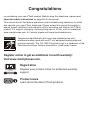 2
2
-
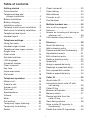 3
3
-
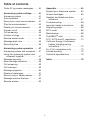 4
4
-
 5
5
-
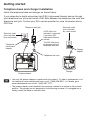 6
6
-
 7
7
-
 8
8
-
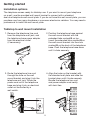 9
9
-
 10
10
-
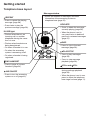 11
11
-
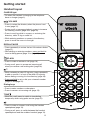 12
12
-
 13
13
-
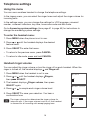 14
14
-
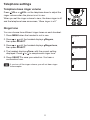 15
15
-
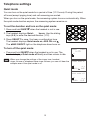 16
16
-
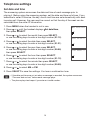 17
17
-
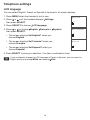 18
18
-
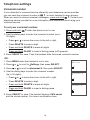 19
19
-
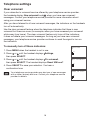 20
20
-
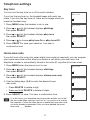 21
21
-
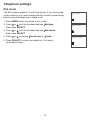 22
22
-
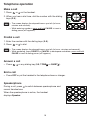 23
23
-
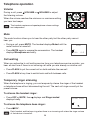 24
24
-
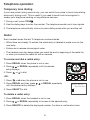 25
25
-
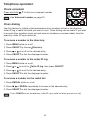 26
26
-
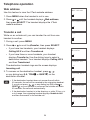 27
27
-
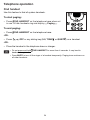 28
28
-
 29
29
-
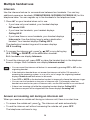 30
30
-
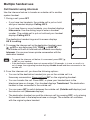 31
31
-
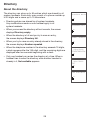 32
32
-
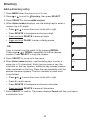 33
33
-
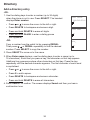 34
34
-
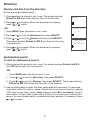 35
35
-
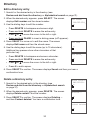 36
36
-
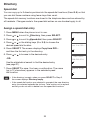 37
37
-
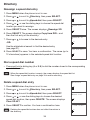 38
38
-
 39
39
-
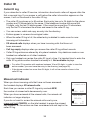 40
40
-
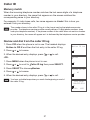 41
41
-
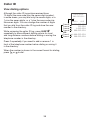 42
42
-
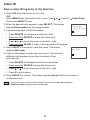 43
43
-
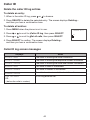 44
44
-
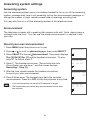 45
45
-
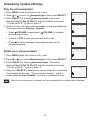 46
46
-
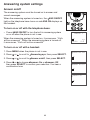 47
47
-
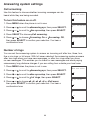 48
48
-
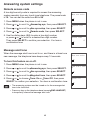 49
49
-
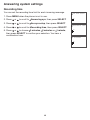 50
50
-
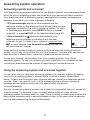 51
51
-
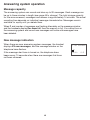 52
52
-
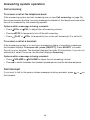 53
53
-
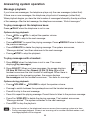 54
54
-
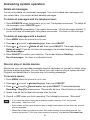 55
55
-
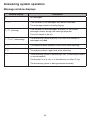 56
56
-
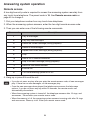 57
57
-
 58
58
-
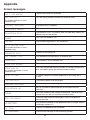 59
59
-
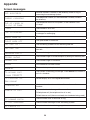 60
60
-
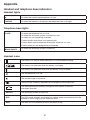 61
61
-
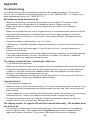 62
62
-
 63
63
-
 64
64
-
 65
65
-
 66
66
-
 67
67
-
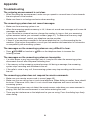 68
68
-
 69
69
-
 70
70
-
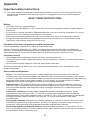 71
71
-
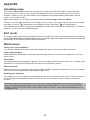 72
72
-
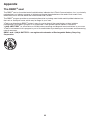 73
73
-
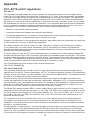 74
74
-
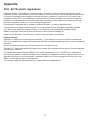 75
75
-
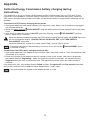 76
76
-
 77
77
-
 78
78
-
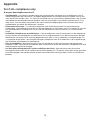 79
79
-
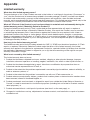 80
80
-
 81
81
-
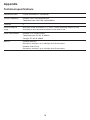 82
82
-
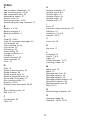 83
83
-
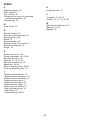 84
84
-
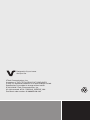 85
85
Ask a question and I''ll find the answer in the document
Finding information in a document is now easier with AI
in other languages
- français: VTech CS6529-26 Manuel utilisateur