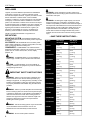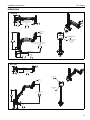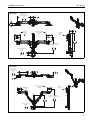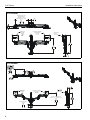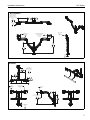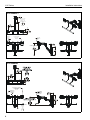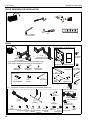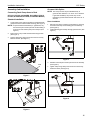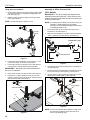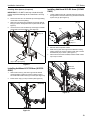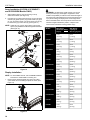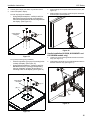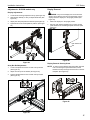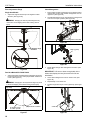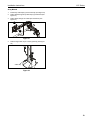Chief K1C22HSXRH Installation guide
- Category
- Flat panel accessories
- Type
- Installation guide
This manual is also suitable for

I N S T A L L A T I O N I N S T R U C T I O N S
Instrucciones de instalación
Installationsanleitung
Instruções de Instalação
Istruzioni di installazione
Installatie-instructies
Instructions d´installation
K1C110 K1C120 K1C120BI2
K1C210
K1C220
K1C120SXF1
K1C210SXF1 K1C220SXF1
K1C22H K1C22HSXF1
K1C120XRH
K1C220XRH
K1C22HXRH
K1C330
K1C420
K1 Column Mounts
Spanish Product Description
German Product Description
Portuguese Product Description
Italian Product Description
Dutch Product Description
French Product Description
K1C Series

K1C Series Installation Instructions
2
DISCLAIMER
Legrand | AV and its affiliated corporations and subsidiaries
(collectively “Legrand | AV”), intend to make this manual
accurate and complete. However, Legrand | AV makes no claim
that the information contained herein covers all details,
conditions or variations, nor does it provide for every possible
contingency in connection with the installation or use of this
product. The information contained in this document is subject
to change without notice or obligation of any kind. Legrand | AV
makes no representation of warranty, expressed or implied,
regarding the information contained herein. Legrand | AV
assumes no responsibility for accuracy, completeness or
sufficiency of the information contained in this document.
Chief® is a registered trademark of Legrand AV Inc.
DEFINITIONS
MOUNTING SYSTEM: A MOUNTING SYSTEM is the
primary Chief product to which an accessory and/or component
is attached.
ACCESSORY: AN ACCESSORY is the secondary Chief
product which is attached to a primary Chief product, and may
have a component attached or setting on it.
COMPONENT: A COMPONENT is an audiovisual item
designed to be attached or resting on an accessory or mounting
system such as a video camera, CPU, screen, display,
projector, etc.
WARNING: A WARNING alerts you to the possibility of
serious injury or death if you do not follow the instructions.
CAUTION: A CAUTION alerts you to the possibility of
damage or destruction of equipment if you do not follow the
corresponding instructions.
IMPORTANT SAFETY INSTRUCTIONS!
WARNING: Failure to read, thoroughly understand, and
follow all instructions can result in serious personal injury,
damage to equipment, or voiding of factory warranty! It is the
installer’s responsibility to make sure all mounting systems
are properly assembled and installed using the instructions
provided.
WARNING: Failure to provide adequate structural strength
for this mounting system can result in serious personal injury
or damage to equipment! It is the installer’s responsibility to
make sure the structure to which this mounting system is
attached can support five times the combined weight of all
equipment. Reinforce the structure as required before
installing the mounting system.
WARNING: Use this mounting system only for its intended
use as described in these instructions. Do not use
attachments not recommended by the manufacturer.
WARNING: Do not use this product outdoors.
WARNING: Never operate this mounting system if it is
damaged. Return the mounting system to a service center for
examination and repair.
WARNING: Exceeding the weight capacity can result in
serious personal injury or damage to equipment! It is the
installer’s responsibility to make sure the combined weight of
all components located between the K1C Series Monitor Arm
and the desk up to (and including) the display does not the
weight limits listed in the table below. Use with products
heavier than the maximum weight indicated may result in
collapse of the mount and its accessories causing possible
injury.
--SAVE THESE INSTRUCTIONS!--
MODEL Max Weight
Allowed for EACH
Max Weight
Capacity of
K1C110 25 lbs
(11.34 kg)
25 lbs
(11.34 kg)
K1C120 25 lbs
(11.34 kg)
25 lbs
(11.34 kg)
K1C120XRH 25 lbs
(11.34 kg)
25 lbs
(11.34 kg)
K1C120BI2 2 lbs
(0.9 kg)
2 lbs
(0.9 kg)
K1C210 25 lbs
(11.34 kg)
50 lbs
(22.68 kg)
K1C220 25 lbs
(11.34 kg)
50 lbs
(22.68 kg)
K1C120SXF1 25 lbs
(11.34 kg)
25 lbs
(11.34 kg)
K1C210SXF1 25 lbs
(11.34 kg)
50 lbs
(22.68 kg)
K1C220SXF1 25 lbs
(11.34 kg)
50 lbs
(22.68 kg)
K1C220XRH 25 lbs
(11.34 kg)
50 lbs
(22.68 kg)
K1C22H 9 lbs
(4.08 kg)
18 lbs
(8.16 kg)
K1C22HSXF1 9 lbs
(4.08 kg)
18 lbs
(8.16 kg)
K1C22HXRH 9 lbs
(4.08 kg)
18 lbs
(8.16 kg)
K1C330 20 lbs
(9.07 kg)
60 lbs
(27.2 kg)
K1C420 20 lbs
(9.07 kg)
80 lbs
(36.3 kg)

Installation Instructions K1C Series
3
DIMENSIONS
HEIGHT ADJUST RANGE
MANUAL (7") + DYNAMIC (13")
23.98
3.98
609.2
101.2
3.69
93.7
DESKTOP
THICKNESS
RANGE
2.50
0.50
63.5
12.7
12.89
327.4
TILT RANGE
UP
10 DOWN
5.17
131.3
1.97
50.1
DYNAMIC LIT ARM
LENGTH RANGE
STRAIGHT = MAX
FULL UP/DOWN = MIN
10.21
7.12
259.3
180.9
INTERFACE ROTATION
RANGE
90
MOUNTING PATTERN
COMPATIBILITY
100 X 100
75 X 75
K1C110
DESKTOP
THICKNESS
RANGE
2.50
0.50
63.5
12.7
HEIGHT ADJUST RANGE
MANUAL (7") + DYNAMIC (13")
32.86
12.86
834.8
326.8
3.69
93.7
12.89
327.4
TILT RANGE
75 UP
10 DOWN
1.97
50.1
5.17
131.3
6.75
171.5
DYNAMIC LIT ARM
LENGTH RANGE
STRAIGHT = MAX
FULL UP/DOWN = MIN
10.21
7.12
259.3
180.9
INTERFACE ROTATION
RANGE
90
MOUNTING PATTERN
COMPATIBILITY
100 X 100
75 X 75
K1C120

K1C Series Installation Instructions
4
DESKTOP
THICKNESS
RANGE
2.50
.50
63.5
12.7
HEIGHT ADJUST RANGE
MANUAL (7") + DYNAMIC (13")
26.37
6.37
669.8
161.8
3.69
93.7
UP
10 DOWN
90
MOUNTING PATTERN
COMPATIBILITY
100 X 100
75 X 75
K1C120BXI2/K1C120XRH
HEIGHT ADJUST RANGE
MANUAL (7") + DYNAMIC (13")
31.81
11.77
808.1
299.0
1.69
43.0
12.92
328.2
TILT RANGE
75
UP
10 DOWN
1.97
50.1
6.75
171.5
DYNAMIC LIT ARM
LENGTH RANGE
STRAIGHT = MAX
FULL UP/DOWN = MIN
10.21
7.12
259.3
180.9
3.52
89.4
INTERFACE ROTATION
RANGE
90
MOUNTING PATTERN
COMPATIBILITY
100 X 100
75 X 75
K1C120SXF1

Installation Instructions K1C Series
5
DESKTOP THICKNESS
RANGE
2.50
0.50
63.5
12.7
HEIGHT ADJUST RANGE
MANUAL (7") + DYNAMIC (13")
23.31
3.31
592.1
84.1
INTERFACE
ROTATION
RANGE
90
MOUNTING PATTERN
COMPATIBILITY
100 X 100
75 X 75
1.81
46.0
12.89
327.4
TILT RANGE
75
UP
10
DOWN
1.88
47.6
DYNAMIC LIFT ARM
LENGTH RANGE
STRAIGHT = MAX
FULL UP/DOWN = MIN
10.21
7.12
259.3
180.9
1.97
50.1
K1C210
K1C220
DESKTOP THICKNESS
RANGE
2.50
0.50
63.5
12.7
HEIGHT ADJUST RANGE
MANUAL (7") + DYNAMIC (13")
33.04
13.04
839.1
331.1
12.89
327.4
INTERFACE
ROTATION
RANGE
90
MOUNTING PATTERN
COMPATIBILITY
100 X 100
75 X 75
1.81
46.0
TILT RANGE
75
UP
10
DOWN
1.88
47.6
6.75
171.5
DYNAMIC LIT ARM
LENGTH RANGE
STRAIGHT = MAX
FULL UP/DOWN = MIN
10.21
7.12
259.3
180.9
1.97
50.1

K1C Series Installation Instructions
6
K1C210SFX1
21.95
1.91
557.6
48.6
INTERFACE
ROTATION
RANGE
90
MOUNTING PATTERN
COMPATIBILITY
100 X 100
75 X 75
0.18
4.6
12.92
328.2
TILT RANGE
75
UP
10
DOWN
1.88
47.6
DYNAMIC LIFT ARM
LENGTH RANGE
STRAIGHT = MAX
FULL UP/DOWN = MIN
10.21
7.12
259.3
180.9
1.97
50.1
K1C220XRH
DESKTOP THICKNESS
RANGE
2.50
.50
63.5
12.7
HEIGHT ADJUST RANGE
MANUAL (7") + DYNAMIC (13")
26.59
6.59
675.3
167.3
INTERFACE
ROTATION
RANGE
90
MOUNTING PATTERN
COMPATIBILITY
100 X 100
75 X 75
UP
10
DOWN

Installation Instructions K1C Series
7
K1C220SXF1
12.92
328.2
30.27
11.23
768.9
285.3
INTERFACE
ROTATION
RANGE
90
MOUNTING PATTERN
COMPATIBILITY
100 X 100
75 X 75
0.18
4.6
TILT RANGE
75
UP
10
DOWN
1.88
47.6
6.75
171.5
DYNAMIC LIT ARM
LENGTH RANGE
STRAIGHT = MAX
FULL UP/DOWN = MIN
10.21
7.12
259.3
180.9
1.97
50.1
K1C22H
DESKTOP THICKNESS
RANGE
2.50
0.50
63.5
12.7
INTERFACE
ROTATION
RANGE
90
MOUNTING PATTERN
COMPATIBILITY
100 X 100
75 X 75
3.69
93.7
12.89
327.4
HEIGHT ADJUST RANGE
MANUAL (7") + DYNAMIC (13")
29.07
10.77
738.3
273.5
TILT RANGE
UP
10 DOWN
6.75
171.5
DYNAMIC LIFT ARM
LENGTH RANGE
STRAIGHT ARM = MAX
FULL UP/DOWN = MIN
10.21
7.12
259.3
180.9
3.30
83.9
3.02
76.6

K1C Series Installation Instructions
8
K1C22HSXF1
INTERFACE
ROTATION
RANGE
90
MOUNTING PATTERN
COMPATIBILITY
100 X 100
75 X 75
1.69
43.0
12.92
328.2
HEIGHT ADJUST RANGE
MANUAL (7") + DYNAMIC (13")
28.69
9.65
728.6
245.0
TILT RANGE
UP
10 DOWN
6.75
171.5
DYNAMIC LIT ARM
LENGTH RANGE
STRAIGHT = MAX
FULL UP/DOWN = MIN
10.21
7.12
259.3
180.9
3.02
76.6
3.35
85.1
K1C22HXRH
DESKTOP THICKNESS
RANGE
2.50
.50
63.5
12.7
INTERFACE
ROTATION
RANGE
90
MOUNTING PATTERN
COMPATIBILITY
100 X 100
75 X 75
UP
10 DOWN

Installation Instructions K1C Series
9
K1C330
10.41
264.5
3.50 [88.9] COLUMN ADJUST
19.65
499.0
6.50 [165.1] DYNAMIC
HEIGHT ADJUST
3.50 [88.9] COLUMN ADJUST
23.71
602.3
14.47
367.6
INTERFACE ROTATION
RANGE
90
MOUNTING PATTERN
COMPATIBILITY
100 X 100
75 X 75
DESKTOP
THICKNESS
RANGE
2.50
0.50
63.6
12.8
3.69
93.7
TILT RANGE
75 UP
10 DOWN
DYNAMIC LIT ARM
LENGTH RANGE
STRAIGHT = MAX
FULL UP/DOWN = MIN
10.21
7.12
259.3
180.8
6.75
171.5
6.75
171.5 1.88
47.6
3.85
97.7
1.97
50.1
K1C420
1.55
39.3
12.87
326.8
6.50 [165.1] DYNAMIC
HEIGHT ADJUST
19.87
504.6
6.50 [165.1] DYNAMIC
HEIGHT ADJUST
18.83
478.4
INTERFACE ROTATION
RANGE
90 MOUNTING PATTERN
COMPATIBILITY
100 X 100
75 X 75
DESKTOP
THICKNESS
RANGE
2.50
0.50
63.6
12.8
4.35
110.5
TILT RANGE
75 UP
10 DOWN
DYNAMIC LIT ARM
LENGTH RANGE
STRAIGHT = MAX
FULL UP/DOWN = MIN
10.21
7.12
259.3
180.8
1.97
50.1
6.75
171.5
1.88
47.6

K1C Series Installation Instructions
10
TOOLS REQUIRED FOR INSTALLATION
PARTS
#2
3/16” (included)
1/8” (included)
A (1)**
[Desk clamp arm]
(K1C110 shown)
B (4/8/12/16)*
M4x10mm C (4/8/12/16)*
M4x20mm
D (4/8/12/16)*
M10x5.3x10
J (1) - included with K1C22H, K1C22HSXF1 and K1C22HXRH models only!
J1 (1)
[Array]
3/16”
1/8”
Q (1)
R (1)
or A (1)**
[Frame One arm]
(K1C120SXF11 shown)
E (1)
[iPad® interface - iPad versions only!
I2B Interface +installation manual
+
included with SXF1
F (1)
[Clamp bracket]
Grommet Hardware (included with clamp
models only)
H (1)
G (1)
5/16-18”
5/16-18 x 6”
L (1)
[Channel plate]
M (2)
[Shim]
N (2)
#10-32 x 7/8”
* - (single display models/dual display models/K1C330/K1C420)
models only
J2 (1)
[Handle]
J5 (1)
5/16-18 x 3"
J4 (1)
[Pivot pin]
J6 (1)
[Pocket washer]
J3 (1)
5/16-18
J7 (2)
[Array cable
J8 (2)
[Thin steel J9 (1)
[Plastic
J10 (1)
[Rotational
spacer]
K (1/2/3/4)*
#10-32 x 3/8”
washer]
washer]
J11 (1)
[Cable clip] J12 (1)
[Pivot
point spacer]
clip]
S (1/2/3/4)*
M4x4mm
** - (arms shipped separately on K1C330 and K1C420 ONLY)
T (1)
[K1C330 center mount]
U (2)
[K1C420 extra arm]
(K1C330 ONLY)
(K1C420 ONLY)
V (1)
[Column cap]
(K1C330 only)
W (4)
#10-24 x 5/8"
X (4)
#10-24

Installation Instructions K1C Series
11
Assembly And Installation
Connecting Desk Clamp Arms to Desk
(K1C110, K1C120, K1C120XRH, K1C120BI2, K1C210,
K1C220, K1C220XRH, K1C22H, K1C22HXRH Models)
Standard Installation
1. Loosen clamp screw until enough space is created between
clamp and mount to allow for desk mounting. (See Figure 1)
NOTE: If space is limited behind desk (i.e. against wall, etc.),
remove lower piece of clamp and two screws holding it
to the mount and reattach parts prior to Step 3! (See
Figure 2)
2. Place mount on top of desk at desired mounting location.
(See Figure 1)
3. Tighten clamp using clamp screw until mount is securely
fastened to desk. (See Figure 1)
Figure 1
Figure 2
Grommet Hole Option
NOTE: K1C clamp mounts may be installed directly to
grommet holes between 1 1/4” and 2 1/2” in diameter.
If grommet hardware (F-H) is used, they can be
installed to grommet holes between 3/8” and 2 1/2” in
diameter.
Direct Installation
1. Remove lower piece of clamp from assembly by removing
two button head cap screws holding piece to assembly.
(See Figure 3)
2. Install remaining part of clamp through grommet hole. (See
Figure 3)
Figure 3
3. Reattach removed piece of clamp and screws to assembly.
(See Figure 4)
4. Tighten clamp using clamp screw until mount is securely
fastened to desk. (See Figure 4)
Figure 4
1
2
3
desk
2
x 2
1
x 2
4

K1C Series Installation Instructions
12
Using Grommet Hardware
1. Remove desk clamp from mount by loosening button head
cap screw until clamp is completely disengaged from the
bolt. (See Figure 5)
2. Maneuver clamp so that it is totally removed from desk
mount. (See Figure 5)
NOTE: Set removed washers aside for re-use.
Figure 5
3. Locate a flat surface (thickness of 3/4” minimum to 3 1/2”
maximum) on which to mount the column plate.
4. If mounting hole does not already exist on desk, drill 3/8”
mounting hole in desk at desired mounting location.
IMPORTANT ! : Mounting hole must be between 3/8”
and 2 1/2” in diameter!
5. Place mount on desk over grommet hole. (See Figure 6)
6. Use 5/16-18 x 6” button head cap screw (H), removed
washers, clamp bracket (F) and 5/16-18” square nut (G) to
secure mount to desk. (See Figure 6)
Figure 6
Assembly to Office Furniture Rail
(SFX1 Models)
IMPORTANT ! : The SFX1 models are designed to be
installed to Steelcase FrameOne™ office furniture rails.
Do NOT attempt to install these mounts to any other type
of office furniture rails!
NOTE: If mounting holes on displays are recessed, it may be
necessary to install displays prior to installing
assembly. Proceed to Display Installation Section prior
to installing assembly to rail.
1. Drop channel plate (L) at an angle into front groove of
FrameOne™ rail. (See Figure 7)
2. Make sure channel plate (L) lays flat in rail and slide plate
until it is at desired mounting position. (See Figure 7)
Figure 7
3. Hook back of mount base into back groove of FrameOne™
rail. (See Figure 8)
4. Place mount base onto FrameOne™ rail making sure holes
line up with holes on channel plate (L). (See Figure 8)
5. Use two #10-32 x 7/8” flat head cap screws (N) to secure
mount base to channel plate (L). (See Figure 8)
Figure 8
NOTE: If mount leans forward after installation, install one or
two shims (M) in between mount base and rail as
shown in the following steps.
2
1
removed
washers
(F)
(G)
(H)
6
removed washers
(side view)
Frame One™ rail
(L)
(L) at final position
1
2
5
3
4
(E) x 2
(mount base)
(L)

Installation Instructions K1C Series
13
Installing Shim Spacers (if required)
IMPORTANT ! : Do NOT install one or both shims (M)
unless required as damage to the FrameOne™ rail may
result!
6. Remove two #10-32 x 7/8” flat head cap screws (N) holding
mount base to channel plate (L).
7. Slide one or two shims (M) in between mount base and rail,
lining up holes on shim(s) with holes on plate and rail. (See
Figure 9)
8. Use two #10-32 x 7/8” flat head cap screws (N) to reinstall
mount base to channel plate (L). (See Figure 9)
Figure 9
Installing Additional K1C330 Arm (K1C330
ONLY)
1. Slide center mount (T) into column grooves at desired
mounting height. Tighten two screws on base of arm to
secure K1C330 center mount (T) to column (See Figure 10)
2. Install column cap (V) to top of column.(See Figure 10)
Figure 10
Installing Additional K1C420 Arms (K1C420
ONLY)
1. Loosely install two #10-24 x 5/8" flat head cap screws (W)
through holes on each K1C420 arm (U) and into two #10-24
square nuts (X). (See Figure 11)
2. Remove column cap from column.
3. Slide arms (U) into column grooves at desired mounting
height. Tighten two screws on base of each arm to secure
K1C420 arms (U) to column. (See Figure 11)
4. After all arms have been installed, install re-install column
cap to top of column.
Figure 11
(M) x 1 or 2 (if required)
7
8
(N) x 2
(K1C330)
(T)
1
1
2
(U)
(W) x 2
1
(X) x 2
(U) x 2
3
3
2
3
(K1C420)
remove
4
re-install

K1C Series Installation Instructions
14
Array Installation (K1C22H, K1C22HSXF1
and K1C22HXRH Models ONLY)
1. Slide rotational spacer (J10) into opening on array
attachment bracket. (See Figure 12)
2. Use 5/16-18 x 3" button head cap screw (J3), two thin steel
washers (J8), plastic spacer (J9), pocket washer (J5), pivot
pin (J4), pivot point spacer (J12) and 5/16-18 lock nut (J6)
to secure array (J1) to K1C arm (A). (See Figure 12)
NOTE: Cable clip (J11) can be used in place of pivot point
spacer (J12) if additional cable management is desired.
(See Figure 12)
Figure 12
Display Installation
NOTE: For K1C120BXI2 mounts, refer to FSBI2B installation
instructions to install iPad® to mounting arm.
1. Remove quick release faceplate from mount by pulling
quick release lever and sliding faceplate off mount. (See
Figure 13)
Figure 13
WARNING: Exceeding the weight capacity can result in
serious personal injury or damage to equipment! It is the
installer’s responsibility to make sure the combined weight of
all components located between the K1C Series Monitor Arm
up to (and including) the display does not the weight limits
listed in the table below. Use with products heavier than the
maximum weight indicated may result in collapse of the
mount and its accessories causing possible injury.
(J10)
1
(J3)
2
(J9)
(J8) x 2
(J5)
(J1)
(J4)
(J6)
(A)
(J12)
or
(J11)
quick release lever
1
1
MODEL Max Weight
Allowed for EACH
Display
Max Weight
Capacity of
Mounting System
K1C110 25 lbs
(11.34 kg)
25 lbs
(11.34 kg)
K1C120 25 lbs
(11.34 kg)
25 lbs
(11.34 kg)
K1C120XRH 25 lbs
(11.34 kg)
25 lbs
(11.34 kg)
K1C120BI2 2 lbs
(0.9 kg)
2 lbs
(0.9 kg)
K1C210 25 lbs
(11.34 kg)
50 lbs
(22.68 kg)
K1C220 25 lbs
(11.34 kg)
50 lbs
(22.68 kg)
K1C120SXF1 25 lbs
(11.34 kg)
25 lbs
(11.34 kg)
K1C210SXF1 25 lbs
(11.34 kg)
50 lbs
(22.68 kg)
K1C220SXF1 25 lbs
(11.34 kg)
50 lbs
(22.68 kg)
K1C220XRH 25 lbs
(11.34 kg)
50 lbs
(22.68 kg)
K1C22H 9 lbs
(4.08 kg)
18 lbs
(8.16 kg)
K1C22HSXF1 9 lbs
(4.08 kg)
18 lbs
(8.16 kg)
K1C22HXRH 9 lbs
(4.08 kg)
18 lbs
(8.16 kg)
K1C330 20 lbs
(9.07 kg)
60 lbs
(27.2 kg)
K1C420 20 lbs
(9.07 kg)
80 lbs
(36.3 kg)

Installation Instructions K1C Series
15
2. Carefully place display face down on protective surface.
3. Connect faceplate to display
For flush mounting hole installation:
• Using Phillips screwdriver, carefully install four
M4x10mm screws (B) through corresponding
holes on faceplate and into the mounting holes on
the display. (See Figure 14)
Figure 14
For recessed mounting hole installation:
• Place four spacers (D) on top of mounting holes
on back of display. (See Figure 15)
• Using Phillips screwdriver, carefully install four
M4x20mm screws (C) through corresponding
holes on faceplate, spacers (D) and into the
mounting holes on the display. (See Figure 15)
Figure 15
4. Position display with faceplate attached above mount. (See
Figure 16)
5. Slide faceplate onto mounting head until quick release tab
clicks into place. (See Figure 16)
Figure 16
Handle Installation (K1C22H, K1C22HSXF1 and
K1C22HXRH models only)
1. Loosen four screws securing handle brackets to K1C22H
array. (See Figure 17)
2. Install uprights of handle (J) into handle brackets located on
the back of K1C22 array. (See Figure 17)
Figure 17
(for flush mounting holes)
(B) x 4
quick release
faceplate
3
(for recessed mounting holes)
(C) x 4
(D) x 4
quick release
faceplate
3
5
2
2
(J2)
1
x 4

K1C Series Installation Instructions
16
3. Position handle (J2) at desired height and secure by
tightening button head cap screws attaching handle
brackets to array. (See Figure 18)
Figure 18
Adjustments
Pitch Adjustment (non-array models)
1. Adjust pitch to desired tilt position. (See Figure 19)
2. Adjust pitch tension screw to change the adjustment
tension. (See Figure 19)
Pivot Adjustment (non-array models)
3. Adjust pivot position as desired. (See Figure 19)
4. Use 3/16” hex key (Q) to adjust pivot point tension screws
to change pivot adjustment tension. (See Figure 19)
Figure 19
Rotational Adjustment
NOTE: (Optional) Rotational adjustment may be locked by
installing rotational locking screw (S) into back of
faceplate. (See Figure 20)
Figure 20
5. The monitor may be adjusted 90 degrees in either direction
in order to provide a portrait view of the monitor. (See Figure
19)
6. Use 3/16” hex key (Q) to adjust rotational adjustment screw
to adjust rotational tension. (See Figure 19)
Lift Arm Tension Adjustment
1. Tension may be adjusted with tension adjustment screw
inside cable management cover and 1/8” hex key (N). Turn
clockwise to reduce tension or counter-clockwise to
increase tension. (See Figure 21)
Figure 21
3
3
3
x 4
pitch
pivot point
tension
tension
5
1
3
Rotational tension
6
(S)
Reduce tension
Increase tension
(lighter display)
(heavier display)
Do NOT over-tension
adjustment tension
screw.

Installation Instructions K1C Series
17
Adjustments - K1C22H models only
Display Adjustments
1. Loosen knobs securing faceplates to array. (See Figure 22)
2. Slide displays laterally on array to adjust lateral shift. (See
Figure 22)
3. Adjust pitch and pivot position as desired. (See Figure 22)
4. Tighten knobs to secure faceplates in position. (See Figure
22)
Figure 22
Array Bar Roll Adjustment
1. Loosen roll adjustment screws on back of array bracket.
(See Figure 23)
2. Adjust roll of array bar as desired. (See Figure 23)
3. Tighten roll adjustment screws on back of array bracket.
(See Figure 23)
Figure 23
Display Removal
WARNING: Only remove display from mount when the
display can be lifted up from the mount! DO NOT remove
display unless the display is in the upright position! (See
Figure 24)
1. Make sure display is in the upright position.
2. Remove quick release faceplate from mount by pulling
quick release lever and sliding faceplate off mount. (See
Figure 24)
Figure 24
Display Removal Security Screw
NOTE: In order to prevent display from being easily removed
from mount using the quick release lever, install
M4x4mm security screw (K) into lower hole on back of
faceplate. (See Figure 25)
Figure 25
2
3
2
1 4
3
3
3
13
2
2
quick release tab
2
(K)

K1C Series Installation Instructions
18
Pivot Adjustment Range
Single Arm Models
1. Adjust arm angle as desired up to 90 degrees in either
direction. (See Figure 26)
WARNING: Swinging the arm beyond 90 degrees may
result in the mount slipping off the desk causing serious
injury!
Figure 26
Dual Arm Models/K1C330/K1C420
1. Adjust arm angles as desired within a 90 degree range from
the pivot point of the arm and a perpendicular centerline of
mount. (See Figure 27)
WARNING: Swinging the arm beyond this range may result
in the mount slipping off the desk causing serious injury!
Figure 27
Cable Management
1. Press insides of cable management covers at both ends to
unhinge tabs on either end of cable management cover on
upper arm. (See Figure 28)
2. Lift cable management cover up until tabs are unhinged and
cover is in the “open” position. (See Figure 28)
Figure 28
Figure 29
3. Route cables through cable management channels. (See
Figure 29)
IMPORTANT ! : Be sure to leave enough slack in the
cables near display and arm joint to allow for full arm
articulation!
4. Close cable management covers on monitor arm. (See
Figure 29)
5. Repeat Steps 1-4 for lower arm.
6. Route through cable clip on column (optional). (See Figure
30)
Figure 30
(top view)
+/- 90 degrees range
of motion
pivot point of the arm
perpendicular centerline
90 degrees range
of motion per arm
pivot point of the arm
(top view)
cable management cover tabs
1
2
2
2
4
4
3
3
cable (typical)
6
cable clip

Installation Instructions K1C Series
19
Array Models
1. Install array cable clips (J7) to back of array. (See Figure 31)
2. Route cables through array cable clips (J7) as desired. (See
Figure 31)
3. Route cables through arm cable clips as desired. (See
Figure 31)
Figure 31
4. Route through cable clip on column (optional). (See Figure
32)
Figure 32
(J7)
2
1
3
4
cable clip

USA/International A 6436 City West Parkway, Eden Prairie, MN 55344
P800.582.6480 / 952.225.6000
F877.894.6918 / 952.894.6918
Europe A Franklinstraat 14, 6003 DK Weert, Netherlands
P+31 (0) 495 580 852
F+31 (0) 495 580 845
Asia Pacific A Office No. 918 on 9/F, Shatin Galleria
18-24 Shan Mei Street
Fotan, Shatin, Hong Kong
P852 2145 4099
F852 2145 4477
K1C Series Installation Instructions
8800-002757 Rev03
2019 Legrand | AV
www.legrandav.com
08/19
-
 1
1
-
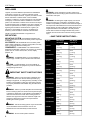 2
2
-
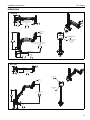 3
3
-
 4
4
-
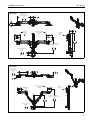 5
5
-
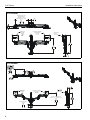 6
6
-
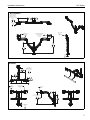 7
7
-
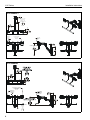 8
8
-
 9
9
-
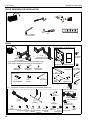 10
10
-
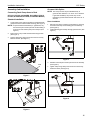 11
11
-
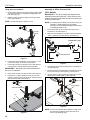 12
12
-
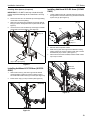 13
13
-
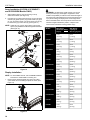 14
14
-
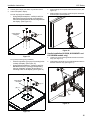 15
15
-
 16
16
-
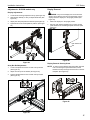 17
17
-
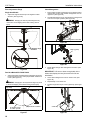 18
18
-
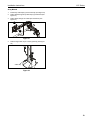 19
19
-
 20
20
Chief K1C22HSXRH Installation guide
- Category
- Flat panel accessories
- Type
- Installation guide
- This manual is also suitable for
Ask a question and I''ll find the answer in the document
Finding information in a document is now easier with AI
Related papers
-
Chief K1C120B Installation guide
-
Chief K1C120WXRH Installation guide
-
Chief K1C330W Installation guide
-
Chief AVA1102 Installation guide
-
Chief FCAVCSU80 Installation guide
-
Chief K1C220B Installation guide
-
Chief PAC870 Installation guide
-
Chief K1C120SXRH Installation guide
-
Chief K1C110B Installation guide
-
Chief KRA245S Installation guide
Other documents
-
FSR HV-2HSW41-T6-2T3-BTN Installation guide
-
Sanus VMD1 Installation guide
-
Hitachi HAS-WM05 User manual
-
Hitachi HASWM05 User guide
-
LG LA120HSV5 Engineering Manual
-
LG LSU090HSV5 Engineering Manual
-
Sanus VMD2 Installation Instructions Manual
-
Infocus PRJ-MNT-UNIV Installation guide
-
Trane RTAC 120 to 200 User manual