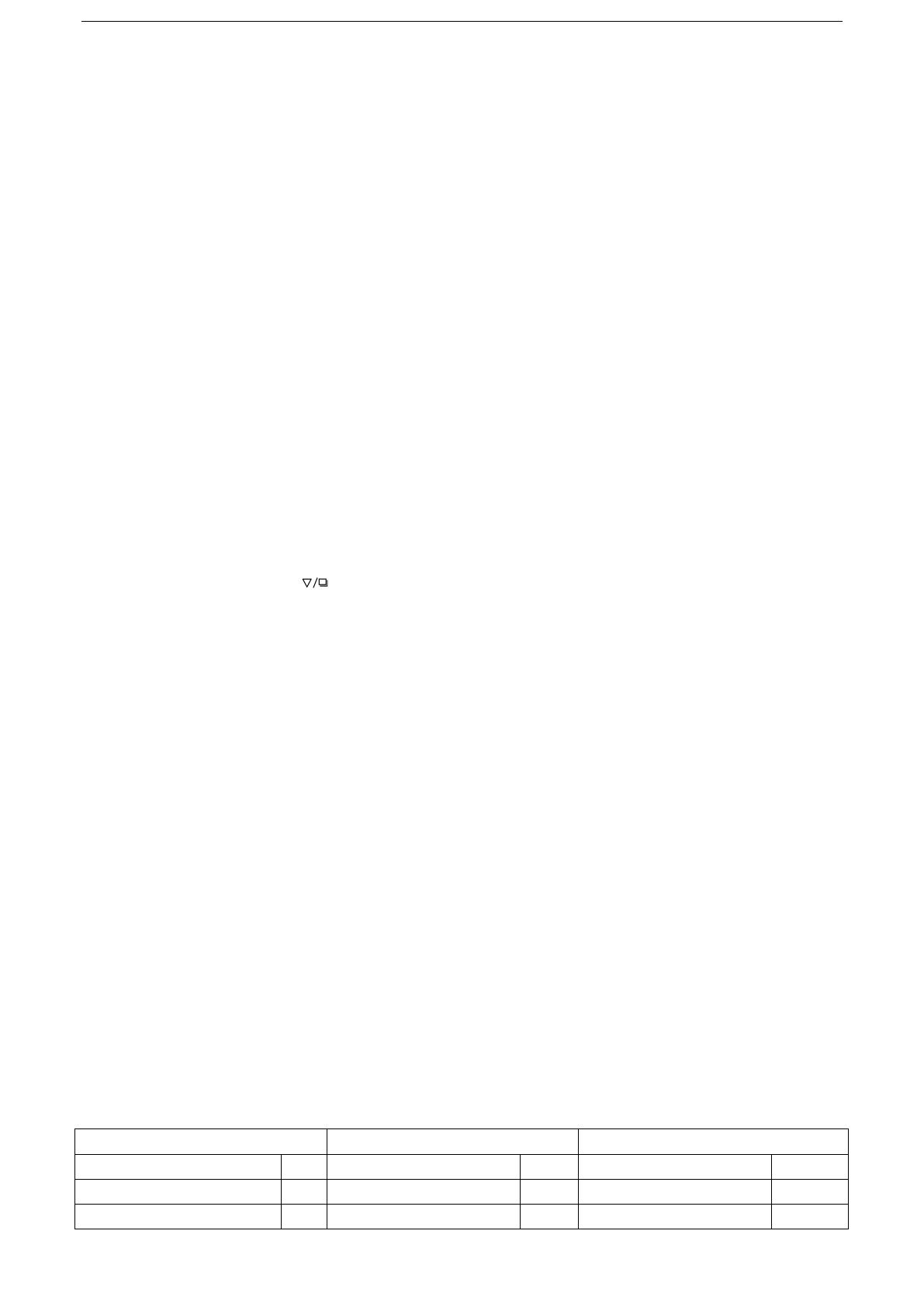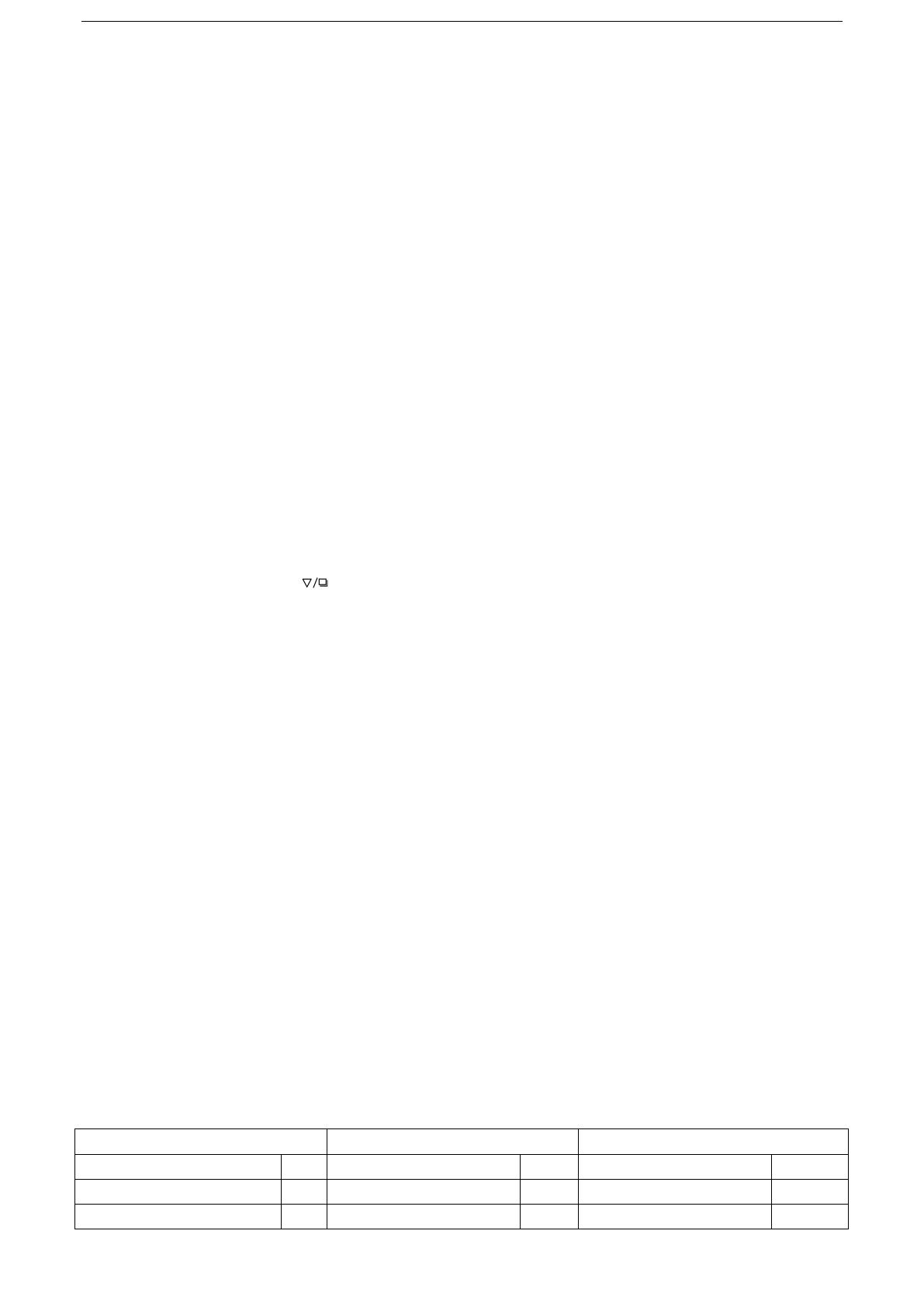
Shenzhen Zhurui Technology Co.,Ltd.
3 / 13
Product Overview
PR10 Power Recorder is displayed by 2.4 inch TFT color LCD, and it can measuring a variety of electrical equipment ’s power, power factor, voltage, current,
frequency, accumulated electricity consumption, accumulated electricity bill, accumulated electricity time, one shot electricity consumption, one shot electricity
bill and one shot electricity time. Daily use of electricity and electricity bill will be recorded, you can see the form of a chart or list of historical records. PR10 is
suitable for the measuring and monitor power consumption of the household, factory, office and other cases, and can be used to power on or power off a
various electric equipment according your setting.
Main Features:
The full digital operation and control.
2.4 - inch true color TFT LCD display.
0.5FS - level measuring accuracy.
8 Languages UI can freely to be chosen.
23 currency units can be set freely.
Four operation keys.
Date and time can be set, 5 date formats are supported.
After power on, the outlet can be set to automatic power on, no electricity, or maintain the working state of the last working.
Power statistics have two types: cumulative electricity and one shot electricity, one shot electricity can be cleared, it is convenient for the
measurement of electric charges in specific situations.
There are three main display pages: the overview page, the one shot electrical page and real-time electrical parameters page, the default page is
overview page, users can press “”key to switch different display page;
Automatic record historical data, which can be review in the form of a list or chart, and can be stored for up to 30 years.
Charge rates can be set up to 4 decimal places, the number of decimal places can be adjusted freely, support 8 time sections of sub billing function,
can be easily used for peak load billing occasions.
There are 9 timers, two are advanced timers, which can be set to power on or power off the power supply in the specific time on “no repeated”,
“everyday ”, “working day” or “weekend”, and other 7 timers are general timers can be set to open or close the power supply on the certain period
of time in one day.
It has alarm function and can be set to alarm when the voltage, current, power or temperature exceeds alarm settings.
It has output protection function and can be set to cut off the power supply when the voltage, current, power or temperature exceeds output
protection value. The “Launch overload” mode can be set when the current is 2A or above. No current and power are detected whether exceeds
the setting or not within 15 seconds when the “Launch overload” is checked. It also has automatic recovery function. When “Auto Recovery ” is
checked, if the machine is in output protection mode, 1 minutes later the power supply will be turned on automatically, if the power, voltage,
current or temperature exceed the output protection value, it will restart the output protection again, and the power supply will not powered on.
Energy-saving setting: it can be set to turn off the screen automatically without operation in 1 minute, 5 minutes or 10 minutes, it also can be set
not to turn off the screen. The measurement function continues after the screen is closed, press any key to turn on the screen.
The total power consumption and historical records can be cleared or do the factory restore in the system setting page.
Power resolution switch automatically according to the measurement results, when less than 100W it display two decimal places, when greater
than 100W it display one decimal, when greater than 1000W there’s no decimal display.
Over range hint.
6 different forms of plug and socket optional, respectively, for the new GB 10A, GB 16A, EU 16A, FR 16A, American 15A, BS 13A.
Small size, beautiful appearance, easy to carry, suitable for all kinds of electrical equipment for measurement.
Function Lists
Function Function Function
Power Measuring ● Time and Date Display ● 2
Advanced Timers ●
Voltage Measuring ● Five Date Format ● 7 General Timers ●
Current Measuring ● History Record ● Time and Date Setting ●