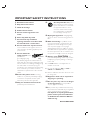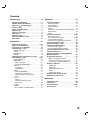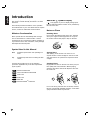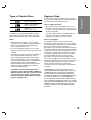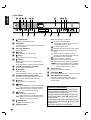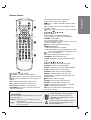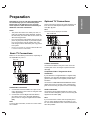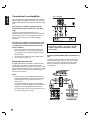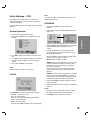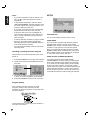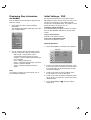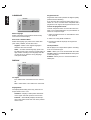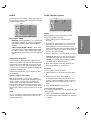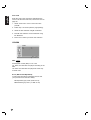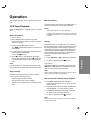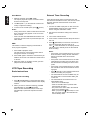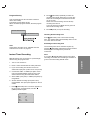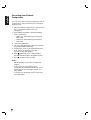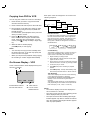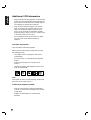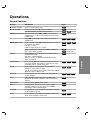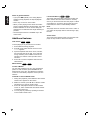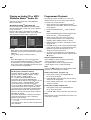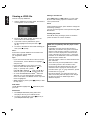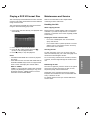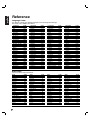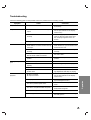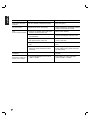VCR & DVD PLAYER
DVP3340V/17
User manual
Thank you for choosing Philips.
Need help fast?
Read your Quick Use/Start Guide and/or
Owner's Manual first for quick tips
that make using your Philips product
more enjoyable.
If you have read your instructions
and still need assistance,
you may access our online help at
www.philips.com/welcome
Philips vous remercie de
votre confiance.
Besoin d'une aide
rapide?
Les Guide d'utilisation rapide et Manuel de
l'utilisateur regorgent d'astuces destinées à
simplifier l'utilisation de votre produit Philips.
Toutefois, si vous ne parvenez pas à résoudre
votre probléme, vous pouvez accéder à
notre aide en ligne à l'adresse
www.philips.com/welcome
Gracias por escoger Philips.
Necesita ayuda
inmediata?
Lea primero la Guía de uso rápido o el
Manual del usuario, en donde encontrará
consejos que le ayudarán a disfrutar
plenamente de su producto Philips.
Si después de leerlo aún necesita ayuda,
consulte nuestro servicio de
asistencia en línea en
www.philips.com/welcome
V201P-PM.NA1UPPM

English
CAUTION
RISK OF ELECTRIC SHOCK
DO NOT OPEN
CAUTION: TO REDUCE THE RISK OF ELECTRIC SHOCK, DO NOT
REMOVE COVER (OR BACK). NO USER-SERVICEABLE PARTS
INSIDE. REFER SERVICING TO QUALIFIED SERVICE PERSONNEL.
www.philips.com/welcome
www.philips.com/welcome
www.philips.com/welcome today to get the very most from your purchase.
Return your Product Registration Card or register online at
Registering your model with PHILIPS makes you eligible for all of the valuable benefits listed below, so don't miss out.
Complete and return your Product Registration Card at once, or register online at www.philips.com/welcome to
ensure:

1. Read these instructions.
2. Keep these instructions.
3. Heed all warnings.
4. Follow all instructions.
5. Do not use this apparatus near
water.
6. Clean only with dry cloth.
7. Do not block any ventilation
openings. Install in accordance with
the manufacturer´s instructions.
8. Do not install near any heat sources
such as radiators, heat registers, stoves, or
other apparatus (including amplifiers) that
produce heat.
9. Do not defeat the
safety purpose of the
polarized or
grounding-type plug.
A polarized plug has two blades with one
wider than the other. A grounding type plug
has two blades and a third grounding prong.
The wide blade or the third prong are
provided for your safety. If the provided plug
does not fit into your outlet, consult an
electrician for replacement of the obsolete
outlet.
10.
Protect the power cord from being
walked on or pinched, particularly at plugs,
convenience receptacles, and the point
where they exit from the apparatus.
11.
Only use attachments/accessories
specified by the manufacturer.
12.
Use only with the cart, stand,
tripod, bracket, or table specified
by the manufacturer or sold with
the apparatus. When a cart is
used, use caution when moving
the cart/apparatus combination
to avoid injury from tip-over.
13 .
Unplug this apparatus during lightning
storms or when unused for long periods of
time.
14 .
Refer all servicing to qualified service
personnel. Servicing is required when the
apparatus has been damaged in any way,
such as power-supply cord or plug is
damaged, liquid has been spilled or objects
have fallen into the apparatus, the apparatus
has been exposed to rain or moisture, does
not operate normally, or has been dropped.
15.
Battery usage CAUTION – To
prevent battery leakage which may result in
bodily injury, property damage, or damage
to the unit:
● Install all batteries correctly, + and - as
marked on the unit.
● Do not mix batteries (old and new or
carbon and alkaline, etc.).
● Remove batteries when the unit is not used
for a long time.
IMPORTANT SAFETY INSTRUCTIONS
AC Polarized
Plug
16. Apparatus shall not be exposed to
dripping or splashing.
17. Do not place any sources of danger
on the apparatus (e.g. liquid filled
objects, lighted candles).
18. This product may contain lead and mercury.
Disposal of these materials may be regulated
due to environmental considerations.
For disposal or recycling information,
please contact your local authorities
or the Electronic Industries Alliance :
www.eiae.org.
EL 6475-E005: 04/01

English
www.philips.com/welcome

5
Contents
Introduction . . . . . . . . . . . . . . . . . . . . . .6
Moisture Condensation . . . . . . . . . . . . . . . . . .6
Symbol Used in this Manual . . . . . . . . . . . . . .6
About the Symbol Display . . . . . . . . . . . . .6
Notes on Discs . . . . . . . . . . . . . . . . . . . . . . . .6
Types of Playable Discs . . . . . . . . . . . . . . . . .7
Region code . . . . . . . . . . . . . . . . . . . . . . . . . . .7
Notes on Copyrights . . . . . . . . . . . . . . . . . . . .7
Front Panel . . . . . . . . . . . . . . . . . . . . . . . . . . .8
Remote Control . . . . . . . . . . . . . . . . . . . . . . . .9
About the Remote Control . . . . . . . . . . . . . . .9
Rear Panel . . . . . . . . . . . . . . . . . . . . . . . . . . .10
Preparation . . . . . . . . . . . . . . . . . . . . . .11
Basic TV Connections . . . . . . . . . . . . . . .11-12
Optional TV Connections . . . . . . . . . . . . . . .11
Connection to an Amplifier . . . . . . . . . . . . . .12
Initial Settings - VCR . . . . . . . . . . . . . . . . . . .13
General Operation . . . . . . . . . . . . . . . . . . . .13
CLOCK . . . . . . . . . . . . . . . . . . . . . . . . . . . .13
PROGRAM . . . . . . . . . . . . . . . . . . . . . . . . .13
SETUP . . . . . . . . . . . . . . . . . . . . . . . . . . . . .14
Displaying Disc Information on-screen . . . .15
Initial Settings - DVD . . . . . . . . . . . . . . . .16-18
General Operation . . . . . . . . . . . . . . . . . . . .15
LANGUAGE . . . . . . . . . . . . . . . . . . . . . . . . .16
• Menu Language . . . . . . . . . . . . . . . . . . .16
• Disc Audio/Subtitle/Menu . . . . . . . . . . . . .16
DISPLAY . . . . . . . . . . . . . . . . . . . . . . . . . . .16
• TV Aspect . . . . . . . . . . . . . . . . . . . . . . . .16
• Display Mode . . . . . . . . . . . . . . . . . . . . . .16
AUDIO . . . . . . . . . . . . . . . . . . . . . . . . . . . .17
• Dolby Digital/MPEG . . . . . . . . . . . . . . . . .17
• Sample Freq. (Frequency) . . . . . . . . . . . .17
• DRC (Dynamic Range Control) . . . . . . .17
• Vocal . . . . . . . . . . . . . . . . . . . . . . . . . . . .17
LOCK . . . . . . . . . . . . . . . . . . . . . . . . . . . . . .17
• Rating . . . . . . . . . . . . . . . . . . . . . . . . . . .17
• Password (Security Code) . . . . . . . . . . . .17
• Area Code . . . . . . . . . . . . . . . . . . . . . . . .18
OTHERS . . . . . . . . . . . . . . . . . . . . . . . . . . .18
PBC . . . . . . . . . . . . . . . . . . . . . . . . . . . . .18
B.L.E. (Black Level Expansion) . . . . . . . . .18
Operation . . . . . . . . . . . . . . . . . . . . . . .19
VCR Tape Playback . . . . . . . . . . . . . . . . . . . .19
Basic Instructions . . . . . . . . . . . . . . . . . . . . .19
Auto Tracking . . . . . . . . . . . . . . . . . . . . . . . .19
Manual Tracking . . . . . . . . . . . . . . . . . . . . . .19
Search . . . . . . . . . . . . . . . . . . . . . . . . . . . . .19
Still Picture and Frame-by-Frame Playback .19
Slow Motion . . . . . . . . . . . . . . . . . . . . . . . . .20
SKIP . . . . . . . . . . . . . . . . . . . . . . . . . . . . . .20
VCR Tape Recording . . . . . . . . . . . . . . . .20-22
Basic Instructions . . . . . . . . . . . . . . . . . . . . .20
External Timer Recording . . . . . . . . . . . .20-21
Instant Timer Recording . . . . . . . . . . . . . . .21
Recording from External Components . . . . .22
Copying from DVD to VCR . . . . . . . . . . . . . .23
On-Screen Display - VCR . . . . . . . . . . . . . . .23
Additional VCR Information . . . . . . . . . . . . .24
VCR Auto Play System . . . . . . . . . . . . . . . . .24
S-VHS Quasi Playback (SQPB) . . . . . . . . . .24
General Playback Features - DVD . . . . . . . . .25
Additional Features . . . . . . . . . . . . . . . . . . . .26
Playing an Audio CD or MP3/Windows
Media
TM
Audio file . . . . . . . . . . . . . . . . . . . . .27
Programmed Playback . . . . . . . . . . . . . . . . .27
Repeat Programmed Tracks . . . . . . . . . . . .27
Erasing a Track from Program List . . . . . . .27
Erasing the Complete Program List . . . . . .27
Viewing a JPEG file . . . . . . . . . . . . . . . . . . . .28
Slide Show . . . . . . . . . . . . . . . . . . . . . . . . .28
Still Picture . . . . . . . . . . . . . . . . . . . . . . . . .28
Moving to another File . . . . . . . . . . . . . . . .28
Zoom . . . . . . . . . . . . . . . . . . . . . . . . . . . . .28
Rotating the picture . . . . . . . . . . . . . . . . . .28
Playing a DVD VR format Disc . . . . . . . . . . .29
Maintenance and Service . . . . . . . . . . . . . . .29
Reference . . . . . . . . . . . . . . . . . . . . . . .30
Language Codes . . . . . . . . . . . . . . . . . . . . . .30
Area Codes . . . . . . . . . . . . . . . . . . . . . . . . . .30
Troubleshooting . . . . . . . . . . . . . . . . . . . .31-32
Specifications . . . . . . . . . . . . . . . . . . . . . . . .33

English
To ensure proper use of this product, please read
this owner’s manual carefully and retain it for future
reference.
This manual provides information on the operation
and maintenance of your unit. Should the unit require
service, contact an authorized service location.
Moisture Condensation
Never operate the unit immediately after moving it
from a cold location to a warm location. Leave it
unplugged for two or three hours without operating it.
If you use the unit in such a situation, it may damage
discs/tapes and internal parts.
Symbol Used in this Manual
Note: Indicates special notes and operating fea-
tures.
Tip: Indicates tips and hints for making the task
easier.
Asection whose title has one of the following
symbols is applicable only to the disc represented
by the symbol.
All discs listed below
DVD and finalized DVD±R/RW
Video CDs
Audio CDs
MP3 files
Windows Media
TM
Audio files
About the Symbol Display
“ ” may appear on your TV display during opera-
tion and indicates that the function is not permitted by
this unit or the disc.
Notes on Discs
Handling Discs
Do not touch the playback side of the disc. Hold the
disc by the edges so that fingerprints do not get on
the surface. Never stick paper or tape on the disc.
Storing Discs
After playing, store the disc in its case. Do not
expose the disc to direct sunlight or sources of heat
and never leave it in a parked car exposed to direct
sunlight.
Cleaning Discs
Fingerprints and dust on the disc can cause poor pic-
ture quality and sound distortion. Before playing,
clean the disc with a clean cloth. Wipe the disc from
the center out.
Do not use strong solvents such as alcohol, benzine,
thinner, commercially available cleaners, or anti-static
spray intended for older vinyl records.
WMA
MP3
ACD
VCD
DVD
ALL
6
Introduction

7
Introduction
Types of Playable Discs
DVD
(8 cm / 12 cm disc)
Video CD (VCD/SVCD)
(8 cm / 12 cm disc)
Audio CD
(8 cm / 12 cm disc)
In addition, this unit plays DVD±R/RW and ZCD-
R/RW, SVCD, Dual disc that contains audio titles,
MP3, Windows Media
TM
Audio, and/or JPEG files.
Notes:
• Depending on the conditions of the recording
equipment or the CD-R/RW (or DVD±R/RW) disc
itself, some CD-R/RW (or DVD±R/RW) discs
may not be played on the unit.
• Do not use irregularly shaped CDs (e.g., heart-
shaped or octagonal) since they may result in mal-
functions.
• This DVD player requires discs and recordings to
meet certain technical standards in order to
achieve optimal playback quality. Pre-recorded
DVDs are automatically set to these standards.
There are many different types of recordable disc
formats (including CD-R containing MP3 or
Windows Media
TM
Audio files) and these require
certain pre-existing conditions (see above) to
ensure compatible playback.
Customers should note that permission is
required in order to download MP3 / Windows
Media
TM
Audio files and music from the Internet.
Our company has no right to grant such per-
mission. Permission should always be sought
from the copyright owner.
Regional Code
This unit has a regional code printed on the rear of
the unit. This unit can play only DVD discs labeled as
the same as the rear of the unit or “ALL”.
Notes on Regional Codes
• Most DVD discs have a globe with one or more
numbers in it clearly visible on the cover. This num-
ber must match your DVD player’s regional code or
the disc cannot play.
• If you try to play a DVD with a different regional
code from your player, the message “Check
Regional Code” appears on the TV screen.
Notes on Copyrights:
It is forbidden by law to copy, broadcast, show,
broadcast via cable, play in public, or rent copyright-
ed material without permission. This product features
the copy protection function developed by
Macrovision. Copy protection signals are recorded on
some discs. When recording and playing the pictures
of these discs picture noise will appear. This product
incorporates copyright protection technology that is
protected by method claims of certain U.S. patents
and other intellectual property rights owned by
Macrovision Corporation and other rights owners.
Use of this copyright protection technology must be
authorized by Macrovision Corporation, and is intend-
ed for home and other limited viewing uses only
unless otherwise authorized by Macrovision
Corporation. Reverse engineering or disassembly is
prohibited.
CONSUMERS SHOULD NOTE THAT NOT ALL
HIGH DEFINITION TELEVISION SETS ARE FULLY
COMPATIBLE WITH THIS PRODUCT AND MAY
CAUSE ARTIFACTS TO BE DISPLAYED IN THE
PICTURE. IN CASE OF 525 PROGRESSIVE SCAN
PICTURE PROBLEMS, IT IS RECOMMENDED
THAT THE USER SWITCH THE CONNECTION TO
THE ‘STANDARD DEFINITION’ OUTPUT. IF THERE
ARE QUESTIONS REGARDING OUR TV SET COM-
PATIBILITY WITH THIS MODEL 525p DVD+VCR,
PLEASE CONTACT OUR CUSTOMER SERVICE
CENTER.

English
8
a
11
(STANDBY ON)
Switches the unit ON and OFF.
b D.DUBBING
Copies a DVD in the DVD deck to a VHS tape
in the VCR deck.
c Disc Tray (DVD deck)
Insert a disc here.
d
NN
(PLAY)
Starts playback of a disc or tape.
e
xx
(STOP)
Stops playback of the disc or tape.
f
XX
(PAUSE)
Pause playback of a disc in the DVD deck
temporarily.
Press repeatedly for frame-by-frame playback.
g Cassette Compartment (VCR deck)
Insert a video cassette here.
h z (RECORD)
Starts recording.
Press repeatedly to set the recording time.
i SOURCE, DVD/VCR (output select)
Select one of your output sources to view on
the TV screen between DVD and VCR.
j
//
(EJECT)
Ejects the tape in the VCR deck.
k
mm
(REW)
DVD: Go to beginning of current chapter/track.
Press and hold for fast forward search.
VCR: Rewinds the tape from STOP mode or
for fast forward picture search.
l
MM
(F.FWD)
DVD: Go to NEXT chapter/track.
Press and hold for fast reverse search.
VCR: Advances the tape from STOP mode or
for fast reverse picture search.
m
//
OPEN/CLOSE
Opens or closes the disc tray.
n Display Windows
DVD: The DVD deck is selected.
:
A disc is in the DVD deck.
(Lights when a disc is in the DVD deck
and Flashes when no disc.)
:
Indicates repeat mode.
: Indicates when the DVD & VCR is locked.
[P]: Indicates when the Progressive scan is
active.
:
Unit is in timer recording or a timer
recording is programmed (VCR part only)
:
A cassette is in the VCR deck.
VCR: The VCR deck is selected.
REC: Unit is Recording.(VCR part only)
PM: Indicates PM time. (AM is not displayed.)
: Indicates total playing time, elapsed
time, remaining time or current deck
status (Playback, Pause, etc).
o Remote Sensor
Point the unit Remote Control here.
p TRACKING (
VV//vv
)
Para cambiar la fuente (L1 y L2) en modo VCR.
q
VIDEO IN/AUDIO IN (Left/Right)
Connect to the audio/video output of an
external source (Audio system, TV/Monitor,
Another VCR).
Front Panel
a
h
i
j
k
o
l
cbdef
m
n
p
g
q
Child Lock Feature Notice
The control buttons on the front panel of the unit
can be switched off so that your unit can only be
operated using the remote control.
Press CHILD LOCK on the remote control to turn
on the LOCK function, SAFE appears in the
display window.
To cancel the LOCK function, press CHILD LOCK
on the remote control until OFF drops from the
display window.
This function must be set in VCR mode.

9
Introduction
a
11
(POWER) : Switches unit ON and OFF.
//
(OPEN/CLOSE) : Opens and closes the disc tray.
INPUT : Selects the VCR deck’s source (LINE 1 or
LINE 2).
DVD : Select the unit function mode to DVD.
VCR : Select the unit function mode to VCR.
CHILD LOCK : Disables front panel buttons
SETUP/MENU: Accesses or removes DVD Setup
menu and VCR menu.
DISPLAY : Switches between the clock, tape counter
and tape remaining modes on the display.
b / B / v / V : Selects menu options.
vv
/
VV
(TRK +/-) : Adjusts manually the tape’s picture
onscreen.
OK : Confirms menu selections. Displays functions
on the TV screen.
OO
(BACK) :
Displays the menu of a video CD with PBC.
b
X (PAUSE/STEP) :
Pause playback or recording temporarily.
Press repeatedly for frame-by-frame playback.
./> (PREV/NEXT) :
Go to next the chapter or track.
Returns to beginning of current chapter or track or go
to previous chapter or track.
xx
(STOP) : Stops playback or recording.
m/M (REW/FFW) :
- DVD: Search backward or forward.
- VCR: Rewinds/Advances the tape during the STOP
mode, for fast backward/forward picture search.
NN
(PLAY) : Starts playback.
0-9 Selects numbered options in a menu.
PROGRAM : Shows Program menu.
CLEAR : Removes a mark on the Marker Search
menu.
c
AUDIO : Selects an audio language (DVD).
SUBTITLE : Selects a subtitle language.
ANGLE : Selects a DVD camera angle, if available.
ZOOM : Enlarges DVD/VCD video image.
MARKER : Marks any point during playback.
REPEAT : Repeat chapter, track, title or all.
A-B (REPEAT) : Repeats sequence between two
points (A and B).
zz
(RECORD) : Starts recording.
SHUFFLE : Plays tracks in random order.
SEARCH : Displays Marker Search menu.
TITLE : Displays the disc’s Title menu, if available.
SPEED : Selects recording speed.
SKIP : Fast forwards picture search through 30
seconds of recording.
Remote Control
About the Remote Control
Operation Range
Point the Remote Control at the remote sensor and
press the buttons.
Distance: About 23 ft (7 m) from the front of the
remote sensor.
Angle: About 30° in each direction of the front of
the remote sensor.
Battery installation
Detach the battery cover on the rear of
the Remote Control, and insert two
(R03/AAA) size batteries with 3 and #
aligned correctly.
Do not mix old and new batteries and never
mix different types of batteries such as
standard, alkaline, etc.
AAA
AAA
a
b
c

English
10
a VCR IN LINE 1 (VIDEO/AUDIO (Left/Right))
Connect the audio/video output of an external source
(Audio system, TV/Monitor, VCR, Camcorder).
b DVD/VCR OUT (VIDEO/AUDIO (Left/Right))
Connect to a TV with video and audio inputs.
c COMPONENT/PROGRESSIVE SCAN VIDEO
OUT (Y Pb Pr) (DVD EXCLUSIVE OUT)
Connect to a TV with Y Pb Pr inputs.
d AUDIO OUT (Left/Right)
(DVD EXCLUSIVE OUT)
Connect to a TV or other equipment with audio inputs.
e AC Power Cord
Plug into the power source.
f COAXIAL (DIGITAL AUDIO OUT jack)
(DVD EXCLUSIVE OUT)
Connect to digital (coaxial) audio equipment.
g S-VIDEO OUT (DVD EXCLUSIVE OUT)
Connect to a S-Video Input on TV.
abcd e
f
Rear Panel
Caution
Do not touch the inner pins of the jacks on the rear panel.
Electrostatic discharge may cause permanent damage to the unit.
g

11
Introduction
Rear of DVD+VCR
L
R
AUDIO INPUT
VIDEO
INPUT
Rear of TV
A1
V
Y
Pb
Pr
COMPONENT/PROGRESSIVE SCAN
VIDEO INPUT
L
R
AUDIO INPUT
Rear of TV
SA2
C
Depending on your TV and other equipment there
are various ways you can connect the player.
Please refer to the manuals of your TV, VCR,
stereo system or other devices as necessary for
additional connection information.
Notes:
• The picture and sound of a nearby TV, VCR, or
radio may be distorted during playback. Position
the units away from each other or turn off the unit
after removing the disc.
• Do not connect the unit’s AUDIO OUT jack to the
phono in jack (record deck) of your audio system.
Do not connect the unit via another VCR. The
DVD image could be distorted by the copy protec-
tion system.
• Please ensure that an external cable/satellite box
is connected to the DVP3340V.
Basic TV Connections
Make one of the following connections, depending on
the capabilities of your TV.
Audio/Video connection
1. Connect the DVD/VCR VIDEO OUT jack on the
unit to the video in jack on the TV using the video
cable supplied (V).
2. Connect the Left and Right DVD/VCR AUDIO
OUT jacks on the unit to the audio left/right in
jacks on the TV using the supplied audio cables
(A2).
Note:
If you use this connection, set the TV’s source selec-
tor to VIDEO.
Optional TV Connections
These connections support only DVD playback. The
tuner and VCR still output through the DVD/VCR
OUT (A1, V) jacks.
Note:
The video may be displayed unstable.
S-Video connection
Connect the S-VIDEO OUT jack on the unit to the
S-Video jack on the TV using the optional S-Video
cable (S).
Component Video / Progressive Scan
connection
If your television is a high-definition or “digital ready”
television, you may take advantage of the unit’s pro-
gressive scan output for the highest possible video
resolution.
Connect the COMPONENT/PROGRESSIVE SCAN
VIDEO OUT jacks on the unit to the corresponding
jacks on the TV using an optional Y Pb Pr cable (C).
Audio connection
Connect the Left and Right AUDIO OUT jacks of the
unit to the audio left/right in jacks on the TV using the
supplied audio cables (A2).
Note:
If you connect both S-Video and component jack to
your TV, video displayed might be unstably on your
TV. You should disconnect one of both connections to
solve the problem.
Preparation
Rear of DVD+VCR
L
R
AUDIO INPUT
VIDEO
INPUT
Rear of TV
A1
V
Rear of DVD+VCR
Y
Pb
Pr
COMPONENT/PROGRESSIVE SCAN
VIDEO INPUT
L
R
AUDIO INPUT
Rear of TV
SA2
C

English
12
Connection to an Amplifier
You can only listen to DVD playback using COAXIAL
(X) and AUDIO OUT (A2) connections. The VCR will
still be heard through the DVD/VCR AUDIO OUT (A1)
jack.
Connecting to an amplifier equipped with two
channel analog stereo or Dolby Pro Logic II/Pro
Logic
Connect the Left and Right AUDIO OUT (or
DVD/VCR AUDIO OUT) jacks on the unit to the audio
left and right in jacks on your amplifier, receiver, or
stereo system using the audio cables (A1, A2)
supplied.
Connecting to an amplifier equipped with two chan-
nel digital stereo (PCM) or to an Audio/Video receiv-
er equipped with a multi-channel decoder (Dolby
Digital™, MPEG 2)
1. Connect one of the unit’s DIGITAL AUDIO OUT
jacks (COAXIAL X) to the corresponding jack on
your amplifier. Use an optional digital (COAXIAL
X) audio cable.
2. You will need to activate the unit’s digital output.
(See “AUDIO” on page 17).
Digital Multi-channel sound
A digital multi-channel connection provides the best
sound quality. For this you need a multi-channel
Audio/Video receiver that supports one or more of the
audio formats supported by your unit (MPEG 2, Dolby
Digital). Check the receiver manual and the logos on
the front of the receiver.
Notes:
• If the audio format of the digital output does not
match the capabilities of your receiver, the receiv-
er will produce a strong, distorted sound or no
sound at all.
• Six Channel Digital Surround Sound via digital
connection can only be obtained if your receiver is
equipped with a Digital Multi-channel decoder.
•To see the audio format of the current DVD in the
on-screen display, press AUDIO.
Accessory Audio/Video (A/V) Connections to
unit
Connect the VCR IN LINE 1 or LINE 2 jacks on the
unit to the audio/video out jacks on your accessory
component, using the optional audio/video cables.
(Refer to page 22 for “Recording from External
Components”.)
DIGITAL INPUT
COAXIAL
L
R
AUDIO INPUT
Rear of DVD+VCR
Amplifier (Receiver)
A2A1 X
Manufactured under license from Dolby
Laboratories. “Dolby”, “Pro Logic”, and the
double-D symbol are trademarks of Dolby
Laboratories.

13
Preparation
Initial Settings - VCR
By using the VCR Setup menu, you can make
various adjustments to items such as clock setting,
and timer recordings.
Your unit allows remote control adjustment of several
features.
General Operation
1. Press VCR on the Remote Control.
2. Press SETUP/MENU and the MAIN menu will
appear.
3. Use v/V to select the desired menu, then press
OK.
4. Use v/V to choose a desired option on the select-
ed Menu. Then use b/B to choose a desired
setting.
5. Press SETUP/MENU to exit menu.
Note:
Menus remain on-screen for 3 minutes.
CLOCK
Use v/V/b/B to enter the necessary information.
• MONTH : Choose the month.
•DAY : Choose the date.
The day of the week will display automatically.
• YEAR : Choose the year.
• TIME : Choose the time.
Press and hold b/B to advance clock continuously.
Note:
The clock uses the 12-hour system. Be sure to set
AM and PM correctly.
PROGRAM
1. Press SETUP/MENU and the main menu
appears.
2. Use v / V to choose the PROGRAM option and
press OK.
If eight programs are already entered, the FULLY
PROGRAMMED message appears for a moment
and then PROGRAM 1 appears on the TV
screen.
3. Use the v / V buttons to switch between the
program options, and the b / B buttons to input
the program information:
Input the MONTH, DAY, START and STOP times
of the program you want to record.
INPUT: Select a LINE1 or LINE2.
SPEED: AUTO mode determines how much tape
is left and switches the speed from SP to SLP,
and vice versa. If it is necessary to complete
recording the program.
If this occurs there could be some picture and
sound distortion at the point where the speed
changes.
REPEAT: To record up to 8 programs on a certain
day of every week select WEEKLY. To record up
to 8 programs at the same time Monday through
Friday select DAILY. Otherwise select ONCE.
4. Press SETUP/MENU and the program is memo-
rized by the unit.
5. Additional programs may be entered by repeating
steps 1-4.
Notes:
• Ensure you insert a tape with the record safety
tab intact before the first programmed time.
• Press x (STOP) to end timer recording.

English
14
Notes:
• If you make a mistake or want to change a set-
ting, use v to select the option and correct it
using b / B.
• If the program preset time is past, the “PAST
TIME PROGRAMMED” message appears on the
TV screen. Return to the incorrect program and
program it with the correct time.
• If you enter a past date, the timer recording will
be performed on that date of the next year.
• If the power fails or the unit is unplugged the
clock and timer settings are kept in memory for
only 3 seconds. Otherwise you must reset the
clock and timer.
• If the tape indicator is blinking, no tape is loaded.
• When you are playing DVD at programmed
Recording time, the unit automatically change to
VCR mode and start recording.
• The unit will automatically power off when Timer
Recording ends.
Checking or Erasing the Timer Program
Programming can be checked whenever the unit is
turned on.
1.
Press SETUP/MENU and the main menu appears.
2. Use v / V to choose the PROGRAM menu and
press OK.
3. Use b / B to select a program you want to check
or erase. To erase the program, press CLEAR.
4. Press SETUP/MENU to return to the TV screen.
Program Priority
If the recording start and end times of preset
programs overlap on the same day (see the
example), the second program is not recorded until
the first is finished.
In this example, the first part of program numbers 2
and 3 are not recorded.
SETUP
FUNCTION OSD
The on-screen display can be turned on or off.
AUDIO MODE
The unit has two separate audio playback systems,
the high quality VHS Hi-Fi system and standard
NORMAL mono system. The same audio is generally
recorded on both systems. The VHS Hi-Fi system
plays on separate (left and right) channels, and the
NORMAL system plays monaural sound. The normal
track is always played so the cassette can be played
on a unit that does not have VHS Hi-Fi.
AUDIO OUTPUT (STEREO/LEFT/RIGHT)
Used during playback [when AUDIO MODE
(HI-FI/NORMAL) is in HI-FI position] for selecting the
audio output signals from the AUDIO OUT terminals
(L ch and R ch). This display setting should normally
be left in the stereo position, so that when a stereo
tape is played, the stereo sound will be heard through
the left and right channels. If a mono tape is played
and the audio output is set to stereo, the same mono
sound will be heard from both left and right channels.

15
Preparation
Displaying Disc Information
on-screen
You can display various information about the disc
loaded on-screen.
1. Press DISPLAY to show various playback
information.
The displayed items differ depending on the disc
type or playing status.
2. You can select an item by pressing v / V and
change or select the setting by pressing b / B.
•Title (Track) – Current title (or track).
number/total number of titles (or tracks).
• Chapter – Current chapter number/total num-
ber of chapters.
•Time – Elapsed playing time.
• Audio – Selected audio language or channel.
• Subtitle – Selected subtitle.
• Angle – Selected angle/total number of
angles.
Note:
If no button is pressed for a few seconds, the on-
screen display disappears.
Initial Settings - DVD
By using the Setup menu, you can make various
adjustments to items such as picture and sound. You
can also set a language for the subtitles and the
Setup menu, among other things. For details on each
Setup menu item, see pages 15 to 18.
To display and exit the Menu:
Press SETUP/MENU to display the menu. A second
press of SETUP/MENU will take you back to initial
screen.
To go to the next level:
Press B on the Remote Control.
To go back to the previous level:
Press b on the Remote Control.
General Operation
1. Press SETUP/MENU. The Setup menu appears.
2. Use v / V to select the desired option then press
B to move to the second level. The screen shows
the current setting for the selected item, as well
as alternate setting(s).
3. Use v / V to select the second desired option
then press B to move to the third level.
4. Use v / V to select the desired setting then press
OK to confirm your selection. Some items require
additional steps.
5. Press SETUP/MENU or
NN
(PLAY) to exit the
Setup menu.
LANGUAGE
Menu Language
Original
English
Original
Original
Disc Audio
Disc Subtitle
Disc Menu
Move
Select

English
16
LANGUAGE
Menu Language
Select a language for the VCR and DVD’s Setup
menu and on-screen display.
Disc Audio / Subtitle / Menu
Select the language you prefer for the audio track
(disc audio), subtitles, and the disc menu.
Original – Refers to the original language in
which the disc was recorded.
Other – To select another language, press num-
ber buttons then OK to enter the corresponding 4-
digit number according to the language code list
on page 30. If you enter the wrong language
code, press CLEAR.
DISPLAY
TV Aspect
4:3 – Select when a standard 4:3 TV is connect-
ed.
16:9 – Select when a 16:9 wide TV is connected.
Display Mode
The display Mode setting works only when the TV
Aspect mode is set to “4:3”.
Letterbox – Displays a wide picture with bands
on the upper and lower portions of the screen.
Panscan – Automatically displays the wide pic-
ture on the entire screen and cuts off the portions
that do not fit.
Progressive Scan
Progressive Scan Video provides the highest quality
pictures with less flickering.
If you are using the Component Video jacks for con-
nection to a TV or a monitor that is compatible with a
progressive scan signal, set Progressive Scan to On.
To Turn ON progressive scan:
Connect component video out of the this unit to the
input of your monitor/television, set your television or
monitor to Component Input.
1. Select “Progressive Scan” on the DISPLAY menu
then press B.
2. Select “On” using the v / V buttons.
3. Pressing OK will set the player to Progressive
scan mode.
TV Output Select
Set the player’s TV Output Select options according
to the TV connection type.
YPbPr – When your TV is connected with the COM-
PONENT VIDEO OUT/PROGRESSIVE SCAN jacks
on the DVD player.
S-VIDEO – When your TV is connected with the S-
VIDEO jack.
LANGUAGE
Menu Language
Original
English
Original
Original
Disc Audio
Disc Subtitle
Disc Menu
Move
Select
DISPLAY
TV Aspect
Widescree
16:9
Off
YPbPr
Display Mode
Progressive Scan
TV Output select
Move
Select

17
Preparation
AUDIO
Each DVD disc has a variety of audio output options.
Set the player’s AUDIO options according to the type
of audio system you use.
Dolby Digital / MPEG
Bitstream – Select “Bitstream” if you connect this
DVD player’s DIGITAL OUT jack to an amplifier or
other equipment with a Dolby Digital or MPEG
decoder.
PCM (for Dolby Digital / MPEG) – Select when
connected to a two-channel digital stereo amplifi-
er. DVDs encoded in Dolby Digital or MPEG will
be automatically downmixed to two-channel PCM
audio.
Sample Freq. (Frequency)
If your receiver or amplifier is NOT capable of han-
dling 96 kHz signals, select 48 kHz. When this choice
is made, this unit automatically converts any 96 kHz
signals to 48 kHz so your system can decode them.
If your receiver or amplifier is capable of handling 96
kHz signals, select 96 kHz.
Check the documentation for your amplifier to verify
its capabilities.
Dynamic Range Control (DRC)
With the DVD format, you can hear a program’s
soundtrack in the most accurate and realistic presen-
tation. However, you may wish to compress the
dynamic range of the audio output (the difference
between the loudest sounds and the quietest ones).
This allows you to listen to a movie at a lower volume
without losing clarity of sound. Set DRC to On for this
effect.
Vocal
Set to On only when a multi-channel karaoke DVD is
playing. The karaoke channels on the disc mix into
normal stereo sound.
LOCK (Parental Control)
Rating
Blocks playback of rated DVDs based on their
content. Not all discs are rated.
1. Select “Rating” on the LOCK menu then
press B.
2. To access the LOCK options, you must input the
password you have created. If you have not yet
entered password, you are prompted to do so.
Input a password and press OK. Enter it again and
press OK to verify. If you make a mistake before
pressing OK, press CLEAR.
3. Select a rating from 1 to 8 using the v / V buttons.
Rating 1-8: Rating one (1) has the most restric-
tions and rating eight (8) is the least restrictive.
Unlock: If you select unlock, parental control is
not active and the disc plays in full.
4. Press OK to confirm your rating selection, then
press SETUP/MENU to exit the menu.
Password
You can enter or change password.
1. Select Password on the LOCK menu then press
B.
2. Follow step 2 as shown above (Rating).
To change the password, press OK when the
“Change” option is highlighted. Input a password
and press OK. Enter it again and press OK to
verify.
3. Press SETUP/MENU to exit the menu.
If you forget your password
If you forget your password, you can clear it using the
following steps:
1. Press SETUP/MENU to display the Setup menu.
2. Input the 6-digit number “210499”. The password
is cleared.
AUDIO
Dolby Digital
PCM
48 kHz
Bitstream
MPEG
Sample Freq.
OnDRC
Move
Select
OffVocal
LOCK
Rating
New
US
Unlock
Password
Area
Move
Select

English
18
Area Code
Enter the code of the area whose standards were
used to rate the DVD video disc, based on the list on
page 30.
1. Select “Area Code” on the LOCK menu then
press B.
2. Follow step 2 as shown previous page (Rating).
3. Select the first character using v / V buttons.
4. Press B and select the second character using
v / V buttons.
5. Press OK to confirm your Area code selection.
OTHERS
PBC
Set Playback Control (PBC) to On or Off.
On: Video CDs with PBC are played according to the
PBC.
Off: Video CDs with PBC are played the same way
as Audio CDs.
B.L.E. (Black Level Expansion)
To select the black level of playback pictures. Set
your preference and monitor’s ability.
On: Expanded grey scale. (0 IRE cut off)
Off: Standard grey scale. (7.5 IRE cut off)
VCD
OnPBC
OTHERS
Move
Select
OffB.L.E.

19
Preparation
This chapter describes how to operate the VCR and
DVD.
VCR Tape Playback
Press the VCR button to select the device to be oper-
ated.
Basic Instructions
1. Turn on the TV.
2. Direct VIDEO/AUDIO connection is made
between the unit and the TV, set the TV’s source
selector to VIDEO.
3. Insert a pre-recorded video cassette.
The indicator lights and the unit powers on
automatically.
4. If a tape without a safety tab is inserted the unit
starts playback automatically.
If not, press
NN
(PLAY).
5. Press x (STOP) to stop playback. If the tape
reaches the end before you press x (STOP) the
unit automatically stops, rewinds and ejects the
tape.
Note:
It is not necessary to select the tape speed for play-
back because it is automatically selected by the unit.
Auto Tracking
Automatic tracking adjusts the picture to remove
snow or streaks and beings when:
•Atape is played for the first time.
• The tape speed (SP & SLP) changes.
• Streaks or snow appear due to scratches on the
tape.
Manual Tracking
To manually adjust the tracking use the v/V (TRK +/-)
buttons on the Remote Control during playback.
Notes:
•
Vertical jitter requires a very fine adjustment.
• Tracking is automatically reset to normal when the tape
is ejected or the power cord is unplugged for more than
3 seconds.
Search
This function lets you visually search for a tape sec-
tion in either direction: forward and backward. During
the high-speed picture search modes, the audio is
muted and horizontal lines (noise bars) appear. Also,
a short time is needed to stabilize the tape speed
when re-entering the PLAY mode so slight interfer-
ence may be observed during this time.
To search:
1. Press m (REW) or M (FFW) during playback.
2. To return to playback, press
NN
(PLAY).
Logic search:
During fast forwarding or rewinding press and hold
m (REW) or M (FFW) the picture will be played
back at 7 times normal playback speed.
Note:
After 3 minutes in SEARCH mode the unit returns to PLAY
mode to protect the tape and video heads.
Still Picture and Frame-by-Frame Playback
1. Press X (PAUSE/STEP) during playback.
A still picture appears on the TV screen and the
audio is muted.
2 If the still picture vibrates vertically, stabilize it by
using v/V (TRK +/-) on the Remote Control.
3. Press X (PAUSE/STEP) repeatedly to advance
the video picture one frame at a time.
4. To return to playback, press
NN
(PLAY).
Note:
After 5 minutes in STILL mode the unit stops to protect the
tape and video heads.
Operation

English
20
Slow Motion
1. While in still mode, press M (FFW).
The tape is played at a speed 1/19 times slower
than the normal speed.
2. Use v/V (TRK +/-) on the Remote Control if nec-
essary to adjust the tracking.
3. To return to the normal speed, press
NN
(PLAY).
Notes:
• During slow motion, audio is muted and horizontal
lines (noise bars) may appear on the TV screen.
This is normal.
• After 3 minutes in SLOW MOTION mode the unit
goes back to PLAY mode to protect the tape and
video heads.
SKIP
This feature is useful for skipping commercials or
short program segments.
1. Press SKIP in playback mode.
The unit performs a fast forward picture search
through 30 seconds of recording.
2. Press SKIP again to extend the search time by an
addition 30 seconds. The maximum search time is
3 minutes.
3. When the search is complete, the unit goes into
playback mode automatically.
VCR Tape Recording
Basic Instructions
To pause the recording
1. Press X (PAUSE/STEP) to pause the tape during
recording. The REC indicator flashes in the display
window.
2. When you want to continue recording, press X
(PAUSE/STEP) or press
zz
(RECORD).
After 5 minutes in PAUSE mode, the unit stops
automatically to protect the tape and the video
heads.
External Timer Recording
If the external device that is connected to this unit
has the timer reservation function, this unit can record
the input signal the external device via the timer
LINE1 jack.
1. Connect the LINE1 input jacks on this unit to the
AUDIO/VIDEO OUTPUT jack on the external
device using the audio/video cables.
2. Set the timer reservation setting of the external
device.
3. Turn off the external device.
4. Insert a video cassette with the safety tab intact to
this unit.
5. Press
zz
(RECORD) for more than 3 seconds on
the front panel when the unit power is off.
The " " mark will flashes on the display window.
This unit is set to standby mode for the external
timer recording.
Notes:
• If the power of the external device is on by the
timer reservation setting, this unit detects the
signals of external device and start the
recording.
• If the power of the external device is off while
external timer recording, this unit will be stop
the external timer recording and turns off the
power.
• If the power of the external device is on again,
this unit will be start the external timer record-
ing again.
• Press x (STOP) to stop recording while exter-
nal timer recording is in progress.
• The external timer record is available only for
the device that is connected with LINE1 jack
on this unit.
•The external timer record will be set to off
automatically when:
- There is no recordable tape.
- STOP or PAUSE button is pressed while
external timer recording.
- The power of this unit is ON in the external
timer record standby mode.
- When you press the
zz
(RECORD) for more
than 3 seconds again in the external timer
record standby mode.
Page is loading ...
Page is loading ...
Page is loading ...
Page is loading ...
Page is loading ...
Page is loading ...
Page is loading ...
Page is loading ...
Page is loading ...
Page is loading ...
Page is loading ...
Page is loading ...
Page is loading ...
Page is loading ...
-
 1
1
-
 2
2
-
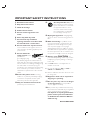 3
3
-
 4
4
-
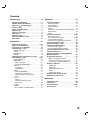 5
5
-
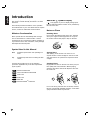 6
6
-
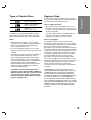 7
7
-
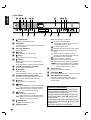 8
8
-
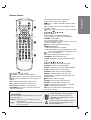 9
9
-
 10
10
-
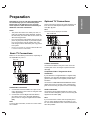 11
11
-
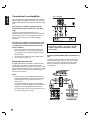 12
12
-
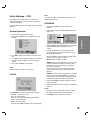 13
13
-
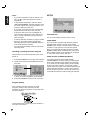 14
14
-
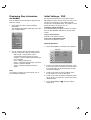 15
15
-
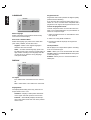 16
16
-
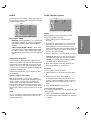 17
17
-
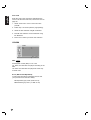 18
18
-
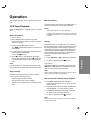 19
19
-
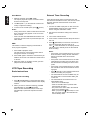 20
20
-
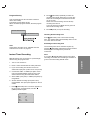 21
21
-
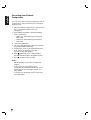 22
22
-
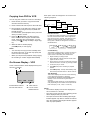 23
23
-
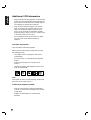 24
24
-
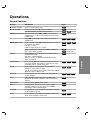 25
25
-
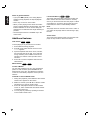 26
26
-
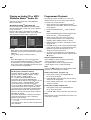 27
27
-
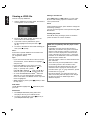 28
28
-
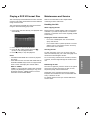 29
29
-
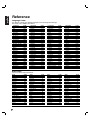 30
30
-
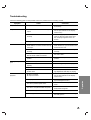 31
31
-
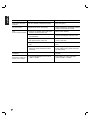 32
32
-
 33
33
-
 34
34
Ask a question and I''ll find the answer in the document
Finding information in a document is now easier with AI
Related papers
-
Philips 3834RV0048A User manual
-
Philips DVP3055V/01 User manual
-
Philips DVP3055V/19 User manual
-
Philips DVDR3320V User manual
-
Philips DVP3100V/05 User manual
-
Philips DVDR3320V/05 User manual
-
Philips DVP3345VB/F7 User manual
-
Philips H982NUD User manual
-
Philips DVP3200V/37 User manual
-
Philips DVP3050V/37B User manual
Other documents
-
Toshiba SD-KV540SU User manual
-
Toshiba SD-V390 User manual
-
Toshiba SD-V290-S-TU User manual
-
Magnavox DVD VCR Combo ZV420MW8 User manual
-
Samsung DVD-V8080 User manual
-
Samsung DVD-V4800 User manual
-
Samsung DVDV3650 User manual
-
Samsung DVD-V3500 User manual
-
Aiwa ADVD-321 User manual
-
Samsung DVD-V9500 User manual