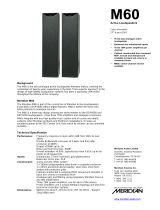2
Introduction
The Meridian 500 Series
The Meridian 500 Series is a unique system of digital, analogue,
and video components designed to meet the demand for
absolute quality, ease of use, and lasting value.
The flexibility of the Meridian 500 Series is such that you can
assemble a system as simple or as complex as you need,
perfectly suited to your musical and environmental requirements,
and which can be added to or changed at a later date should
your requirements change.
Each Meridian 500 Series component is housed in a matching
slim line case. Front panel controls provide access to the most
important functions, and the full range of functions is available
from the Meridian System Remote using a simple and intuitive
control interface.
500 Series communications
The Meridian 500 Series includes a sophisticated
communications link, to ensure that any configuration of units
will work together as a fully integrated system.
The 500 Series communications system allows you to control
any combination of units using a single remote, and ensures that
your commands from the remote are interpreted unambiguously.
The communications system also allows you to extend your hi-fi
system into two or three rooms, with the ability to control the
sources in one room from the controller in another room.
Professional features
The 500 Series also includes features for professional users,
including RS232 computer control and balanced connections.
The following pages give examples of three suggested
configurations incorporating the 588 Compact Disc Player, to
illustrate the flexibility of the Meridian 500 Series.