Page is loading ...

HP Pavilion g7 Notebook PC
Maintenance and Service Guide

© Copyright 2011 Hewlett-Packard
Development Company, L.P.
AMD, the AMD Arrow logo, Athlon,
Phenom, Sempron, Turion, and
combinations thereof, are trademarks of
Advanced Micro Devices, Inc. Bluetooth is a
trademark owned by its proprietor and used
by Hewlett-Packard Company under license.
Intel, Celeron, Core, and Pentium are
trademarks of Intel Corporation in the U.S.
and other countries. Microsoft and Windows
are U.S. registered trademarks of Microsoft
Corporation. SD Logo is a trademark of
its proprietor.
The information contained herein is subject
to change without notice. The only
warranties for HP products and services are
set forth in the express warranty statements
accompanying such products and services.
Nothing herein should be construed as
constituting an additional warranty. HP shall
not be liable for technical or editorial errors
or omissions contained herein.
Second Edition: May 2011
Document Part Number: 635956-002
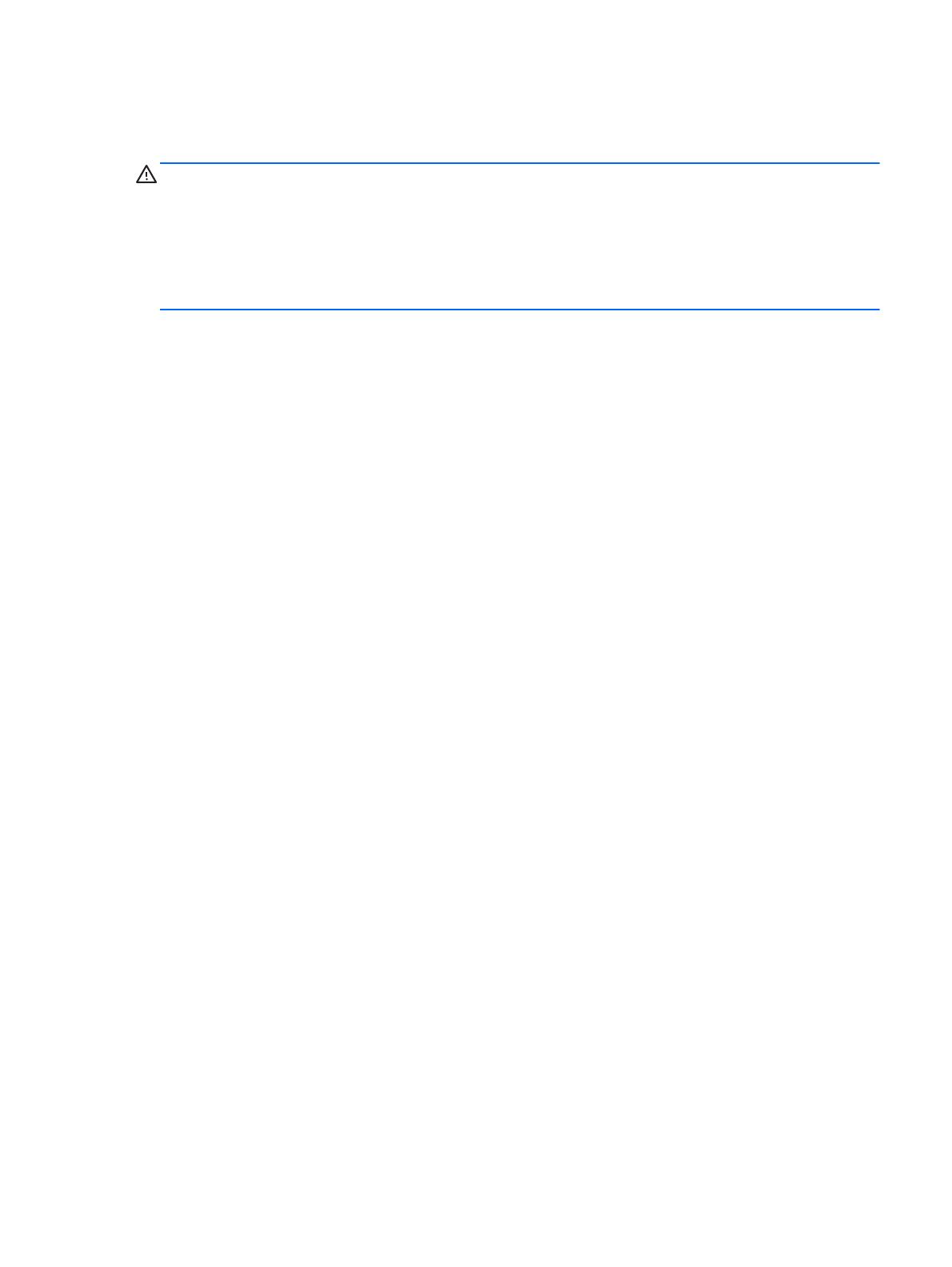
Safety warning notice
WARNING! To reduce the possibility of heat-related injuries or of overheating the device, do not
place the device directly on your lap or obstruct the device air vents. Use the device only on a hard, flat
surface. Do not allow another hard surface, such as an adjoining optional printer, or a soft surface,
such as pillows or rugs or clothing, to block airflow. Also, do not allow the AC adapter to contact
the skin or a soft surface, such as pillows or rugs or clothing, during operation. The device and the AC
adapter comply with the user-accessible surface temperature limits defined by the International
Standard for Safety of Information Technology Equipment (IEC 60950).
iii
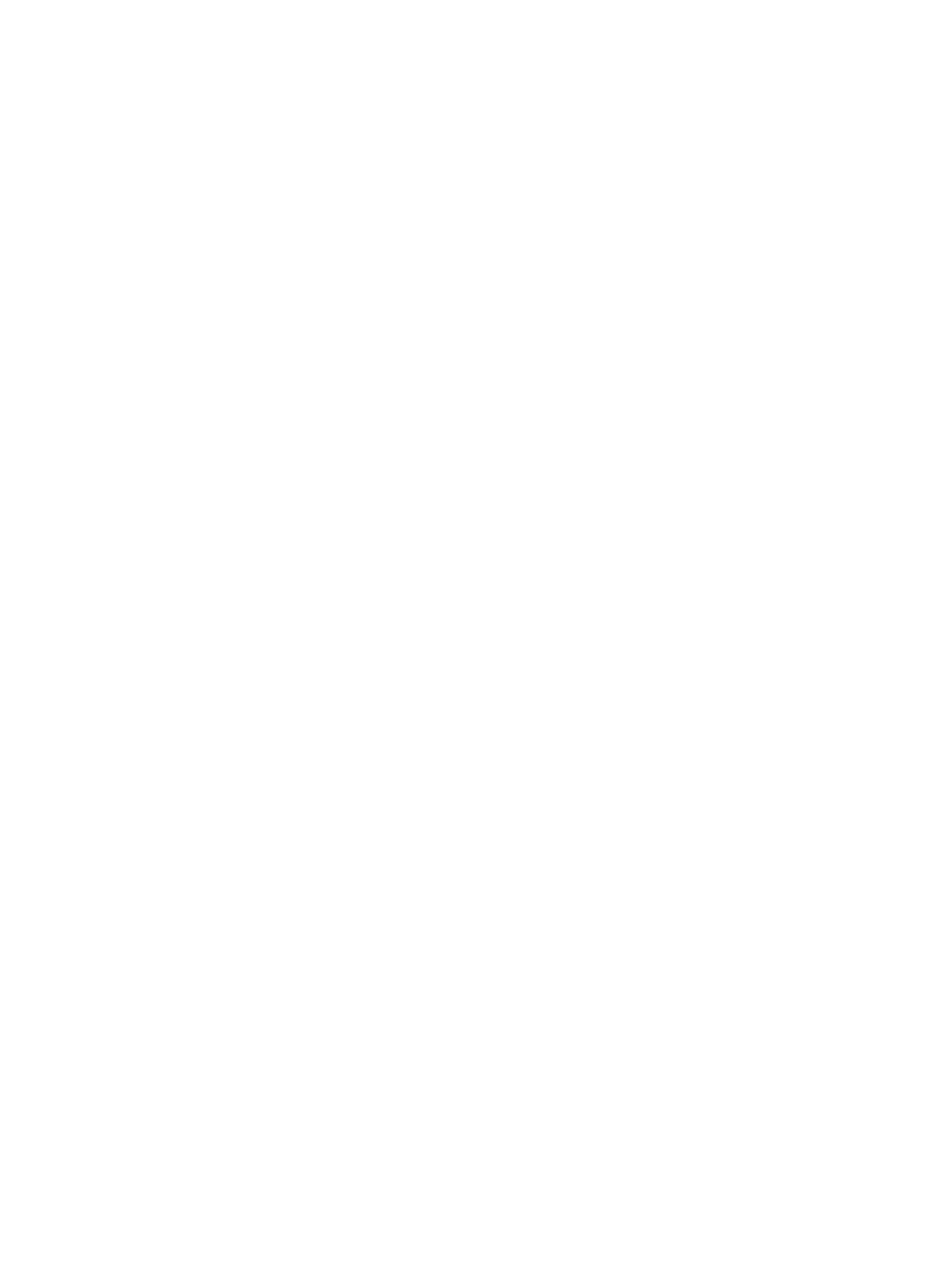
iv Safety warning notice

Table of contents
1 Product description ........................................................................................................... 1
2 External component identification ..................................................................................... 9
Top ...................................................................................................................................... 10
Button .................................................................................................................... 10
Keys ...................................................................................................................... 11
Lights ..................................................................................................................... 12
TouchPad ............................................................................................................... 13
Display ................................................................................................................................. 14
Front ..................................................................................................................................... 15
Left side ................................................................................................................................ 15
Right side .............................................................................................................................. 16
Bottom .................................................................................................................................. 17
3 Illustrated parts catalog .................................................................................................. 18
Service tag ............................................................................................................................ 18
Computer major components ................................................................................................... 19
Cable Kit .............................................................................................................................. 27
Display assembly subcomponents ............................................................................................. 28
Mass storage devices ............................................................................................................. 30
Miscellaneous parts ................................................................................................................ 31
Sequential part number listing .................................................................................................. 32
4 Removal and replacement procedures ............................................................................ 41
Preliminary replacement requirements ....................................................................................... 41
Tools required ......................................................................................................... 41
Service considerations ............................................................................................. 41
Plastic parts ............................................................................................. 41
Cables and connectors ............................................................................. 41
Drive handling ......................................................................................... 42
Grounding guidelines .............................................................................................. 42
v
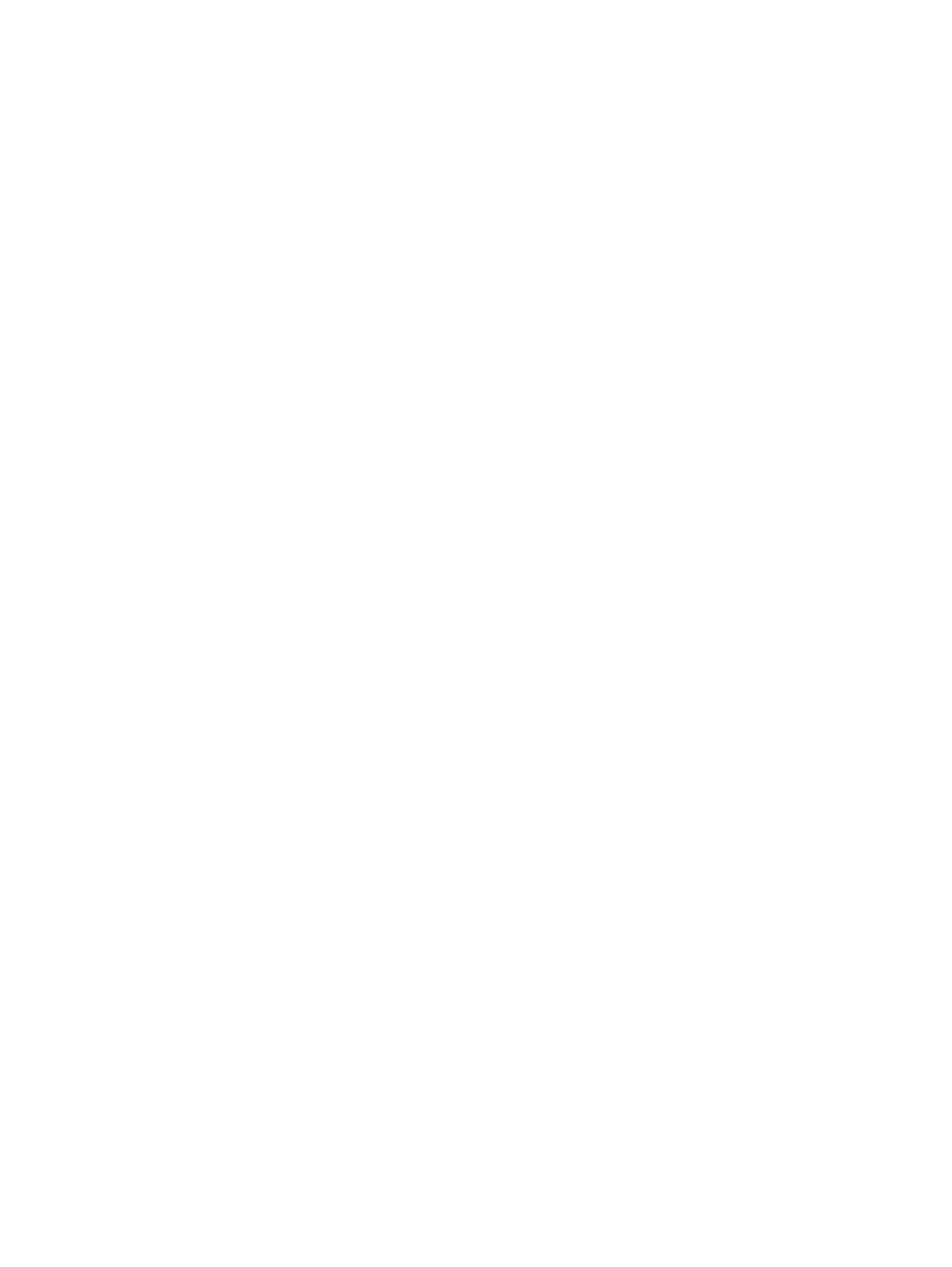
Electrostatic discharge damage .................................................................. 42
Packaging and transporting guidelines ........................................ 44
Component replacement procedures ........................................................................................ 46
Service tag ............................................................................................................. 46
Computer feet ......................................................................................................... 47
Battery ................................................................................................................... 47
Optical drive .......................................................................................................... 49
Hard drive ............................................................................................................. 51
RTC battery ............................................................................................................ 53
Memory module ...................................................................................................... 54
WLAN module ........................................................................................................ 55
Keyboard ............................................................................................................... 57
Top cover ............................................................................................................... 61
Power button board ................................................................................................. 64
TouchPad button board ............................................................................................ 66
TouchPad LED board ............................................................................................... 67
Bluetooth module .................................................................................................... 69
Speakers ................................................................................................................ 71
LED board .............................................................................................................. 72
USB board ............................................................................................................. 74
Power connector cable ............................................................................................ 75
System board ......................................................................................................... 77
Optical drive cable ................................................................................................. 81
Fan and heat sink .................................................................................................... 83
Processor ............................................................................................................... 90
Display assembly .................................................................................................... 93
5 Setup Utility (BIOS) and System Diagnostics .................................................................. 101
Using Setup Utility ................................................................................................................ 101
Starting Setup Utility .............................................................................................. 101
Changing the language of Setup Utility .................................................................... 101
Navigating and selecting in Setup Utility .................................................................. 102
Displaying system information ................................................................................. 102
Restoring factory settings in Setup Utility ................................................................... 103
Exiting Setup Utility ............................................................................................... 103
Updating the BIOS ................................................................................................ 103
Determining the BIOS version .................................................................. 104
Downloading a BIOS update ................................................................... 104
Using System Diagnostics ...................................................................................................... 105
vi
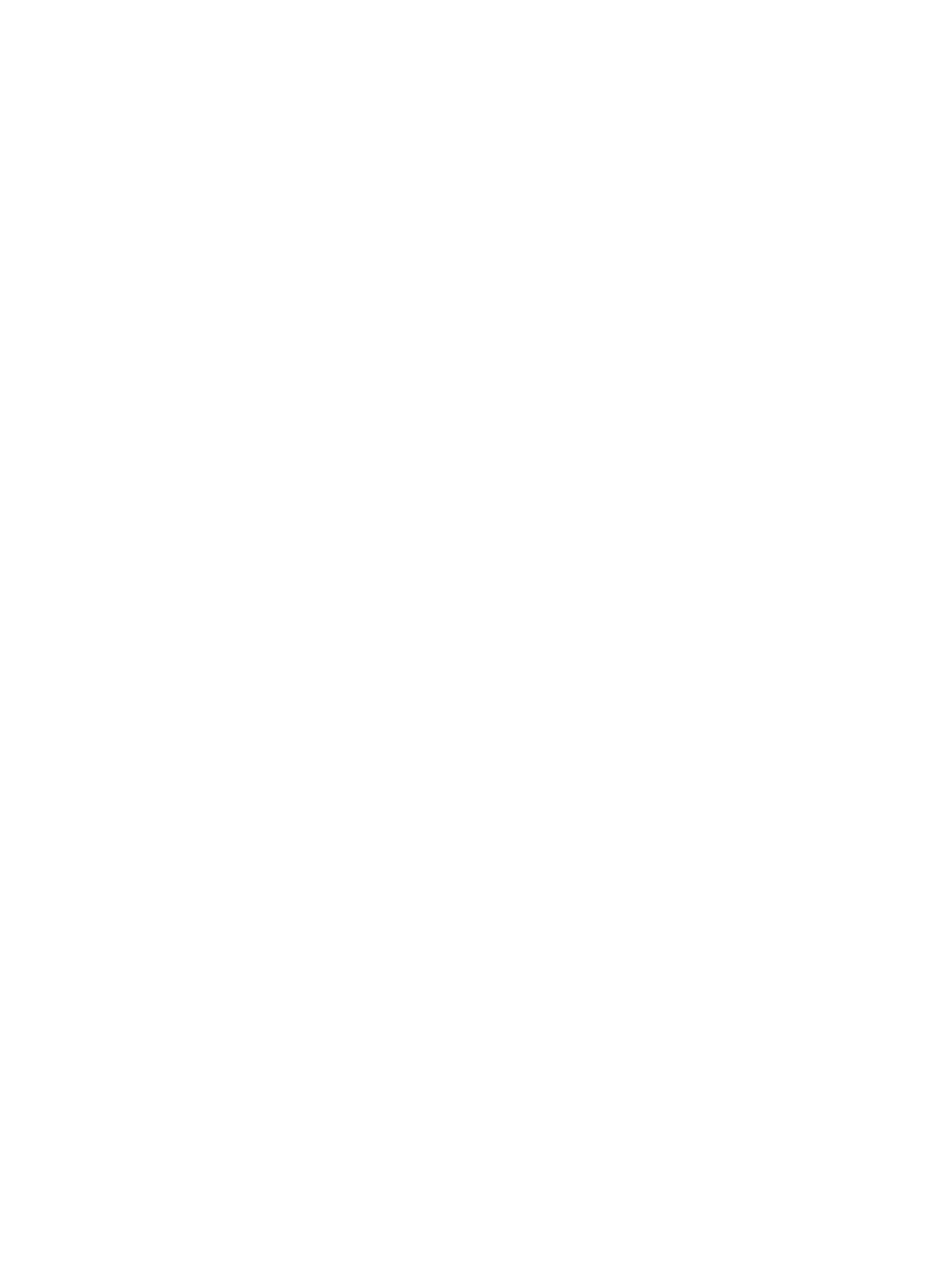
6 Specifications ............................................................................................................... 106
Computer specifications ........................................................................................................ 106
17.3-inch display specifications ............................................................................................. 107
Hard drive specifications ...................................................................................................... 108
7 Backup and recovery .................................................................................................... 109
Restore ............................................................................................................................... 109
Creating restore media ......................................................................................................... 110
Performing a system restore ................................................................................................... 111
Restoring using the dedicated recovery partition (select models only) ........................... 111
Restoring using the restore media ............................................................................ 112
Changing the computer boot order .......................................................................... 112
Backing up and recovering your information ........................................................................... 113
Using Windows Backup and Restore ....................................................................... 114
Using Windows system restore points ...................................................................... 114
When to create restore points .................................................................. 114
Create a system restore point ................................................................... 115
Restore to a previous date and time .......................................................... 115
8 Power cord set requirements ........................................................................................ 116
Requirements for all countries ................................................................................................ 116
Requirements for specific countries and regions ....................................................................... 117
9 Recycling ...................................................................................................................... 118
Battery ................................................................................................................................ 118
Display ............................................................................................................................... 118
Index ............................................................................................................................... 124
vii
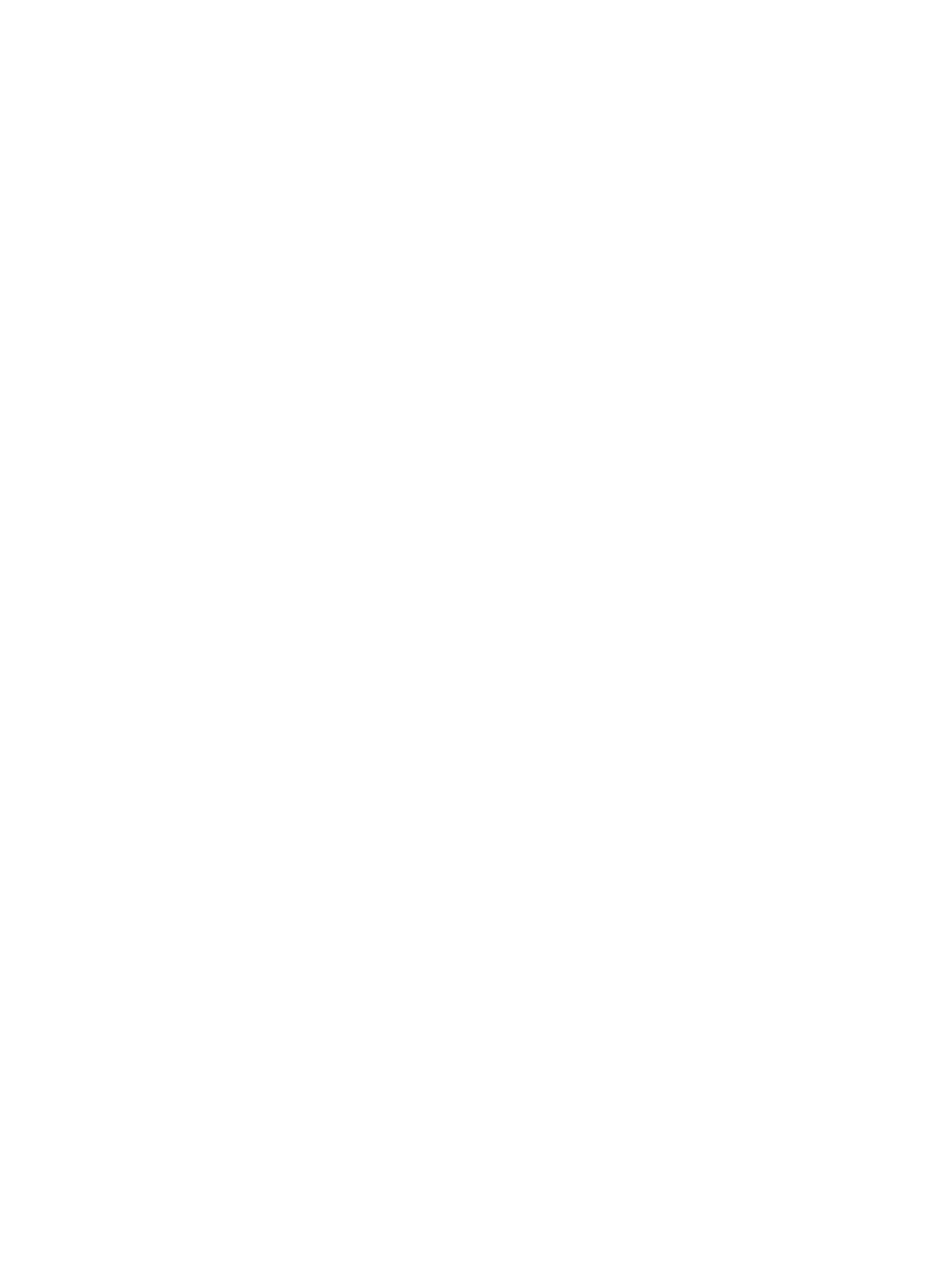
viii

1 Product description
Category Description Computer models
equipped with an
AMD processor
Computer models
equipped with an
Intel processor
Product Name HP Pavilion g7 Notebook PC √√
Processors AMD Fusion E-450 1.65-GHz processor
(dual core, 18 W)
√
AMD A8-3500M 2.40-GHz processor (1.5-
GHz FSB, 4.0-MB L2 cache,
quad core, 35 W)
√
AMD A6-3400M 2.30-GHz processor (1.4-
GHz FSB, 4.0-MB L2 cache,
quad core, 35 W)
√
AMD A4-3300M 2.50-GHz processor (1.9-
GHz FSB, 4.0-MB L2 cache, dual core, 35 W)
√
AMD Athlon II P360 2.30-GHz processor
(1.0-MB L2 cache, 1066-MHz, 3.2GT/sec,
dual core, 25 W)
√
AMD Athlon II P340 2.20-GHz processor
(1.0-MB L2 cache, 1066-MHz, 3.2GT/sec,
dual core, 25 W)
√
AMD Phenom II N870 2.30-GHz processor
(1.5-MB L2 cache, 1333-MHz, 3.6GT/sec,
triple core, 35 W)
√
AMD Phenom II N970 2.20-GHz processor
(2.0-MB L2 cache, 1333-MHz, 3.6GT/sec,
quad core, 35 W)
√
AMD Phenom II P860 2.00-GHz processor
(1.5-MB L2 cache, 1333-MHz, 3.6GT/sec,
triple core, 25 W)
√
AMD Phenom II N660 3.00-GHz processor
(2.0-MB L2 cache, 1333-MHz, 3.6GT/sec,
dual core, 35 W)
√
AMD Phenom II N850 2.20-GHz processor
(1.5-MB L2 cache, 1333-MHz, 3.6GT/sec,
triple core, 35 W)
√
1

Category Description Computer models
equipped with an
AMD processor
Computer models
equipped with an
Intel processor
AMD Phenom II P650 2.60-GHz processor
(2.0-MB L2 cache, 1066-MHz, 3.6GT/sec,
triple core, 25 W)
√
AMD Phenom II P960 1.80-GHz processor
(2.0-MB L2 cache, 1066-MHz, 3.6GT/sec,
quad core, 25 W)
√
AMD Turion II P560 2.50-GHz processor
(2.0-MB L2 cache, 1066-MHz, 3.6GT/sec,
dual core, 25 W)
√
AMD V160 2.40-GHz processor (512-KB
L2 cache, 1066-MHz 3.2-GT/sec,
single core, 25 W)
√
AMD V140 2.30-GHz processor (512-KB
L2 cache, 1066-MHz 3.2-GT/sec,
single core, 25 W)
√
Intel Core i7-2620M 2.70-GHz (SC turbo up
to 3.40-GHz) processor (4.0-MB L3 cache,
dual core, 35 W)
√
Intel Core i5-2540M 2.60-GHz (SC turbo up
to 3.30-GHz) processor (3.0-MB L3 cache,
dual core, 35 W)
√
Intel Core i5-2520M 2.50-GHz (SC turbo up
to 3.20-GHz) processor (3.0-MB L3 cache,
dual core, 35 W)
√
Intel Core i5-2430M 2.40-GHz (SC turbo up
to 3.00-GHz) processor (3.0-MB L3 cache,
dual core, 35 W)
√
Intel Core i5-2410M 2.30-GHz (SC turbo up
to 2.90-GHz) processor (3.0-MB L3 cache,
dual core, 35 W)
√
Intel Core i5-480M 2.66-GHz (SC turbo up to
2.93-GHz) processor (3.0-MB L3 cache,
dual core, 35 W)
√
Intel Core i3-2350M 2.30-GHz processor
(3.0-MB L3 cache, dual core, 35 W)
√
Intel Core i3-2330M 2.20-GHz processor
(3.0-MB L3 cache, dual core, 35 W)
√
Intel Core i3-2310M 2.10-GHz processor
(3.0-MB L3 cache, dual core, 35 W)
√
Intel Core i3-390M 2.66-GHz processor (3.0-
MB L3 cache, dual core, 35 W)
√
Intel Core i3-380M 2.53-GHz processor (3.0-
MB L3 cache, dual core, 35 W)
√
2 Chapter 1 Product description

Category Description Computer models
equipped with an
AMD processor
Computer models
equipped with an
Intel processor
Intel Core i3-370M 2.40-GHz processor (3.0-
MB L3 cache, dual core, 35 W)
√
Intel Pentium B950 TJ85 2.10-GHz processor
(2.0-MB L3 cache, dual core 35 W)
√
Intel Pentium B940 TJ85 2.00-GHz processor
(2.0-MB L3 cache, dual core 35 W)
√
Intel Pentium P6200 2.13-GHz processor (3.0-
MB L3 cache, dual core, 35 W)
√
Intel Pentium P6300 2.26-GHz processor (3.0-
MB L3 cache, dual core, 35 W)
√
Chipset Northbridge: AMD A60M Fusion
controller hub
Northbridge: AMD RS880MD
Southbridge: AMD SB820M
√
Intel® HM65 and HM55 Express chipset √
Graphics Internal graphics:
●
AMD Radeon™ HD 6620M graphics
supporting HD decode, DX11, and
HDMI on computer models equipped
with an AMD A8-3500M processor
●
AMD Radeon HD 6520M graphics
supporting HD decode, DX11, and
HDMI on computer models equipped
with an AMD A6-3400M processor
●
AMD Radeon HD 6480M graphics
supporting HD decode, DX11, and
HDMI on computer models equipped
with an AMD A4-3300M processor
●
AMD Radeon HD 4250 graphics
supporting DX10.1 on computer models
equipped with an AMD Athlon, Phenom,
Turion, or V-series processor
√
Internal graphics:
●
Intel HD Graphics 3000
●
Intel HD Graphics 100
●
Intel HD Graphics
√
3
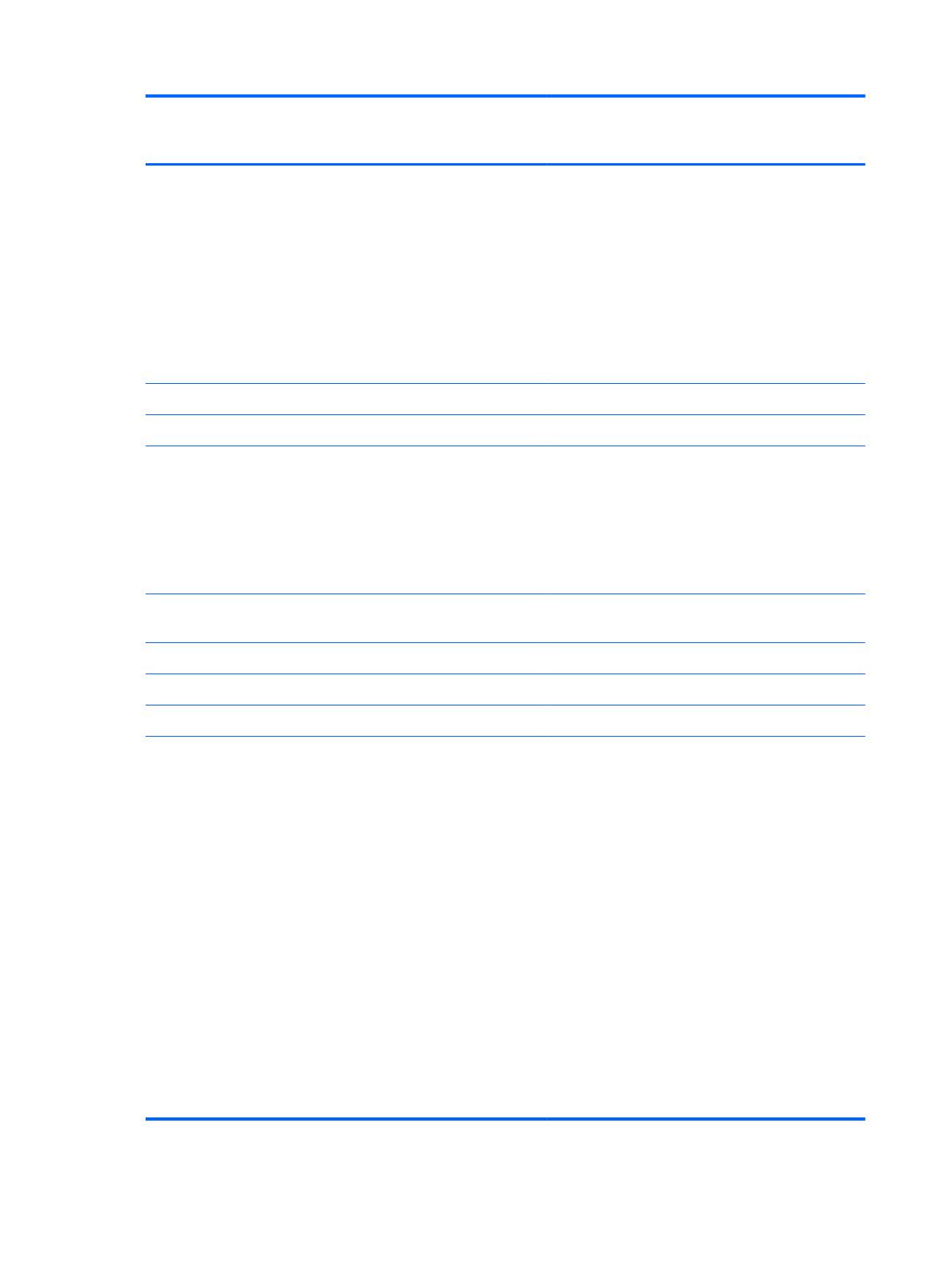
Category Description Computer models
equipped with an
AMD processor
Computer models
equipped with an
Intel processor
Switchable discrete graphics:
●
ATI Mobility Radeon HD 6470M with
1024-MB of discrete video memory
(128-MB × 16 DDR3 @ 900 MHz × 4
PCs), 64-bit S3 package,
muxless switchable
●
ATi Mobility Radeon HD 6470M with
512-MB of discrete video memory (64-
MB × 16 DDR3 @ 900 MHz × 4 PCs),
64-bit S3 package, muxless switchable
√√
Supports DX11 √
Support HD decode, DX11, and HDMI √
Panel 17.3-in, high-definition+ (HD+), light-emitting
diode (LED), SVA BrightView (1600×900)
display; typical brightness: 200 nits
All display assemblies include 2 wireless local
area network (WLAN) antenna cables
Supports 16:9 ultra wide aspect ratio
√√
Memory 2 customer-accessible/upgradable memory
module slots
√√
Supports dual-channel memory √√
Supports up to 8192 GB of system RAM √√
DDR3/1333-MHz √√
Supports the following configurations:
●
8192-MB total system memory (4096×2;
not supported on a 32-bit
operating system)
●
6144-MB total system memory (4096×1
+ 2048×1; not supported on a 32-bit
operating system)
●
4096-MB total system memory (4096×1
or 2048×2)
●
3072-MB total system memory (2048×1
+ 1024×1)
●
2048-MB total system memory (2048×1
or 1024×2)
●
1024-MB total system memory (1024×1;
not supported on a 64-bit
operating system)
√√
4 Chapter 1 Product description

Category Description Computer models
equipped with an
AMD processor
Computer models
equipped with an
Intel processor
Hard drives Supports 6.35-cm (2.5-in) hard drives in
12.7-mm (.50-in), 9.5-mm (.37-in), and
7.0-mm (.28-in) thicknesses
√√
Customer-accessible √√
Serial ATA √√
Supports the following configurations:
●
750 GB, 5400 rpm (9.5 mm)
●
640 GB, 5400 rpm (9.5 mm)
●
500 GB, 7200 and 5400 rpm (9.5 mm)
●
320 GB, 7200 (7.0 mm) and 5400 rpm
(9.5 mm)
●
250 GB, 7200 and 5400 rpm (7.0 mm)
√√
Optical drive Fixed √√
Serial ATA √√
12.7-mm tray load √√
Blu-ray ROM with LightScribe DVD ±R/RW
Super Multi Double-Layer Drive
√√
DVD±RW and CD-RW Super Multi Double-
Layer Combo Drive with LightScribe
√√
Audio and video Single digital microphone √√
HD audio √√
HP-branded Altec/Lansing speakers √√
Supports Microsoft Premium requirements √√
HP VGA webcam (fixed, no tilt with activity
LED, 640×480 by 24 frames per second
√√
Ethernet Integrated 10/100 network
interface card (NIC)
√√
Wireless Integrated wireless local area network
(WLAN) options by way of wireless module
√√
Two WLAN antennas built into
display assembly
√√
5
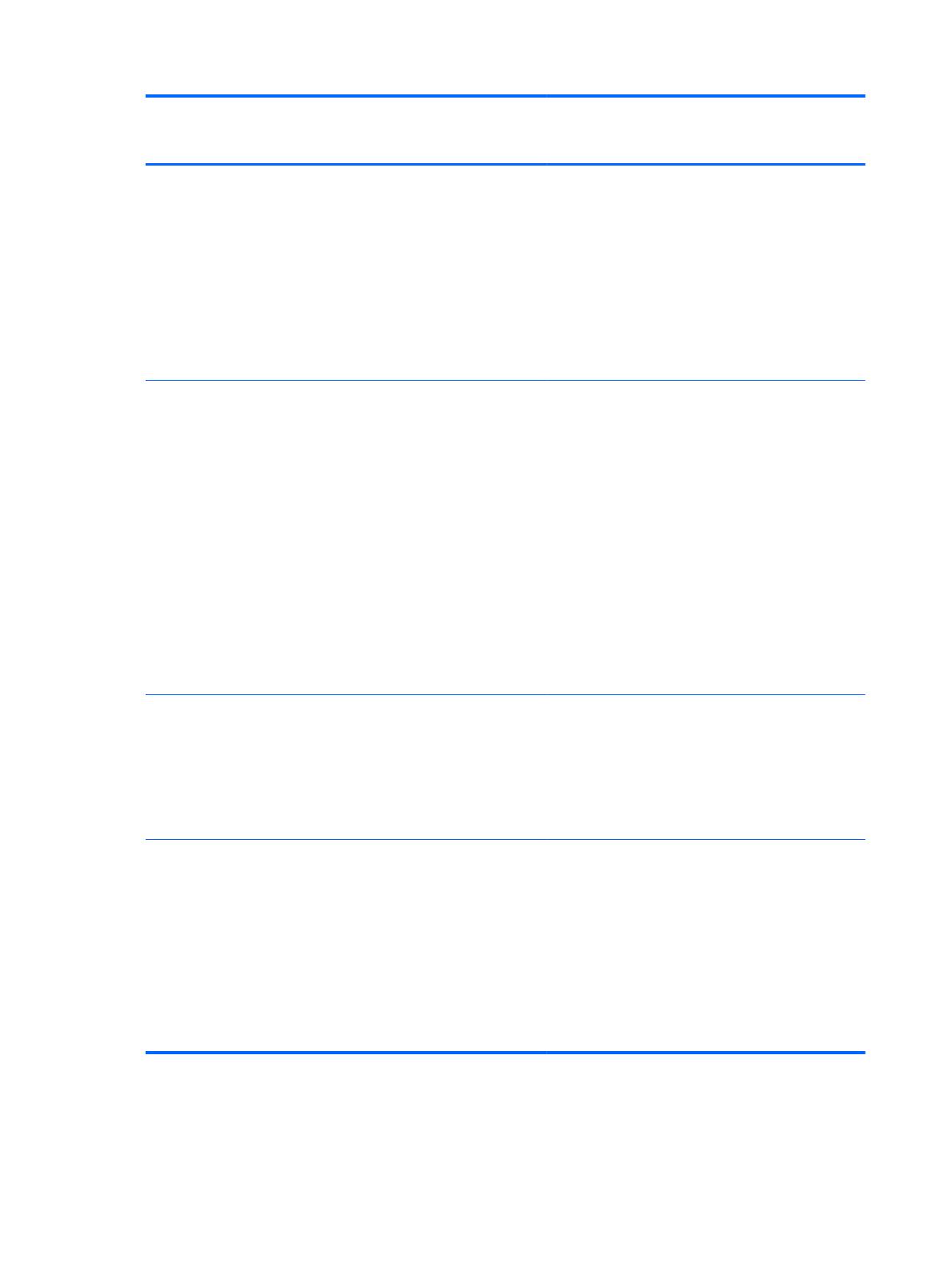
Category Description Computer models
equipped with an
AMD processor
Computer models
equipped with an
Intel processor
Support for the following WLAN formats:
●
Broadcom 4313 802.11b/g/n 1×1
WiFi and 2070 Bluetooth 2.1+EDR
Combo adapter (BT3.0+HS ready)
●
Ralink 5390GN 802.11b/g/n 1×1
WiFi Adapter
●
Ralink RT3090BC4 802.11b/g/n 1×1
WiFi and Bluetooth 2.1+EDR Combo
Adapter (BT3.0+HS ready)
√√
Support for the following WLAN formats:
●
Atheros 9285G 802.11b/g/n 1×1
WiFi Adapter
●
Atheros AR8002WB-1NGB 802.11b/
g/n 1×1 WiFi and Bluetooth 2.1+EDR
Combo Adapter (BT3.0+HS ready)
●
Broadcom 4313 802.11b/g/n 1×1
WiFi Adapter
●
Realtek RTL8191SE 802.11b/g/n 1×1
WiFi Adapter
●
Realtek 8188BC8 802.11a/b/g/n 2×2
WiFi and Bluetooth 3.0+HS
Combo Adapter
√
Support for the following WLAN formats:
●
Intel Centrino Wireless-N 1000
WLAN module
●
Intel Centrino Advanced-N 6230
●
Intel Centrino Wireless-N 1000
√
External media
card
HP Multi-Format Digital Media Reader
supports the following digital card formats:
●
Secure Digital (SD) Memory Card
●
Secure Digital High Capacity (SDHC)
Memory Card
●
Secure Digital Extended Capacity
(SDXC) Memory Card
●
MultiMediaCard (MMC)
√√
6 Chapter 1 Product description
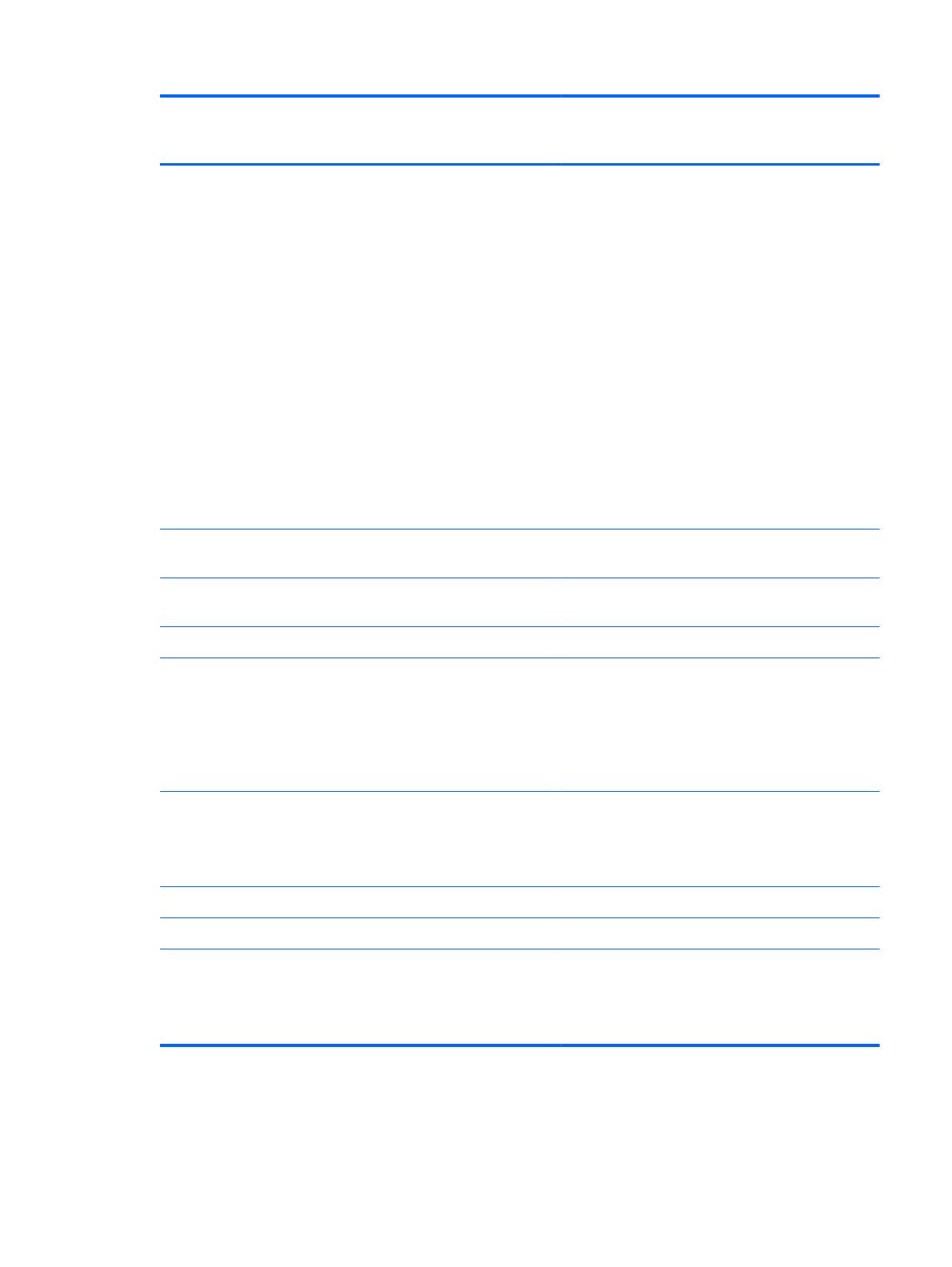
Category Description Computer models
equipped with an
AMD processor
Computer models
equipped with an
Intel processor
Ports
●
3-pin AC power
●
Audio-in (mono microphone)
●
Audio-out (stereo headphone)
●
HDMI version 1.4 supporting up to
1080p, 1920 ×1200 @ 60Hz and
1920 ×1200 @ 60Hz in DVI mode
●
RJ-45 (Ethernet, includes link and
activity lights)
●
USB 2.0 (3 ports)
●
VGA (Dsub 15 pin) supporting
2048×1056 external resolution @ 75
Hz, 1920 ×1200 external resolution @
60Hz, hot plug and unplug and auto-
detection for correct output to wide-
aspect vs. standard aspect video
√√
Keyboard/
pointing devices
Full-size, textured, pocket, keyboard with full
numeric keypad
√√
TouchPad with multi-touch gestures, 2-finger
scrolling, and pinch-zoom enabled
√√
Taps enabled by default √√
Power
requirements
90W slim travel AC adapter with localized
cable plug support (3-wire plug with ground
pin, supports 3-pin DC connector)
65 W slim travel AC adapter with localized
cable plug support (3-wire plug with ground
pin, supports 3-pin DC connector)
√√
Support for the following batteries:
●
6-cell, 55-Whr, 2.55-Ah Li-ion battery
●
6-cell, 47-Whr, 2.20-Ah Li-ion battery
√√
Security Security cable slot √√
Supports Intel AT-p Ready √
Operating
system
Preinstalled:
●
Windows 7 Home Premium 64-bit
●
Windows 7 Professional 64-bit
√
7

Category Description Computer models
equipped with an
AMD processor
Computer models
equipped with an
Intel processor
Preinstalled:
●
Windows 7 Home Basic (64-and 32-bit)
●
Windows 7 Home Premium (64-and 32-
bit)
●
Windows 7 Professional (64-and 32-bit)
●
Windows 7 Starter 32-bit
●
FreeDOS
√
Serviceability End-user replaceable parts:
●
AC adapter
●
Battery
●
Hard drive
●
Memory modules (2)
●
Optical drive
●
WLAN module
√√
8 Chapter 1 Product description

2 External component identification
9

Top
Button
Component Description
Power button
●
When the computer is off, press the button to turn on
the computer.
●
When the computer is on, press the button briefly to
initiate Sleep.
●
When the computer is in the Sleep state, press
the button briefly to exit Sleep.
●
When the computer is in Hibernation, press
the button briefly to exit Hibernation.
If the computer has stopped responding and Windows
shutdown procedures are ineffective, press and hold
the power button for at least 5 seconds to turn off
the computer.
To learn more about your power settings, select Start >
Control Panel > System and Security > Power
Options, or refer to the HP Notebook Reference Guide.
10 Chapter 2 External component identification
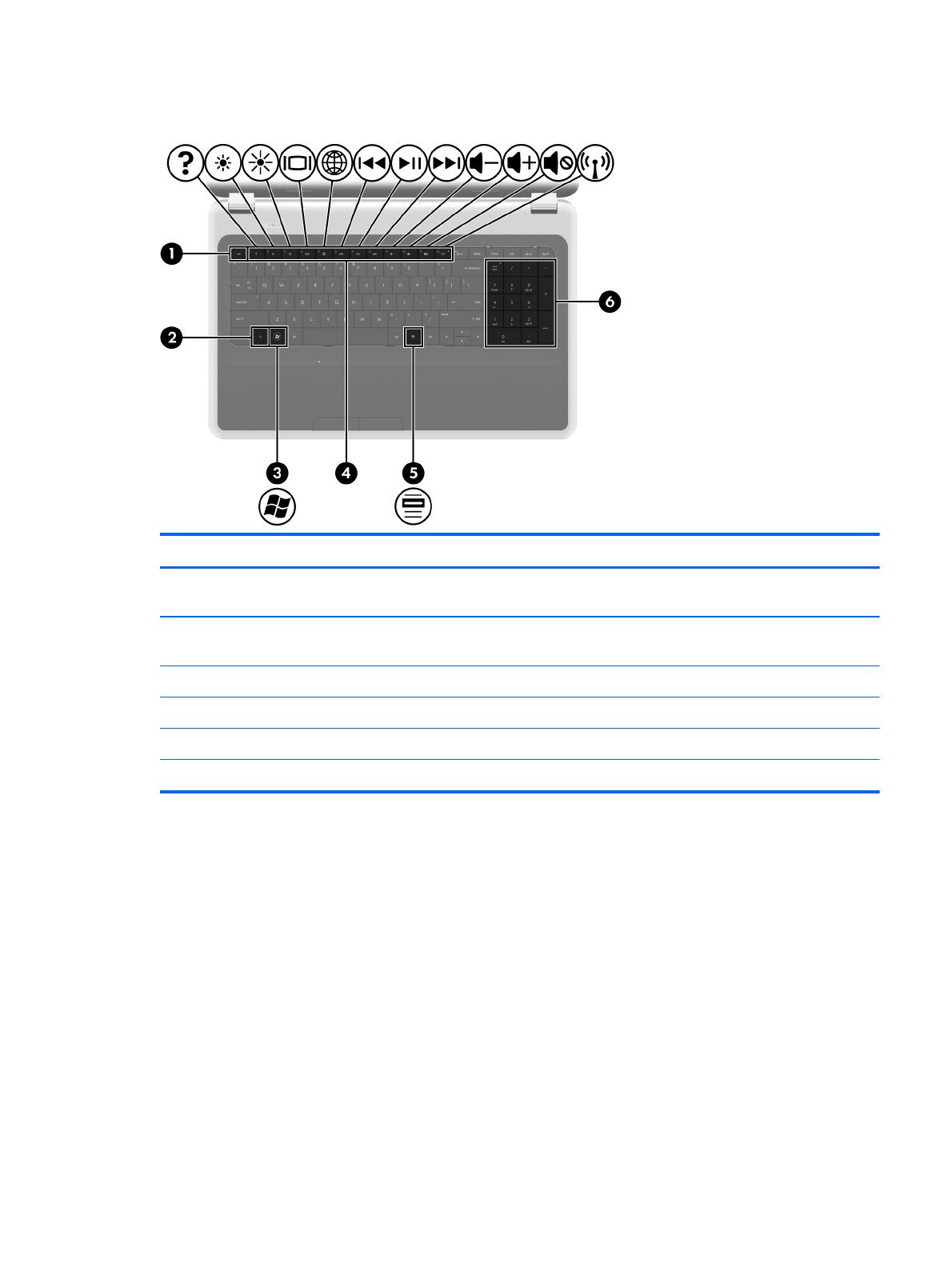
Keys
Item Component Description
(1) esc key Displays system information when pressed in combination
with the fn key.
(2) fn key Displays system information when pressed in combination
with the esc key.
(3) Windows logo key Displays the Windows Start menu.
(4) Action keys Execute frequently used system functions.
(5) Windows applications key Displays a shortcut menu for items beneath the pointer.
(6) Integrated numeric keypad Can be used like an external numeric keypad.
Top
11
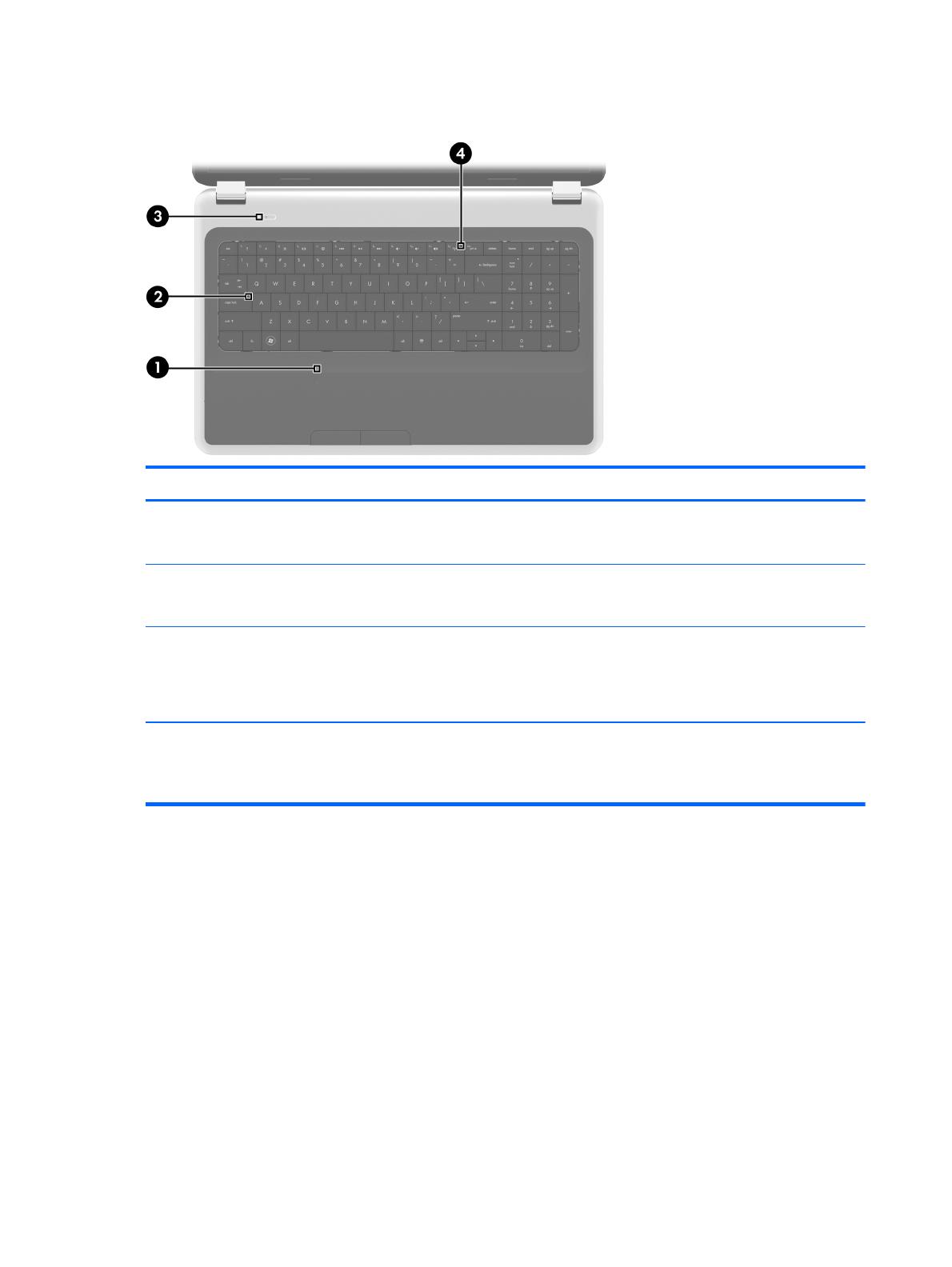
Lights
Item Component Description
(1) TouchPad light
●
Amber: the TouchPad is off.
●
Off: the TouchPad is on.
(2) Caps lock light
●
White: Caps lock is on.
●
Off: Caps lock is off.
(3) Power light
●
White: the computer is on.
●
Blinking white: the computer is in the Sleep state.
●
Off: the computer is off or in Hibernation.
(4) Wireless light
●
White: An integrated wireless device, such as a
WLAN device and/or a Bluetooth device, is on.
●
Amber: All wireless devices are off.
12 Chapter 2 External component identification
/
