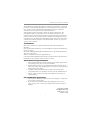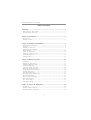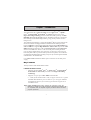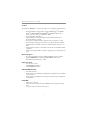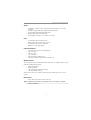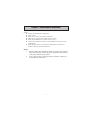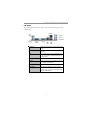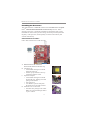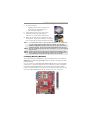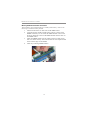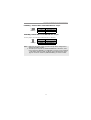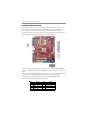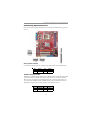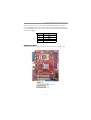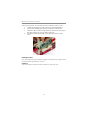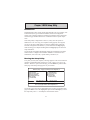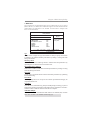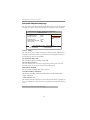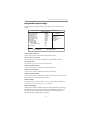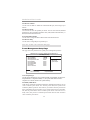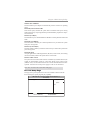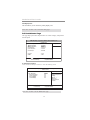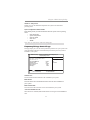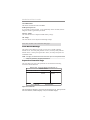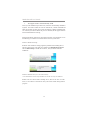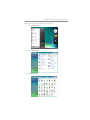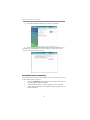PC CHIPS P55G (V1.0) User guide
- Category
- Motherboards
- Type
- User guide

i
Motherboard User’s Guide
This publication, including photographs, illustrations and software, is under the
protection of international copyright laws, with all rights reserved. Neither this
user’s guide, nor any of the material contained herein, may be reproduced
without the express written consent of the manufacturer.
The information in this document is subject to change without notice. The
manufacturer makes no representations or warranties with respect to the
contents hereof and specifically disclaims any implied warranties of merchant-
ability or fitness for any particular purpose. Further, the manufacturer reserves
the right to revise this publication and to make changes from time to time in the
content hereof without obligation of the manufacturer to notify any person of
such revision or changes.
Trademarks
IBM, VGA, and PS/2 are registered trademarks of International Business
Machines.
Intel, Pentium/II/III, Pentium 4, Celeron and MMX are registered trademarks of
Intel Corporation.
Microsoft, MS-DOS and Windows 2000/XP/Vista are registered trademarks of
Microsoft Corporation.
AMI is a trademark of American Megatrends Inc.
It has been acknowledged that other brands or product names in this manual are
trademarks or the properties of their respective owners.
Static Electricity Precautions
1. Don’t take this motherboard and components out of their original static-
proof package until you are ready to install them.
2. While installing, please wear a grounded wrist strap if possible. If you
don’t have a wrist strap, discharge static electricity by touching the bare
metal of the system chassis.
3. Carefully hold this motherboard by its edges. Do not touch those
components unless it is absolutely necessary. Put this motherboard on
the top of static-protection package with component side facing up
while installing.
Pre-Installation Inspection
1. Inspect this motherboard whether there are any damages to components
and connectors on the board.
2. If you suspect this motherboard has been damaged, do not connect
power to the system. Contact your motherboard vendor about those
damages.
Copyright © 2007
All Rights Reserved
P55G Series, V1.0
October 2007

ii
Motherboard User’s Guide
Exit Without Saving ...................................................................................................... 3 3
Trademark ............................................................................................................ i
Static Electricity Precautions ......................................................................................... i
Pre-Installation Inspection ............................................................................................. i
Chapter 1: Introduction ..................................................................................... 1
Key Features .................................................................................................................... 1
Package Contents ........................................................................................................... 4
Chapter 2: Motherboard Installation .............................................................. 5
Motherboard Components ............................................................................................ 6
I/O Ports .......................................................................................................................... 7
Installing the Processor ................................................................................................. 8
Installing Memory Modules .......................................................................................... 9
Jumper Settings ............................................................................................................ 1 2
Install the Motherboard ............................................................................................... 1 4
Connecting Optional Devices .....................................................................................1 5
Install Other Devices .................................................................................................... 17
Expansion Slots .............................................................................................................1 9
Chapter 3: BIOS Setup Utility ....................................................................... 21
Introduction .................................................................................................................. 2 1
Running the Setup Utility ........................................................................................ ...21
Standard CMOS Setup Page ....................................................................................... 2 2
Advanced Setup Page .................................................................................................. 2 4
Advanced Chipset Setup Page .................................................................................... 2 6
Integrated Peripherals Page ....................................................................................... 2 7
Power Management Setup Page ................................................................................. 2 8
PCI/PnP Setup Page .................................................................................................... 2 9
PCI Health Status Page ............................................................................................... 3 0
Frequency/Voltage Control Page ...............................................................................3 1
Load Default Settings ................................................................................................... 3 2
Supervisor Password Page .......................................................................................... 3 2
User Password Page ..................................................................................................... 3 3
Save & Exit Setup ......................................................................................................... 3 3
Chapter 4: Software & Applications .............................................................. 34
Introduction .................................................................................................................. 3 4
Installing Support Software ........................................................................................3 4
Bundled Software Installation .................................................................................... 3 8
Table of Contents

iii
Motherboard User’s Guide
Notice:
1 Owing to Microsoft’s certifying schedule is various to every supplier,
we might have some drivers not certified yet by Microsoft. Therefore, it
might happen under Windows XP that a dialogue box (shown as below)
pop out warning you this software has not passed Windows Logo
testing to verify its compatibility with Windows XP. Please rest assured
that our RD department has already tested and verified these drivers.
Just click the “Continue Anyway” button and go ahead the installation.

1
Chapter 1: Introduction
Chapter 1 Introduction
Note: Hyper-Threading technology enables the operating system into
thinking it’s hooked up to two processors, allowing two threads to be
run in parallel, both on separate ‘logical’ processors within the same
physical processor.
LGA775 Socket Processor
• Supports the latest Intel
®
Core
TM
2 Quad*/Core
TM
2 Duo/Pentium
®
D*/Pentium
®
4*/Celeron
®
D processors with Hyper-Threading
Technology
• Supports over spec up to 1333* MHz Front-Side Bus
Key Features
The key features of this motherboard include:
It is a Micro ATX motherboard and has power connectors for an ATX power
supply.
This motherboard integrates a single-chip NVIDIA
®
MCP73V that supports the
Serial ATA interface for high-performance and mainstream desktop PCs; the
built-in USB 2.0 providing higher bandwidth, implementing USB 2.0 EHCI and
USB 1.1 OHCI. It supports High Definition Audio Codec and provides Ultra
DMA 133/100/66/33 function. It has one PCI Expressx16, one PCI Expressx1
and two 32-bit PCI slots. There is a full set of I/O ports including two PS/2
ports for mouse and keyboard, οne serial port, one VGA port, one LAN port,
four back-panel USB 2.0 ports and Audio jacks for microphone, line-in and line-
out and onboard USB headers providing extra ports by connecting the Extended
USB Module to the motherboard.
This motherboard has a LGA775 socket for latest Intel
®
Core
TM
2 Quad*/
Core
TM
2 Duo/Pentium
®
D*/Pentium
®
4*/Celeron
®
D processors with
Hyper-Threading
Technology and Front-Side Bus (FSB) speeds up to 1066/
800 MHz (Over spec up to 1333*). Hyper-Threading Technology, designed to
take advantage of the multitasking features, giving you the power to do more
things at once.
“ * ” stands for this motherboard is ready to support Intel
®
Core
TM
2 Quad/
Pentium
®
D/Pentium
®
4 processor and over spec to support FSB1333
and DDR2 800. Please refer to memory QVL and CPU support list on
PCCHIPS website.

2
Motherboard User’s Guide
Serial ATA
•
Serial ATA Connector
• Transfer rate exceeding best ATA (3.0 Gb/s) with scalability to higher
rates
• Low pin count for both host and devices
Onboard IDE channels
• One IDE Connector
• Supports PIO (Programmable Input/Output) and DMA (Direct Memory
Access) modes
• Supports IDE Ultra DMA bus mastering with transfer rates of 133/100/
66/33 MB/sec
Expansion Slots
• Two 32-bit PCI slots
• One PCI Express x16 slot
• One PCI Express x1 slot
Memory Support
• Two 240-pin DIMM sockets for DDR2 SDRAM memory modules
• Supports DDR2 667/533 (Over spec up to 800*) memory bus
• Maximum installed memory is 4 GB
• System Memory Controller Support: DDR2 SDRAM with up to
maximum memory of 4 GB.
• PCI Express Graphics Interface Support: One PCI Express x16 port
• PCI Bus Interface Support: PCI Revision 2.3 Specification at 33MHz
• Integrade Serial ATA Host Controller with Data transfer rates up to 3.0
Gb/s
• Intgrated IDE Controller: Ultra DMA-133/100/66/33 Bus Master EIDE
Controller
• USB 2.0: Integrated USB 2.0 interface, supporting up to eight functional
ports
• Hyper-Threading Technology
• High Performance Host Interface: Supports Intel
®
Core
TM
2 Quad*/
Core
TM
2 Duo/Pentium
®
D*/Pentium
®
4*/Celeron
®
D processor
family with over spec up to FSB1333* MHz
Chipset
The NVIDIA
®
MCP73V is a single-chip with proven reliability and performance.

3
Chapter 1: Introduction
LAN
Onboard I/O Ports
• Two PS/2 ports for mouse and keyboard
• One serial port
• One VGA port
• One LAN port
• Four back-panel USB2.0 ports
• Audio jacks for microphone, line-in and line-out
Audio
• 10/100 Mb/s dual speed transceiver
• MII interface for external MAC devices
• 10/100 Mb/s IEEE 802.3 compliant
• IEEE 802.3 Auto-Negotiation
• 6 Channels of DAC support 16/20/24-bit PCM Format for 5.1 Audio
• All ADCs support 48k/192k Independent Sample Rate
• Exceeds Microsoft PC2001 Requirement
• High Quality Differential CD input
• Power Support: Digital: 3.3V; Analog: 3.3V/5.0V
BIOS Firmware
This motherboard uses Award BIOS that enables users to configure many system
features including the following:
• Power management
• Wake-up alarms
• CPU parameters and memory timing
• CPU and memory timing
The firmware can also be used to set parameters for different processor clock
speeds.
Note: Hardware specifications and software items are subject to change
without notification.
Dimensions
• Micro ATX form factor of 244 x 194 mm
Solution

4
Motherboard User’s Guide
Package Contents
Your motherboard package ships with the following items:
The motherboard
The User’s Guide
One diskette drive ribbon cable (optional)
One IDE drive ribbon cable
The Software support CD
Optional Accessories
You can purchase the following optional accessories for this
motherboard.
The Extended USB module
The CNR v.90 56K Fax/Modem card
The Serial ATA cable
The Serial ATA power cable
Note: You can purchase your own optional accessories from the third party,
but please contact your local vendor on any issues of the specification
and compatibility.

5
Chapter 2: Motherboard Installation
Chapter 2 Motherboard Installation
To install this motherboard in a system, please follow these instructions in this
chapter:
Identify the motherboard components
Install a CPU
Install one or more system memory modules
Make sure all jumpers and switches are set correctly
Install this motherboard in a system chassis (case)
Connect any extension brackets or cables to headers/connectors on the
motherboard
Install peripheral devices and make the appropriate connections to
headers/connectors on the motherboard
Note:
1. Before installing this motherboard, make sure jumper CLR_CMOS is
under Normal setting. See this chapter for information about locating
CLR_CMOS and the setting options.
2. Never connect power to the system during installation; otherwise, it
may damage the motherboard.

6
Motherboard User’s Guide
Motherboard Components
ITEM L A BEL COM PONENTS
LGA775 socket for Intel
®
Cor e
TM
2 Quad*/ Core
TM
2 Duo/
Pentium
®
D*/Pentium
®
4*/Celeron
®
D CPUs
2 CPU_FAN CPU cooling f an connector
3 DDR2_1~2 240-pin DDR2 SDRAM slots
4 ATX_POWER Standard 24-pin ATX pow er connector
5 SYS_FAN System cooling fan connector
6 SATA1~4 Serial ATA connectors
7 SPK Speaker header
8 LPT Onboard parallel port header
9 CLR_CMOS Clear CMOS jumper
10 F_PANEL Front panel sw itch/LED header
11 IDE Primary IDE connector
12 FDD Floppy disk drive connector
13 F_USB1~2 Front Panel USB headers
14 USBPWR_F Front Panel USB Pow er Select Jumper
15 CD_IN Analog audio input header
16 F_AUDIO Front panel audio header
17 PCI1~2 32-bit add-on card slots
18 SPDIFO SPDIF out header
19 PCIEX16 PCI Express slot f or graphics interface
20 PCIE PCI Express x1 slot
21 USBPWR_R Real Panel USB PS/2 Pow er Select Jumper
22 ATX12V Auxiliary 4-pin pow er connector
1CPU Socket

7
Chapter 2: Motherboard Installation
I/O Ports
The illustration below shows a side view of the built-in I/O ports on the
motherboard.
PS/2 M ouse Use the upper PS/2 port to connect a PS/2 pointing
device.
PS/2 Keyboar d Use the low er PS/2 port to connect a PS/2
keyboard.
COM Use the COM port to connect serial devices such
as mice or fax/modems. COM is identified by the
system as COM.
VGA Port Use the VGA port to connect VGA devices.
LAN Port Connect an RJ-45 jack to the LAN port to connect
your computer to the Netw ork.
USB Po r t s Use the USB ports to connect USB devices.
Audio Ports Use these three audio jacks to connect audio
devices. The first jack is for stereo Line-In signal,
the second jack for stereo Line-Out signal, and the
third jack for Microphone.

8
Motherboard User’s Guide
Installing the Processor
This motherboard has a LGA775 socket for the latest Intel
®
Core
TM
2 Quad/
Core
TM
2 Duo/Pentium
®
D/Pentium
®
4/Celeron
®
D processors. When
choosing a
processor, consider the performance requirements of the system.
Performance is based on the processor design, the clock speed and system bus
frequency of the processor, and the quantity of internal cache memory and
external cache memory.
CPU Installation Procedure
Follow these instructions to install the CPU:
B. Unload the cap
• Use thumb & forefinger to hold the
lifting tab of the cap.
• Lift the cap up and remove the cap
completely from the socket.
C. Open the load plate
• Use thumb & forefinger to hold the
hook of the lever, pushing down and
pulling aside unlock it.
• Lift up the lever.
• Use thumb to open the load plate.
Be careful not to touch the contacts.
D. Install the CPU on the socket
• Orientate CPU package to the socket.
Make sure you match triangle marker
to pin 1 location.
A. Read and follow the instructions
shown on the sticker on the CPU cap.

9
Chapter 2: Motherboard Installation
E. Close the load plate
• Slightly push down the load plate onto
the tongue side, and hook the lever.
• CPU is locked completely.
F. Apply thermal grease on top of the CPU.
G. Fasten the cooling fan supporting base
onto the CPU socket on the motherboard.
H. Make sure the CPU fan is plugged to the CPU
fan connector. Please refer to the CPU cooling fan
user’s manual for mor detail installation procedure.
Installing Memory Modules
This motherboard accommodates two 240-pin DIMM sockets for unbuffered
DDR2 667/533 (Over spec up to 800*) memory modules, and maximum 4 GB
installed memory.
Over its predecessor, DDR-SDRAM, DDR2-SDRAM offers greater bandwith
and density in a smaller packahe along with a reduction in power consumption.
In addition, DDR2-SDRAM offers new features and functions that enable a
higher clock rate and data rate operations of 533 MHz, 667 MHz and over spec
up to 800* MHz. DDR2 transfer 64 bits of data twice every clock cycle.
Note 1: To achieve better airflow rates and heat dissipation, we suggest that
you use a high quality fan with 3800 rpm at least. CPU fan and
heatsink installation procedures may vary with the type of CPU fan/
heatsink supplied. The form and size of fan/heatsink may also vary.
Note 2: The fan connector supports the CPU cooling fan of 1.1A~2.2A (26.4W
max.) at +12V.
Note 3: Do Not remove the CPU cap from the socket before installing a CPU.
Note 4: Return Material Authorization (RMA) requests will be accepted only if
the motherboard comes with the cap on the LGA775 socket.

10
Motherboard User’s Guide
Memory Module Installation Procedure
These modules can be installed with up to 4 GB system memory. Refer to the
following to install the memory module.
1. Push down the latches on both sides of the DIMM socket.
2. Align the memory module with the socket. There is a notch on the
DIMM socket that you can install the DIMM module in the correct
direction. Match the cutout on the DIMM module with the notch on
the DIMM socket.
3. Install the DIMM module into the socket and press it firmly down
until it is seated correctly. The socket latches are levered upwards and
latch on to the edges of the DIMM.
4. Install any remaining DIMM modules.

11
Chapter 2: Motherboard Installation
Table A: DDR2 (memory module) QVL (Qualified Vendor List)
The following DDR2 800/667/533 memory modules have been tested and qualified for
use with this motherboard.
Type Size Vendor Mod ule Name
Aeneon AET660UD00-370A98Z
Infineon HYS64T64400HU-3.7-A
Kingston KVR533D2N4/512
PQI MEABR321LA01AA
512 MB
Samsung M378T 6553BGO-CD5
Infineon HYS64T128920HU-3.7-A
DDR2 533
1 GB
PQI MEABR421LA0106
256 MB
Infineon HYS64T32400HU-3S-A
A-DATA M2OAD5G3H3166I1C52
Apacer AU512E667C5KBGC
Apacer AU512E667C5KBGY
APOGEE AU51082-667P005
Corsair VS512MB667D2
Kingston KVR667D2N5/512
Nanya NT512T64U88A0BY-3C
PSC AL6E8E63B-6E1T
PSC AL6E8E63J-6E1
Ramxel RML1520HC38D6F- 667
Transcend Transcend K4T51083QC ZCE6
Twinmos 8G25JK- ED
512 MB
Twinmos TMM6208G8M30B
A-DATA M2OAD5G3I4176I1C52
Apacer AU01GE667C5KBGY
APOGEE AU1G082-667P005
Infineon HYS64T128920HU-3S-A
PQI MEABR421LA0107
PSC AL7E8E63B-6E1T
PSC AL7E8E63J-6E1
Ramaxel RML1320HC38D7F- 667
1 GB
Twinmos 8D23JK-TT
Hynix HYMP125U64AP8-Y5-AB-A
Kingston KVR667D2N5/2G
Nanya NT2GT64U8HB0JY-3C
DDR2 667
2 GB
Twinmos 8D-23MK- ED
A-DATA M2OAD6G3H3160I1E53
Aeneon AET660UD00-25DB98X
Apacer AU512E800C5KBGC
APOGEE AU51082-800P505
Infineon H YS64T64000HU-25F-B
Kingston KHX6400D2ULK2/1G
Nanya NT512T64U88B0BY-25C
512 MB
PSC AL6E8E63H-8E1
APOGEE AU1G082-800P000
Infineon HYS64T128020HU-25F-B
Kingston KHX6400D2ULK2/2G
Nanya NT1GT64U8HB0BY-25C
PSC AL7E8E63H-8E1
DDR2 800
1 GB
UMAX 53016042-7100B

12
Motherboard User’s Guide
Jumper Settings
Connecting two pins with a jumper cap is SHORT; removing a jumper cap from
these pins, OPEN.
CLR_CMOS: Clear CMOS Jumper
Use this jumper to clear the contents of the CMOS memory. You may need to
clear the CMOS memory if the settings in the Setup Utility are incorrect and
prevent your motherboard from operating. To clear the CMOS memory,
disconnect all the power cables from the motherboard and then move the jumper
cap into the CLEAR setting for a few seconds.
Function Jumper Setting
Normal Short Pins 1-2
Clear CMOS Short Pins 2-3
Note: To avoid the system unstability after clearing CMOS, we recommend
users to enter the main BIOS setting page to “Load Optimal De-faults”
and then “Save Changes and Exit”.
CLR_CMOS
1

13
Chapter 2: Motherboard Installation
USBPWR_R: REAR USB PS/2 POWER SELECT Jumper
Use this jumper to set the Rear USB PS/2 Power function.
USBPWR_R
1
Function Jumper Setting
VCC Short Pins 1-2
5VSB Short Pins 2-3
Note:1. Make sure the power supply provides enough SB5V voltage before
selecting the SB5V function.
2. To wake up the computer by USB/PS2 KB/Mouse in S3 status, users
have to place the USBPWR_F & USBPWR_R cap onto 2-3 pin instead of
1-2 as default, and then press into BIOS “Power Management Setup”
page to choose the functions (USB/PS2KB/MS) you want to enable.
USBPWR_F: FRONT PANEL USB POWER SELECT Jumper
USBPWR_F
1
Function Jumper Setting
VCC Short Pins 1-2
5VSB Short Pins 2-3

14
Motherboard User’s Guide
Pin Signal Pin Signal
1 HD_LED_P(+) 2 FP PWR/SLP(+)
3 HD_LED_N( - ) 4 FP PWR/SLP(-)
5 RESET_SW _N( - ) 6 POWER_SW _P( +)
7 RES ET_ SW_ P( + ) 8 POW ER_ SW _N( - )
9 RSV D_DNU 10 KEY
Here is a list of the F_PANEL pin assignments.
Install the Motherboard
Install the motherboard in a system chassis (case). The board is a Micro ATX
size motherboard. You can install this motherboard in an ATX case. Make sure
your case has an I/O cover plate matching the ports on this motherboard.
Install the motherboard in a case. Follow the case manufacturer’s instructions to
use the hardware and internal mounting points on the chassis.
Connect the power connector from the power supply to the ATX_POWER
connector on the motherboard. The ATX12V is a +12V connector for CPU Vcore
power.
If there is a cooling fan installed in the system chassis, connect the cable from the
cooling fan to the SYS_FAN fan power connector on the motherboard.
Connect the case switches and indicator LEDs to the F_PANEL header.

15
Chapter 2: Motherboard Installation
Pin Signal Pin Signal
1VCC2Key
3 NC 4 Signal
Connecting Optional Devices
Refer to the following for information on connecting the motherboard’s optional
devices:
SPK: Speaker Header
Connect the cable from the PC speaker to the SPK header on the motherboard.
Pin Signal Pin Signal
1SPDIFOUT2 5VA
3KEY4GDN
SPDIFO: S/PIF Out Header
S/PDIF (Sony/Plilips Digital Interface) is a standard audio transfer file format and
allows the transfer of digatal audio signals from one device to another without
having to be converted first to an analog format. Via a specific audio cable, you
can connect the SPDIFO header (S/PDIF output) on the motherboard to the S/
PDIF digital input on the external speakers or AC Decode devices.

16
Motherboard User’s Guide
F_AUDIO: Front Panel Audio Header
This header allows the user to install auxiliary front-oriented microphone and
line-out ports for easier access.
Pin Signal Pin Signal
1 PORT1L 2 GND
3 PORT1 R 4 PRESENCE#
5 PORT2R 6 Sense1_return
7 SENS E_SEND 8 KEY
9 PORT2L 10 Sense2_return
Pin Signal Pin Signal
1 USBPWR0 2 USBPWR1
3 USB_FP_P0(-) 4 USB_FP_P1(-)
5 USB_FP_P0(+) 6 USB_FP_P1(+)
7 GROUND 8 GROUND
9KEY 10NC
1. Locate the F_USB1~2 headers on the motherboard.
2. Plug the bracket cable onto the F_USB1~2 headers.
3. Remove a slot cover from one of the expansion slots on the system
chassis. Install an extension bracket in the opening. Secure the
extension bracket to the chassis with a screw.
F_USB1~2: Front panel USB Headers
The motherboard has four USB ports installed on the rear edge I/O port array.
Additionally, some computer cases have USB ports at the front of the case. If
you have this kind of case, use auxiliary USB headers F_USB1~2 to connect the
front-mounted ports to the motherboard.
LPT: Onboard parallel port Header
This header allows the user to connect to the printer, scanner or devices.
Pin Signal Pin Signal
1STROBE 2 PD0
3 PD1 4 PD2
5 PD3 6 PD4
7 PD5 8 PD6
9PD7 10ACK
11 BUSK 12 PE
13 SLCT 14 ALF
15 ERROR 16 INIT
17 SLCTIN 18 Ground
19 Ground 20 Ground
21 Ground 22 Ground
23 Ground 24 Ground
25 Ground 26 Key

17
Chapter 2: Motherboard Installation
Install Other Devices
Install and connect any other devices in the system following the steps below.
Floppy Disk Drive
The motherboard ships with a floppy disk drive cable that can support one or
two drives. Drives can be 3.5" or 5.25" wide, with capacities of 360 K, 720 K,
1.2 MB, 1.44 MB, or 2.88 MB.
Install your drives and connect power from the system power supply. Use the
cable provided to connect the drives to the floppy disk drive connector FD D .
IDE Devices
IDE devices include hard disk drives, high-density diskette drives, and CD-ROM
or DVD-ROM drives, among others.
The motherboard ships with an IDE cable that can support one or two IDE
devices. If you connect two devices to a single cable, you must configure one of
the drives as Master and one of the drives as Slave. The documentation of the
IDE device will tell you how to configure the device as a Master or Slave device.
The Master device connects to the end of the cable.
Install the device(s) and connect power from the system power supply. Use the
cable provided to connect the device(s) to the Primary IDE channel connector
IDE on the motherboard.
Page is loading ...
Page is loading ...
Page is loading ...
Page is loading ...
Page is loading ...
Page is loading ...
Page is loading ...
Page is loading ...
Page is loading ...
Page is loading ...
Page is loading ...
Page is loading ...
Page is loading ...
Page is loading ...
Page is loading ...
Page is loading ...
Page is loading ...
Page is loading ...
Page is loading ...
Page is loading ...
Page is loading ...
-
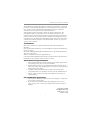 1
1
-
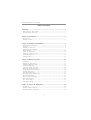 2
2
-
 3
3
-
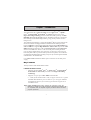 4
4
-
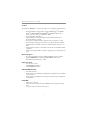 5
5
-
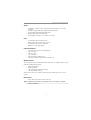 6
6
-
 7
7
-
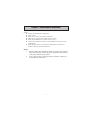 8
8
-
 9
9
-
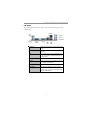 10
10
-
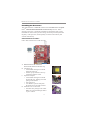 11
11
-
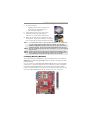 12
12
-
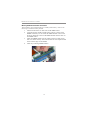 13
13
-
 14
14
-
 15
15
-
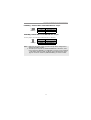 16
16
-
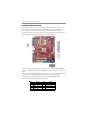 17
17
-
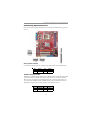 18
18
-
 19
19
-
 20
20
-
 21
21
-
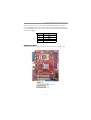 22
22
-
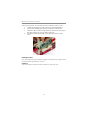 23
23
-
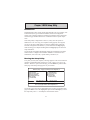 24
24
-
 25
25
-
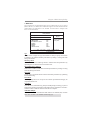 26
26
-
 27
27
-
 28
28
-
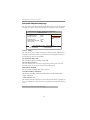 29
29
-
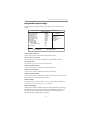 30
30
-
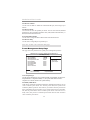 31
31
-
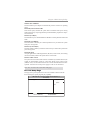 32
32
-
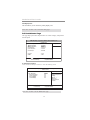 33
33
-
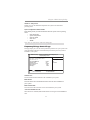 34
34
-
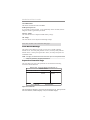 35
35
-
 36
36
-
 37
37
-
 38
38
-
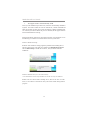 39
39
-
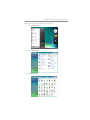 40
40
-
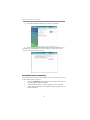 41
41
PC CHIPS P55G (V1.0) User guide
- Category
- Motherboards
- Type
- User guide
Ask a question and I''ll find the answer in the document
Finding information in a document is now easier with AI
Related papers
-
PC CHIPS P29G (V1.0) User guide
-
PC CHIPS P65G Datasheet
-
PC CHIPS A33G User guide
-
PC CHIPS P63G (V1.0) User guide
-
PC CHIPS P23G (V1.0) User guide
-
PC CHIPS P23G (V3.0) User guide
-
PC CHIPS P43G (V1.0) User guide
-
PC CHIPS P17G (V1.0) User guide
-
Mercury M789CLU (V1.2) Specification
-
PC CHIPS P47G (V1.0) User guide