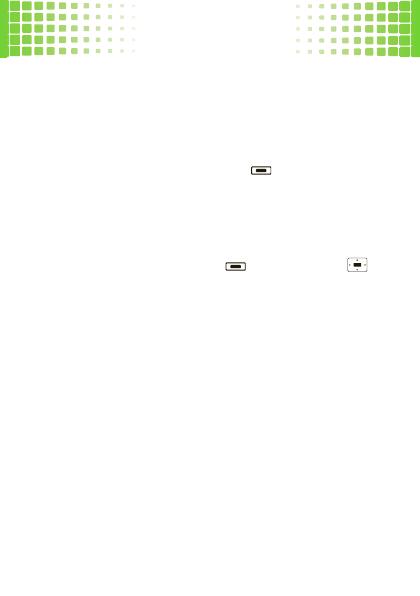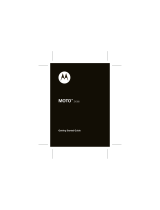Page is loading ...
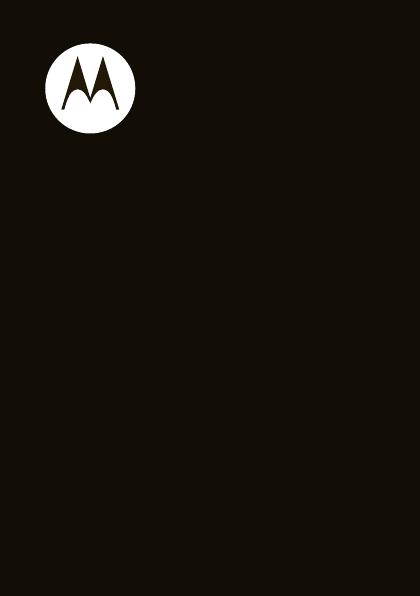
Getting Started Guide
MOTO
TM
A45Eco

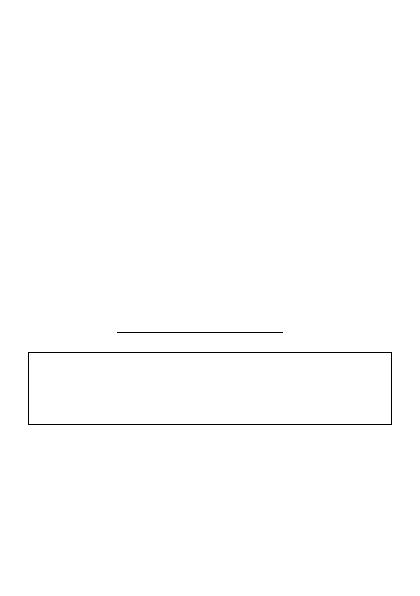
1
congratulations
The MOTO™ A45Eco does it all. Use the QWERTY
keyboard to talk with your hands. Take photos and share
them with your friends on your favorite social networking
site. Or, use the music player to listen to the hottest
tracks.
We’ve crammed all of the main features of your phone
into this handy guide, and in a matter of minutes we’ll
show you just how easy your phone is to use. So go on,
check it out.
more information
On the Web
:
www.motorola.com/support
Caution:
Before using your phone for the first time,
please read the important
legal and safety
information at the back of this guide (page 64).
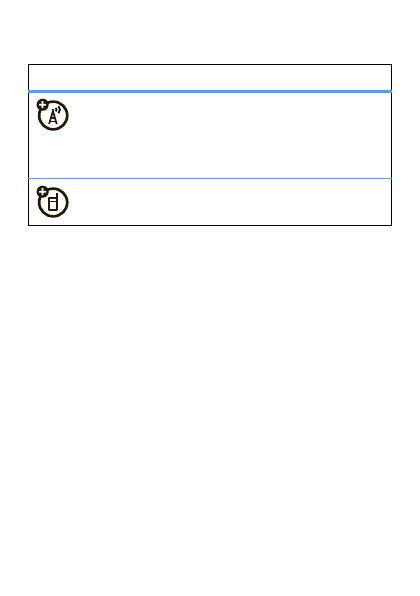
2
this guide
symbols in this guide
This means a feature is network, SIM card, or
subscription dependent and may not be
available in all areas. Contact your service
provider for more information.
This means a feature requires an optional
accessory.

3
contents
your phone . . . . . . . . . . . . . . . . . . . . . . . . . . . . . . . . . 5
main menu . . . . . . . . . . . . . . . . . . . . . . . . . . . . . . . . . 7
let’s go . . . . . . . . . . . . . . . . . . . . . . . . . . . . . . . . . . . . . 8
basics. . . . . . . . . . . . . . . . . . . . . . . . . . . . . . . . . . . . . . 9
home screen . . . . . . . . . . . . . . . . . . . . . . . . . . . . . . . 13
calls . . . . . . . . . . . . . . . . . . . . . . . . . . . . . . . . . . . . . . 14
phonebook . . . . . . . . . . . . . . . . . . . . . . . . . . . . . . . . 21
messages . . . . . . . . . . . . . . . . . . . . . . . . . . . . . . . . . 23
text entry. . . . . . . . . . . . . . . . . . . . . . . . . . . . . . . . . . 26
tips & tricks. . . . . . . . . . . . . . . . . . . . . . . . . . . . . . . . 28
personalize . . . . . . . . . . . . . . . . . . . . . . . . . . . . . . . . 29
WebShare . . . . . . . . . . . . . . . . . . . . . . . . . . . . . . . . . 32
set up music . . . . . . . . . . . . . . . . . . . . . . . . . . . . . . . 34
get music. . . . . . . . . . . . . . . . . . . . . . . . . . . . . . . . . . 35
play music . . . . . . . . . . . . . . . . . . . . . . . . . . . . . . . . . 39
FM radio . . . . . . . . . . . . . . . . . . . . . . . . . . . . . . . . . . 40
photos . . . . . . . . . . . . . . . . . . . . . . . . . . . . . . . . . . . . 41
videos . . . . . . . . . . . . . . . . . . . . . . . . . . . . . . . . . . . . 43
Web . . . . . . . . . . . . . . . . . . . . . . . . . . . . . . . . . . . . . . 46
Bluetooth® Wireless . . . . . . . . . . . . . . . . . . . . . . . . 48
cable connections. . . . . . . . . . . . . . . . . . . . . . . . . . . 53
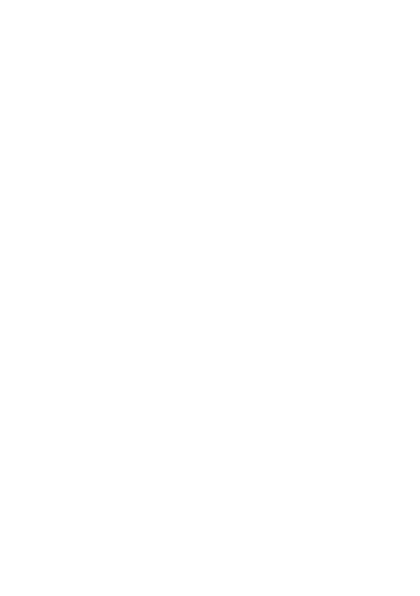
4
memory card. . . . . . . . . . . . . . . . . . . . . . . . . . . . . . . 56
tools. . . . . . . . . . . . . . . . . . . . . . . . . . . . . . . . . . . . . . 58
security . . . . . . . . . . . . . . . . . . . . . . . . . . . . . . . . . . . 61
service & repairs. . . . . . . . . . . . . . . . . . . . . . . . . . . . 63
Safety, Regulatory & Legal . . . . . . . . . . . . . . . . . . . 64
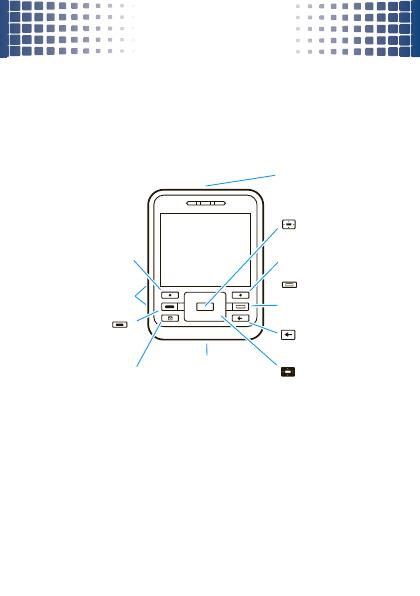
your phone
5
your phon e
the important keys & connectors
Turn on/off, hang up,
Right Soft Key
Open menu & select.
Left Soft Key
Volume Keys
Make & answer calls.
Center Key
Call Key
Power/End Key
Micro USB Connector
3.5mm Headset Jack
Charge or connect to PC.
Create & manage
Messaging Key
R
exit menus.
messages.
Press to go back.
Navigation Key
Back Key
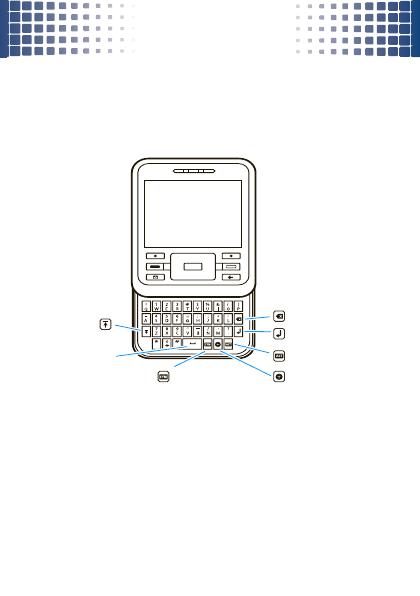
your phone
6
Return
f
Delete
Shift
Space
Symbols
Alternate
Web
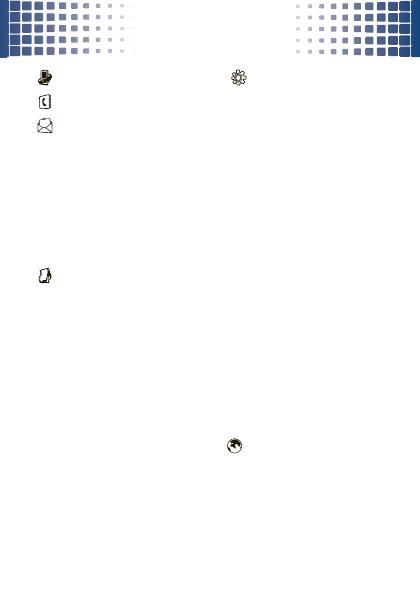
main menu
7
mai n menu
Recent Calls
Phonebook
Messages
• Create Message
• Message Inbox
•Voicemail
•Drafts
•Email
• Templates
• Browser Msgs
• Info Services
• Outbox
Multimedia
• Media Finder
• Voice Recorder
•Radio
•Camera
• Video Camera
• Themes
9
Camera
Settings
• Connection
• Personalize
• Ring Styles
• Call Forward
•Tools
• Web Share
•Alarm Clock
• Calendar
• Calculator
• BACKUP &
RESTORE
• World Clock
• Notes
• Dialing Services
•In-Call Setup
•Initial Setup
• Phone Status
• Headset
•Car Settings
• Airplane Mode
•Network
• Security
• Java Settings
L
Games & Apps
Web Access
This is the standard main menu layout.
Your phone’s menu may be
different.
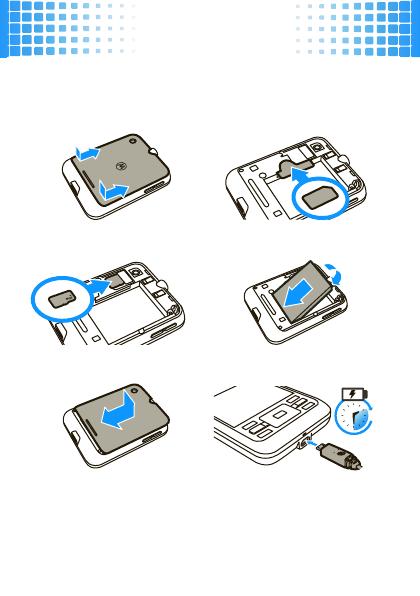
let’s go
8
let’s go
let’s get you up & running
Caution:
See page 64 for battery use & safety.
1
cover off:
2
SIM:
3
memory card:
4
battery:
5
cover on:
6
charge:
2.5H

basics
9
basic s
here‘s a few essentials
turn it on & off
Press and hold for a few
seconds or until the display lights
up.
Note:
If your phone asks for your SIM card PIN code and/
or unlock code, see page 61.
menu navigation
Press
Main Menu
(right soft key) to
open the main menu.
Press up, down, right or left to
highlight a menu option.
Press or
Select
(left soft key) to
select the highlighted option.
Main Menu
Select
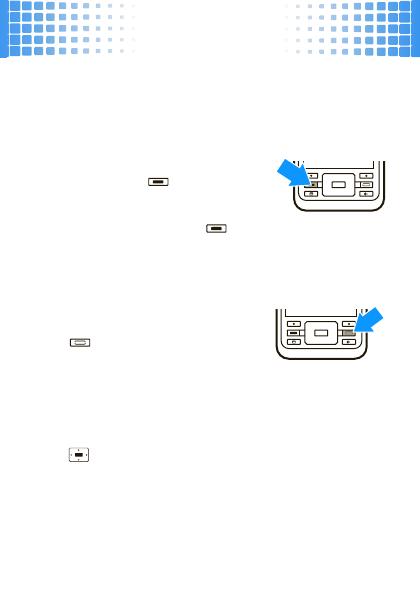
basics
10
Note:
Press
Options
(left soft key) in certain screens to view
menu options.
make & answer calls
To make a call
, enter a phone
number and press .
To answer a call
when your phone
rings and/or vibrates, press .
To ch o o se
Hold
,
Mute
, or other options during a call,
press
Options
(see page 17).
end calls
Press .
quick launch keys
Press the quick launch keys to access your
messages
R
or Web browser
T
(on the keypad).
Press from the home screen to access your most
popular menu items (see page 31).

basics
11
change volume
Press the volume keys on the side of the phone to
change the volume during a call or while a song is
playing.
store contacts
1
Enter a phone number in the home screen.
2
Press
Store
>
Create New Number
or
Replace Number
.
3
Enter the contact details and press
Done
.
To manage your
Phonebook
, see page 21.
call or text contacts
1
Press
Main Menu
>
Phonebook.
2
Highlight a contact.
Tip:
To jump to a contact, enter the first few letters
of the name.
3
To
call
, press . To send a
text message
,
press
Options
>
Send Message
. To speed dial contacts,
see page 16.
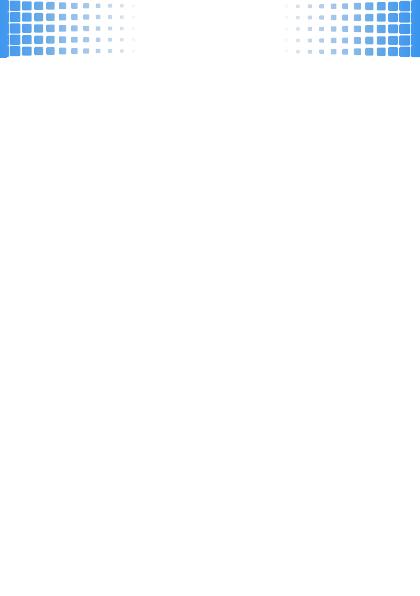
basics
12
Note:
You can call and text contacts stored in your
phone’s memory or on your SIM card (see page 21).
transfer your contacts
To transfer your contacts from your old phone to your
new phone, simply save all your contacts to your SIM
card on your old phone. When you put the SIM card into
your new phone, the contacts appear in your contacts
list.
Note:
SIM contacts only let you store basic information,
such as name and number. Other details may be lost,
and multiple numbers may be stored as multiple
contacts.
battery charging tip
When your phone battery has extremely low charge, it
may take 10 -15 minutes for the display to turn on after
you plug in the charger. The first sign of battery charge
you’ll see is the center navigation key lighting up.

home screen
13
home screen
you can always go home
The home screen appears when you turn on the phone,
or any time you press . It looks similar to this:
To customize your home screen, see page 31.
Status indicators
may appear at the top of the home
screen:
12/6/09
16:27
Options Main Menu
The right soft
key opens the
main menu.
The left soft key
opens quick
options.
Press up,
left or right
to open
shortcuts.
Status
indicators
Active Line
Message
Bluetooth
Ring Style
Battery Level
Roam
EDGE/GPRS
Signal Strength
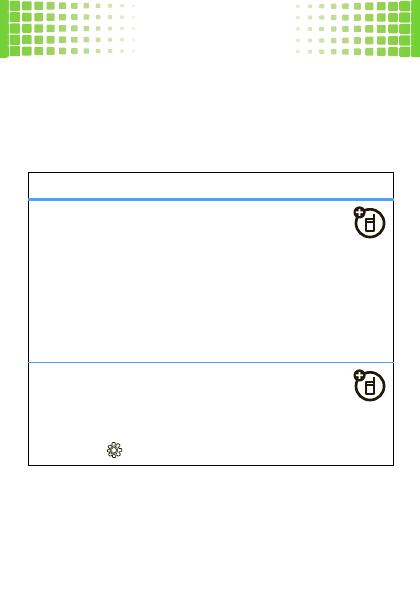
calls
15
go handsfree
Make calls without holding the phone to your ear—use
the speakerphone, a wired headset, a Bluetooth headset
or car kit (optional accessories).
features
use the speakerphone
Press
Options
>
Spkrphone On
during a call to turn on
the handsfree speaker. Press
Spkrphone Off
to turn off the
handsfree speaker.
The handsfree speaker won’t work when your phone is
connected to a Bluetooth headset or car kit. See page
48 for more on Bluetooth.
set auto answer
Set how quickly calls are automatically
answered:
Main Menu
>
Settings
>
Car Settings
>
Auto Answer
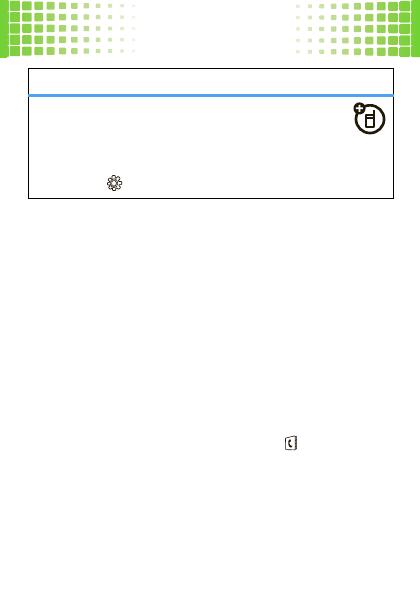
calls
16
Note:
The use of wireless phones while driving may
cause distraction. Discontinue a call if you can’t
concentrate on driving. Additionally, the use of wireless
devices and their accessories may be prohibited or
restricted in certain areas. Always obey the laws and
regulations on the use of these products.
speed dial
To use speed dial entries, press and hold the single-digit
speed dial number. Your phone will dial the number.
To assign a speed dial, press
Main Menu
>
Phonebook
,
highlight the contact, then press
Options
>
Add to Speed Dial
and pick a speed dial key.
set auto handsfree
Set how quickly calls are automatically
answered during handsfree operation:
Main Menu
>
Settings
>
Car Settings
>
Auto Handsfree
features

calls
17
To edit your speed dial list, press
Main Menu
>
Phonebook
,
then press
Options
>
Setup
>
Speed Dial List
.
in-call options
features
put a call on hold
Options
>
Hold
mute a call
Options
>
Mute
answer a second call
Press or
Answer
. Then:
•
To switch between calls, press
Options > Switch
.
•
To connect the two calls, press
Link
.
•
To end the call on hold, press
Options
>
End Call on Hold
.
Note:
To turn the call waiting feature on or off,
press
Main Menu
>
Settings
>
In-Call Setup
>
Call Waiting
>
On
or
Off
.

calls
18
more calls features
start a conference call
Press
Options
>
New Call
to put the first caller on
hold. Then, dial the next number and press .
When the next number answers, press
Link
to
create the conference call.
features
make international calls
Press and hold
0
to insert the international
access code (shown as
+
). Then, dial the country code
and phone number.
forward calls
Forward calls to another number:
Main Menu
>
Settings
>
Call Forward
features
/