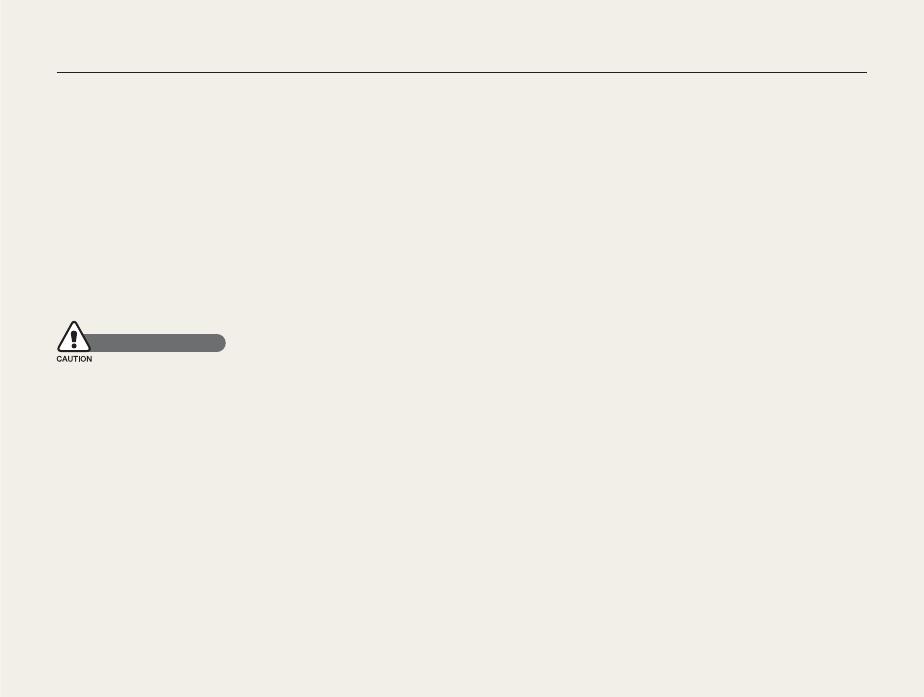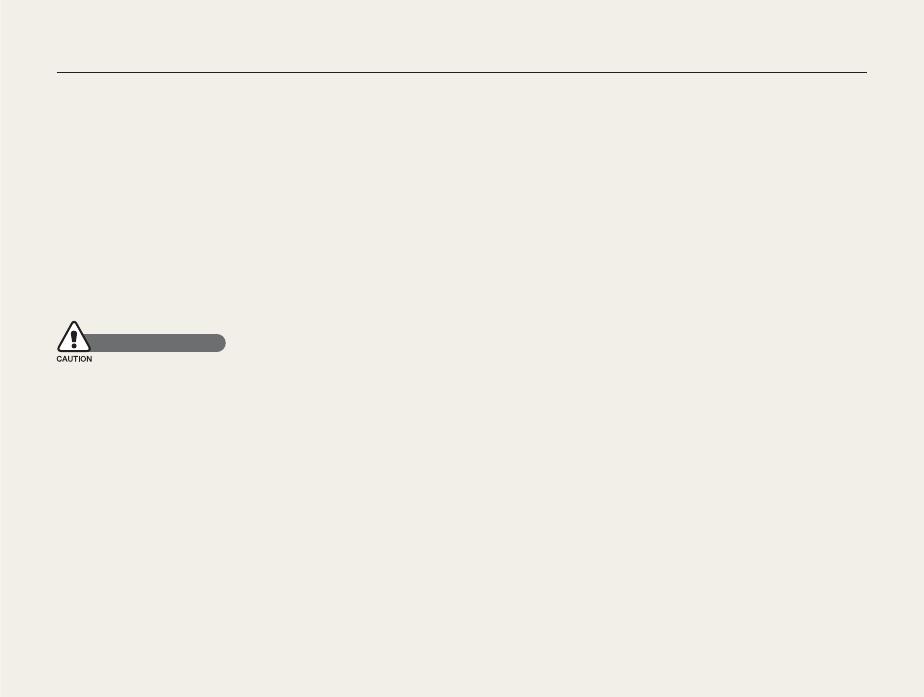
2
Health and Safety Information
Handle and dispose of batteries and chargers with care
Use only Samsung-approved batteries and chargers.
Incompatible batteries and chargers can cause serious injuries
or damage to your camera.
Never dispose of batteries in a fire. Follow all local regulations
when disposing of used batteries.
Never place batteries or cameras on or in heating devices,
such as microwave ovens, stoves, or radiators. Batteries may
explode when overheated.
Safety Precautions
Handle and store your camera carefully and sensibly
Do not allow your camera to get wet—liquids can cause serious
damage. Do not handle your camera with wet hands. Water
damage to your camera can void your manufacturer’s warranty.
Do not expose the camera to direct sunlight or high
temperatures for an extended period of time. Prolonged
exposure to sunlight or extreme temperatures can cause
permanent damage to your camera’s internal components.
Avoid using or storing your camera in dusty, dirty, humid, or
poorly-ventilated areas to prevent damage to moving parts and
internal components.
•
•
•
•
•
•
Remove the batteries from your camera when storing it for an
extended period of time. Installed batteries may leak or corrode
over time and cause serious damage to your camera.
Protect your camera from sand and dirt when using it on
beaches or in other similar areas.
Protect your camera and monitor from impact, rough handling,
and excessive vibration to avoid serious damage.
Exercise caution when connecting cables or adapters and
installing batteries and memory cards. Forcing the connectors,
improperly connecting cables, or improperly installing batteries
and memory cards can damage ports, connectors, and
accessories. Do not insert foreign objects into any of your
camera’s compartments, slots, or access points. Damage due
to improper use may not be covered by your warranty.
Protect batteries, chargers, and memory cards from
damage
Avoid exposing batteries or memory cards to very cold or very
hot temperatures (below 0º C/32º F or above 40º C/104º F).
Extreme temperatures can reduce the charging capacity of your
batteries and can cause memory cards to malfunction.
Prevent batteries from making contact with metal objects, as
this can create a connection between the + and – terminals
of your battery and lead to temporary or permanent battery
damage.
Prevent memory cards from making contact with liquids, dirt, or
foreign substances. If dirty, wipe the memory card clean with a
soft cloth before inserting in your camera.
•
•
•
•
•
•
•