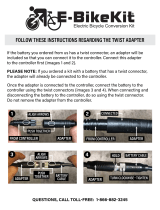Page is loading ...

Flowchart and Reference Guides
This Guide
Shooting with the Camera
Software Starter Guide
Installing the Software
This Guide
Connecting the Camera to a Computer
Software Starter Guide
Downloading Images to a Computer
Camera User Guide
Please start by reading the Precaution on the reverse side of this cover.
ENGLISH
DIGITAL CAMERA
Camera User Guide
CDI-E010-000 0900CH21.3 © 2000 CANON INC. PRINTED IN JAPAN

Precaution
Camera Body Temperature
If your camera is used for prolonged periods, the camera body may become
warm. Please be aware of this and take care when operating the camera for an
extended period.
LCD Monitor
The LCD monitor is produced with extremely high-precision manufacturing
techniques. More than 99.99% of the pixels operate to specification. Less than
0.01% of the pixels may occasionally misfire or appear as red or black dots. This
has no effect on the recorded image and does not constitute a malfunction.
Please read the handling and safety precautions starting on page 4 before using the camera.
Disclaimer
• While every effort has been made to ensure that the information contained in this guide
is accurate and complete, no liability can be accepted for any errors or omissions.
• Canon Inc. reserves the right to change the specifications of the hardware and software
described herein at any time without prior notice.
• No part of this guide may be reproduced, transmitted, transcribed, stored in a retrieval
system, or translated into any language in any form, by any means, without the prior
written permission of Canon Inc.
• Canon Inc. makes no warranties for damages resulting from corrupted or lost data due
to a mistaken operation or malfunction of the camera, the software, the
CompactFlash™ cards (CF cards), personal computers, peripheral devices, or use of non-
Canon CF cards.
Trademark Acknowledgements
• Canon and PowerShot are trademarks of Canon, Inc.
• CompactFlash is a trademark of SanDisk Corporation.
• iBook and iMac are trademarks of Apple Computer, Inc.
• Macintosh, PowerBook, Power Macintosh and QuickTime are trademarks of Apple
Computer, Inc., registered in the United States and other countries.
• Microsoft, Windows and Windows NT are either registered trademarks or trademarks of
Microsoft Corporation in the United States and/or other countries.
• Other names and products not mentioned above may be registered trademarks or
trademarks of their respective companies.
Copyright ©2000 Canon Inc. All rights reserved.
FCC Notice
(Digital Camera, Model PC1003)
This device complies with Part 15 of the FCC Rules. Operation is subject to the following two
conditions;
(1) this device may not cause harmful interference, and
(2) this device must accept any interference received, including interference that may cause
undesired operation.
Note: This equipment has been tested and found to comply with the limits for Class B digital
devices, pursuant to Part 15 of the FCC rules. These limits are designed to provide reasonable
protection against harmful interference in a residential installation. This equipment generates,
uses and can radiate radio frequency energy and, if not installed and used in accordance with
the instructions, may cause harmful interference to radio communications. However, there is no
guarantee that interference will not occur in a particular installation. If this equipment does
cause harmful interference to radio or television reception, which can be determined by turning
the equipment off and on, the user is encouraged to try to correct the interference by one or
more of the following measures:
•Reorient or relocate the receiving antenna.
• Increase the separation between the equipment and receiver.
• Connect the equipment into an outlet on a circuit different from that to which the receiver is
connected.
•Consult the dealer or an experienced radio/TV technician for help.
Use of shielded cable with the ferrite core provided with the Digital Camera is required to
comply with Class B limits in Subpart B of Part 15 of the FCC rules.
Do not make any changes or modifications to the equipment unless otherwise specified in the
manual. If such changes or modifications should be made, you could be required to stop
operation of the equipment.
Canon U.S.A. Inc.
One Canon Plaza, Lake Success, NY 11042, U.S.A.
Tel No. (516) 328-5600
Canadian Radio Interference Regulations
THIS CLASS B DIGITAL APPARATUS MEETS ALL REQUIREMENTS OF THE CANADIAN INTERFER-
ENCE CAUSING EQUIPMENT REGULATIONS.
Réglementation canadienne sur les interférences radio
CET APPAREIL NUMERIQUE DE LA CLASSE B RESPECTE TOUTES LES EXIGENCES DU
REGLEMENT SUR LE MATERIEL BROUILLEUR DU CANADA.

Table of Contents 1
Table of Contents
Read this First ............................................................................. 4
Quick Start .................................................................................. 8
Components Guide................................................................... 10
Front View ................................................................................... 10
Back View .................................................................................... 11
Controls....................................................................................... 12
Main Dial / Mode Dial ................................................................... 13
Display Panel ................................................................................ 15
Viewfinder / LCD Monitor ............................................................. 16
Preparing the Camera .............................................................. 19
Charging the Battery Pack............................................................. 19
Installing the Battery Pack ............................................................. 21
Using a Household Power Source .................................................. 23
Using a Charge Adapter / Car Battery Cable Kit (Optional) .............. 24
Installing a CF Card....................................................................... 27
Attaching the Strap ...................................................................... 29
Attaching the Lens Cap ................................................................ 29
Using the Semi-Hard Case (Optional) ............................................. 30
Basic Functions.......................................................................... 31
Turning the Power On / Off ........................................................... 31
Setting the Date / Time ................................................................. 32
Switching between Shooting and Replaying................................... 33
Using the LCD Monitor ................................................................. 34
Pressing the Shutter Button........................................................... 36
Using the Image Stabilizer Function ............................................... 37
Selecting Menus and Settings........................................................ 38
Shooting - Letting the Camera Select Settings......................... 40
Auto Mode.......................................................................... 40
Checking an Image Right after Shooting........................................ 42
Adjusting the Zoom (Focal Length) ................................................ 43
Using the Built-In Flash ......................................................... 44
Pan Focus Mode .................................................................. 46
Portrait Mode ...................................................................... 46
Landscape Mode ................................................................. 47
Night Scene Mode ............................................................... 47

2 Table of Contents
Black and White Mode......................................................... 48
Stitch Assist Mode................................................................ 49
Movie Mode ........................................................................ 52
Self-Timer ............................................................................ 53
Continuous Mode................................................................ 54
Digital Zoom ................................................................................ 55
Shooting - Selecting Particular Effects ..................................... 56
Changing the Resolution and Compression.................................... 56
Changing the File Format.............................................................. 58
Program AE ......................................................................... 59
Setting the Shutter Speed..................................................... 60
Setting the Aperture ............................................................ 62
Manually Setting the Shutter Speed and Aperture ................. 64
Adjusting the Exposure Compensation.................................. 65
Setting the White Balance .................................................... 66
Auto Exposure Bracketing (AEB Mode).................................. 69
Adjusting the Flash Output (Flash Exposure Compensation).... 70
Locking the Exposure Setting (AE Lock) ................................. 71
Locking the Flash Exposure Setting (FE Lock).......................... 72
Switching between Metering Modes..................................... 73
Shooting Problem Subjects for the Autofocus ................................ 74
Manually Setting Image Characteristics .......................................... 77
Resetting the File Number ............................................................. 78
Functions Available in Each Shooting Mode ................................... 79
Replaying.................................................................................. 80
Viewing Images Singly (Single Image Replay).................................. 80
Magnifying Images .............................................................. 81
Viewing Nine Images at a Time (Index View).......................... 82
Jumping between Images ................................................. 83
Viewing Movies ............................................................................ 84
Rotating Images in the Display ...................................................... 85
Automated Playback (Slide Show).................................................. 86
Protecting Images ......................................................................... 90
Erasing ...................................................................................... 91
Erasing Images Singly.................................................................... 91
Erasing All Images ........................................................................ 92
Formatting a CF Card ................................................................... 93

Table of Contents 3
Print Settings (DPOF Settings) .................................................. 94
Selecting Images for Printing ......................................................... 94
Setting the Print Style.................................................................... 97
Resetting the Print Settings ........................................................... 99
List of Menu Options.............................................................. 100
Rec. Menu ................................................................................. 100
Play Menu.................................................................................. 102
Set up Menu .............................................................................. 103
Shooting / Replaying with a TV Monitor................................ 105
Using the Wireless Controller................................................. 106
Installing the Battery ................................................................... 106
Shooting / Replaying................................................................... 107
Using an Externally Mounted Flash (Optional) ...................... 108
Using a Lens (Optional) / Lens Hood (Optional) ..................... 110
Attaching a Lens / Lens Hood ...................................................... 111
Downloading Images to a Computer..................................... 112
Downloading Directly from a CF Card.......................................... 112
Using the Supplied Interface Cables............................................. 115
Appendices ............................................................................. 121
Replacing the Button Battery....................................................... 121
Camera Care and Maintenance................................................... 123
Troubleshooting.......................................................................... 124
List of Error / Message Codes ...................................................... 126
List of Messages ......................................................................... 127
Specifications ............................................................................. 129
Index....................................................................................... 134
Canon Customer Support ....................................................... 137
Icon Conventions in the Text
This mark denotes topics about issues that may affect shooting.
This mark denotes additional topics that complement the basic operating
procedures.
This mark denotes tips about the camera and photography.

4 Read This First
Read this First
Please Read
Test Shots
Before you try to photograph important subjects, we highly recommend that you
shoot several trial images to confirm that the camera is operating and being
operated correctly. Please note that Canon Inc., its subsidiaries and affiliates, and its
distributors are not liable for any consequential damages arising from any
malfunction of a camera or accessory, including CompactFlash™ cards, that results in
the failure of an image to be recorded or to be recorded in a format that is
unreadable.
Warning Against Copyright Infringement
Please note that Canon digital cameras are intended for personal use and should
never be used in a manner that infringes upon or contravenes international or
domestic copyright laws and regulations. Please be advised that in certain cases the
copying of images from performances, exhibitions, or commercial properties by
means of a camera or other device may contravene copyright or other legal rights
even if the image was shot for personal use.
Warranty Limitations
This camera’s warranty is only effective in the country of sale. If a problem arises
while the camera is in use abroad, please convey it back to the country of sale before
proceeding with a warranty claim to a Canon Customer Support Help Desk.
Safety Precautions
• Before using the camera, please ensure that you read and understand the safety
precautions described below. Always ensure that the camera is operated correctly.
• The safety precautions noted on the following pages are intended to instruct you in
the safe and correct operation of the camera and its accessories to prevent injuries or
damage to yourself, other persons and equipment.
• In the next few pages, the term “equipment” refers primarily to the camera and its
power supply accessories.

Read This First 5
Warnings
• Do not aim the camera directly into the sun or at other intense light sources that could
injure your eyesight.
• Do not trigger the flash in close proximity to human or animal eyes. Exposure to the
intense light produced by the flash may injure eyesight. In particular, remain at least
one meter (39 inches) away from infants when using the flash.
• Store this equipment out of the reach of children and infants. Accidental damage to
the camera or batteries by a child could result in serious injury. In addition, placement
of the strap around the child’s neck could result in asphyxiation.
• Be particularly careful to keep the button batteries used in the camera and wireless
controller out of the reach of children. Seek medical assistance immediately if a child
swallows a battery.
• Do not attempt to disassemble or alter any part of the equipment that is not expressly
described in this guide. Disassembly or alteration may result in high-voltage electrical
shock. Internal inspections, alterations and repairs should be conducted by qualified
service personnel authorized by your camera distributor or the closest Canon Customer
Support Help Desk.
• To avoid the risk of high-voltage electrical shock, do not touch the flash portion of the
camera if it has been damaged. Similarly, never touch internal portions of the
equipment that become exposed as a result of damage. There is a risk of high-voltage
electrical shock. Please take the first opportunity to consult your camera distributor or
the closest Canon Customer Support Help Desk.
• Stop operating the equipment immediately if it emits smoke or noxious fumes.
Failure to do so may result in fire or electrical shock. Immediately turn the camera’s
power off, remove the camera battery and unplug the power cord from the electrical
outlet. Confirm that smoke or fume emissions have ceased. Please consult your
camera distributor or the closest Canon Customer Support Help Desk.
• Stop operating the equipment if it is dropped or the casing is damaged. Failure to do so
may result in fire or electrical shock. Immediately turn the camera’s power off, remove the
camera battery and unplug the power cord from the electrical outlet. Please consult your
camera distributor or the closest Canon Customer Support Help Desk.
• Do not allow the equipment to come into contact with, or become immersed in, water
or other liquids. Do not allow liquids to enter the interior. The camera has not been
waterproofed. If the exterior comes into contact with liquids or salt air, wipe it dry with
a soft, absorbent cloth. If water or other foreign substances enter the interior,
immediately turn the camera’s power off and remove the camera battery or unplug the
power cord from the electrical outlet. Continued use of the equipment may result in
fire or electrical shock. Please consult your camera distributor or the closest Canon
Customer Support Help Desk.

6 Read This First
• Do not use substances containing alcohol, benzene, thinners or other flammable
substances to clean or maintain the equipment. The use of these substances may lead
to fire.
• Do not cut, damage, alter or place heavy items on the power adapter cord. Any of these
actions may cause an electrical short circuit, which may lead to fire or electrical shock.
Replace a broken or damaged power adapter cord.
• Do not handle the power cord if your hands are wet. Handling it with wet hands may
lead to electrical shock. When unplugging the cord, ensure that you hold the solid
portion of the plug. Pulling on the flexible portion of the cord may damage or expose the
wire and insulation, creating the potential for fires or electrical shocks.
• Use of power sources not expressly recommended for this equipment may lead to
overheating, distortion of the equipment, fire, electrical shock or other hazards. Use
only the recommended power accessories.
• Always turn off the computer and unplug the camera from the DC plug before
attaching or detaching any interface cables (except for USB cables). The cables carry
high-voltage currents and there is a risk of electrical shock.
• Do not place the batteries near a heat source or expose them to direct flame or heat.
Neither should you immerse them in water. Such exposure may damage the batteries and
lead to the leakage of corrosive liquids, fire, electrical shock, explosion or serious injury.
• Do not attempt to disassemble, alter or apply heat to the batteries. There is serious risk
of injury due to an explosion. Immediately flush with water any area of the body -
including the eyes and mouth, or clothing - that comes into contact with the inner
contents of a battery. If the eyes or mouth contact these substances, immediately flush
with water and seek medical assistance.
• Avoid dropping or subjecting the batteries to severe impacts that could damage the
casings. It could lead to leakage and injury.
• Do not short-circuit the battery terminals with metallic objects, such as key holders. It
could lead to overheating, burns and other injuries. Use the supplied terminal cover to
transport or store the battery pack.
• Before you discard a battery, cover the terminals with tape or other insulators to
prevent direct contact with other objects. Contact with the metallic components of
other materials in waste containers may lead to fire or explosions. Discard the batteries
in specialized waste facilities if available in your area.
• Use of batteries not expressly recommended for this equipment may cause explosions
or leaks, resulting in fire, injury and damage to the surroundings. Use only
recommended batteries and accessories.
• Disconnect the compact power adapter from both the camera and electrical outlet after
recharging and when the camera is not in use to avoid fires and other hazards. Continuous
use over a long period of time may cause the unit to overheat and distort, resulting in fire.

Read This First 7
• The camera terminal of the supplied compact power cord is designed for exclusive use
with your camera. Do not use it with other products or batteries. There is a risk of fire
and other hazards.
• Exercise due caution when screwing on the separately sold wide converter lens or
close-up lens. If they loosen, fall off and shatter, the glass shards may cause an injury.
Never aim the lenses at the sun or strong light sources. There is a risk of damage to
eyesight.
Cautions
• Avoid using, placing or storing the equipment in places subject to strong sunlight or
high temperatures, such as the dashboard or trunk (boot) of a car. Exposure to intense
sunlight and heat may cause the batteries to leak, overheat or explode, resulting in fire,
burns or other injuries. High temperatures may also cause deformation of the casing.
Ensure that there is good ventilation when using the compact power adapter to charge
the battery pack or power the camera.
• Do not store the equipment in humid or dusty areas. Storage in such areas could lead
to fire, electrical shock or other damage.
• Be careful not to bang the camera or subject it to strong impacts or shocks that could
lead to injury or damage the equipment when wearing or holding it by the strap.
• Be careful not to cover the flash with your fingers when shooting. In addition, do not
touch the surface of the flash after taking several pictures in rapid succession. Either
action could result in burns.
• If your camera is used for prolonged periods, the camera body may become warm.
Please take care when operating the camera for extended periods as your hands may
experience a burning sensation.
Preventing Malfunctions
Avoid Strong Magnetic Fields
Never place the camera in close proximity to electric motors or other equipment
generating strong electromagnetic fields. Exposure to strong magnetic fields may cause
malfunctions or corrupt image data.
Avoid Condensation Related Problems
Moving the equipment rapidly between hot and cold temperatures may cause
condensation (water droplets) to form on its external and internal surfaces. You can
avoid this by placing the equipment in an airtight, resealable plastic bag and letting it
adjust to temperature changes slowly before removing it from the bag.
If Condensation Forms Inside the Camera
Stop using the camera immediately if you detect condensation. Continued use may
damage the equipment. Remove the CF card and battery or Compact Power Adapter
CA-560 (if connected) from the camera and wait until the moisture evaporates
completely before resuming use.

8 Quick Start
Quick Start
1
Install the battery.
Open the battery cover and insert the battery
pack while pressing the battery lock in the
direction of the arrow (p. 19).
2
Charge the battery.
Confirm that the main dial is turned to .
Charge the battery. The battery is charged
(approximately 90%) when the orange indicator
on the back panel stops flashing and changes to
a steady orange. After charging, detach the
compact power adapter’s DC plug from the
camera (p. 19).
3
Install the CF card.
Open the CF card slot and insert a CF card (p. 27).
4
Remove the lens cap.
Pinch it between your fingers to remove it.
5
Turn the power on.
Turn the main dial (lower dial) to (shooting)
(p. 31).
Terminals
Orange
Indicator
Battery
Lock

Quick Start 9
6
Turn the mode dial (upper dial) to the
desired shooting mode.
The easiest way to snap an image is to select the
mode (p. 40).
7
Compose the image and focus.
Aim the camera and lightly press the shutter
button halfway. Two beeps will sound when the
autofocus is set (p. 36).
8
Shoot.
Press the shutter button all the way. You will hear
the sound of the shutter close when the shot is
complete (p. 36).
9
View the recorded image.
The recorded image will display for approximately
2 seconds. Keep your finger on the shutter
button or press the Set button while the image is
displayed to continue to display the image after
the shutter button is released (p. 42).
To Immediately Delete the Displayed
Image
1. Press the button while the image is displayed.
2. Press the
arrow on the omni selector to select
[OK].
3. Press the Set button.

10 Components Guide
Components Guide
Front View
* To connect the camera to the computer with the USB interface, attach the supplied
USB cable to the camera’s Digital terminal. To connect to a serial port, the separately
sold serial cable (IFC-200PCS for Windows and IFC-200MC for Macintosh) is required.
Shutter Button (p. 36)
Remote Sensor (p. 107)
Self-Timer Lamp (p. 53)
Microphone
Built-In Flash (p. 44)
Red-Eye Reduction Lamp (p. 44)
Hot Shoe (p. 108)
Mode Dial (p. 13)
Main Dial (p. 13)
(Image Stabilizer) Switch (p. 37)
(Manual Focus) button (p. 74)
(Flash) Button (p. 44)
Speaker
Terminal Cover
Strap Eyelet (p. 29)
DIGITAL (Digital) Terminal*
(pp. 118, 119)
A/V OUT (Audio/Video Out)
Terminal (p. 105)
DC IN Terminal (p. 19)
Lens
Lens Accessory
Mounting Thread
(p. 111)
Zoom Ring (p. 43)

Components Guide 11
Back View
Strap Eyelet (p. 29)
CF Card Slot Cover (p. 27)
Battery Cover (p. 19)
Tripod Socket
Viewfinder (pp. 16, 41)
Diopter Adjustment Dial (p. 41)

12 Components Guide
Controls
Indicators
The indicator shines or flashes under the following circumstances or when the
shutter button is pressed.
• Green: Battery charge complete (100%)*
• Flashing Green: Recording to CF card / Reading CF card / Erasing from CF card
• Orange: Battery charge adequate (approximately 90%)*
• Flashing Orange: Charging battery (the frequency of the flashes varies with the
charging state)*
*
Only appears when the compact power adapter is connected to the camera.
(Jump) Button (p. 83)
(Index) Button (p. 82)
(Spot Metering) / (Enlarge) Button
(pp. 73, 81)
Display Panel (p. 15)
(Continuous) / (Self-
Timer / Wireless Controller)
Button (pp. 53, 54, 107)
Omni Selector
(Menu) Button
(Set) Button
Indicator
LCD Monitor (pp. 16, 34)
(Display) Button (p. 16)
(AE Lock) / (FE Lock) Button
(pp. 71, 72)
(Exposure) / (White Balance) /
(AEB) / (Flash Exposure Compensation) Button
(pp. 65, 66, 69, 70)

Components Guide 13
Mode Dial (upper dial)
Main Dial (lower dial)
Main Dial / Mode Dial
Main Dial
Use the main dial to switch between the power off, shooting, replaying and PC
connection modes.
: Off (p. 31)
: Shooting (p. 33)
: Replaying (p. 33)
: PC Connection (pp. 118, 120)
• The (PC connection) mode is used to download and view images on a computer
when the camera is connected via the interface cable. Please read Using the Supplied
Interface Cables (p. 115) for connection instructions. The Software Starter Guide, a
separate manual, describes how to download and view the images.
• “PC” will show in the display panel when a connection to the computer is opened.

14 Components Guide
Mode Dial
The mode dial is for selecting a shooting mode (when the main dial is set to
(shooting).)
•
: Auto (p. 40)
The camera automatically selects all
settings.
• Image Zone
Select a mode to match your subject
type then let the camera select the
settings.
: Pan Focus (p. 46)
: Portrait (p. 46)
: Landscape (p. 47)
: Night Scene (p.47)
: Black and White (p. 48)
: Stitch Assist (p. 49)
: Movie (p. 52)
• Creative Zone
Set the exposure and/or aperture
settings for special effects.
: Program AE (p. 59)
:
Shutter Speed-Priority AE (p. 60)
: Aperture-Priority AE (p. 62)
: Manual Exposure (p. 64)

Components Guide 15
Display Panel
The display panel shows the camera settings, the remaining image capacity, movie
shooting time, battery charge and other information.
• The diagram above shows all the icons appearing at once. Normally, only the icons
applicable to the selected mode and camera state appear.
AE Lock / FE Lock
Shutter Speed / Movie Shooting Time
Aperture Setting
Compression
Resolution
File Format
Spot Metering
Single Shot / Continuous Mode
Flash On / Flash Off
Red-Eye Reduction
Flash Exposure Compensation
Self-Timer / Wireless Controller
Manual Focus
Battery Charge State
Remaining Image Capacity / Message Code / Error Code
White Balance Settings
AEB
Exposure Compensation Level / AEB Level /
Flash Exposure Compensation Level
pp. 71, 72
-
-
p. 56
p. 56
p. 58
p. 73
p. 54
p. 44
p. 44
p. 70
pp. 53, 107
p. 74
p. 22
p. 126
p. 66
p. 69
pp. 65, 69, 70

16 Components Guide
Viewfinder / LCD Monitor
The viewfinder or LCD monitor can be used to see and compose the actual image
as it will be recorded.
Switching between Displays
In shooting mode, the display can be switched between the viewfinder and the
LCD monitor.
• The LCD monitor turns on when it is opened.
• The LCD monitor turns off and the viewfinder turns on when the LCD monitor is
closed.
• Images can be replayed on the LCD monitor only.
• When the LCD monitor is difficult to see outdoors or in bright surroundings, adjust
the LCD Brightness setting in the Set up menu (p. 103) or use the viewfinder to
shoot.
• When the LCD monitor is folded back against the camera body (p. 35), pressing
the
(Index) button switches the display to the viewfinder. Pressing the
button a second time switches the display back to the LCD monitor.
Switching between Information Views
Pressing the Display button cycles the LCD monitor to the next mode each time the
button is pressed.
Shooting
The display mode switches between “no information” and “information view”
each time the Display button is pressed.
• The camera shake warning icon will appear at the center of the viewfinder or
LCD monitor in low light conditions while the camera is preparing to shoot. When
this icon appears, use the flash or fix the camera to a tripod to shoot.
• The display mode [on (no information); on (information view)] is memorized when
the camera is turned off. When the camera is turned on again it assumes the last
mode.
• The LCD monitor will display relevant information for about six seconds when the
power is turned on, or a shooting mode or menu setting is changed, even if the
display mode is set to “no information”.
• The LCD monitor cannot display any information when it is opened to the left and
tilted 180
o
toward the lens (so that it can be seen from in front of the camera) (p. 35).

Components Guide 17
Information Displayed in the Viewfinder / LCD Monitor
The viewfinder and LCD monitor display information in the shooting or replaying
mode, such as the camera settings, remaining image capacity and shooting date/
time.
Shooting
• When the power is turned on, or a shooting mode or menu
setting is changed, the icons in the shaded boxes above display
for approximately 6 seconds even when the information view is
set to off.
• In addition to the above, the shutter speed, aperture setting and
MF indicator (when manual focus is selected) are displayed as in
the example to the left.
Shutter Speed
Aperture Setting
MF (Manual Focus)
Indicator
...
...
Shooting Mode
Flash
Drive Mode
Spot Metering
White Balance
Exposure Level
AEB Mode
Flash Exposure
Compensation
Flash Charging Complete
AE Lock / FE Lock
Focused
Metering Complete in
Manual Focus Mode
Image Stabilizer
Camera Shake Warning
Manual Focus
Digital Zoom Setting
p. 14
p. 44
pp. 53, 54
p. 73
p. 66
p. 65
p. 69
p. 70
p. 44
pp. 71, 72
p. 36
p. 36
p. 37
p. 16
p. 75
p. 55
2
x
4
x
(RED)
(Green)
(Yellow)
Replaying
• Pressing the Display button switches the information view mode.
Single Replay: Simple Display ➞ Detailed Display ➞ No Display
Index View: Simple Display ➞ No Display

18 Components Guide
Replaying
In simple display mode, the following information
displays.
• File Number
• Image Number (Displayed Image / Total)
• Shooting Date / Time
•
: Compression Setting
•
: Resolution Setting
•
: File Format
• : Movie
• Protection Status (
)
In the detailed display mode, the following
information also displays.
* In addition to the above, the ISO speed, shutter speed and
aperture setting are displayed as in the example to the left.
The following information may also appear with some image files.
Audio file is attached (wav file).
An audio file other than a wav file or a file with an unrecognized format is attached.
A JPEG file not supported by “Design rule for Camera File system” standards.
File Number
Image Number
and Total
Shooting
Date / Time
Aperture Setting
Shutter Speed
ISO Speed Setting
Shooting Mode
Exposure Compensation
White Balance
Spot Metering
Flash Exposure
Compensation
p. 14
p. 65
p. 66
p. 73
p. 70
...
...
/