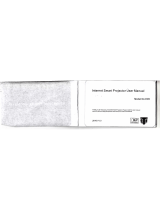Page is loading ...

MONOPRICE 10594 Windows User's Manual

MONOPRICE 10594 Windows User's Manual
CONTENTS
I. General Information ......................................................................................... 1
1. Overview ............................................................................................................... 1
2. Pen Tablet Functions ............................................................................................ 1
3. System Requirements .......................................................................................... 1
4. Technical Support ................................................................................................. 2
5. Package Contents ................................................................................................ 2
6. Installing the Driver Software ................................................................................ 3
7. Hardware Installation ............................................................................................ 4
8. Verifying Hardware and Driver Functionality ......................................................... 5
9. Usage Tips ........................................................................................................... 6
II. Configuration .................................................................................................... 7
1. The Info Tab ......................................................................................................... 7
2. The Monitor Setting Tab ....................................................................................... 8
3. The Button Tab ..................................................................................................... 9
4. The Express Keys Tab ....................................................................................... 10
4.1 The Common Tab .......................................................................................... 11
4.2 The Run Tab .................................................................................................. 12
4.3 The Internet Tab ............................................................................................ 13
4.4 The Hot Key Tab ............................................................................................ 14
4.5 The Mouse Tab .............................................................................................. 15
4.6 The Multimedia Tab ....................................................................................... 16
4.7 The Other Tab ................................................................................................ 17
5. The Scope Tab ................................................................................................... 18
6. The Hot Cells Tab ............................................................................................... 19
6.1 The Run Tab .................................................................................................. 20
6.2 The Internet Tab ............................................................................................ 21
6.3 The Hot Key Tab ............................................................................................ 22
6.4 The Multimedia Tab ....................................................................................... 23
6.5 The Other Tab ................................................................................................ 24
7. The Pressure Tab ............................................................................................... 25
III. Pen Storage and Maintenance ................................................................. 26
1. Storing the Digital Pen ........................................................................................ 26
2. Replacing the Battery in the Digital Pen ............................................................. 26
3. Replacing the Pen Tip ........................................................................................ 27

MONOPRICE 10594 Windows User's Manual
1
I. General Information
1. Overview
Thank you for purchasing this Monoprice Graphic Tablet!
A Graphic Tablet, with its accompanying wireless digital pen, is a natural and intuitive
input device for drawing and image editing tasks. It is also an excellent alternative input
device over a mouse when performing conventional computer tasks.
2. Pen Tablet Functions
After installing the device driver, your pen tablet can perform the following functions:
Direct Pointing: You can move the cursor to any location on the screen by hovering
the digital pen tip over the tablet's surface.
Three-Button Mouse Commands: Your pen tablet provides all the functionality of a
three-button mouse using the pen tip and two buttons.
Pen Scrolling: You can scroll in documents and applications by pressing the middle
button on the digital pen while moving the pen over the tablet's surface.
Pressure Sensitivity: The tablet and pen feature 2048 levels of pressure sensitivity
so, like a real pencil, the harder you press down the darker and thicker the lines,
while minimal pressure will produce faint, thin lines.
3. System Requirements
Windows XP/Vista/Windows 7/Windows 8 (32- & 64-bit)
Available USB port
CD-ROM drive

MONO
P
4. T
e
Mono
p
any qu
recom
m
online
Techni
(www.
m
assist
a
5. P
a
After r
e
proper
Mono
p
1x
G
1x
W
1x
M
1x
P
1x
D
1x
U
1x
A
P
RICE
e
chnica
l
p
rice is ple
a
estions y
o
m
endation
to talk to
o
cal suppo
r
m
onoprice
a
nce throu
g
a
ckage
C
e
ceiving th
parts, as l
p
rice Cust
o
G
raphic ta
W
ireless g
M
ini USB
c
P
en holde
r
D
rivers an
d
U
ser's ma
n
A
AA batte
r
l
Supp
o
a
sed to pr
o
o
u may ha
v
s. If you e
v
o
ne of our
f
r
t is availa
b
.com) duri
g
h email b
y
C
onten
t
e product,
isted belo
w
o
mer Servi
c
blet
raphic tab
c
able (4.9
f
r
(with 4x
r
d
softwar
e
n
ual
r
y
o
rt
o
vide free,
v
e about i
n
v
er need
a
f
riendly an
b
le throug
h
ng regula
r
y
sending
t
s
please in
v
w
. If anyth
i
c
e for a re
p
let pen
f
t/1.5m)
r
eplaceme
e
CD
2
live, onlin
e
n
stallation,
a
ssistance
d knowled
h
the onlin
e
r
business
a messag
e
v
entory th
e
i
ng is mis
s
p
lacemen
t
nt pen tip
s
e
technica
setup, tro
u
with your
n
geable Te
e
chat but
t
hours, 7 d
e
to tech
@
e
contents
s
ing or da
m
t
.
s
and 1x p
e
10594
l support t
o
u
bleshooti
n
n
ew produ
ch Suppo
r
t
on on our
ays a wee
@
monopric
e
to ensure
m
aged, ple
e
n clip tip
r
Windows U
o
assist y
o
n
g, or pro
d
ct, please
r
t Associat
e
website
k. You ca
n
e
.com.
you have
ase conta
c
r
emoval to
o
ser's Manua
o
u with
d
uct
come
e
s.
n
also get
all the
c
t
o
l)
l

MONO
P
6. In
s
a. I
scr
e
ins
t
clic
b.
C
c.
T
Cli
c
P
RICE
s
talling
IMPORT
A
installed
t
n
sert the
D
e
en to ap
p
t
allation pr
o
k the SET
U
C
lick the
W
T
he defaul
t
c
k the OK
the Dri
A
NT! Do n
o
t
he devic
e
D
river CD i
p
ear. If yo
u
o
gram do
e
U
P.EXE p
r
W
in Driver
t
install dir
e
button to
b
ver So
f
o
t plug th
e
e
driver.
nto the C
D
u
have aut
o
e
s not star
t
r
ogram to
button to l
e
ctory is
C
b
egin the i
n
3
f
tware
e
tablet i
n
D
-ROM dri
v
o
run disab
l
t
, open th
e
begin the
s
aunch the
C
:\Progra
m
n
stallation
n
to your
P
v
e, and w
a
l
ed or for
s
e
disc in W
s
etup.
installer.
m
Files (x
8
process.
10594
P
C until af
t
a
it for the
m
s
ome othe
r
indows E
x
8
6)\Mono
p
Windows U
t
er you h
a
m
ain instal
r
reason t
h
x
plorer an
d
p
rice Tabl
e
ser's Manua
a
ve
lation
h
e
d
double-
e
t 10594.
l

MONO
P
d. I
f
but
t
ins
t
e.
W
Sa
v
sy
s
7. H
a
Once t
install
t
a.
P
oth
e
b.
O
c. I
n
III
b
P
RICE
f
prompte
d
t
on to con
t
t
allation is
W
hen the i
v
e any op
e
s
tem.
a
rdwar
e
he device
t
he tablet.
P
lug one e
e
r into an
a
O
nce conn
n
stall the i
n
b
elow.
d
by Wind
o
t
inue the i
n
complete.
nstallation
e
n files yo
u
e
Install
a
driver has
nd of the i
n
a
vailable
U
ected a s
m
n
cluded A
A
o
ws Securi
n
stallation.
is comple
u
may be
w
a
tion
been inst
a
n
cluded U
S
U
SB port
o
m
all tablet
A
A batter
y
4
ty to verif
y
Repeat t
h
te, you wil
w
orking on
a
lled and
y
S
B cable i
n
o
n your PC
icon will a
p
y
in the pe
n
y
the drive
r
h
is proces
s
l be prom
p
and click
t
y
ou have r
e
n
to the U
S
p
pear in th
n
using th
e
10594
r
source, c
s
as need
e
p
ted to reb
o
t
he OK bu
t
e
booted y
o
S
B port on
e system
t
e
instructio
n
Windows U
lick the In
s
e
d until the
o
ot your c
o
t
ton to reb
o
ur PC, yo
the tablet
a
t
ray.
n
s found i
n
ser's Manua
s
tall
o
mputer.
oot your
u can
a
nd the
n
section
l

MONOPRICE 10594 Windows User's Manual
5
8. Verifying Hardware and Driver Functionality
Once the software and hardware has been installed, verify the operation and
functionality of the tablet.
a. Press the power button on top of the pen. The tablet will initiate and then the LED
indicator on the left side will flash briefly.
b. Press a button on the pen. The LED indicator will flash briefly.
c. Hover the pen over the working surface of the tablet. The LED indicator will slowly
blink and the cursor on screen will move to follow the movement of the pen.
If all three tests above pass, the pen and tablet have been properly installed and setup
on your PC.
If the tests fail, please contact Monoprice Technical Support for assistance. You can
contact Tech Support via email at [email protected]
, using "Contact Us" form at:
http://www.monoprice.com/home/home.asp?pn=contact
You can also use the Live Chat feature on our website, at:
https://www.monoprice.com/home/chat.asp
Tech Support is available for Live Chat during the following hours:
Monday through Friday: 6:00 am ~ 7:00 pm PT
Saturday and Sunday: 9:00 am ~ 6:00 pm PT

MONOPRICE 10594 Windows User's Manual
6
9. Usage Tips
The following guidelines will help obtain the best results in using this Graphic Tablet:
Double Tapping: A quick double tap of the pen tip is the equivalent of a double-click
on a mouse.
Scrolling: The pen can be used to perform the same scrolling function available
with an ordinary wheel mouse.
Using With A Mouse: In addition to the tablet and pen, you can also have a mouse
connected and installed. However, only one device will function at a time. Do not
connect more than two input devices at the same time as it could cause the cursor to
jitter or freeze.
Power: It is recommended to power off the pen and tablet when not in use.
Storing: Do not store the pen in such a way that pressure could be applied to the tip.
When not in use, store the pen in a pen holder or place it horizontally on a flat
surface. When storing for a long period of time, remove the pen tip using the
instructions found in section III below.

MONO
P
II.
C
The c
o
custo
m
Locat
e
applic
a
direct
o
1. T
h
The In
f
are sel
Sh
o
dis
p
ac
c
Su
p
will
aff
e
Ph
o
P
RICE
C
onfi
g
o
nfiguratio
n
m
ize the b
u
e
the tablet
a
tion. Alter
o
ry. Assum
C:\P
r
h
e Info
T
f
o tab disp
ected by
d
o
w Icon i
n
p
layed in t
h
c
ess to the
p
port Tab
function
p
e
ct the pre
s
o
toshop, Il
l
g
ura
t
n
dialog all
u
ttons, etc.
icon i
n
natively, y
o
ing you in
s
r
ogram Fi
l
T
ab
lays the d
r
d
efault:
n
System
T
h
e system
tablet an
d
let PC Fe
a
p
roperly in
s
sure sen
s
l
ustrator,
C
t
ion
ows you t
o
n
the syst
e
o
u can ru
n
s
talled to t
h
l
es (x86)\
M
r
iver versi
o
T
ray - Thi
s
tray. It is
r
d
pen setti
n
a
ture - W
h
Microsoft
J
s
itivity fun
c
C
orel Pain
t
7
o
modify p
r
e
m tray an
d
n
the appli
c
h
e default
M
onopric
e
o
n number
s
option d
e
r
ecomme
n
n
gs dialog.
h
en select
e
J
ournal, O
c
tion of co
m
t
er, etc.
r
essure s
e
d
click it t
o
c
ation dire
c
directory,
e
Tablet 1
0
. Addition
a
e
termines
w
n
ded to lea
v
e
d the pen
'
neNote (2
0
m
mon art
s
10594
e
nsitivity,
m
o
open the
c
tly from t
h
the utility i
s
0
594\PLa
u
a
lly it has t
w
w
hether th
v
e this en
a
'
s pressur
e
0
03-2007)
s
oftware p
a
Windows U
m
onitor sel
e
Pen Tabl
e
h
e installa
t
s
located
a
u
nch.exe
w
o option
s
e tablet ic
o
a
bled to al
l
e
sensitivit
y
, etc. This
a
ckages,
s
ser's Manua
e
ction,
e
t Settings
t
ion
a
t:
s
, which
o
n will be
l
ow easy
y
feature
does not
s
uch as
l

MONO
P
2. T
h
Mo
pe
n
Dr
o
to
s
Of
f
the
act
i
Po
r
Wi
d
val
u
opt
i
P
RICE
h
e Moni
t
nitor Map
n
/tablet op
e
o
p-Down
L
s
elect the
m
Ful
Po
r
Mo
Mo
f
set X/Y:
R
horizontal
i
ve pen ar
e
r
tion of M
o
d
th X/Y:
T
u
es are in
i
on is sele
c
t
or Set
t
ping:
Thi
s
e
rations.
L
ist Box:
T
m
onitor(s)
l Monito
r
r
tion of Mo
nitor 1
nitor 2
R
ather tha
n
and verti
c
e
a. The va
o
nitor
opt
i
his option
pixels and
c
ted.
t
ing Ta
b
s
displays
w
T
he drop-
d
to be cov
e
nitor
n
specifyin
g
c
al distanc
e
lues are i
n
i
on is sele
c
specifies t
this optio
n
8
b
w
hich part
s
d
own list b
o
e
red by pe
n
g
the size
o
e
s from e
a
n
pixels an
d
c
ted.
he full X,
Y
n
is only a
v
s
of the m
o
o
x at the
b
n
/tablet o
p
o
f the pen
a
ch corner
d
this opti
o
Y
dimensio
n
v
ailable w
h
10594
o
nitor(s) a
r
b
ottom of t
h
p
erations.
Y
area, this
of the tabl
o
n is only
a
n
s of the
a
h
en the
P
o
Windows U
r
e active f
o
h
e dialog
a
Y
ou can s
e
option ins
t
et to the e
a
vailable
w
a
ctive pen
a
o
rtion of
M
ser's Manua
o
r
a
llows you
e
lect:
t
ead sets
dge of the
w
hen the
a
rea. The
M
onitor
l

MONO
P
3. T
h
The B
u
to any
a.
T
the
b.
U
ca
n
c.
U
or
d
d.
C
P
RICE
h
e Butt
o
u
tton tab a
of the fun
c
T
o change
Button N
a
U
se the
M
o
n
select:
No
Lef
t
Lef
t
Rig
Rig
Mi
d
Mi
d
U
se the
D
o
d
ouble-clic
C
lick the
D
o
n Tab
llows you
t
c
tions avai
the functi
o
a
me
drop
-
o
use Co
m
Action
t
Click
t
Double
C
ht Click
ht Double
d
dle Click
d
dle Doubl
e
o
uble Clic
k
k to get th
e
efault
but
t
t
o modify t
lable on a
o
nality of t
h
-
down list
b
m
mand
dro
C
lick
Click
e
Click
k
Time
sli
d
e
pen to r
e
t
on to rest
o
9
he functio
n
3-button
m
h
e pen tip
b
ox to sel
e
p-down lis
d
er to det
e
e
gister a d
o
o
re the ori
g
n
s of the p
m
ouse.
or one of
t
e
ct the tip
o
t box to s
e
e
rmine ho
w
o
uble-clic
k
g
inal defa
u
10594
en tip and
t
he two ba
r
o
r button t
o
e
lect the d
e
w
quickly y
o
k
.
u
lt settings
Windows U
two barre
l
r
rel button
s
o
be modif
i
e
sired fun
c
o
u must d
o
.
ser's Manua
l
buttons
s
, first use
i
ed.
c
tion. You
o
uble-tap
l

MONO
P
4. T
h
The E
x
Keys t
a
The E
x
Expre
s
corner
.
Clickin
seven
The s
e
OK bu
t
For ex
a
is CT
R
first cli
c
button
the
Ca
P
RICE
h
e Expr
e
x
press Ke
y
a
b allows
y
x
press Ke
y
s
s Key on
t
.
g one of t
h
tabs label
e
Co
m
Ru
n
Int
e
Ho
t
Mo
Mu
Ot
h
e
lected Ex
p
t
ton.
a
mple, by
R
L+Z on th
e
c
k the
Mul
is now av
a
ncel
butto
e
ss Ke
y
y
s are the
p
y
ou to det
e
y
s tab pre
s
t
he tablet i
h
e eight b
u
e
d:
m
mon
n
e
rnet
t
Key
use
ltimedia
h
e
r
p
ress Key
default th
e
e
Hot Key
timedia
t
a
a
ilable. Cli
c
n next to t
h
y
s Tab
p
hysical b
u
e
rmine the
s
ents you
w
mage. Th
e
u
ttons on t
h
will perfor
m
e
top Expr
e
tab. If ins
t
a
b and sel
e
c
k it, then
h
e top Ex
p
10
u
ttons on
t
functions
w
ith eight
b
e
re is also
h
e left ope
m
the func
e
ss Key is
t
ead you
w
e
ct
Mute
f
r
click
A
ppl
y
p
ress Key
y
t
he left sid
e
that will b
e
b
uttons on
a
Default
ns the Ex
p
tion that i
s
labeled
C
a
w
anted it t
o
r
om the dr
o
y
to apply
y
ou will s
e
10594
e
of the ta
b
e
assigned
the left si
d
button at
t
p
ress Key
e
s
displaye
d
a
ncel
and
o
mute the
o
p-down li
s
the chang
e
e that the
Windows U
b
let. The
E
to each b
d
e, next to
t
he bottom
e
diting dia
d
when yo
u
the defaul
volume o
n
s
t box. Th
e
es. If you
t
editing di
a
ser's Manua
E
xpress
utton.
each
right
log, with
u
click the
t function
n
your PC,
e
OK
t
hen click
a
log come
s
l
s

MONO
P
up wit
h
curren
t
4.1
P
RICE
h
the Multi
m
t
ly assign
e
The Com
Express
k
name will
whenever
Disable:
S
when pre
s
Default:
C
Key. This
m
edia tab
e
d function
mon Tab
k
ey name
:
be displa
y
the Expre
s
S
electing t
h
s
sed.
C
lick the
D
e
will not ch
a
selected i
n
.
:
Type in
a
y
ed on the
s
s Key is
p
h
is option
e
fault
but
t
a
nge the
s
11
n
stead of t
h
a
name to i
d
Express
K
p
ressed.
disables t
h
t
on to rest
o
s
ettings fo
r
h
e Hot Ke
y
d
entify th
e
K
eys tab a
n
h
e Expres
s
o
re the de
f
r
any of th
e
10594
y
tab, indi
c
e
function f
o
n
d will als
o
s
Key so t
h
f
ault settin
g
e
other Ex
p
Windows U
c
ating that
o
r this ke
y
o
appear o
n
h
at it does
g
s for this
p
ress Key
s
ser's Manua
it is the
y
. This
n
screen
nothing
Express
s
.
l

MONO
P
4.2
P
RICE
The Run
Run:
Typ
e
execute.
A
select the
Start in:
T
the progr
a
Paramet
e
Common
necessar
y
applicatio
n
Tab
e
in the ful
l
A
lternative
l
desired a
p
T
ype in th
e
a
m to exec
e
rs:
Enter
a
Software
y
comman
d
n
s.
l
drive, pa
t
l
y, you ca
n
p
plication.
e
full drive
a
ute.
a
ny param
:
Use this
d
d
s and pa
r
12
t
hname, a
n
n
use the
b
a
nd pathn
a
eters you
w
d
rop-dow
n
r
ameters t
o
n
d filenam
e
b
rowse but
t
a
me of th
e
w
ant appli
n
list box t
o
o
run the
T
10594
e
of the pr
o
t
on to the
r
e
directory
ed to the
s
o
automati
c
T
abTip
an
d
Windows U
o
gram yo
u
r
ight to lo
c
in which y
o
s
elected a
p
c
ally selec
t
d
Journal
ser's Manua
u
want to
c
ate and
o
u want
p
plication.
t
the
l

MONO
P
4.3
P
RICE
The Inter
Network
f
available
f
Ba
c
Fo
r
Re
f
St
o
My
IE
E-
M
Link to K
i
or send a
n
browser o
Go
Se
n
Address:
Site
optio
n
option is
s
net Tab
f
unction:
S
f
unctions
a
c
k
r
ward
f
resh
o
p
Favorite
M
ail
i
nd of Ser
v
n
email to
t
r default e
m
to a Web
n
d an e-M
a
Type in t
h
n
is select
e
s
elected.
S
elect on
e
a
re:
v
ice:
This
t
he specifi
e
m
ail client
.
Site
a
il
h
e complet
e
e
d, or the
c
13
e
of the pr
e
allows yo
u
e
d email a
.
The two
o
e
URL (in
c
c
omplete
e
e
defined fu
u
to navig
a
ddress. T
h
o
ptions ar
e
c
luding
htt
p
e
mail addr
e
10594
nctions to
a
te to the
s
h
is will call
e
:
p
:/
/
part), i
e
ss, if the
S
Windows U
perform.
T
s
pecified
w
the defau
l
f the
Go t
o
S
end an
e
ser's Manua
T
he
w
eb URL
l
t web
o
a Web
e
-Mail
l

MONO
P
4.4
Th
e
AL
T
dro
"pr
e
Pri
n
in
C
is t
h
P
RICE
The Hot
K
e
key com
b
T
, SHIFT,
a
p-down lis
e
ssed". A
n
n
t Screen
k
C
TRL and
s
h
e default
Common
functions
a
Sh
o
Sw
3D
Ha
n
K
ey Tab
b
ination to
a
nd/or Wi
n
t box. Use
n
y key on
a
k
ey and u
p
s
elect S fr
o
Save File
function:
a
re:
o
w Deskto
itch Appli
c
Switch A
p
n
d Tool (A
press: Us
e
n
dows key
s
the drop-
d
a
standard
p
to 16 se
p
o
m the list
key combi
Select th
e
p
c
ation
p
plication (
W
dobe Pho
t
14
e
the che
c
s
should b
d
own list
b
US PC k
e
p
arate fun
c
box to sp
e
nation for
e
type of f
u
W
indows
V
t
oshop onl
y
c
k boxes t
o
e used to
m
b
ox to sele
c
e
yboard ca
c
tion keys.
e
cify a CT
R
most prog
r
u
nction to
p
V
ista and
W
y
)
10594
o
select w
h
m
odify th
e
c
t the actu
n be speci
For exam
p
R
L+S key
r
ams.
p
erform. T
h
W
indows
7
Windows U
h
ether the
C
e
key sele
c
al key tha
t
fied, inclu
d
p
le, put a
c
combinati
o
h
e availab
l
7
only)
ser's Manua
C
TRL,
c
ted in the
t
will be
d
ing the
c
heckmar
k
o
n, which
l
e
l
k

MONO
P
4.5
P
RICE
The Mou
s
Mouse fu
functions
a
Lef
t
Rig
Mi
d
Lef
t
4th
5th
Wh
Wh
s
e Tab
nction:
S
e
a
re:
t
Click
ht Click
d
dle Click
t
Double
C
Click
Click
eel Up
eel Down
e
lect a mo
u
C
lick
15
u
se functi
o
o
n to perfo
10594
rm. The a
v
Windows U
v
ailable m
o
ser's Manua
o
use
l

MONO
P
4.6
P
RICE
The Mult
i
Multimed
execute.
A
Windows
M
Pla
St
o
Pr
e
Ne
x
Mu
t
Vol
Vol
i
media Ta
ia functio
n
A
ll function
M
edia Pla
y
y/Pause
o
p
e
vious
x
t
t
e
ume Up
ume Dow
n
b
n
s:
Select
s, except
t
y
er. The a
v
n
16
one of th
e
t
he two vo
l
v
ailable fu
n
e
media pl
a
l
ume cont
r
n
ctions ar
e
10594
a
yer contr
o
r
ol functio
n
e
:
Windows U
o
l function
s
n
s, only w
o
ser's Manua
s
to
o
rk with
l

MONO
P
4.7
P
RICE
The Oth
e
Tablet's
w
tablet pos
i
La
r
Sc
r
e
r Tab
w
ork zone
i
tioning sy
s
r
gest Wor
k
r
een Ratio
:
Allows y
o
s
tem. The
k
Zone
17
o
u to rese
t
two avail
a
t
the scree
a
ble option
s
10594
n area tha
t
s
are:
Windows U
t
correspo
n
ser's Manua
n
ds to the
l

MONO
P
5. T
h
The s
c
in whi
c
differe
n
Pe
n
Th
e
Pe
n
Th
e
Pe
n
set
s
of t
pla
c
Ful
Sc
r
as
p
P
RICE
h
e Scop
c
ope is the
c
h screen
e
n
t ways.
n
Area:
U
s
e
values in
n
Area Di
m
e
values a
r
n
Area Of
f
s
the horiz
h
e active
p
c
es.
l Area:
Cl
i
r
een Rati
o
p
ect ratio.
e Tab
area on t
h
e
lements
c
s
e your m
o
Pen Area
m
ensions
:
r
e in inche
s
f
set:
Rath
e
ontal and
v
p
en area.
T
i
cking this
o
:
Clicking
h
e tablet in
c
an be ma
n
o
use to dr
a
Dimensio
:
Specifie
s
s
and you
e
r than sp
e
v
ertical di
s
T
he value
s
button set
this butto
n
18
which inp
n
ipulated.
Y
a
g the edg
e
n
s will ch
a
s
the full X,
can speci
f
e
cifying th
e
s
tances fr
o
s
are in in
c
s the sco
p
n
sets the
s
ut can be
m
Y
ou can s
e
e
s of the
p
a
nge to refl
Y dimensi
o
f
y to two d
e
e
size of t
h
o
m each c
o
c
hes and y
o
p
e to the la
s
cope to a
10594
m
ade and
e
t the sco
p
p
en area t
o
ect the ch
a
o
ns of the
e
cimal pla
c
h
e pen are
a
o
rner of th
e
o
u can sp
e
rgest pos
s
size that
m
Windows U
the area
o
p
e in seve
r
o
the desir
e
a
nges you
active pe
n
c
es.
a
, this opti
e
tablet to
t
e
cify to tw
o
s
ible size.
m
atches t
h
ser's Manua
o
n screen
r
al
e
d size.
make.
n
area.
on instea
d
t
he edge
o
decimal
h
e screen
l
d
/