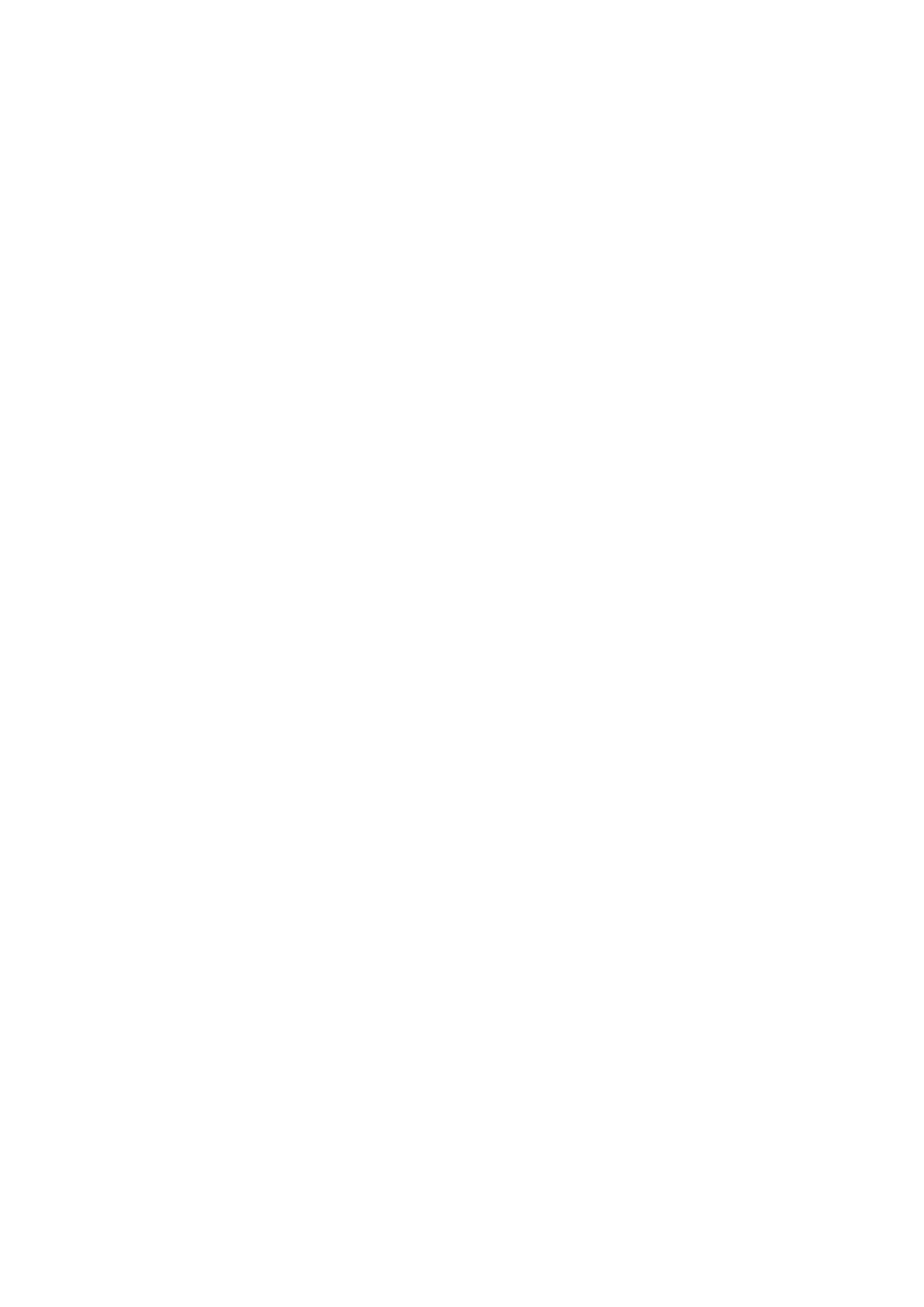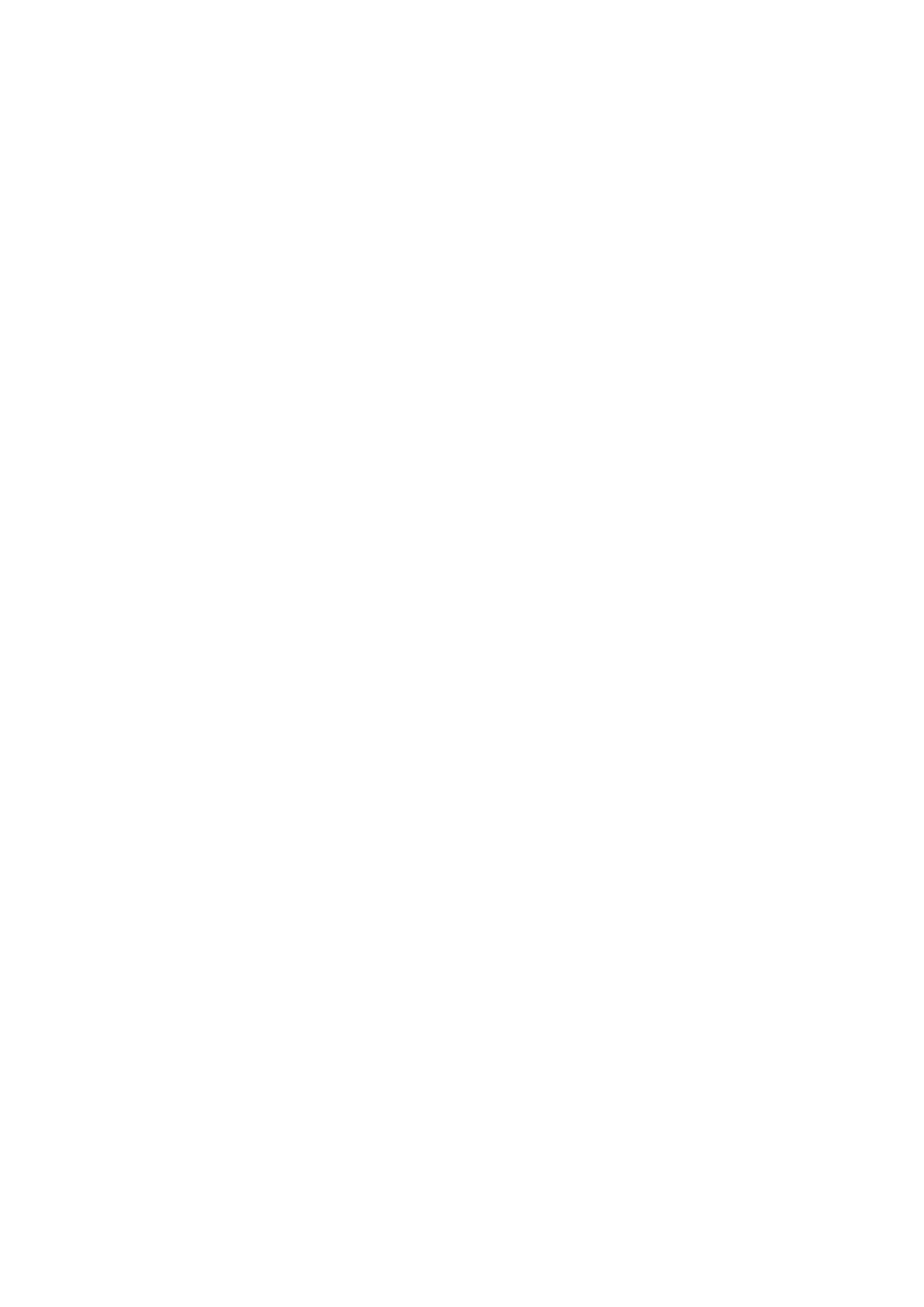
Contents
Section 1 Getting to Know Your Camcorder .................................... 6
Overview ............................................................................. 6
Check the Components ..................................................... 6
Safety Instructions ............................................................. 7
System Requirements ....................................................... 7
Front View ........................................................................... 8
Rear View ............................................................................ 8
Side View ............................................................................ 9
Bottom View ....................................................................... 9
Section 2 Getting Started ................................................................. 10
Loading the Battery ........................................................ 10
Inserting and Removing an SD Card (Optional) ............ 10
Turning the Camcorder On and Getting Started ........... 11
Turning the Camcorder Off ............................................. 11
Section 3 Record Mode .................................................................... 12
Button Function ............................................................... 12
LCD Monitor Information ................................................. 13
Video Recording ............................................................... 15
Photo Recording .............................................................. 16
Taking Close up Photos/Videos ...................................... 16
Using Digital Zoom .......................................................... 16
Options for Menu ............................................................. 17
Operations ........................................................................ 17
Video Setting .................................................................... 18
Photo Setting .................................................................... 22
Effects ............................................................................... 25
Delete ................................................................................ 27