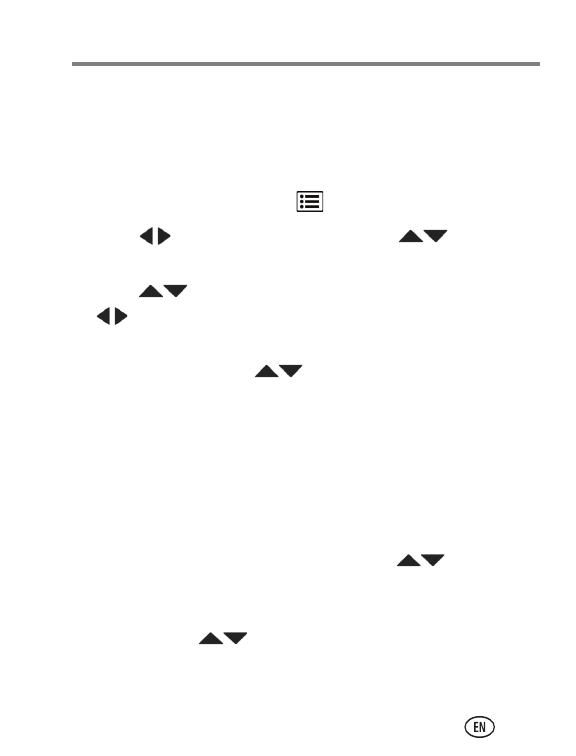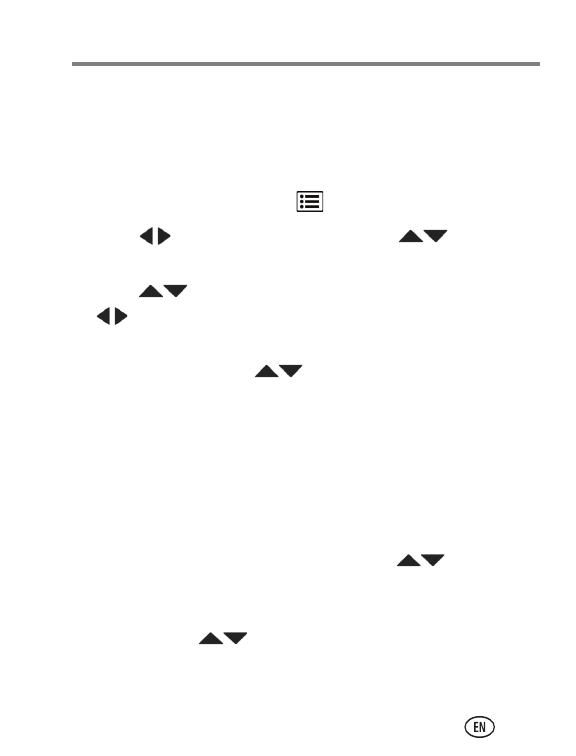
Share pictures/videos
www.kodak.com/go/m530support 19
Choose which social networking sites to
display on your camera
You can show/hide networking sites on your camera so that
only your favorite sites appear.
1 In Review, press the Menu button.
2 Press to choose the Setup tab, then to choose
Share Button Settings, then press OK.
3 Press to choose a social networking site, then press
to choose Show or Hide. Repeat this step until you
have chosen Show/Hide for each social network.
4 When finished, press to choose Done, then press OK.
Only the sites that you specified are shown.
Manage email addresses, KODAK PULSE
Digital Frames
You can add, edit, or delete email addresses and KODAK PULSE
Digital Frames on your camera.
1 In Review, press the Share button. Press to choose
Manage Email Addresses (or Manage Frames), then press
OK.
2 To add, press to choose Add Email or Add Frame,
then press OK. Use the on-screen keyboard to make the
addition. (Example: JohnDoe@domain.com)
urg_01096.book Page 19 Saturday, December 12, 2009 10:11 AM