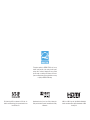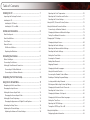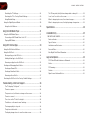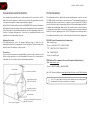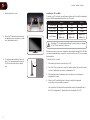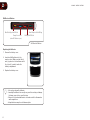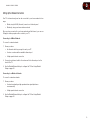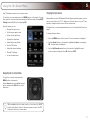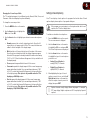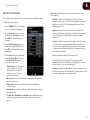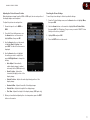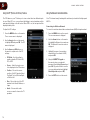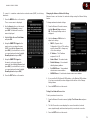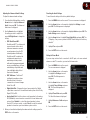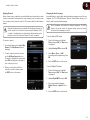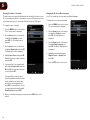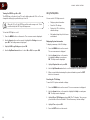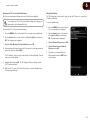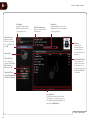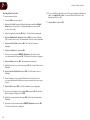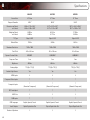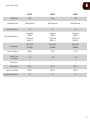Vizio RAZOR LED M470SV User manual
- Category
- Public displays
- Type
- User manual
This manual is also suitable for

M420SV / M470SV / M550SV
user manual
EDGE LIT RAZOR LED
™
LCD HDTV
wITH VIZIO InTERnET Apps
®

Manufactured under license from Dolby Laboratories.
Dolby and the double-D symbol are trademarks of Dolby
Laboratories.
This product qualies for ENERGY STAR in the “factory
default” setting and this is the setting in which power
savings will be achieved. Changing the factory default
picture settings or enabling other features will increase
power consumption that could exceed the limits necessary
to qualify for ENERGY STAR rating.
SRS StudioSound HD is a trademark of SRS Labs, Inc.
StudioSound HD technology is incorporated under license
from SRS Labs, Inc.
HDMI, the HDMI logo and High-Denition Multimedia
Interface are trademarks or registered trademarks of HDMI
Licensing LLC.
®

Table of Contents
Installing the TV .......................................................................1
Inspecting the Package Contents ........................................................... 1
Installing the TV ....................................................................................... 1
Installing the TV Stand ........................................................................ 1
Installing the TV on a Wall .................................................................... 2
Controls and Connections ........................................................3
Rear Panel Inputs .................................................................................... 3
Rear Panel Buttons ................................................................................. 4
Front Panel .............................................................................................. 4
Remote Control ....................................................................................... 5
VIA Shortcut Buttons ........................................................................... 6
Replacing the Batteries ........................................................................ 6
Connecting Your Devices ..........................................................7
Before You Begin .................................................................................... 7
Connecting Your Devices ........................................................................ 7
Setting Up Your Network Connection ..................................................... 9
Connecting to A Wired Network .......................................................... 9
Connecting to a Wireless Network ...................................................... 9
Completing the First-Time Setup ..............................................10
Using the On-Screen Menu ...................................................... 11
Navigating the On-Screen Menu ............................................................. 11
Changing the Input Source ..................................................................... 11
Setting the Screen Aspect Ratio ............................................................. 12
Changing the Screen Aspect Ratio ...................................................... 13
Setting Up Closed Captioning ................................................................ 13
Changing the Appearance of Digital Closed Captions ........................ 14
Activating the Sleep Timer ...................................................................... 14
Adjusting the Picture Settings ................................................................. 15
Adjusting the Advanced Picture Settings ............................................ 16
Adjusting the Color Temperature ......................................................... 16
Adjusting the Picture Size and Position ............................................... 17
Resetting the Picture Settings ............................................................ 17
Using the PIP (Picture-In-Picture) Feature .............................................. 18
Using the Network Connection Menu ..................................................... 18
Connecting to a Wireless Network ...................................................... 18
Changing the Advanced Network Settings .......................................... 19
Testing Your Network Connection ....................................................... 19
Changing the TV Settings ....................................................................... 20
Changing the Input Source .................................................................. 20
Adjusting the Audio Settings ............................................................... 20
Adjusting the Advanced Audio Settings .............................................. 21
Resetting the Audio Settings ............................................................... 21
Setting the Tuner Mode ....................................................................... 21
Scanning for Channels ......................................................................... 22
Adding New Channels ......................................................................... 22
Skipping Channels ............................................................................... 23
Changing the Audio Language ............................................................ 23
Using the Parental Controls ................................................................. 24
Accessing the Parental Controls Menu ................................................ 24
Enabling or Disabling Program Ratings ............................................... 24
Locking and Unlocking Channels ........................................................ 24
Blocking and Unblocking Content by Rating ....................................... 25
Changing the Parental Control Passcode ............................................ 25
Resetting the Content Locks ............................................................... 25
Changing the Names of the Inputs ...................................................... 26
Changing the On-Screen Menu Language .......................................... 26
Setting the Time Zone .......................................................................... 27
Adjusting the CEC Settings ................................................................. 27
Turning the VIZIO Logo On or Off ........................................................ 28
Using the Help Menu .............................................................................. 28
Displaying System Information ............................................................ 28

M420SV / M470SV / M550SV
Resetting the TV Settings .................................................................... 28
Restoring the TV to Factory Default Settings ...................................... 29
Using Guided Setup ............................................................................. 29
Using the Digital Episode Guide ............................................................. 30
Using the Info Window ......................................................................... 30
Using the USB Media Player .....................................................31
Using the USB Media Player ................................................................... 31
Connecting a USB Thumb Drive to the TV .......................................... 31
Playing USB Media .............................................................................. 31
Using VIZIO Internet Apps ......................................................... 34
Using the VIA Shortcut Buttons .............................................................. 34
Using the VIA Dock ................................................................................. 34
Moving an App on the VIA Dock .......................................................... 34
Adding a New App to the VIA Dock ..................................................... 35
Removing an App from the VIA Dock .................................................. 35
Creating and Managing User Proles ..................................................... 35
Creating an Owner PIN ........................................................................ 35
Creating a New User Prole ................................................................. 36
Removing a User Prole ...................................................................... 37
Restoring the VIA Dock to the Factory Default Settings ......................... 37
Troubleshooting & Technical Support........................................38
The TV displays “No Signal.” ............................................................... 38
There is no power. ................................................................................ 38
The power is on, but there is no image on the screen. ........................ 38
There is no sound. ............................................................................... 38
The colors on the TV don’t look right. .................................................. 38
The buttons on the remote aren’t working. .......................................... 38
The image quality is not good. ............................................................. 38
The picture is distorted. ....................................................................... 39
The display image does not cover the entire screen. .......................... 39
The TV has pixels (dots) that are always dark or always lit. ................ 39
I see “noise” or static on the screen. ................................................... 39
When I change input source, the volume changes. ............................. 39
When I change input source, the display image changes size. ........... 39
Specifications .......................................................................... 40
Limited Warranty .....................................................................42
ON PARTS AND LABOR ......................................................................... 42
Parts and Labor ................................................................................... 42
Type of Service .................................................................................... 42
Limitations and Exclusions .................................................................. 42
Personal Data ...................................................................................... 42
Zero Bright Pixel Defect Guarantee ..................................................... 42
Legal & Compliance .................................................................43
FCC Class B Radio Interference Statement ........................................ 43
Notice ................................................................................................... 43
FCC warning ........................................................................................ 43
Caution ................................................................................................. 43
Open Source Software Notice ............................................................. 43

Welcome
Thank You for Choosing VIZIO
And congratulations on your new VIZIO HDTV.
To get the most out of your new VIZIO product, read these instructions before
using your product and retain them for future reference. Be sure to inspect the
package contents to ensure there are no missing or damaged parts.
Product Registration
To purchase or inquire about accessories and installation services for your VIZIO
product, visit our website at www.VIZIO.com or call toll free at 1-888-849-4623.
We recommend that you either:
• RegisteryourVIZIOproductatwww.VIZIO.com
• Completeandmailtheenclosedregistrationcard
Extended Warranties
For peace of mind, and to protect your investment beyond the standard warranty,
VIZIO offers on-site extended warranty service plans. These plans provide
additional coverage during the standard warranty period. To purchase an extended
warranty service plan, visit www.VIZIO.com.
When Reading this Manual
When you see this symbol, please read the accompanying important
warning or notice. It is intended to alert you to the presence of
important operating instructions.
When you see this symbol, please read the accompanying helpful
tip.
My Product Information
Enter your product information here for easy reference:
ModelNumber:
SerialNumber:
DateofPurchase:
VIZIO recommends you attach your sales receipt to this manual for safekeeping.
AttachSalesReceiptHere

M420SV/M470SV/M550SV
torainormoisture,doesnotoperatenormallyorhasbeendropped.
• UnplugthepowercordbeforecleaningyourTV.
• WhenmovingyourTVfromanareaoflowtemperaturetoanareaof
hightemperature,condensationmayforminthehousing.Waitbefore
turningonyourTVtoavoidcausingre,electricshock,orcomponent
damage.
• AdistanceofatleastthreefeetshouldbemaintainedbetweenyourTV
andanyheatsource,suchasaradiator,heater,oven,amplieretc.Do
notinstallyourTVclosetosmoke.OperatingyourTVclosetosmoke
ormoisturemaycausereorelectricshock.
• Slotsandopeningsinthebackandbottomofthecabinetareprovided
forventilation.ToensurereliableoperationofyourTVandtoprotectit
fromoverheating,besuretheseopeningsarenotblockedorcovered.
DonotplaceyourTVinabookcaseorcabinetunlessproperventilation
isprovided.
• NeverpushanyobjectintotheslotsandopeningsonyourTVcabinet.
DonotplaceanyobjectsonthetopofyourTV.Doingsocouldshort
circuitpartscausingareorelectricshock.Neverspillliquidsonyour
T V.
• YourTVshouldbeoperatedonlyfromthetypeofpowersource
indicatedonthelabel.Ifyouarenotsureofthetypeofpowersupplied
toyourhome,consultyourdealerorlocalpowercompany.
• DonotapplypressureorthrowobjectsatyourTV.Thismay
compromisetheintegrityofthedisplay.Themanufacturer’swarranty
doesnotcoveruserabuseorimproperinstallations.
• Thepowercordmustbereplacedwhenusingdifferentvoltagethanthe
voltagespecied.Formoreinformation,contactyourdealer.
• YourTVisequippedwithathree-prongedgroundedplug(aplugwith
athirdgroundingpin).Thisplugwilltonlyintoagroundedpower
outlet.Thisisasafetyfeature.Ifyouroutletdoesnotaccommodatethe
three-pronged,haveanelectricianinstallthecorrectoutlet,orusean
adaptertogroundyourTVsafely.Donotdefeatthesafetypurposeof
thegroundedplug.
• Whenconnectedtoapoweroutlet,powerisalwaysowingintoyour
TV.Tototallydisconnectpower,unplugthepowercord.
• Thelightningashwitharrowheadsymbolwithinanequilateraltriangle
isintendedtoalerttheusertothepresenceofun-isolated,dangerous
voltagewithintheinsideofyourTVthatmaybeofsufcientmagnitude
toconstituteariskofelectricshocktopersons.
Important Safety Instructions
Your TV is designed and manufactured to operate within defined design limits.
Misuse may result in electric shock or fire. To prevent your TV from being
damaged, the following instructions should be observed for the installation,
use, and maintenance of your TV. Read the following safety instructions before
operating your TV. Keep these instructions in a safe place for future reference.
• Toreducetheriskofelectricshockorcomponentdamage,switchoff
thepowerbeforeconnectingothercomponentstoyourTV.
• Readtheseinstructions.
• Keeptheseinstructions.
• Heedallwarnings.
• Followallinstructions.
• Donotusethisapparatusnearwater.
• Cleanonlywithadrycloth.
• Donotblockanyventilationopenings.Installinaccordancewiththe
manufacturer’sinstructions.
• Donotinstallnearanyheatsourcessuchasradiators,heatregisters,
stoves,orotherapparatus(includingampliers)thatproduceheat.
• Donotdefeatthesafetypurposeofthepolarizedorgrounding-type
plug.Apolarizedplughastwobladesandathirdgroundingprong.
Thewidebladeorthethirdprongareprovidedforyoursafety.Ifthe
providedplugdoesnottintoyouroutlet,consultanelectricianfor
replacementoftheobsoleteoutlet.
• Protectthepowercordfrombeingwalkedonorpinched,particularlyat
plugs,conveniencereceptacles,andthepointwheretheyexitfromthe
apparatus.
• Onlyuseattachments/accessoriesspeciedbythemanufacturer.
• Use onlywiththecart,stand,tripod,bracket, ortable
speciedbythemanufacturer,orsoldwiththeapparatus.
Whenacartisused,usecautionwhenmovingthecart/
apparatuscombinationtoavoidinjuryfromtip-over.
• Unplugthisapparatusduringlightningstormsorwhenunusedforlong
periodsoftime.
• Referallservicingtoqualiedservicepersonnel.Servicingisrequired
whentheapparatushasbeendamagedinanyway,suchaswhen
thepower-supplycordorplugisdamaged,liquidhasbeenspilledor
objectshavefallenintotheapparatus,theapparatushasbeenexposed

M420SV/M470SV/M550SV
• Donotoverloadpowerstripsandextensioncords.Overloadingcan
resultinreorelectricshock.
• ThewallsocketshouldbeinstallednearyourTVandeasilyaccessible.
• OnlypowerofthemarkedvoltagecanbeusedforyourTV.Anyother
voltagethanthespeciedvoltagemaycausereorelectricshock.
• Donottouchthepowercordduringlightning.Toavoidelectricshock,
avoidhandlingthepowercordduringelectricalstorms.
• UnplugyourTVduringalightningstormorwhenitwillnotbeused
forlongperiodoftime.ThiswillprotectyourTVfromdamagedueto
powersurges.
• DonotattempttorepairorserviceyourTVyourself.Openingor
removingthebackcovermayexposeyoutohighvoltages,electric
shock,andotherhazards.Ifrepairisrequired,contactyourdealerand
referallservicingtoqualiedservicepersonnel.
• WARNING:KeepyourTVawayfrommoisture.DonotexposeyourTV
torainormoisture.IfwaterpenetratesintoyourTV,unplugthepower
cordandcontactyourdealer.Continuoususeinthiscasemayresultin
reorelectricshock.
• DonotuseyourTVifanyabnormalityoccurs.Ifanysmokeorodor
becomesapparent,unplugthepowercordandcontactyourdealer
immediately.DonottrytorepairyourTVyourself.
• Avoidusingdroppedordamagedappliances.IfyourTVisdropped
andthehousingisdamaged,theinternalcomponentsmayfunction
abnormally.Unplugthepowercordimmediatelyandcontactyour
dealerforrepair.ContinueduseofyourTVmaycausereorelectric
shock.
• DonotinstallyourTVinanareawithheavydustorhighhumidity.
OperatingyourTVinenvironmentswithheavydustorhighhumidity
maycausereorelectricshock.
• FollowinstructionsformovingyourTV.Ensurethatthepowercordand
anyothercablesareunpluggedbeforemovingyourTV.
• WhenunpluggingyourTV,holdtheAC/DCpoweradapter,notthe
cord.Pullingonthepowercordmaydamagethewiresinsidethecord
andcausereorelectricshock.WhenyourTVwillnotbeusedforan
extendedperiodoftime,unplugthepowercord.
• Toreduceriskofelectricshock,donottouchtheconnectorwithwet
hands.
• Insertbatteriesinaccordancewithinstructions.Incorrectpolaritiesmay
causethebatteriestoleakwhichcandamagetheremotecontrolor
injuretheoperator.Donotexposebatteriestoexcessiveheatsuchas
sunshine,reorthelike.
• Ifanyofthefollowingoccurs,contactthedealer:
-Thepowercordfailsorfrays.
-LiquidspraysoranyobjectdropsintoyourTV.
-YourTVisexposedtorainorothermoisture.
-YourTVisdroppedordamagedinanyway.
-TheperformanceofyourTVchangessubstantially.
• Thisapparatusshallnotbeexposedtodrippingorsplashingand
noobjectsllwithliquids,suchasvases,shallbeplacedonthe
apparatus.
• Themainsplugorappliancecouplerisusedasthedisconnectdevice,
thedisconnectdeviceshallremainreadilyoperable.
• CAUTION-Theseservicinginstructionsareforusebyqualiedservice
personnelonly.Toreducetheriskofelectricshock,donotperformany
servicingotherthanthatcontainedintheoperatinginstructionsunless
youarequaliedtodoso.
The lightning flash with arrowhead symbol within an equilateral triangle is
intended to alert the user to the presence of uninsulated DANGEROUS
VOLTAGE within the product’s enclosure that may be of sufficient
magnitude to constitute a risk of electrical shock to persons.
h

M420SV/M470SV/M550SV
Television Antenna Connection Protection
If an outside antenna/satellite dish or cable system is to be connected to the TV,
make sure that the antenna or cable system is electrically grounded to provide
some protection against voltage surges and static charges.
Article 810 of the National Electrical Code, ANSI/NFPSA 70, provides information
with regard to proper grounding of the mast and supporting structure, grounding
of the lead-in wire to an antenna discharge unit, size of the grounding conductors,
location of antenna discharge unit, connection to grounding electrodes, and
requirements of the grounding electrode.
Lightning Protection
For added protection of the TV during a lightning storm or when it is left
unattended or unused for long periods of time, unplug the TV from the wall outlet
and disconnect the antenna or cable system.
Power Lines
Do not locate the antenna near overhead light or power circuits, or where it could
fall into such power lines or circuits. Remember, the screen of the coaxial cable is
intended to be connected to earth in the building installation.
DTV Transition Advisory
The nationwide switch to digital television broadcasting was complete on June
12, 2009. Analog-only television sets that receive TV programming through an
antenna now need a converter box to continue to receive over-the-air TV. Watch
your local stations to find out when they will turn off their analog signal and switch
to digital-only broadcasting. Analog-only TVs should continue to work as before
to receive low power, Class A or translator television stations and with cable and
satellite TV services, gaming consoles, VCRs, DVD players, and similar products.
For additional information, please contact the parties listed below, as appropriate:
FCC (US Federal Communications Commission)
Web: www.fcc.gov
Phone: 1-888-CALL-FCC (1-888-225-5322)
TTY: 1-888-TELL-FCC (1-888-835-5322)
Fax: 1-866-418-0232
E-mail: [email protected]
NTIA (National Telecommunications and Information Administration)
Web: www.ntia.doc.gov
Phone: 1-888-DTV-2009 (1-888-388-2009)
List of US Television Stations: www.high-techproductions.com/usTVstations.htm
Your TV comes with a built-in tuner capable of processing digital
broadcasts. No extra converter box is needed.
Ground Clamp
Antenna Lead In Wire
Antenna Discharge Unit
(NEC Section 810-20)
Grounding Conductors
(NEC Section 810-21)
Ground Clamps
Power Service Grounding Electrode System
(NEC ART 250, part H)
Electric Service Equipment

1
1
Installing the TV
Inspecting the Package Contents
Before installing your new TV, take a moment to inspect the package contents.
Use the images below to ensure nothing is missing or damaged.
When you have completed your inspection, install the TV.
Cleaning Cloth
Remote Control with
Batteries
User Manual and
Quick Start Guide
VIZIO LCD HDTV with Stand
Installing the TV
After removing the TV from the box and inspecting the package contents you can
begin installing the TV. Your TV can be installed in two ways:
• Onaatsurface,usingtheincludedstand
• Onawall,usingaVESA-standardwallmount(notincluded)
Installing the TV Stand
Your TV includes a stand designed to support the weight of the TV and keep it
from falling over. However, the TV can still fall over if:
• Itisplacedonanuneven,unstable,ornon-levelsurface
• Itispushed,pulled,orotherwiseimproperlymoved
• IfanearthquakeoccursandtheTVisnotproperlysecured
To install the TV stand for model:
1. Place the TV screen-down on a clean,
flat surface. To prevent scratches or
damage to the screen, place the TV on
a soft surface, such as carpet, rug, or
blanket.
Push the base into the hole on the
bottom of the TV.
2. Use a phillips-head screwdriver to
tighten the 4 screws.
PackageContents
Power CordSafety Cable

2
1
M420SV/M470SV/M550SV
Installing the TV on a Wall
To mount your TV on a wall, you will need a wall mount. Consult the information
below to find the appropriate mount for your TV model:
M420SV M470SV M550SV
Screw Size: M6 M6 M8
Screw Length: 10mm 10mm 10mm
Screw Pitch: 1.0mm 1.0mm 1.25mm
Hole Pattern:
200mm (V) x
400mm (H)
400mm (V) x
400mm (H)
400mm (V) x
400mm (H)
Installing a TV on a wall requires lifting. To prevent injury or damage
to the TV, ask someone to help you.
Be sure the mount you choose is capable of supporting the weight of the TV. After
you have determined that you have the correct mount for your TV, you can begin
the installation.
To install your TV on a wall:
1. Disconnect any cables connected to your TV.
2. Place the TV face-down on a clean, flat, stable surface. Be sure the surface
is clear of debris that can scratch or damage the TV.
3. Using a philips-head screwdriver, remove the base by loosening and
removing the screws.
4. Attach your TV and wall mount to the wall, carefully following the
instructions that came with your mount.
Use only with a UL-listed wall mount bracket rated for the weight/load of
this TV. See
Appendix A - Specifications
for the weight of this TV.
3. Attach the plastic cover.
4. Move the TV with attached stand into
an upright position and place on a flat,
level, and stable surface.
5. To ensure proper ventilation, leave at
least 1” of space between the back of
the TV and any other objects (walls,
etc).
1”

2
3
AC IN: Connect included power cable.
RGB PC: Connect RGB cable from computer.
PC Audio In: Connect 3.5mm connector from computer.
Ethernet: Connect ethernet cable from home network.
Component: Connect component video/audio device.
Cable/Antenna: Connect RF/Coaxial connector from cable or antenna.
Optical Audio Out: Connect SPDIF/Optical audio cable.
RCA Audio Out: Connect RCA audio device (soundbar, etc).
HDMI: Connect HDMI devices.
USB: Connect USB thumb drive to play music or
view photos.
Rear Panel Inputs
Rear Panel Inputs
HDMI
BEST
HDMI
USB
1
2
1
2
3
4
USB
Component
Y
V
RGB PC
COMPONENT (BETTER)
CABLE
/
ANTENNA
DTV / TV
RGB PC ETHERNET
AUDIO
OPTICAL AUDIO OUT
Cable/
Antenna
RGB PC/
PC Audio In
Ethernet
Optical Audio
Out
RCA Audio Out
AC IN
Controls and Connections

4
2
M420SV / M470SV / M550SV
Rear Panel Buttons
Rear Panel Buttons
Power
Menu
Channel Up
Channel Down
Volume Up
Volume Down
Input
Power: Turn the TV on or off.
Menu: Display on-screen menu.
Channel Up/Down: Change the channel.
Volume Up/Down: Increase or decrease the loudness of the TVs audio.
Input: Change the input device. With each press of the
button, the TV will display a different input source
Front Panel
Front Panel
Remote Control
Sensor
Remote Control Sensor: When using the remote, point it directly at this
sensor.

2
5
M420SV / M470SV / M550SV
Power/Standby: Turn the TV on or off.
Input: Change the input device.
A/V Controls: Control external device (Blu-Ray or DVD player).
Info: Display the Info Window. See
Using the Info Win-
dow
on page 30.
CC (Closed:
Captioning)
Open the CC Menu. See
Setting Up Closed Cap-
tioning
on page 13.
Menu: Display the on-screen menu. See
Scanning for
Channels on page 22
.
Exit: Close the on-screen menu.
Arrow: Navigate the on-screen menu and episode guide.
OK: Select highlighted menu option.
Back: Go to the previous on-screen menu options.
Guide: Display the episode guide (digital channels only).
See
Using the Digital Episode Guide on page
30
.
VIA Shortcuts: Control VIZIO Internet Apps. See the
VIA Shortcut
Buttons
graphic.
Volume Up/Down: Increase or decrease the loudness of the TV’s
audio.
Channel Up/Down: Change the channel. With each press of the but-
ton, the channel will increase or decrease by one.
VIA: Start VIA Internet Apps. See
Using the VIA Dock
on page 34.
Mute: Turn the sound off or on. When mute is activated,
the TV’s audio is turned off.
Last: Return to the channel last viewed.
Number Pad: Use the number pad to manually enter a channel.
Dash (-): Use with number pad to manually enter a digital
sub-channel. (For example, 18-4 or 18-5.)
Wide: Switch between display modes.
Remote Control
Power/Standby
A/V Controls
Info
Menu
Arrow
Channel
Up/Down
Last
Number Pad
Wide
Mute
Volume
Up/Down
OK
Exit
Input
GuideBack
V Button
Dash (-)
CC
VIA Shortcuts
App Launcher
QWERTY Keypad
Arrow VIA Shortcuts
Battery Compartment
Remote Control

6
2
M420SV / M470SV / M550SV
VIA Shortcut Buttons
VIA Shortcut Buttons
Move/Delete App from VIA Dock
Change Screen Size
(when VIA Sidebar is open)
View Settings for Active VIA App
Exit App/Exit VIA Dock
Replacing the Batteries
1. Remove the battery cover.
2. Insert two AAA batteries into the
remote control. Make sure that the (+)
and (-) symbols on the batteries match
the (+) and (-) symbols inside the
battery compartment.
3. Replace the battery cover.
• Use only good quality batteries.
• Inserting the batteries incorrectly may result in cracking or leakage
that may cause a fire or result in injury.
• Dispose of old or dead batteries in accordance with local hazardous
waste regulations.
• Keep batteries away from children and pets.

3
7
Connecting Your Devices
Your HDTV can be easily connected to an external device:
• DVDorBlu-Rayplayer
• Videogameconsole
• Cablebox
• Externalantenna
• Orotherdevice
Before You Begin
To connect a device to the HDTV:
1. Verify that the device has one of the following types of video ports
available:
RequiredDevicePorts
HDMI RGB
RF/AntennaComponent
CompositeAV
2. Ensure the TV has a matching port available.
3. Ensure you have a cable that matches the available port. For example, if
you are connecting a Blu-ray player with an HDMI port, be sure you have
an HDMI cable.
Connecting Your Devices
Once you have determined the best available connection type on both your
device and the TV, ensure you have the corresponding cable.
To connect a device to the TV:
1. Ensure both the TV and your device are off.
2. Connect the device and the TV. Use the best available connection. See the
Device Connection Chart on the next page.
Ensure each end of the cable is securely connected.
3. Turn the TV on by pressing the Power/Standby button on the remote.
4. Turn your device on.
5. When you are ready to use your newly connected device, press the INPUT
button on the remote and select the connection type (HDMI, RGB, etc) from
the on-screen menu. Press OK.
6. Check the list of devices/connection types below for special instructions:
• CableTV(withoutcablebox/directlyfromwall)
Performachannelscan.
ScanningforChannels
onpage22
• RGB
MakesurethedesktopresolutiononthePCissetto1920x1080.Set
theScreenModetoNormal.
• DVDPlayerwithDVI
Connectleft(white)andright(red)audiocablestotheLandRports
nexttotheHDMIportsontheTV.

8
3
M420SV/M470SV/M550SV
Select One:
OR
OR
OR
OR
BETTER
GOOD
BEST
HDMI
RF/
COAXIAL
RGB
COMPONENT
COMPOSITE
AV
DIGITAL
DIGITAL /
ANALOG
ANALOG
ANALOG
ANALOG
DeviceConnectionChart
Selectoneoftheconnectiontypes.
Usethecable(s)showntoconnect
theTVtoyourdevice.

3
9
M420SV/M470SV/M550SV
Setting Up Your Network Connection
Your TV is internet-ready, and can be connected to your home network in two
ways:
• Wired,usingtheRJ45(ethernet)connectoronthebackpanel
• Wirelessly,usingyourhomewirelessnetwork
Once you have connected to your home network and the Internet, you can use
VIA apps to deliver popular online content to your TV.
ConnectingtoAWiredNetwork
To connect to a wired network:
1. Ensure you have:
• AnethernetcablelongenoughtoreachyourTV
• Arouterormodemwithanavailableethernetport
• Ahigh-speedinternetconnection
2. Connect your ethernet cable to the router and to the ethernet port on the
back of the TV.
3. Use the Guided Network Setup to configure the TV. See
Using Guided
Setup on page 29.
ConnectingtoaWirelessNetwork
To connect to a wireless network:
1. Ensure you have:
• Arouterbroadcastingahigh-speedwirelesssignal(wireless-n
recommended)
• Ahigh-speedinternetconnection
2. Use the Guided Network Setup to configure the TV. See
Using Guided
Setup on page 29.

4
10
Completing the First-Time Setup
The first time you turn on the TV, the Setup App will guide you through each of the
steps necessary to get your TV ready for use.
Before you begin the first-time setup:
• YourTVshouldbeinstalledandthepowercordshouldbeconnected
toanelectricaloutlet.See
InstallingtheTV
onpage1.
• Yourdevicesshouldbeconnected.See
ConnectingYourDevices
on
page7.
• Ifyouhaveawirelessnetwork,havethenetworkkeyready.
• Ifyouareconnectingtoyournetworkwithanethernetcable,connect
ittotheethernetportontheTV.See
SettingUpYourNetwork
Connection
onpage9.
To complete the first-time setup:
1. Press the Power/Standby button on
the remote. The TV powers on and the
Setup App starts.
2. Use the Up/Down Arrow buttons on
the remote to highlight Home Mode
Setup and press OK.
3. Use the OK and Arrow Up/Down
buttons on the remote to read and
accept the Terms of Service and
Privacy Policy for Yahoo! TV Widgets.
When you are finished, highlight Next
and press OK.
4. Select the name of your wireless
network from the list of available
networks and press OK.
Enter the network key using the
on-screen keyboard, then highlight
Connect and press OK.
If the TV is connected to your network via an ethernet cable, you will
not see this screen. The TV will connect to your network automatically.
If you are not connecting your TV to your network, you can skip this
step. Highlight Skip and press OK.
5. Enter your First Name, Last Name,
Phone Number, ZIP Code, and E-mail
Address using the on-screen keyboard.
Highlight Next and press OK.
6. Answer the on-screen questions about
your TV connection using the Arrow
and OK buttons on the remote.
7. When you have finished the channel
scan, highlight Exit to Live TV and
press OK.
The First-Time Setup is complete.

5
11
Your TV features an easy-to-use on-screen menu.
To open the on-screen menu, press the MENU button on the remote. You can
also open the on-screen menu by pressing the VIA button and selecting HDTV
Settings from the VIA Dock, then pressing OK.
From this menu, you can:
• Changetheinputsource
• Setthescreenaspectradio
• Setupclosedcaptioning
• Activatethesleeptimer
• Adjustthepicturesettings
• UsethePIPfeature
• Adjustthenetworksettings
• ChangeTVsettings
• Accessthehelpmenu
Navigating the On-Screen Menu
To open the on-screen menu, press the
MENU button on the remote.
Use the Arrow buttons to highlight a menu
option, and press the OK button to select
that option.
While navigating the on-screen menu, you can press the BACK
button at any time to return to the previous menu screen. The EXIT
button will close the on-screen menu.
Changing the Input Source
External devices such as DVD players, Blu-Ray Players, and video game consoles
can be connected to your TV. To display one of these devices on your TV, you
must first change the input source in the on-screen menu.
For instructions on connecting external devices, see
Connecting Your Devices
on
page 7.
To change the input device:
1. Press the MENU button on the remote. The on-screen menu is displayed.
2. Use the Arrow buttons on the remote to highlight the Input icon and press
OK. The Input menu is displayed.
3. Use the Up/Down Arrow buttons on the remote to highlight the input
source you wish to display. Press OK, then press EXIT.
Using the On-Screen Menu

12
5
M420SV/M470SV/M550SV
Setting the Screen Aspect Ratio
The TV can display images in five different modes: Normal, Wide, Zoom, Panoramic,
and Stretch. Each mode displays content according to the content’s original format.
Original
Content
Format
480p/480i(4:3)
720p(16:9)
1080p/1080i(16:9)
RGB(4:3)
RGB(16:9)
Normal
Wide
Zoom
Panoramic
Stretch
Use the table below to determine the best aspect ratio for your content type.
Areas in red will not be visible on your TV screen.
Page is loading ...
Page is loading ...
Page is loading ...
Page is loading ...
Page is loading ...
Page is loading ...
Page is loading ...
Page is loading ...
Page is loading ...
Page is loading ...
Page is loading ...
Page is loading ...
Page is loading ...
Page is loading ...
Page is loading ...
Page is loading ...
Page is loading ...
Page is loading ...
Page is loading ...
Page is loading ...
Page is loading ...
Page is loading ...
Page is loading ...
Page is loading ...
Page is loading ...
Page is loading ...
Page is loading ...
Page is loading ...
Page is loading ...
Page is loading ...
Page is loading ...
Page is loading ...
Page is loading ...
-
 1
1
-
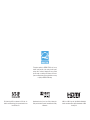 2
2
-
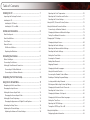 3
3
-
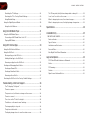 4
4
-
 5
5
-
 6
6
-
 7
7
-
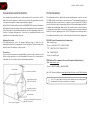 8
8
-
 9
9
-
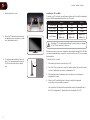 10
10
-
 11
11
-
 12
12
-
 13
13
-
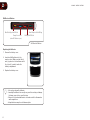 14
14
-
 15
15
-
 16
16
-
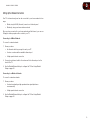 17
17
-
 18
18
-
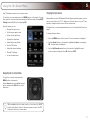 19
19
-
 20
20
-
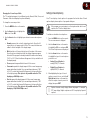 21
21
-
 22
22
-
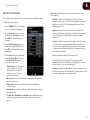 23
23
-
 24
24
-
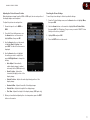 25
25
-
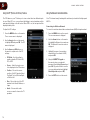 26
26
-
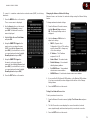 27
27
-
 28
28
-
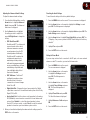 29
29
-
 30
30
-
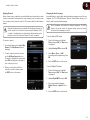 31
31
-
 32
32
-
 33
33
-
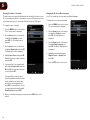 34
34
-
 35
35
-
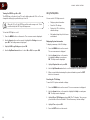 36
36
-
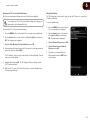 37
37
-
 38
38
-
 39
39
-
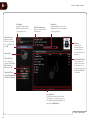 40
40
-
 41
41
-
 42
42
-
 43
43
-
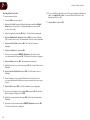 44
44
-
 45
45
-
 46
46
-
 47
47
-
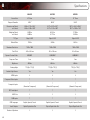 48
48
-
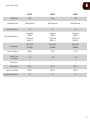 49
49
-
 50
50
-
 51
51
-
 52
52
-
 53
53
Vizio RAZOR LED M470SV User manual
- Category
- Public displays
- Type
- User manual
- This manual is also suitable for
Ask a question and I''ll find the answer in the document
Finding information in a document is now easier with AI