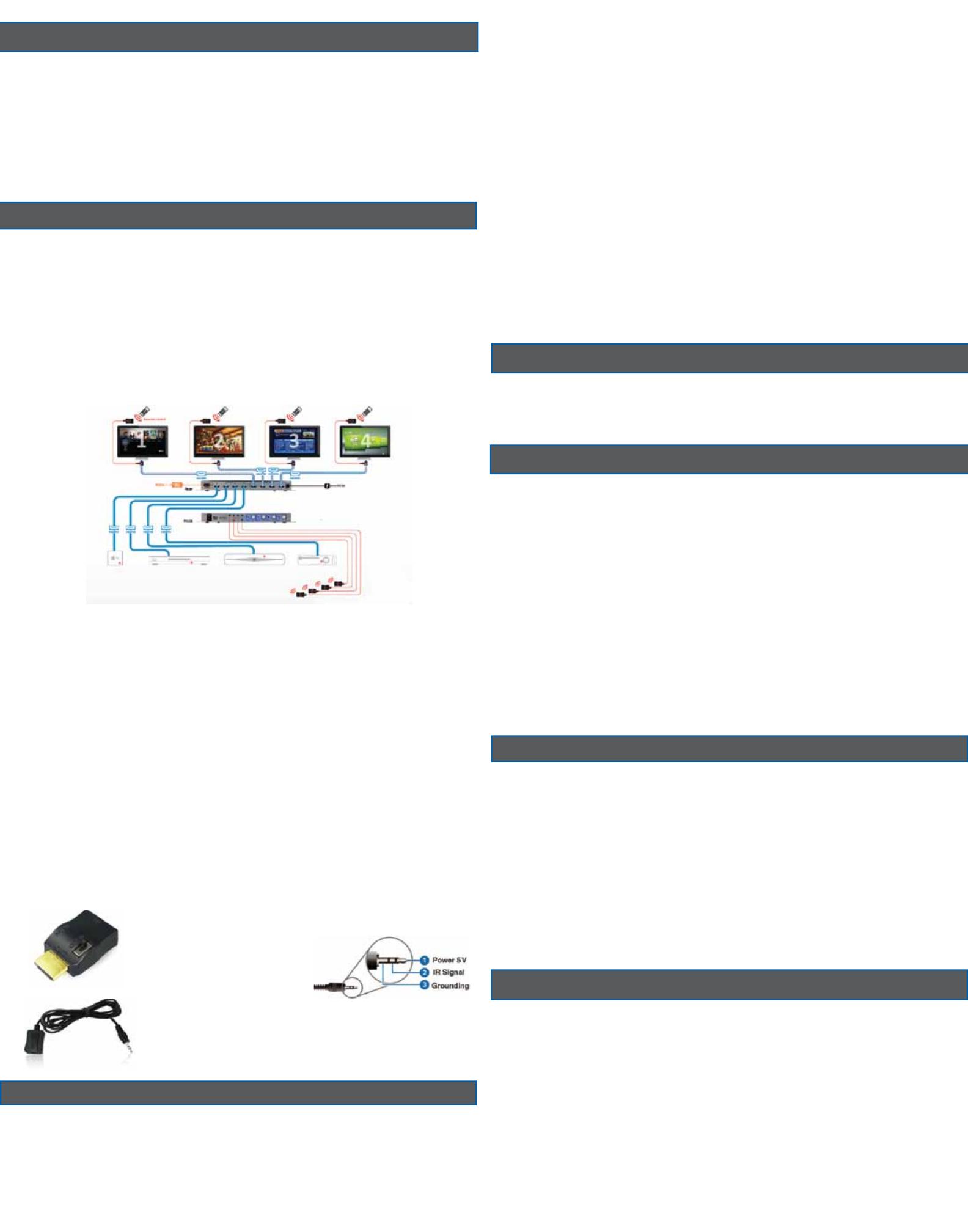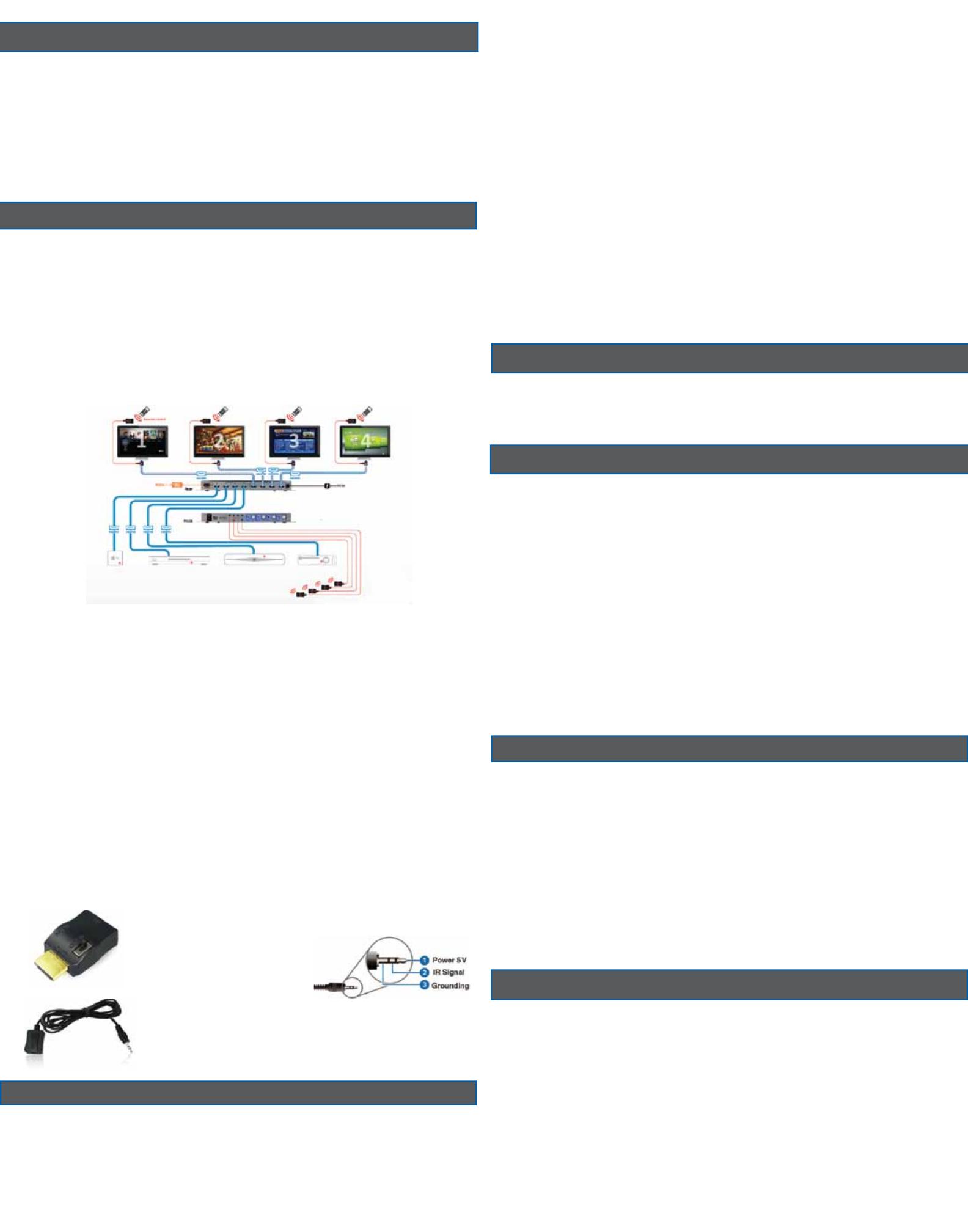
Infrared Control (IR)
The Ultra-IR Adapter Kit (optional) enables the user to control the source
device from the location of the display. The HDMI cable, at the display
end, plugs into the IR Adapter. Next the adapter’s HDMI connector plugs
into the display. The adapter has a port that accepts an optional IR
receiver (IR-RX). When the IR-RX receives an IR signal from the remote
control, it uses the HDMI cable’s CEC line to send the signal to the switch.
The switch has an IR port that accepts the optional IR transmitter (IR-
TX). The IR-TX sends the signal to the source device.
Note: As the Ultra-IR Adapter uses the CEC channel of the HDMI cable,
the CEC function cannot be used when using this device. Turn off CEC or
HDMI Link functionality in the source devices and displays.
Ultra-IR Kit: PN: B164B-001B
Includes IR Adapter: 1 pc.
IR Transmitter (5 ft.): 1 pc.
Dual Frequency: 38KHZ-60KHZ
IR Receiver (5 ft.): 1 pc.
Ultra-IR Receiver and
Transmitter Pin
Assignment
Troubleshooting
A. One of the display does not show a picture or output audio.
Q. Check the displays input setting to ensure it is set to receive a signal from the
connected HDMI port.
Q. One or more of the connected displays will not display a picture while one or
more of the displays do display a picture:
A1. Turn off the power to the matrix, source and displays. Wait 1 minute. Turn
the source on. Turn the displays on. Turn the matrix on.
Ultra-IR Receiver (5 ft.)
Dual Frequency: 38KHZ-60KHZ
PN: B164B-002B
Ultra-IR Transmitter (5 ft.)
Dual Frequency: 38KHZ-60KHZ
PN: B164B-003B
...troubleshooting continued
A2. The HDMI cables on the non-functonal display/s cannot support their long
length. Use only high-quality High Speed HDMI cables. Keep the cable length as
short as possible. Test by locating the non-working display close to the matrix.
Use a short HDMI cable to connect the matrix to the TV. A working TV using a
short HDMI cable indicates an issue with the HDMI cable.
Q. Get the message “This protocol is not supported” or other error message.
A. See answer A1 above and repeat the steps outlined.
Q. The matrix is not down sampling the video and some of the TV’s are not
displaying a picture.
A1. Go into the TV’s setup and configure the resolution to match all the
connected TV’s. The TV’s should share the same resolution.
A2. In the source devices menu options set the source device to output a
resolution that matches all the connected displays.
Q. My TV’s resolution are not optimized.
A. The matrix will query the displays and provide the highest common video
resolution amongst them. Example: Using a 1080p source, if 3 of the displays
support a maximum resolution of 1080p and 1 display supports a maximim
resolution of 720p, all 4 display will operate at a resolution of 720p. If the 720p
TV in the example is then turned off, the other 3 displays can then operate in
1080p resolution. Turn Off then turn On the matrix to refresh the configuration.
The three 1080p TV’s will refresh (flicker) then each will display a 1080p picture.
ASSISTANCE: Questions regarding this product or its product
warranty, please check out our Web site at: www.accellcables.com.
or phone at 510-438-9288, toll free 877-353-0772 (M-F 9am-5pm PST).
1-YEAR MANUFACTURERS WARRANTY
The Accell UltraAV Matrix is warranted for one year from date of
purchase to be free of defects in material and workmanship. In the event
of such defects, the Accell product will be repaired without charge or
replaced with a new one at our option, if delivered to Accell Corporation
prepaid, together with a copy of the sales receipt indicating the proof of
purchase date and place of purchase. This warranty excludes defects due
to normal wear, abuse, shipping damage, or failure to use the product
in accordance with the instructions. ACCELL CORPORATION SHALL NOT
BE LIABLE FOR DAMAGES BASED UPON INCONVENIENCE, LOSS OF
USE OF THE PRODUCT, LOSS OF TIME, INTERRUPTED OPERATION OR
COMMERCIAL LOSS, OR ANY OTHER DAMAGES, WHETHER INCIDENTAL,
CONSEQUENTIAL OR OTHERWISE. YOU AGREE THAT ACCELL’S MAXIMUM
LIABILITY ARISING FROM ANY PRODUCT SOLD BY ACCELL SHALL NOT
EXCEED THE PRICE OF SUCH PRODUCT. SOME JURISDICTIONS DO NOT
ALLOW THE LIMITATION OF EXCLUSION OF LIABILITY FOR CERTAIN
DAMAGES, SO THE ABOVE MAY NOT APPLY TO YOU TO THE EXTENT
SUCH JURISDICTION’S LAW IS APPLICABLE TO THIS AGREEMENT. This
warranty gives you specific legal rights, and you may have other rights
that vary from state to state.
LIMITATION OF LIABILITY
IN NO EVENT SHALL ACCELL CORPORATION, ITS SUBSIDIARIES
OR AFFILIATES, OR THEIR RESPECTIVE PARTNERS, OFFICERS,
DIRECTORS, EMPLOYEES, SHAREHOLDERS, REPRESENTATIVES OR
AGENTS (COLLECTIVELY, “ACCELL”) BE LIABLE FOR DIRECT, SPECIAL,
INCIDENTAL, CONSEQUENTIAL, PUNITIVE, OR INDIRECT DAMAGES
(INCLUDING BUT NOT LIMITED TO, LOSS OF DATA, USE OR PROFITS),
HOWEVER CAUSED, WHETHER FOR BREACH OF CONTRACT, NEGLIGENCE,
OR OTHERWISE, AND WHETHER OR NOT ACCELL HAS BEEN ADVISED
OF THE POSSIBILITY OF ANY SUCH DAMAGES. YOU AGREE THAT
ACCELL’S MAXIMUM LIABILITY ARISING FROM ANY PRODUCT SOLD
BY ACCELL SHALL NOT EXCEED THE PRICE OF SUCH PRODUCT. SOME
JURISDICTIONS DO NOT ALLOW THE LIMITATION OF EXCLUSION OF
LIABILITY FOR CERTAIN DAMAGES, SO THE ABOVE MAY NOT APPLY TO
YOU TO THE EXTENT SUCH JURISDICTION’S LAW IS APPLICABLE TO
THIS AGREEMENT.
WARRANTY RETURNS PROCEDURE
Contact Customer Support to obtain a Return Authorization (RMA)
number. RMA numbers are valid for 30 days from the date of issuance.
We are unable to accept returns without an RMA number. Returns
without an RMA number clearly printed on the outside of the package
will be refused and returned unopened. All returns must be shipped
prepaid at the expense of the shipper.
Accell assumes no responsibility for any inaccuracies and liability for
direct, indirect, special, incidental, or consequential damages as a result.
Due to ongoing improvements, Accell reserves the right to make changes
to hardware, packaging and any accompanying documentation without
prior written notice.
©2013 Accell Corporation, All Rights Reserved. Accell and UltraAV are
registered trademarks of Accell Corporation.
Support
RS-232 Control Port (4x4 HDMI Matrix)
The RS-232 port located on the 4x4 HDMI Matix provides control similiar
to the remote control from a remote device. A correctly configured
RS232 cable is required. Connect the RS232 cable end to your PC Serial
port (default =COM 1). The other end to HDMI Matrix RS232 port.
Place the included CD-ROM into your computer CD-ROM drive. Go to
the CD-ROM drive and double-click the “HDMI FamilySetupB.exe” file
to install the command configuration application. The HEX codes and
settings, RS-232 cable configuration as well as additional details on the
usage of the application are included in PDF file format on the CD. Open
the CD and locate the PDF file. To open/read use Adobe Acrobat Reader.
The front panel of the matrix has ports labeled IR Channels. Each IR
port can accept an IR Transmitter (IR-TX). Each IR-TX can send an IR
control signal to a source device. The IR-Channel ports are numbered,
corresponding to the matrix’s HDMI Output. Using the optional Ultra-IR
Adapter Kit PN: B164B-001B, the IR-Adapter would be plugged into the
display side of the HDMI cable that is plugged into HDMI Output 1. An
IR Receiver (IR-RX) would be plugged into the IR-Adapter. Plug an IR-
TX into the IR Channel 1 port. Position the end of the IR-TX towards the
source device you want to control. For control from the other display
(Output) locations, multiple IR-Adapter kits can be used. One IR-RX can
be used per display.
To control multiple source devices with one IR-TX, stack the sources
together and position the IR-TX so that all the source devices can receive
the IR signal (Blast) from the IR-TX.
The port labeled “IR Extender” accepts an optional IR Receiver, taking
commands from the included matrix remote control. This receiver
enables line-of-sight if the matrix with its built-in IR receiver, labeled on
the front panel as IR, is not visable.