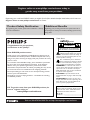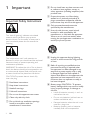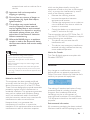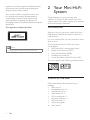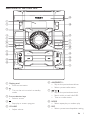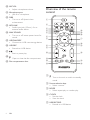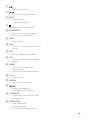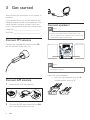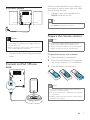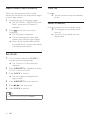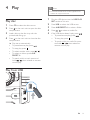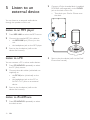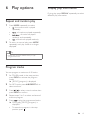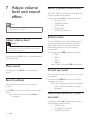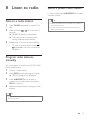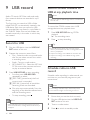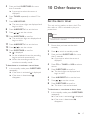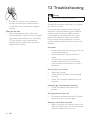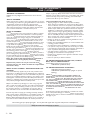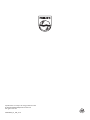Philips FWM3500 User manual
- Category
- Home audio sets
- Type
- User manual
This manual is also suitable for
Philips FWM3500 gives you an immersive audio experience with its powerful sound and multiple connectivity options. Enjoy your favorite music from various sources including FM/AM radio, CDs, USB drives, MP3 players, PCs, and iPod/iPhones. Enhance your music with customizable sound effects like Virtual Surround and Dynamic Bass Boost. Record your favorite tracks from CDs or the radio to a USB stick for easy listening. With its stylish design and user-friendly features, the Philips FWM3500 is the perfect audio system for your home.
Philips FWM3500 gives you an immersive audio experience with its powerful sound and multiple connectivity options. Enjoy your favorite music from various sources including FM/AM radio, CDs, USB drives, MP3 players, PCs, and iPod/iPhones. Enhance your music with customizable sound effects like Virtual Surround and Dynamic Bass Boost. Record your favorite tracks from CDs or the radio to a USB stick for easy listening. With its stylish design and user-friendly features, the Philips FWM3500 is the perfect audio system for your home.




















-
 1
1
-
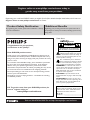 2
2
-
 3
3
-
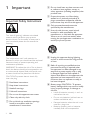 4
4
-
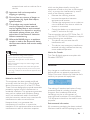 5
5
-
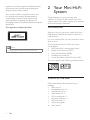 6
6
-
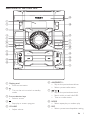 7
7
-
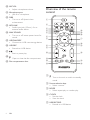 8
8
-
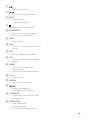 9
9
-
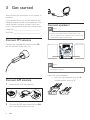 10
10
-
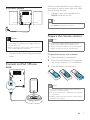 11
11
-
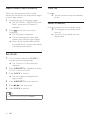 12
12
-
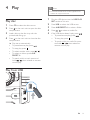 13
13
-
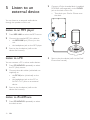 14
14
-
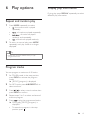 15
15
-
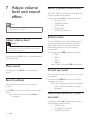 16
16
-
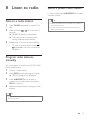 17
17
-
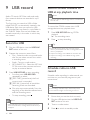 18
18
-
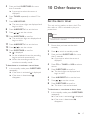 19
19
-
 20
20
-
 21
21
-
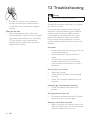 22
22
-
 23
23
-
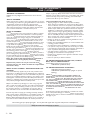 24
24
-
 25
25
-
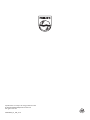 26
26
Philips FWM3500 User manual
- Category
- Home audio sets
- Type
- User manual
- This manual is also suitable for
Philips FWM3500 gives you an immersive audio experience with its powerful sound and multiple connectivity options. Enjoy your favorite music from various sources including FM/AM radio, CDs, USB drives, MP3 players, PCs, and iPod/iPhones. Enhance your music with customizable sound effects like Virtual Surround and Dynamic Bass Boost. Record your favorite tracks from CDs or the radio to a USB stick for easy listening. With its stylish design and user-friendly features, the Philips FWM3500 is the perfect audio system for your home.
Ask a question and I''ll find the answer in the document
Finding information in a document is now easier with AI