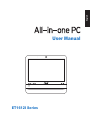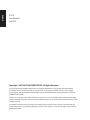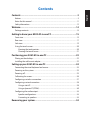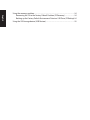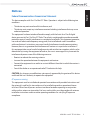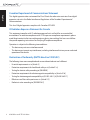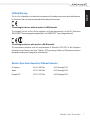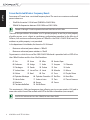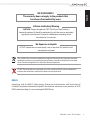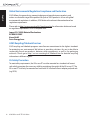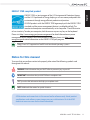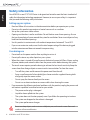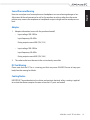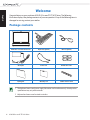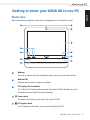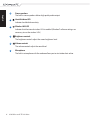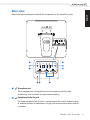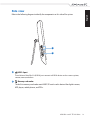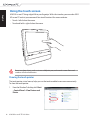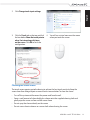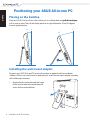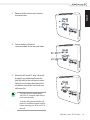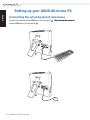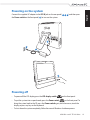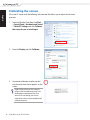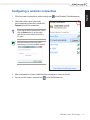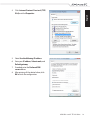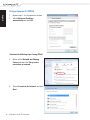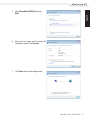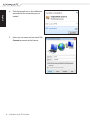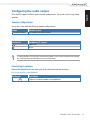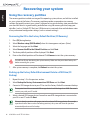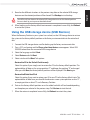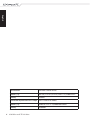Asus ET1612IUKS User manual
- Category
- All-in-One workstations
- Type
- User manual

English
ET1612I Series
User Manual

English
Copyright © 2012 ASUSTeK COMPUTER INC. All Rights Reserved.
No part of this manual, including the products and software described in it, may be reproduced, transmitted,
transcribed, stored in a retrieval system, or translated into any language in any form or by any means, except
documentation kept by the purchaser for backup purposes, without the express written permission of ASUSTeK
COMPUTER, INC. (“ASUS”).
Products and corporate names mentioned in this manual may or may not be registered trademarks or copyrights
of their respective companies, and are used for identification purposes only. All trademarks are the property of their
respective owners.
Every effort has been made to ensure that the contents of this manual are correct and up to date. However, the
manufacturer makes no guarantee regarding the accuracy of its contents, and reserves the right to make changes
without prior notice.
E7574
First Edition V1
July 2012

English
Contents
Contents .................................................................................................... 3
Notices ..................................................................................................................................................... 5
Notes for this manual .......................................................................................................................11
Safety information .............................................................................................................................12
Welcome ..................................................................................................14
Package contents ..............................................................................................................................14
Getting to know your ASUS All-in-one PC ............................................15
Front view .............................................................................................................................................15
Rear view ..............................................................................................................................................17
Side view ...............................................................................................................................................19
Using the touch screen ....................................................................................................................20
Showing the touch pointer ...................................................................................................20
Cleaning the touch screen .....................................................................................................21
Positioning your ASUS All-in-one PC .................................................... 22
Placing on the desktop ....................................................................................................................22
Installing the wall mount adapter ...............................................................................................22
Setting up your ASUS All-in-one PC ......................................................24
Connecting the wired keyboard and mouse ...........................................................................24
Powering on the system..................................................................................................................25
Powering off ........................................................................................................................................25
Calibrating the screen ......................................................................................................................26
Configuring a wireless connection .............................................................................................27
Configuring a wired connection ..................................................................................................28
Using a static IP ..........................................................................................................................28
Using a dynamic IP (PPPoE) ...................................................................................................30
Configuring the audio output .......................................................................................................33
Speaker configurations ...........................................................................................................33
Connecting to speakers ..........................................................................................................33
Recovering your system .........................................................................34

English
Using the recovery partition ..........................................................................................................34
Recovering the OS to the Factory Default Partition (F9 Recovery) .........................34
Backing up the Factory Default Environment Data to a USB Drive (F9 Backup) 34
Using the USB storage device (USB Restore) ...........................................................................35

English
5ASUS All-in-one PC ET1612I Series
Notices
Federal Communications Commission Statement
This device complies with Part 15 of the FCC Rules. Operation is subject to the following two
conditions:
• This device may not cause harmful interference, and
• This device must accept any interference received including interference that may cause
undesired operation.
This equipment has been tested and found to comply with the limits for a Class B digital
device, pursuant to Part 15 of the FCC Rules. These limits are designed to provide reasonable
protection against harmful interference in a residential installation. This equipment generates,
uses and can radiate radio frequency energy and, if not installed and used in accordance
with manufacturer’s instructions, may cause harmful interference to radio communications.
However, there is no guarantee that interference will not occur in a particular installation. If
this equipment does cause harmful interference to radio or television reception, which can be
determined by turning the equipment off and on, the user is encouraged to try to correct the
interference by one or more of the following measures:
• Reorient or relocate the receiving antenna.
• Increase the separation between the equipment and receiver.
• Connect the equipment to an outlet on a circuit different from that to which the receiver is
connected.
• Consult the dealer or an experienced radio/TV technician for help.
CAUTION: Any changes or modifications not expressly approved by the grantee of this device
could void the user’s authority to operate the equipment.
RF exposure warning
This equipment must be installed and operated in accordance with provided instructions and
the antenna(s) used for this transmitter must be installed to provide a separation distance
of at least 20 cm from all persons and must not be co-located or operating in conjunction
with any other antenna or transmitter. End-users and installers must be provide with antenna
installation instructions and transmitter operating conditions for satisfying RF exposure
compliance.

English
6 ASUS All-in-one PC ET1612I Series
Canadian Department of Communications Statement
This digital apparatus does not exceed the Class B limits for radio noise emissions from digital
apparatus set out in the Radio Interference Regulations of the Canadian Department of
Communications.
This class B digital apparatus complies with Canadian ICES-003.
IC Radiation Exposure Statement for Canada
This equipment complies with IC radiation exposure limits set forth for an uncontrolled
environment. To maintain compliance with IC RF exposure compliance requirements, please
avoid direct contact to the transmitting antenna during transmitting. End users must follow
the specific operating instructions for satisfying RF exposure compliance.
Operation is subject to the following two conditions:
• This device may not cause interference and
• This device must accept any interference, including interference that may cause undesired
operation of the device.
Declaration of Conformity (R&TTE directive 1999/5/EC)
The following items were completed and are considered relevant and sufficient:
• Essential requirements as in [Article 3]
• Protection requirements for health and safety as in [Article 3.1a]
• Testing for electric safety according to [EN 60950]
• Protection requirements for electromagnetic compatibility in [Article 3.1b]
• Testing for electromagnetic compatibility in [EN 301 489-1] & [EN 301 489-17]
• Effective use of the radio spectrum as in [Article 3.2]
• Radio test suites according to [EN 300 328-2]

English
7ASUS All-in-one PC ET1612I Series
Wireless Operation Channel for Different Domains
N. America 2.412-2.462 GHz Ch01 through CH11
Japan 2.412-2.484 GHz Ch01 through Ch14
Europe ETSI 2.412-2.472 GHz Ch01 through Ch13
CE Mark Warning
This is a Class B product, in a domestic environment, this product may cause radio interference,
in which case the user may be required to take adequate measures.
CE marking for devices without wireless LAN/Bluetooth
The shipped version of this device complies with the requirements of the EEC directives
2004/108/EC “Electromagnetic compatibility” and 2006/95/EC “Low voltage directive”.
CE marking for devices with wireless LAN/ Bluetooth
This equipment complies with the requirements of Directive 1999/5/EC of the European
Parliament and Commission from 9 March, 1999 governing Radio and Telecommunications
Equipment and mutual recognition of conformity.

English
8 ASUS All-in-one PC ET1612I Series
France Restricted Wireless Frequency Bands
Some areas of France have a restricted frequency band. The worst case maximum authorized
power indoors are:
• 10mW for the entire 2.4 GHz band (2400 MHz–2483.5 MHz)
• 100mW for frequencies between 2446.5 MHz and 2483.5 MHz
Channels 10 through 13 inclusive operate in the band 2446.6 MHz to 2483.5 MHz.
There are few possibilities for outdoor use: On private property or on the private property
of public persons, use is subject to a preliminary authorization procedure by the Ministry of
Defense, with maximum authorized power of 100mW in the 2446.5–2483.5 MHz band. Use
outdoors on public property is not permitted.
In the departments listed below, for the entire 2.4 GHz band:
• Maximum authorized power indoors is 100mW
• Maximum authorized power outdoors is 10mW
Departments in which the use of the 2400–2483.5 MHz band is permitted with an EIRP of less
than 100mW indoors and less than 10mW outdoors:
01 Ain 02 Aisne 03 Allier 05 Hautes Alpes
08 Ardennes 09 Ariège 11 Aude 12 Aveyron 16 Charente
24 Dordogne 25 Doubs 26 Drôme 32 Gers 36 Indre
37 Indre et Loire 41 Loir et Cher 45 Loiret 50 Manche 55 Meuse
58 Nièvre 59 Nord 60 Oise 61 Orne 63 Puy du Dôme
64 Pyrénées Atlantique 66 Pyrénées Orientales 67 Bas Rhin 68 Haut Rhin
70 Haute Saône 71 Saône et Loire 75 Paris 82 Tarn et Garonne
84 Vaucluse 88 Vosges 89 Yonne
90 Territoire de Belfort 94 Val de Marne
This requirement is likely to change over time, allowing you to use your wireless LAN card in
more areas within France. Please check with ART for the latest information (www.arcep.fr)
Your WLAN Card transmits less than 100mW, but more than 10mW.

English
9ASUS All-in-one PC ET1612I Series
NO DISASSEMBLY
The warranty does not apply to the products that
have been disassembled by users
Lithium-Ion Battery Warning
CAUTION: Danger of explosion if RTC (Real Time Clock) battery is
incorrectly replaced. It should be replaced only with the same or equivalent
type by the manufacturer. Dispose of used batteries according to the
manufacturer’s instructions.
This symbol of the crossed out wheeled bin indicates that the product (electrical, electronic
equipment, and mercury-containing button cell battery) should not be placed in municipal
waste. Check local regulations for disposal of electronic products.
REACH
Complying with the REACH (Registration, Evaluation, Authorization, and Restriction of
Chemicals) regulatory framework, we publish the chemical substances in our products at ASUS
REACH website at http://csr.asus.com/english/REACH.htm.
DO NOT throw the battery in municipal waste. The symbol of the crossed out wheeled bin
indicates that the battery should not be placed in municipal waste.
No Exposure to Liquids
DO NOT expose to or use near liquids, rain, or moisture. This product is not
waterproof or oil-proof.

English
10 ASUS All-in-one PC ET1612I Series
Global Environmental Regulation Compliance and Declaration
ASUS follows the green design concept to design and manufacture our products, and
makes sure that each stage of the product life cycle of ASUS product is in line with global
environmental regulations. In addition, ASUS disclose the relevant information based on
regulation requirements.
Please refer to http://csr.asus.com/english/Compliance.htm for information disclosure based
on regulation requirements ASUS is complied with:
Japan JIS-C-0950 Material Declarations
EU REACH SVHC
Korea RoHS
Swiss Energy Laws
ASUS Recycling/Takeback Services
ASUS recycling and takeback programs come from our commitment to the highest standards
for protecting our environment. We believe in providing solutions for you to be able to
responsibly recycle our products, batteries, other components as well as the packaging
materials. Please go to http://csr.asus.com/english/Takeback.htm for detailed recycling
information in different regions.
UL Safety Precaution
To meet safety requirements, the All-in-one PC must be mounted to a standard wall mount
rack which guarantees the necessary stability considering the weight of the All-in-one PC. The
All-in-one PC shall only be mounted and used with UL listed wall mount adapter, pad, and rack
(e.g. VESA).

English
11ASUS All-in-one PC ET1612I Series
Notes for this manual
To ensure that you perform certain tasks properly, take note of the following symbols used
throughout this manual.
WARNING: Vital information that you MUST follow to prevent injury to yourself.
IMPORTANT: Instructions that you MUST follow to complete a task.
TIP: Tips and useful information that help you complete a task.
NOTE: Additional information for special situations.
All illustrations and screenshots in this manual are for reference only. Actual product
specifications and software screen images may vary with territories. Visit the ASUS
website at www.asus.com for the latest information.
ENERGY STAR complied product
ENERGY STAR is a joint program of the U.S. Environmental Protection Agency
and the U.S. Department of Energy helping us all save money and protect the
environment through energy efficient products and practices.
All ASUS products with the ENERGY STAR logo comply with the ENERGY STAR
standard, and the power management feature is enabled by default. The
monitor and computer are automatically set to sleep after 15 and 30 minutes
of user inactivity. To wake your computer, click the mouse or press any key on the keyboard.
Please visit http://www.energy.gov/powermanagement for detail information on power
management and its benefits to the environment. In addition, please visit http://www.
energystar.gov for detail information on the ENERGY STAR joint program.
Energy Star is NOT supported on FreeDOS and Linux-based operatings systems.
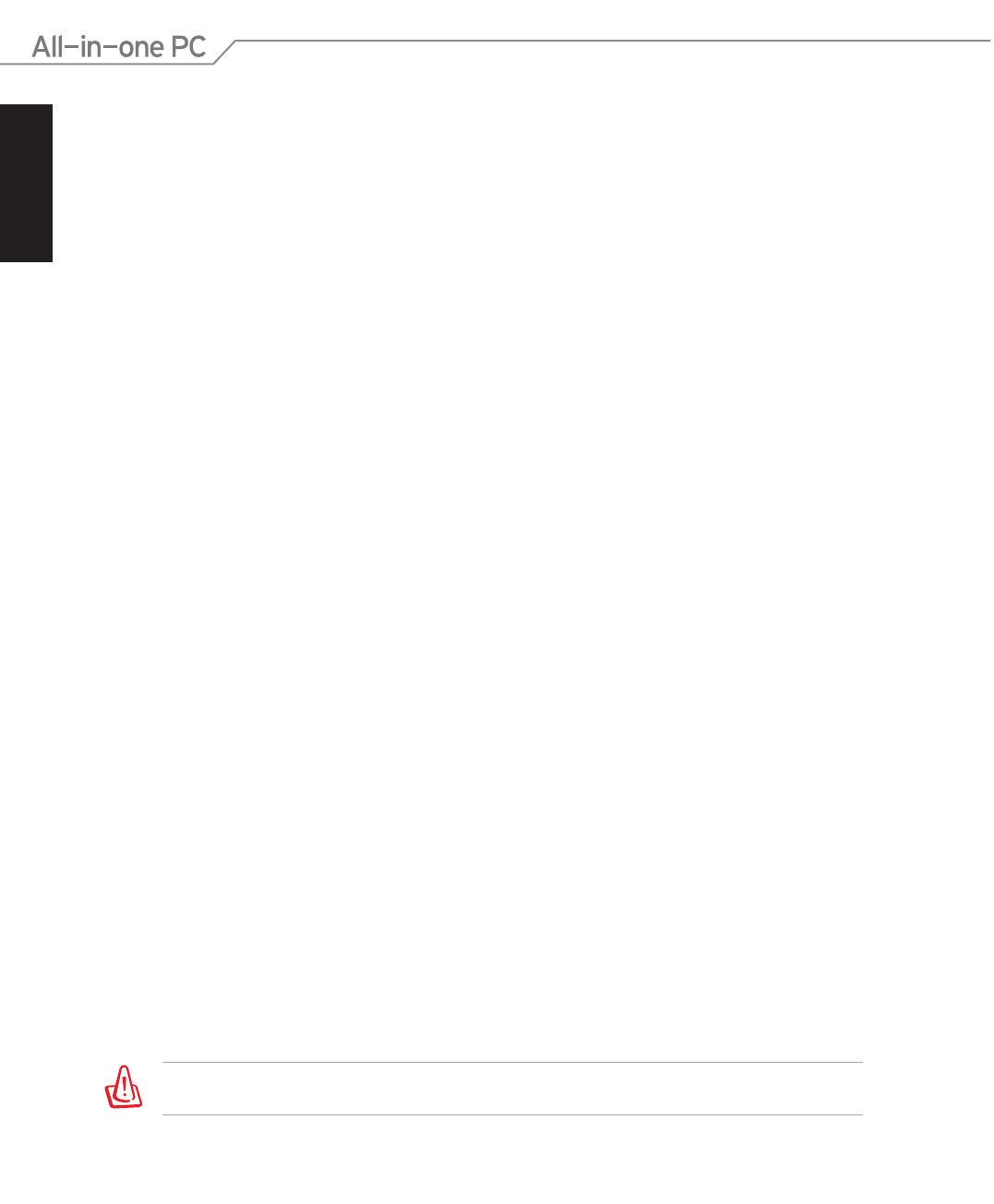
English
12 ASUS All-in-one PC ET1612I Series
Safety information
Your ASUS All-in-one PC ET1612I Series is designed and tested to meet the latest standards of
safety for information technology equipment. However, to ensure your safety, it is important
that you read the following safety instructions.
Setting up your system
• Read and follow all instructions in the documentation before you operate your system.
• Do not use this product near water or a heated source such as a radiator.
• Set up the system on a stable surface.
• Openings on the chassis are for ventilation. Do not block or cover these openings. Ensure
that you leave plenty of space around the system for ventilation. Never insert objects of any
kind into the ventilation openings.
• Use this product in environments with ambient temperatures between 0˚C and 40˚C.
• If you use an extension cord, ensure that the total ampere rating of the devices plugged
into the extension cord does not exceed its ampere rating.
Care during use
• Do not walk on the power cord or allow anything to rest on it.
• Do not spill water or any other liquids on your system.
• When the system is turned off, a small amount of electrical current still flows. Always unplug
all power, modem, and network cables from the power outlets before cleaning the system.
• The touch screen requires periodic cleaning to achieve the best touch sensitivity. Keep the
screen clean from foreign objects or excessive dust accumulation. To clean the screen:
• Turn off the system and disconnect the power cord from the wall.
• Spray a small amount of a household glass cleaner onto the supplied cleaning cloth
and gently wipe the screen surface.
• Do not spray the cleaner directly on the screen.
• Do not use an abrasive cleaner or a coarse cloth when cleaning the screen.
• If you encounter the following technical problems with the product, unplug the power cord
and contact a qualified service technician or your retailer.
• The power cord or plug is damaged.
• Liquid has been spilled into the system.
• The system does not function properly even if you follow the operating instructions.
• The system was dropped or the cabinet is damaged.
• The system performance changes.
Do not use sharp objects, such as scissors or ballpoint pens, on the touch screen. Dents and
scratches will cause malfunction.

English
13ASUS All-in-one PC ET1612I Series
Sound Pressure Warning
Excessive sound pressure from earphones or headphones can cause hearing damage or loss.
Adjustment of the volume control as well as the equalizer to settings other than the center
position may increase the earphones or headphones output voltage and the sound pressure
level.
Adapter
1. Adapter information (varies with the purchased model)
• Input voltage: 100–240Vac
Input frequency: 50–60Hz
Rating output current: 40W (19V, 2.1A)
• Input voltage: 100–240Vac
Input frequency: 50–60Hz
Rating output current: 65W (19V, 3.4A)
2. The socket outlet must be near to the unit and easily accessible.
DC Fan Warning
Please note that the DC fan is a moving part that may cause DANGER. Ensure to keep your
body from the moving fan blades.
Coating Notice
IMPORTANT! To provide electrical insulation and maintain electrical safety, a coating is applied
to insulate the device except on the areas where the I/O ports are located.

English
14 ASUS All-in-one PC ET1612I Series
Welcome
Congratulations on your purchase of ASUS All-in-one PC ET1612I Series. The following
illustration displays the package contents of your new product. If any of the following items is
damaged or missing, contact your retailer.
Package contents
ASUS All-in-one PC ET1612I Series Keyboard (optional) Mouse (optional)
AC adapter Power cord Wall mount screws
Quick Guide
Quick guide Warranty card Rubber foot for stand
1. The keyboard, mouse, and power supply illustrations are for reference only. Actual product
specifications may vary with territories.
2 Keyboard and mouse can be wired or wireless.

English
15ASUS All-in-one PC ET1612I Series
Getting to know your ASUS All-in-one PC
Front view
Refer to the following diagram to identify the components on this side of the system.
Webcam
The built-in webcam with the microphone allows you to start video chats online.
Webcam LED
Indicates that the built-in webcam is enabled.
LCD display (Touch-enabled)
The 15.6-inch LCD display, with an optimal resolution of 1366 x 768, features touch
function that brings digital life to your fingertips.
Power switch
The power switch allows you to switch the system ON/OFF.
LCD display switch
The LCD display switch allows you to switch the display ON/OFF.
1
1
3
4
6
5
11
10
8
9
7
2
3
5
4
2

English
16 ASUS All-in-one PC ET1612I Series
Stereo speakers
The built-in stereo speakers deliver high-quality audio output.
Hard disk drive LED
Indicates hard disk drive activity.
Wireless LAN LED
Indicates that the internal wireless LAN is enabled. (Windows® software settings are
necessary to use the wireless LAN.)
Brightness controls
The brightness controls adjust the screen brightness level.
Volume controls
The volume controls adjust the sound level.
Microphone
The built-in microphone with the webcam allows you to start video chats online.
6
7
8
10
9
11

English
17ASUS All-in-one PC ET1612I Series
Rear view
Refer to the following diagram to identify the components on this side of the system.
1
Microphone jack
The microphone jack is designed to connect a microphone used for video
conferencing, voice narrations, or simple audio recordings.
2
Headphone/Audio Out jack
The stereo headphone jack (3.5mm) is used to connect the system’s audio out signal
to amplified speakers or headphones. Using this jack automatically disables the built-
in speakers.
456
7
8
9
2
1
3

English
18 ASUS All-in-one PC ET1612I Series
3
USB 2.0 port
The Universal Serial Bus (USB) port is compatible with USB devices such as keyboards,
mouse devices, cameras, and hard disk drives.
4
Serial port
These 9-pin serial ports (COM1/COM2) are for serial devices.
5
Display (Monitor) Output
The 15-pin D-sub monitor port supports a standard VGA-compatible device such as a
monitor or projector to allow viewing on a larger external display.
6
Kensington® Lock port
The Kensington® lock port allows the computer to be secured using Kensington®
compatible security products. These security products usually include a metal cable
and lock that prevent the computer to be removed from a fixed object.
7
LAN port
The eight-pin RJ-45 LAN port supports a standard Ethernet cable for connection to a
local network.
8
Power input (DC 19V)
The supplied power adapter converts AC power to DC power for use with this jack.
Power supplied through this jack supplies power to the PC. To prevent damage to the
PC, always use the supplied power adapter.
The power adapter may become warm or hot when in use. Do not cover the adapter and keep it
away from your body.
9
HDMI out port
The HDMI (High Definition Multimedia Interface) port supports a Full-HD device such
as an LCD TV or monitor to allow viewing on a larger external display.

English
19ASUS All-in-one PC ET1612I Series
Side view
Refer to the following diagram to identify the components on this side of the system.
1
2
1
USB 3.0 port
These Universal Serial Bus 3.0 (USB 3.0) ports connect to USB 3.0 devices such as a mouse, printer,
scanner, camera, and others.
2
Memory card reader
The built-in memory card reader reads MMC/SD cards used in devices like digital cameras,
MP3 players, mobile phones, and PDAs.

English
20 ASUS All-in-one PC ET1612I Series
Using the touch screen
ASUS All-in-one PC brings digital life to your fingertips. With a few touches, you can make ASUS
All-in-one PC work at your command. Your touch functions like a mouse device:
• Touch = left-click on the mouse
• Touch and hold = right-click on the mouse
Showing the touch pointer
The touch pointer, virtual mouse, helps you use the touch-enabled screen more conveniently.
To show the touch pointer
1. From the Windows® desktop, click Start
> Control Panel > View Devices and
Printer.
Do not use sharp objects, such as scissors or ballpoint pens, on the touch screen. Dents and
scratches will cause malfunction.
Page is loading ...
Page is loading ...
Page is loading ...
Page is loading ...
Page is loading ...
Page is loading ...
Page is loading ...
Page is loading ...
Page is loading ...
Page is loading ...
Page is loading ...
Page is loading ...
Page is loading ...
Page is loading ...
Page is loading ...
Page is loading ...
-
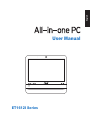 1
1
-
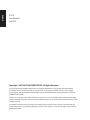 2
2
-
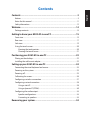 3
3
-
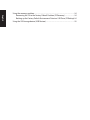 4
4
-
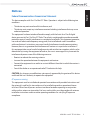 5
5
-
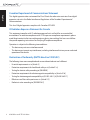 6
6
-
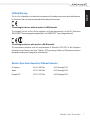 7
7
-
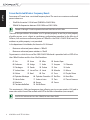 8
8
-
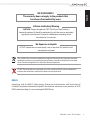 9
9
-
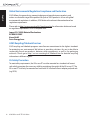 10
10
-
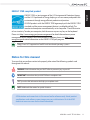 11
11
-
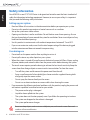 12
12
-
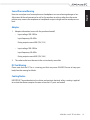 13
13
-
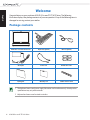 14
14
-
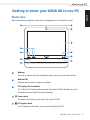 15
15
-
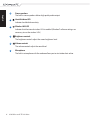 16
16
-
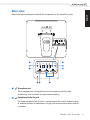 17
17
-
 18
18
-
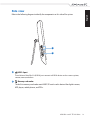 19
19
-
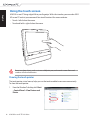 20
20
-
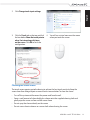 21
21
-
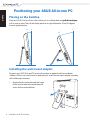 22
22
-
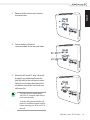 23
23
-
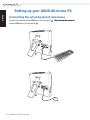 24
24
-
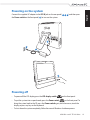 25
25
-
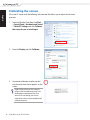 26
26
-
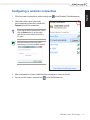 27
27
-
 28
28
-
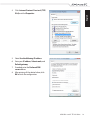 29
29
-
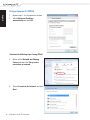 30
30
-
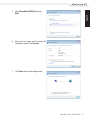 31
31
-
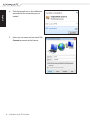 32
32
-
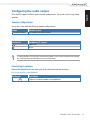 33
33
-
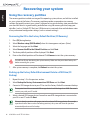 34
34
-
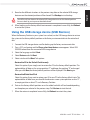 35
35
-
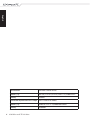 36
36
Asus ET1612IUKS User manual
- Category
- All-in-One workstations
- Type
- User manual
Ask a question and I''ll find the answer in the document
Finding information in a document is now easier with AI
Related papers
-
Asus EB1007P-B0247 User manual
-
Asus ET2013IUKI User manual
-
Asus ET2012EUKS User manual
-
Asus Laptop 1225C-MU10-BK User manual
-
Asus 1225 Series User manual
-
Asus 1015PEM-PU17-BU User manual
-
Asus 1011CX-MU10-BK User manual
-
Asus ET2410IUTS-B018C User manual
-
Asus EB1036-B0654 User manual
-
Asus EB1037-B0724 User manual