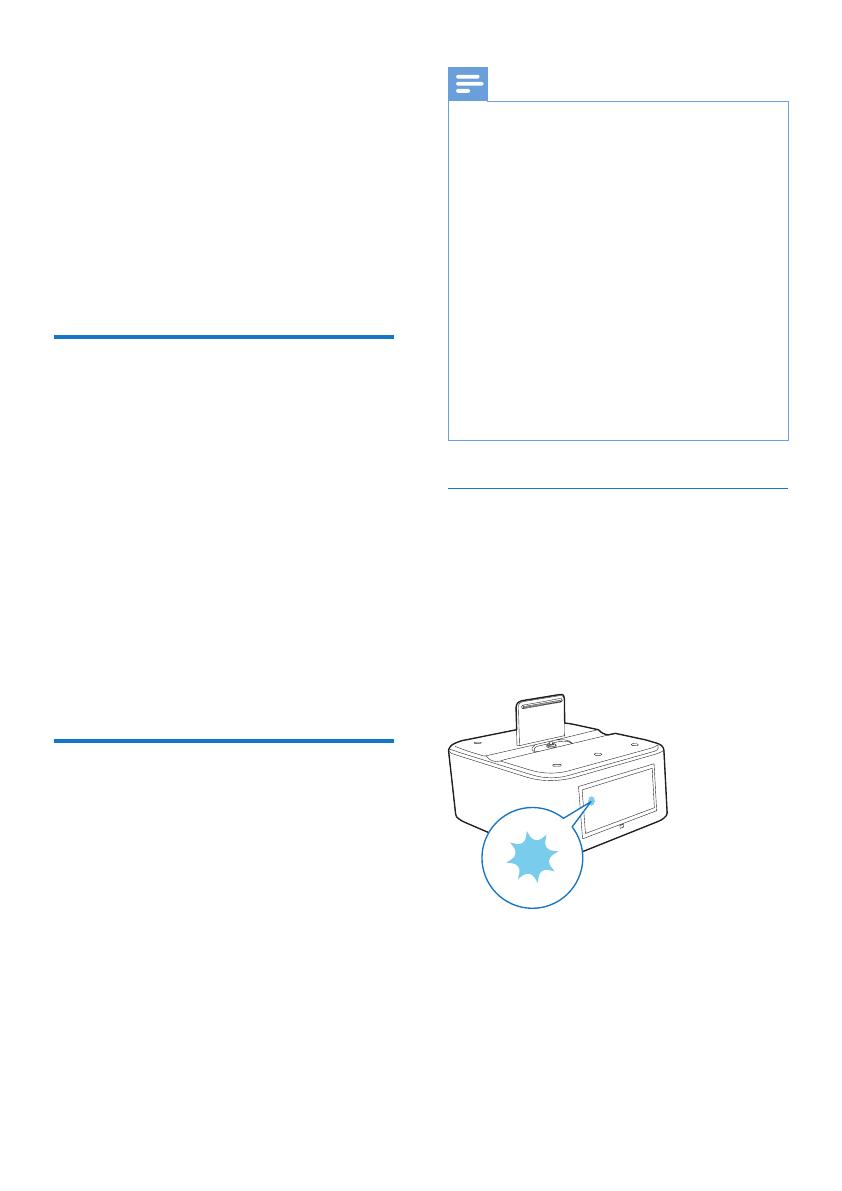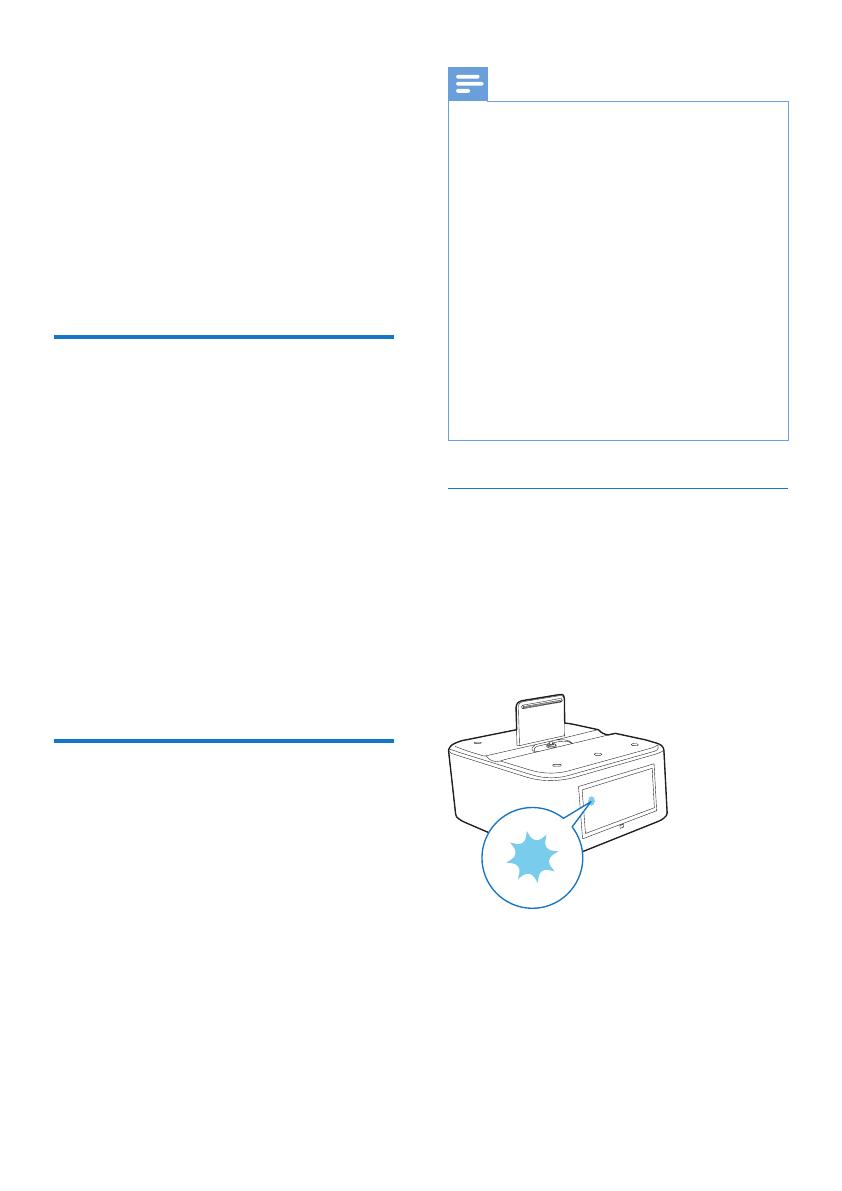
8 EN
4 Play through
Bluetooth
With AS170, you can enjoy audio in two ways:
• through manual Bluetooth connection;
• through automatic Bluetooth connection
with Philips Bluetooth Audio Connect
app.
Compatible with Android™
To make full use of your docking system, your
Android-powered device should satisfy the
following requirements:
• With Android operation system
(Version 2.1 or above);
• With Bluetooth software (Version 2.1
or above); and
• With a micro USB connector.
For other devices with micro USB connector
and Bluetooth function, you can still use the
docking system to do the the following:
• Charge your device through the USB
connector;
• Enjoy audio through Bluetooth.
Play audio through manual
Bluetooth connection
The docking speaker uses Bluetooth wireless
technology to stream music from your portable
device to the speaker.
Note
• Philips does not guarantee the compatibility with all
Bluetooth devices.
• Before pairing a device with this docking speaker, read
its user manual for Bluetooth compatibility. Make sure
that the connected Bluetooth device supports the
AdvancedAudioDistributionProle(A2DP)andthe
AudioVideoRemoteControlProle(AVRCP).
• The product can memorize a maximum of 4 paired
devices.
• Make sure that Bluetooth function is enabled on your
device, and your device is set as visible to all other
Bluetooth devices.
• The operational range between this docking speaker
and a Bluetooth device is approximately 10 meters
(30 feet).
• Any obstacle between this docking speaker and a
Bluetooth device can reduce the operational range.
• Keep away from any other electronic device that may
cause interference.
Pair with Bluetooth devices
1 Press POWER to turn on the docking
system.
2 Press SOURCE/SET to select Bluetooth
mode.
» The Bluetooth indicator blinks on the
display panel.
3 On your Android-powered devices,
activate the Bluetooth feature and search
for AS170.
4 In the device list, tap PHILIPSAS170.
» After a successful connection, AS170
beeps twice and the Bluetooth
indicator turns steadily on.