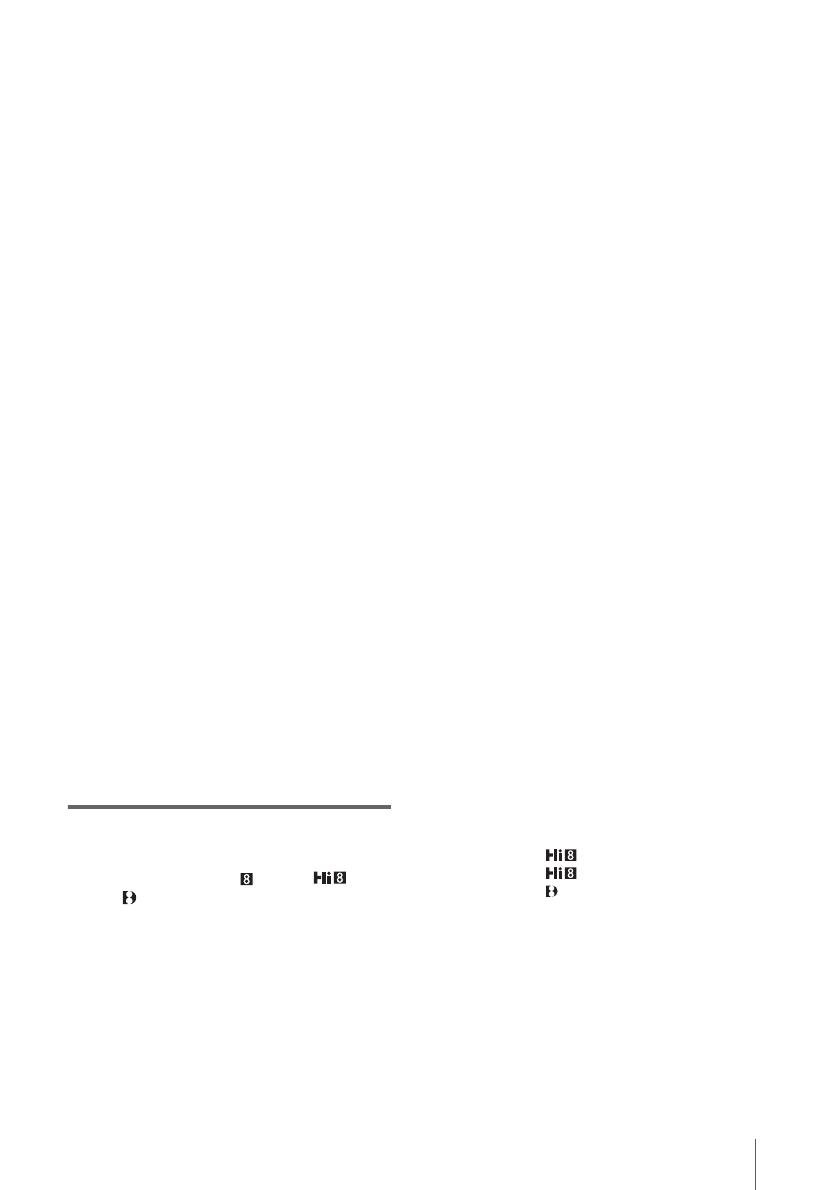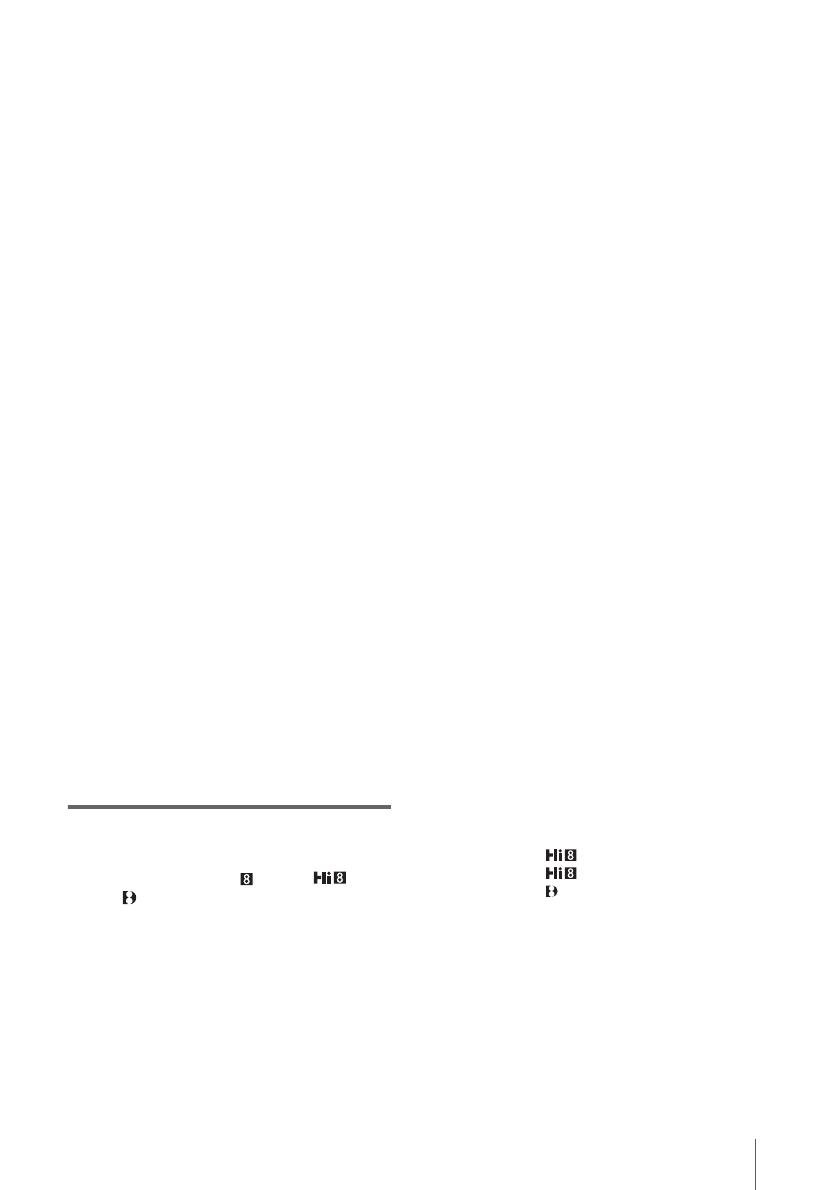
3
CAUTION
You are cautioned that any changes or modifications
not expressly approved in this manual could void your
authority to operate this equipment.
b Notes:
• This equipment has been tested and found to comply
with the limits for a Class B digital device, pursuant
to Part 15 of the FCC Rules.
These limits are designed to provide reasonable
protection against harmful interference in a
residential installation. This equipment generates,
uses, and can radiate radio frequency energy and, if
not installed and used in accordance with the
instructions, may cause harmful interference to radio
communications. However, there is no guarantee
that interference will not occur in a particular
installation. If this equipment does cause harmful
interference to radio or television reception, which
can be determined by turning the equipment off and
on, the user is encouraged to try to correct the
interference by one or more of the following
measures:
– Reorient or relocate the receiving antenna.
– Increase the separation between the equipment
and receiver.
– Connect the equipment into an outlet on a circuit
different from that to which the receiver is
connected.
– Consult the dealer or an experienced radio/TV
technician for help.
The supplied interface cable must be used with the
equipment in order to comply with the limits for a
digital device pursuant to Subpart B of Part 15 of
FCC Rules.
• This product contains mercury. Disposal of this
product may be regulated if sold in the United States.
For disposal or recycling information, please contact
your local authorities or the Electronics Industries
Alliance (http://www.eiae.org).
Notes on use
Note on a cassette tape
You can use standard 8 mm and Hi8 ,
Digital8 video cassettes on your camcorder. See
page 95 for details.
Notes on recording
• Before starting to record, test the recording function
to make sure the picture and sound are recorded
without any problems.
• Compensation for the contents of recordings cannot
be provided, even if recording or playback is not
possible due to a malfunction of the camcorder, etc.
• TV color systems differ depending on the country/
region. To view your recordings on a TV, you need
an NTSC system-based TV.
• Television programs, films, video tapes, and other
materials may be copyrighted. Unauthorized
recording of such materials may be contrary to the
copyright laws.
Notes on the LCD panel, viewfinder, and
lens
• The LCD screen and the viewfinder are
manufactured using extremely high-precision
technology, so over 99.99% of the pixels are
operational for effective use.
However, there may be some tiny black points and/
or bright points (white, red, blue, or green in color)
that appear constantly on the LCD screen and the
viewfinder.
These points are normal results of the manufacturing
process and do not affect the recording in any way.
• Exposing the LCD screen, the viewfinder, or the lens
to direct sunlight for long periods of time may cause
malfunctions. Be careful when placing the camera
near a window or outdoors.
• Do not aim at the sun. Doing so might cause your
camcorder to malfunction. Take pictures of the sun
only in low light conditions, such as at dusk.
Note on connecting other device
Before connecting your camcorder to other device
such as a VCR or a computer with an USB or i.LINK
cable, be sure to insert the connector plug in the proper
direction. If you insert the connector plug forcibly in
the wrong direction, the terminal may be damaged.
This may cause a malfunction of your camcorder.
Notes on using this manual
• The images of the LCD screen and the viewfinder
used on this manual are captured using a digital still
camera, and thus may appear different from what
you see.
• In this instruction manual, each model is indicated as
follows.
CCD-TRV138: TRV138
CCD-TRV338: TRV338
DCR-TRV280: TRV280
Instructions with no specific model names are for all
models.
Instructions with specific model names are for the
indicated models only.
Before you start reading this manual, check the
model name of your camcorder.
• The on-screen displays in each local language are
used in illustrating the operating procedures. Change
the screen language before using your camcorder if
necessary (p. 19).
,continued