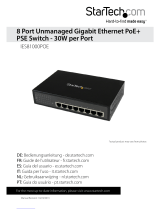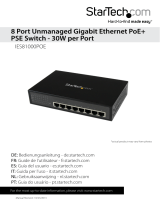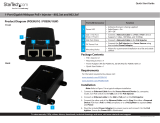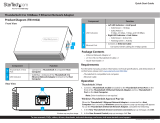FCC Compliance Statement
This equipment has been tested and found to comply with the limits for a Class B digital device, pursuant to part 15 of the FCC Rules. These limits are designed to provide reasonable protection against harmful interference in a residential installation. This equipment generates, uses
and can radiate radio frequency energy and, if not installed and used in accordance with the instructions, may cause harmful interference to radio communications. However, there is no guarantee that interference will not occur in a particular installation. If this equipment does
cause harmful interference to radio or television reception, which can be determined by turning the equipment o and on, the user is encouraged to try to correct the interference by one or more of the following measures:
• Reorient or relocate the receiving antenna.
• Increase the separation between the equipment and receiver.
• Connect the equipment into an outlet on a circuit dierent from that to which the receiver is connected.
• Consult the dealer or an experienced radio/TV technician for help
This device complies with part 15 of the FCC Rules. Operation is subject to the following two conditions: (1) This device may not cause harmful interference, and (2) this device must accept any interference received, including interference that may cause undesired operation.
Changes or modications not expressly approved by StarTech.com could void the user’s authority to operate the equipment.
Industry Canada Statement
This Class B digital apparatus complies with Canadian ICES-003.
Cet appareil numérique de la classe [B] est conforme à la norme NMB-003 du Canada.
This device complies with Industry Canada licence-exempt RSS standard(s). Operation is subject to the following two conditions: (1) This device may not cause interference, and (2) This device must accept any interference, including interference that may cause undesired operation
of the device.
Le présent appareil est conforme aux CNR d’Industrie Canada applicables aux appareils radio exempts de licence. L’exploitation est autorisée aux deux conditions suivantes: (1) l’appareil ne doit pas produire de brouillage, et (2)l’utilisateur de l’appareil doit accepter tout brouillage
radioélectrique subi, même si le brouillage est susceptible d’en compromettre le fonctionnement.
IC Radiation Exposure Statement:
This equipment complies with IC RSS-102 radiation exposure limit set forth for an uncontrolled environment. This equipment should be installed and operated with minimum distance 20cm between the radiator and your body.Déclaration d’exposition à la radiation: Cet équipement
respecte les limites d’exposition aux rayonnements IC dénies pour un environnement non contrôlé. Cet équipement doit être installé et mis en marche à une distance minimale de 20 cm qui sépare l’élément rayonnant de votre corps.L’émetteur ne doit ni être utilisé avec une autre
antenne ou un autre émetteur ni se trouver à leur proximité.
FCC ID: TWS-WAP-001R2
IC: 11232A-AP300WN2X2W
Use of Trademarks, Registered Trademarks, and other Protected Names and Symbols
This manual may make reference to trademarks, registered trademarks, and other protected names and/or symbols of third-party companies not related in any way to StarTech.com. Where they occur these references are for illustrative purposes only and do not represent
an endorsement of a product or service by StarTech.com, or an endorsement of the product(s) to which this manual applies by the third-party company in question. Regardless of any direct acknowledgement elsewhere in the body of this document, StarTech.com hereby
acknowledges that all trademarks, registered trademarks, service marks, and other protected names and/or symbols contained in this manual and related documents are the property of their respective holders.
Technical Support
StarTech.com’s lifetime technical support is an integral part of our commitment to provide industry-leading solutions. If you ever need help with your product, visit www.startech.com/support and access our comprehensive selection of online tools, documentation, and downloads.
For the latest drivers/software, please visit www.startech.com/downloads
Warranty Information
This product is backed by a two year warranty.
In addition, StarTech.com warrants its products against defects in materials and workmanship for the periods noted, following the initial date of purchase. During this period, the products may be returned for repair, or replacement with equivalent products at our discretion. The
warranty covers parts and labor costs only. StarTech.com does not warrant its products from defects or damages arising from misuse, abuse, alteration, or normal wear and tear.
Limitation of Liability
In no event shall the liability of StarTech.com Ltd. and StarTech.com USA LLP (or their ocers, directors, employees or agents) for any damages (whether direct or indirect, special, punitive, incidental, consequential, or otherwise), loss of prots, loss of business, or any pecuniary loss, arising
out of or related to the use of the product exceed the actual price paid for the product. Some states do not allow the exclusion or limitation of incidental or consequential damages. If such laws apply, the limitations or exclusions contained in this statement may not apply to you.
2. Connect an Ethernet cable to the PoE power / data port on the
back of the AP.
3. (Optional) Connect a second Ethernet cable or RJ11 telephone
cable to the transparent Ethernet pass-through port if desired for
telephony or secondary LAN connection.
4. Insert the AP into a standard 1 gang outlet box until it sits ush
with the wall and secure with screws.
5. Attach the Faceplate to the front of the AP and press in so that it
clips into place.
Operation
For complete operating instructions / specications, please visit
www.startech.com/AP300WN2X2W
1. Congure a system to be on the same subnet as the AP (e.g.
10.59.1.8 - 254).
2. Open your preferred web browser and enter the IP address
10.59.1.200 into the address bar, then press Enter.
3. Enter your Username / Password (Default: admin / admin) and
click Login.
4. Select the Network Setting section from the left column of the
web interface to congure your desired IP address settings and
VLAN information. Click Apply to save your changes.
5. To change the available SSID information and wireless security
settings, select Wireless Setting > Multi-SSID Setting > Edit on
each individual SSID that you would like to enable. Click Apply to
save your changes.
Note: It is strongly recommended to congure security, to avoid
unwanted access to your wireless network.
6. To restrict access to the web interface of your AP, it is also
recommended to congure a password, which can be done by
selecting the Administration Setting section. Click Apply to save
your changes.
Note: It is strongly recommended to change the default security
settings, to avoid unwanted access and/or conguration changes.