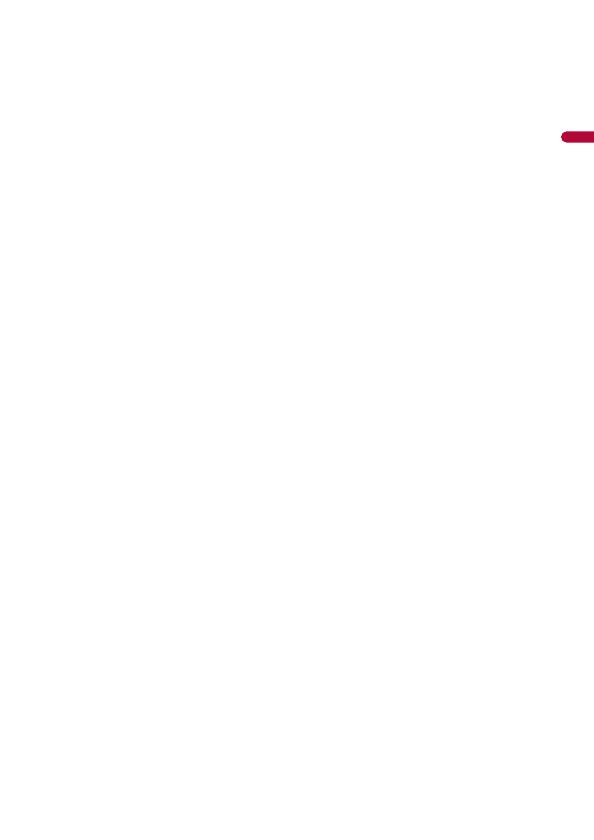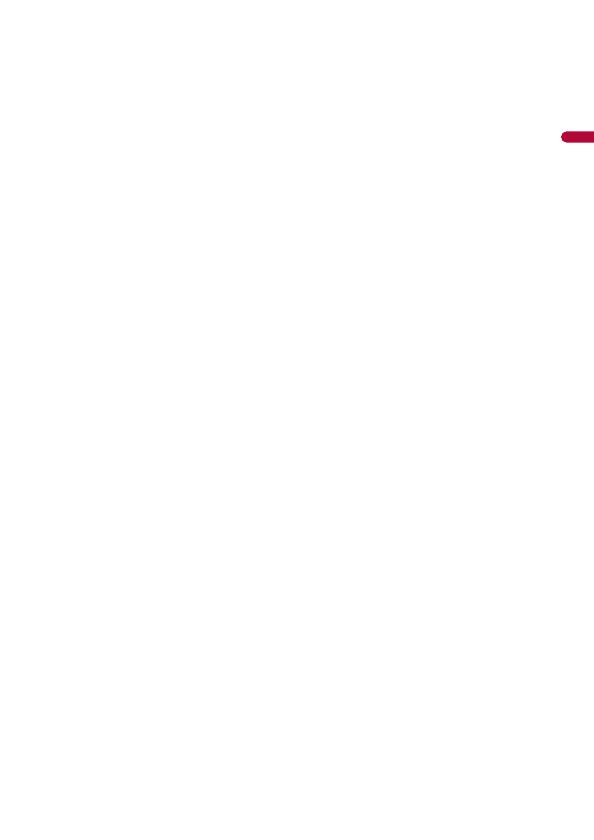
- 3 -
Basic operation ........................................................... 50
■Pandora®.......................... 54
Listening to Pandora................................................. 54
Basic operation ........................................................... 55
■Spotify®............................ 57
Listening to Spotify ................................................... 57
Basic operation ........................................................... 58
■SiriusXM® Satellite
Radio................................ 62
Subscribing to the SiriusXM Satellite Radio
service ..................................................................... 62
Listening to SiriusXM ................................................ 63
Basic operation ........................................................... 63
TuneScan™.................................................................... 65
SportsFlash™ ................................................................ 66
SmartFavorites ............................................................ 66
Using Featured Favorites Band.............................. 66
Parental lock................................................................. 67
SiriusXM settings ........................................................ 67
■AUX .................................. 69
Starting procedure .................................................... 69
Basic operation ........................................................... 69
■AV input ........................... 71
Starting procedure .................................................... 71
■MIXTRAX.......................... 72
MIXTRAX EZ operation ............................................. 72
Starting procedure .................................................... 72
MIXTRAX settings ....................................................... 73
■iDatalink .......................... 74
Using iDatalink ............................................................ 74
Activating iDatalink Maestro.................................. 74
Starting procedure .................................................... 75
Displaying obstacle detection information...... 77
iDatalink settings........................................................ 77
■Settings............................ 78
Displaying the setting screen ................................ 78
System settings........................................................... 78
Theme settings ........................................................... 85
Audio settings ............................................................. 86
Video settings ............................................................. 92
■Favorite menu.................. 93
Creating a shortcut ................................................... 93
Selecting a shortcut.................................................. 93
Removing a shortcut ................................................ 93
■Other functions ............... 94
Setting the time and date....................................... 94
Changing the wide screen mode......................... 94
Restoring this product to the default
settings ................................................................... 95
■Apple CarPlay™................ 96
Using Apple CarPlay ................................................. 96
Setting the driving position................................... 96
Starting procedure.................................................... 97
Adjusting the volume .............................................. 97
■Android Auto™................. 99
Using Android Auto .................................................. 99
Setting the driving position................................... 99
Starting procedure.................................................. 100
Adjusting the volume ............................................ 100
Setting the auto-launch function ...................... 101
■Appendix for Apple CarPlay
and Android Auto.......... 102
Error messages.......................................................... 102
Detailed information regarding connected iPod
devices .................................................................. 103
Using app-based connected content............... 103
■Appendix ....................... 105
Troubleshooting....................................................... 105
Error messages.......................................................... 107
Detailed information for playable media........ 111
Bluetooth.................................................................... 114
SiriusXM® Satellite Radio....................................... 115
WMA............................................................................. 115
FLAC.............................................................................. 115
DivX .............................................................................. 115
AAC ............................................................................... 116
Google™, Google Play, Android.......................... 116
MIXTRAX ..................................................................... 116
Detailed information regarding connected iPod
devices .................................................................. 116