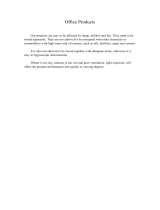Page is loading ...

User Guide
Intended for products
TrustPort Antivirus 2013
TrustPort Internet Security 2013
TrustPort Total Protection 2013
Revision date: 10/19/2012
Copyright © 2012, TrustPort, a.s., All rights reserved.

2
Content
CONTENT .................................................................................................................... 2
1 TRUSTPORT ANTIVIRUS ...................................................................................... 10
1.1 PRODUCT OVERVIEW AND KEY FEATURES ...................................................................... 10
1.2 MINIMUM SYSTEM REQUIREMENTS ............................................................................. 10
1.3 WHAT IS NEW IN THIS VERSION ................................................................................ 11
2 INTRODUCTION TO THE ANTIVIRUS PROTECTION .............................................. 11
2.1 WHAT IS A COMPUTER VIRUS AND WHAT IS NOT ............................................................. 12
2.2 COMPUTER VIRUSES CLASSIFICATION ......................................................................... 13
2.3 TEN COMMANDMENTS OF AN ANTIVIRUS PROTECTION ....................................................... 18
2.4 WHICH EXTENSIONS ARE (UN)SAFE ............................................................................ 18
2.5 ANTIVIRUS PROTECTION GLOSSARY ............................................................................ 22
3 INSTALLATION AND UNINSTALLATION OF TRUSTPORT PRODUCTS .................... 23
4 AFTER INSTALLATION - RUNNING TRUSTPORT ANTIVIRUS ................................ 26
4.1 TRUSTPORT ANTIVIRUS QUICK LAUNCH ...................................................................... 26
4.2 LAUNCHING THE TRUSTPORT ANTIVIRUS FROM THE START MENU ......................................... 28
4.3 INTEGRATION INTO THE WINDOWS SECURITY CENTER ..................................................... 28
4.4 ANTIVIRUS IN THE SHELL CONTEXT MENU ..................................................................... 29
5 USER INTERFACE ................................................................................................. 29
6 ON-ACCESS SCANNER .......................................................................................... 32
6.1 INFORMATION ABOUT AN INFECTION ........................................................................... 32
6.2 CHOOSING AN ACTION FOR THE IDENTIFIED VIRUS .......................................................... 33
7 USER'S ON-DEMAND SCANNER ............................................................................ 33
7.1 ON-DEMAND SCANNER .......................................................................................... 34
7.2 CHOOSING ACTION FOR AN IDENTIFIED VIRUS ............................................................... 34
7.3 SCANNING REPORT ............................................................................................... 35

3
7.4 CONSOLE APPLICATION .......................................................................................... 36
7.5 EXECUTING FROM THE COMMAND LINE ........................................................................ 37
8 INTERNET SCANNER ............................................................................................ 39
8.1 MAIL ANTIVIRUS ................................................................................................. 39
8.2 MAIL ANTISPAM .................................................................................................. 40
8.3 WEB SCANNER.................................................................................................... 40
8.4 PARENTAL LOCK .................................................................................................. 40
9 USB ANTIVIRUS ................................................................................................... 41
9.1 USB ANTIVIRUS CREATION ..................................................................................... 41
9.2 USING USB ANTIVIRUS ......................................................................................... 43
10 ADVANCED CONFIGURATION MANAGER ........................................................... 44
10.1 SHIELDS ........................................................................................................... 45
10.1.1 On-Access Scanner .................................................................................... 45
10.1.1.1 General settings ............................................................................................. 45
10.1.1.2 Options .......................................................................................................... 46
10.1.2 E-mail protection ....................................................................................... 49
10.1.2.1 E-mail clients ................................................................................................. 49
10.1.2.2 Mail Antivirus settings ..................................................................................... 51
10.1.2.3 Mail Antispam settings ..................................................................................... 53
10.1.3 Firewall .................................................................................................... 55
10.1.3.1 Filter Administration ........................................................................................ 58
10.1.3.1.1 Editing set of rules ....................................................................................................... 58
10.1.3.2 Filter Definitions ............................................................................................. 60
10.1.3.2.1 New Rule Wizard .......................................................................................................... 61
10.1.3.2.2 Edit Rule ..................................................................................................................... 66
10.1.4 Web Antivirus ........................................................................................... 67
10.1.5 Application Inspector ................................................................................. 68

4
10.2 ACCESS CONTROL ................................................................................................ 74
10.2.1 Parental lock ............................................................................................. 75
10.2.2 Volume Security ........................................................................................ 77
10.2.3 Device Security ......................................................................................... 79
10.2.4 Autorun Protection .................................................................................... 82
10.2.5 Password Settings ..................................................................................... 83
10.3 ANTIVIRUS ........................................................................................................ 83
10.3.1 On-Demand Scanner ................................................................................. 84
10.3.2 Internet protection .................................................................................... 86
10.3.3 Quarantine ............................................................................................... 89
10.3.4 Scheduler ................................................................................................. 91
10.3.4.1 Creating new task ........................................................................................... 91
10.3.4.2 Task Properties ............................................................................................... 93
10.3.5 Scanning engines ...................................................................................... 94
10.3.6 Update ..................................................................................................... 94
10.3.6.1 Offline update ................................................................................................. 95
10.3.6.2 URL Address ................................................................................................... 96
10.3.7 Advanced Settings ..................................................................................... 97
10.4 SECURE SHREDDING ............................................................................................. 98
10.4.1 Configuration ............................................................................................ 99
10.4.2 Wipe Now ............................................................................................... 100
10.4.3 Panic Shredding ...................................................................................... 102
10.5 ENCRYPTION .................................................................................................... 103
10.5.1 Drives .................................................................................................... 104
10.5.1.1 Unmount options .......................................................................................... 104
10.5.1.2 General options ............................................................................................ 104
10.5.1.3 Mount Manager ............................................................................................. 105

5
10.5.1.3.1 Auto-mounts .............................................................................................................. 105
10.5.1.3.2 Recent mounts ........................................................................................................... 107
10.5.1.3.3 Search ...................................................................................................................... 107
10.5.1.4 Image Editor ................................................................................................ 108
10.5.1.4.1 Open an image .......................................................................................................... 110
10.5.1.4.2 New User Account ...................................................................................................... 110
10.5.1.4.3 Modify a User Account................................................................................................. 111
10.5.1.4.4 Delete a user account ................................................................................................. 112
10.5.1.4.5 Rename a user account ............................................................................................... 112
10.5.1.4.6 Change Password ....................................................................................................... 113
10.5.1.4.7 Set Password for a user account ................................................................................... 114
10.5.1.4.8 Mount/Unmount opened image .................................................................................... 114
10.5.1.4.9 Set Image Limit ......................................................................................................... 115
10.5.1.4.10 Change View ............................................................................................................ 116
10.5.1.4.11 Volume Image Properties........................................................................................... 117
10.5.2 Archives ................................................................................................. 118
10.6 LOGS AND RESULTS ............................................................................................ 119
10.6.1 Firewall .................................................................................................. 120
10.6.1.1 Firewall log configuration ............................................................................... 121
10.6.1.2 External File Viewer ....................................................................................... 121
10.6.2 Antivirus ................................................................................................ 122
10.6.2.1 Log settings ................................................................................................. 123
10.7 NETWORK UTILITIES ........................................................................................... 124
10.7.1 Network Statistics ................................................................................... 125
10.7.2 Traffic Watcher ....................................................................................... 125
10.7.3 Ping ....................................................................................................... 127
10.7.4 WhoIs .................................................................................................... 128
10.8 ADVANCED SETTINGS .......................................................................................... 129

6
10.8.1 Language configuration ............................................................................ 130
10.8.2 Proxy ..................................................................................................... 131
10.8.3 Configuration Maintenance ....................................................................... 132
10.9 ABOUT AND LICENSES ......................................................................................... 134
10.9.1 License Information ................................................................................. 134
10.9.2 About .................................................................................................... 138
11 UPDATE .......................................................................................................... 138
11.1 UPDATING ....................................................................................................... 138
11.2 EXECUTING FROM THE COMMAND LINE ...................................................................... 139
12 PROGRAM LICENSE ........................................................................................ 140
12.1 TRIAL LICENSE .................................................................................................. 140
12.2 TEMPORARY SUPPORT .......................................................................................... 140
12.3 TRIAL LICENSE/TEMPORARY SUPPORT EXPIRATION ......................................................... 141
12.4 REGISTERING THE PRODUCT .................................................................................. 141
13 PERSONAL FIREWALL ..................................................................................... 141
13.1 PRODUCT OVERVIEW ........................................................................................... 141
13.2 SHORTCUT KEYS ................................................................................................ 142
13.3 APPLICATION SETTINGS ....................................................................................... 143
13.4 FINDING OF IP ADDRESSES IN THE COMPUTER ............................................................. 143
14 ARCHIVE ENCRYPTION ................................................................................... 144
14.1 PRODUCT OVERVIEW ........................................................................................... 144
14.2 IN SHELL CONTEXT MENU ..................................................................................... 144
14.2.1 Create new archive .................................................................................. 145
14.2.2 Create CAR SFX installer .......................................................................... 146
14.2.3 Extracting CAR archives (Decrypt) ............................................................. 147
14.2.4 CAR Archive properties ............................................................................ 148
14.2.5 Add/Edit archive comment ....................................................................... 148

7
14.3 ARCHIVE MANAGEMENT - CAR MANAGER ................................................................... 148
14.3.1 Create new archive (Encrypt archive) ........................................................ 150
14.3.2 Open existing archive .............................................................................. 151
14.3.3 Add files to the archive ............................................................................ 151
14.3.4 Delete files from the archive ..................................................................... 152
14.3.5 Extract files from the archive .................................................................... 152
14.3.6 Test archive consistency .......................................................................... 152
14.3.7 Display archive properties ........................................................................ 153
14.3.8 Add or edit archive file comment ............................................................... 153
14.3.9 Archived file/folder properties ................................................................... 154
14.3.10 Files and folders selection ..................................................................... 154
14.3.11 Create new folder ................................................................................ 155
14.3.12 Keyboard shortcuts .............................................................................. 155
14.4 MANAGEMENT OF CAR ARCHIVES - TOTAL COMMANDER ................................................. 156
14.4.1 Packer configuration ................................................................................ 156
14.4.2 Create new archive .................................................................................. 157
14.4.3 Open an existing CAR archive ................................................................... 158
14.4.4 Add files to CAR archive ........................................................................... 159
14.4.5 Delete files from CAR archive .................................................................... 160
14.4.6 Extract files from CAR archive ................................................................... 160
14.4.7 View an archived file ................................................................................ 161
14.4.8 Test CAR archive consistency .................................................................... 161
14.5 ARCHIVE ENCRYPTION FAQ................................................................................... 162
15 DATASHREDDER ............................................................................................. 163
15.1 PRODUCT OVERVIEW ........................................................................................... 163
15.2 IN SHELL CONTEXT MENU ..................................................................................... 163
15.3 DATA SHREDDING .............................................................................................. 164

8
15.4 CONSOLE APPLICATION ........................................................................................ 165
15.5 DATASHREDDER FAQ ......................................................................................... 166
16 DISK PROTECTION ......................................................................................... 167
16.1 PRODUCT OVERVIEW ........................................................................................... 167
16.2 IN THE SHELL CONTEXT MENU ................................................................................. 168
16.3 QUICK LAUNCH ................................................................................................. 169
16.4 COMMAND LINE PARAMETERS ................................................................................. 169
16.5 HOTKEYS ........................................................................................................ 171
16.6 CREATE A NEW DISK PROTECTION IMAGE ................................................................... 172
16.6.1 New Image Options ................................................................................. 172
16.6.2 Create Administrator's Account ................................................................. 173
16.6.3 Create Image Processing .......................................................................... 173
16.6.4 Finishing Create New Image Wizard ........................................................... 174
16.7 MOUNT WIZARD ................................................................................................ 175
16.7.1 Mounting Options .................................................................................... 175
16.7.2 Volume image authentication .................................................................... 176
16.7.3 Completing Mount Wizard ......................................................................... 176
16.8 QUICK MOUNT .................................................................................................. 177
16.8.1 Quick Mount Options ............................................................................... 178
16.9 DISK PROTECTION FAQ ....................................................................................... 179
17 CHECKIMAGE .................................................................................................. 181
17.1 PRODUCT OVERVIEW ........................................................................................... 181
17.2 DESCRIPTION OF ERROR TYPES AND REPAIRING ............................................................ 181
17.3 SIMPLE MODE ................................................................................................... 184
17.3.1 Check an image in simple mode ................................................................ 185
17.3.2 Errors and their repairing in simple mode ................................................... 186
17.4 USING CHECKIMAGE IN ADVANCED MODE ................................................................... 187

9
17.4.1 Check an image in advanced mode ............................................................ 188
17.4.2 Choose the FAT table ............................................................................... 188
17.4.3 Different view modes ............................................................................... 189
17.4.4 Change the repair settings ....................................................................... 191
17.4.5 Repair errors .......................................................................................... 192
17.4.6 Format an image ..................................................................................... 192
17.5 CHECKIMAGE FAQ ............................................................................................. 192
18 TRUSTPORT ANTIVIRUS FAQ .......................................................................... 193
19 TECHNICAL SUPPORT ..................................................................................... 195
Note
██ ... « this part of the manual applies only to products Internet Security and Total Protection
██ ... « this part of the manual applies only to Total Protection product
Remaining unmarked parts of the manual apply to all products, i.e. Antivirus, Internet Security and
Total Protection.

10
1 TrustPort Antivirus
1.1 Product overview and key features
The TrustPort Antivirus is an antivirus program that protects your computer from virus attacks and other
malicious codes. It watches your computer continuously and prevents it from a virus infection. In case
that your computer is attacked, it reveals the infected files before they can be executed and heals them.
It also quarantines files so that they cannot do any harm. It enables you to configure all the components
according to your demands.
Continuously watches your computer by the means of the On-Access Scanner.
Provides the on-demand scanning.
Offers the heuristic analysis function which enables the antivirus software to reveal new and
unknown viruses as well.
Enables checking the activities of the suspicious objects by the means of the virtual computer
functions which is effective for revealing new and unknown viruses.
Enables scanning archives (zip, arj, cab...).
It is suitable for scanning harddisks, mapped network disks and various removable media
including flash disks.
Enables files scanning before reading and after writing, which protects them from malicious codes
attacks.
Creates a detailed, well-arranged and fully compatible report of the scanning history.
Contains a safe region - quarantine where suspicious and infected files are put aside.
It is built on the base of multiengine core.
Enables both scheduled automatic updates without user's intervention and the immediate on-
demand update.
Enables setting more update servers and routing to another one in case of failure, without user's
intervention.
It is integrated into both the shell context menu and the Windows status bar.
It is integrated into the Windows Security Center. The Security Center watches if the antivirus
program is installed and checks if the On-Access Scanner is running and if your computer is
secured against a virus infection or not. The Security Center automatically warns you if your
antivirus definitions are not up-to-date.
██ Contains Internet Scanner - a powerful utility which prevents your computer from getting
infected from the network or through email communication and helps to isolate spam from
solicited emails. «
1.2 Minimum System Requirements
The TrustPort Antivirus requires at least the following hardware and software configuration:
Windows 2000/2003/XP/Vista/Win7.
Pentium III or higher Pentium-compatible CPU.
At least 512 megabytes (MB) of RAM; more memory generally improves the responsiveness.
400 megabytes (MB) of hard disk space.
The TrustPort Server Antivirus requires at least the following hardware and software configuration:
Windows 2000/2003/2008/SBS 2008.
Pentium III or higher Pentium-compatible CPU.
At least 512 megabytes (MB) of RAM; more memory generally improves the responsiveness.
400 megabytes (MB) of hard disk space.

11
1.3 What is new in this version
TrustPort Antivirus 2013
- Improved Application Inspector:
new default modes - Secure Mode, Recommended Mode and User Defined Mode
applications are divided into groups - allowed, restricted and blocked
option to run user defined application with special restricted mode (sandbox)
option to divide applications into groups with different rules
option to protect specified parts of filesystem and Windows registry
optional maximum size of checked files, check of digitally signed applications, automatic
enable/disable applications
- ██ Improved Device Security:
new enhanced GUI interface
the possibility of blocking devices by device type or connectivity ports.
device action settings - ask user/allow/block «
- Engines:
new proprietary TrustPort scanning engine based on dynamic whitelisting – technology based on
database of known clean files
upgrade of Vipre scanning engine (including new MX-Virtualization for the heuristic malware‘s
detection. MX-V uses Dynamic Translation emulator optimized for speed)
unified global settings for all scanning engines
new decompression library speeding up the scanning process
- New GUI of the program, simplified basic user interface
- Added new item Scan network drives into On-Access Scanner options
- Added new TrustPort OEM phishing/malware database
- New standard/custom mode in the installer
- Windows 8 compatible
- Update locations are unified for all components, access to updates is optimized for transfer speed
- Silent mode of AV
- Option to restore default configuration
- ██ Portunes – iPhone/Android and Windows password manager/security storage for sensitive information «
- ██ Skytale – iPhone/Android and Windows application for encryption of messages «
2 Introduction to the antivirus protection
In this part of the manual we will try to introduce you the mystique of antivirus problems. We will give
you the basic information step by step in five chapters. You should know the information for proper
using of your antivirus program and you should extract the basic set of pieces of information to
understand better how this antivirus software works, what is and what is not dangerous to change in its
settings and why.

12
What is a computer virus and what is not
Computer viruses classification
Ten commandments of antivirus protection
Which extensions are (un)safe
Antivirus protection glossary
2.1 What is a computer virus and what is not
Computers are threatened not only by viruses but also by other malicious codes. Antivirus programs
detect most of them. But there often appear different phenomena in computers that cannot be classified
as malicious codes - malware (malicious/malign software).
Computer virus - It is a piece of a program code that is able to make copies of itself through the
host application more than once. In a plain language: Virus is a computer program that spreads
without letting know the user sitting at the computer. It has no other property. It does not need
to do harm, it does not need to call anybody's attention to itself, which are examples of extra
symptoms that their authors add for various reasons.
Trojan horse - It is in fact any computer program, which on one hand does what the user is
expecting it to do, but on the other hand does something that the user has no notion of and
that she or he probably would not agree with. Let us give you an example: some dubious
software downloaded from Internet - when you execute it, you can take pleasure in watching a
beautiful African dancer, but the same program can be sending files from your computer at the
moment (and we certainly do not need to emphasize that it makes no difference between
private data and less private data - it is just a dull program) or encrypting some data and
consequently asking for a kickback for the code.
Backdoors - As the name of this software suggests, these are applications that "open" the
computer (without warning the user) for the attackers, who are interested in the data stored on
it or in your computer as a tool for their future attacks. More than a type, this is a software
property. Genuine backdoors occur very seldom, more likely they are combined with another
application type, for example Trojan horses or computer viruses.
E-mail worms - It is a slight exaggeration to say that it is a computer virus that uses e-mail
services for its spread. But it is not as simple as that. While a computer virus needs host
applications for its spread (with the exception of so-called accompanying viruses, which adopt
the name of exe files, but they have the com extension and "presume" on the fact that this
extension is preferred by operating systems), an e-mail worm is generally malicious itself (there
are more exceptions indeed - for example the macrovirus Melissa uses e-mail for its spread)
and needs no "host".
Funny programs - It is perhaps a strange category among the other malicious codes, but it
belongs here. Most of the funny programs behave in a way that they are impossible to quit
correctly and hard restart is unavoidable. It may cause fairly serious problems to machines that
should run non-stop. That is why antivirus programs are often set to detect these undesirable
codes.
Therefore viruses and other malicious programs are detected by antivirus programs. When operating
computers, the following problems can be met frequently:
Programming errors - In spite of the fact that programmers do their best to test and check
their work, sometimes an error or omission occurs. The more complicated and complex
software, the higher probability of an error, of course. That is why sometimes a computer
program disobeys its owner without any obvious reason. It can be due to a virus, but not
necessarily.
Software or hardware collision - Yes, it is like that. Even computer programs compete with
each other for the free system resources or battle against the lack of capacity (for example,
free disk space). Apart from the fact that the most hardware, despite the one hundred percent
compatibility declared, is much less compatible. These breakdowns are often adjudicated to the
effects of malicious codes (according to the motto "the reason is unknown, there must be some
virus behind it").
Hardware failures - Another very often "defect" that we can come across in the world of
information technologies. Harddisk failures may lead to irrevocable loss of data (backup, backup
and once more backup!), but it is not always the consequence of a malicious code attack.
Moreover, viruses are not able to damage the hardware physically (even if they can "simulate"

13
its defect). So if you see some strange colors on the screen, first check the graphic card and its
functionality - sooner than you start to revile the virus authors or the antivirus software
developers.
Software damages - A software damage (being a typical sign of computer viruses) can be
caused by many other ways. For example an incorrect program can terminate (for example due
to short-term power cut) during saving data file. Not every data or software damage is a result
of a work of a computer virus. But it is convenient to be cautious so scan the computer properly
and try to find the source of problems at any rate. At least in order to avoid the same situation
in the future.
False alarms - The illness of all antivirus programs. Despite there are less and less false alarms
(situations, when the scanning program classifies a clean file or area as infected or suspicious),
they will never disappear. "False alarms" are sort of the tax on security, when the antivirus
software developers try to reach the optimal price/performance ratio (in this case it is more the
scanning quickness/user's security ratio).
2.2 Computer viruses classification
Computer viruses and malicious codes in general can be divided with respect to various aspects and
attributes. The attempt to classify codes according to some attributes is not easy at all and in practice,
one can come across codes that combine properties of several categories. Well, there is not everything
only black or white in the real world.
We point out that the computer viruses field is developing very dynamically and that some following
categories belong to the museum at this moment - nevertheless, we list them all for completeness sake.
According to the visible symptoms:
Viruses without symptoms
The most of malicious codes try to show themselves as little as possible - at least in the way
that the attacked user doesn't notice them. The reason is quite simple: any evidence causes the
revelation and the user starts to fight against the malicious code and if she or he does it a little
adroitly, she or he will usually win. This is just the reason why programmers intend to restrict
these symptoms to absolutely unavoidable minimum.
Viruses with a graphic exhibition
If an author of a malicious code decides to involve some exhibition, it is usually the graphic one.
It may be displaying some message on the screen (stop testing products on animals, stop
wildwood felling etc.) or it can modify the desktop. Often programmers take advantage of
graphic exhibition for hiding the virus presence in the computer. It can concern for example
showing some prepared pictures that look like operating system alarm when executing the
malicious code. The user is announced that a file has been corrupted, that this and that driver is
missing or that she or he does not have the actual version of programs used and so on. In the
meantime the dangerous program is being installed. The user thinks that some other software
has initiated a defect that cannot be easily influenced and discards it.
Viruses with a special exhibition
Some malicious codes exhibit in a special way that shows evidence of their authors' sense of
humor. For example, there are programs that force the system clock to go counterclockwise.
Funny? Not so much when thinking of the problem to decide which data backup is the older and
which is the newer.
According to the way of spread:
Computer viruses
Trojan horses
Backdoors
Net worms
We can say that they are computer viruses that use services of any network (both local and
global) for their spread. But it is not as simple as that. While a computer virus needs host
applications for its spread (with the exception of so called accompanying viruses, which adopt
the name of exe files, but they have the com extension and presume on the fact that this
extension is preferred by operating systems), a worm is generally malicious by itself.

14
According to exhibition time:
Viruses activated immediately
The times when rules like "do not start your computer that particular day" were held are gone.
The most contemporary malicious codes are being activated right after entering the computer.
This is because contemporary antivirus methods are able to react to the virus occurrence in a
few hours. Just these few hours are the only time when the code can do what it wants. After
this period, the antivirus protection begins to win.
Viruses activated on a certain date
"Attention, do not start your computer tomorrow! Danger of losing all your data, a malicious
virus is going to strike!" We used to meet such or similar prognoses quite regularly in the
beginning of the nineties. The antivirus protection was still in swaddling clothes (if ever) and it
took months to react to a virus occurrence - on the other hand it took many months before the
virus could spread all over the world in the time before the presence of e-mail and the Internet.
If the programmer wanted to start a real global epidemic, it was enough to set a suitable date.
Not too early in order to enable the virus spread, and not too far to let the antivirus companies
eradicate it.
Viruses activated on a certain act
Special kind of viruses are those that are activated on some interesting act - for example on
every eighth reboot or on every pressing a certain key (or a key combination). Especially some
macroviruses, which used to add their comments to the politicians' names written by the user,
were extremely interesting...
According to the seriousness:
Nondestructive viruses
Most of contemporary viruses belong to this category. The main reasons are two. Firstly,
classical computer viruses (using a host file for their spread) are almost moribund; present
codes create their own files. Secondly, programmers do their best to hide their work, because
not hiding it would mean a cleanup by the attacked user. Data destruction in the whole
computer means a retreat from the seized control.
Destructive viruses
This category should be split into two subcategories: purposely destructive viruses and
inadvertently destructive viruses. For purposely destructive viruses it is their job specification to
destroy: they delete files, damage data etc. Viruses destructive inadvertently do harm as a side
effect: due to an error in the program code or due to some other defect. But from the user's
view, the result is the same in both cases: the loss of data.
According to the infected region:
Boot viruses
Boot sector viruses infect the executable code stored in certain parts of system region on the
disk. It can concern floppy disk boot sectors, harddisk partition table or harddisk boot sector.
Boot sector exists on every floppy disk that has been formatted using MS-DOS, no matter if this
floppy disk is a system disk or data disk. Boot sector contains a short program that uses DOS
for executing the system before passing control to other system programs or command
compiler.
There are very important instructions in the boot sectors that load operating system to the main
memory on every startup, therefore it is enough if the virus or its activating mechanism (jump
to executable code) is stored in this sector, and the virus will be loaded to main memory with
every bootup.
Mentioned viruses usually rewrite the boot sector with their own code and the original part of
the boot sector save on different part of disk. The infection then spreads using floppy disk boot
sectors that got in touch with the infected system and that the resident boot virus replicates
into immediately.
The DOS operating system was an optimum host for them regarding little possibilities to control
it, above all due to frequent usage of the simplest commands such as read and write from/to
disk, floppy disk copying, searching directories etc. The spread of boot sector viruses in 32bit
systems is much more difficult than in DOS because a boot sector virus is detected right away
on the system boot.
File viruses
We should subdivide file viruses according to the target of infection - they are typically
executable files, because the virus's aim is to activate virus through executing host code and
therefore the possibility of its spread. The most frequent file extensions are com, exe, ovl, bin,

15
sys, bat, obj, prg, mnu etc.
In all cases, the file viruses act in a similar way. They most often rewrite the beginning of a file
where they either write the jump command referring to themselves (to the so-called virus
body), or store themselves to this place. The second case may concern so-called overwriting or
destructive viruses. One of their drawbacks is that they destroy or damage the host program.
When you try to execute it, the virus is activated, but the program itself is not able to run. It is
disadvantageous not only for users but also for the virus itself, because the user is warned
about its existence. Hence the overwriting viruses are less common than the non-overwriting
ones.
Overwriting viruses
It is not sometimes possible to detect, and almost never cure, some file viruses, without
checking writing to disk. The viruses are very simple and direct in their actions. They overwrite
the host program with their own code which devaluates it. That is why they are called
overwriting viruses.
When calling the host program the viruses need not to be installed to memory at all (although
there are some cases when they do it) and they just overwrite some program on the disk by
themselves. The program is chosen using some key that is specific for every virus. The program
itself becomes worthless and calling it only activates the malefactor and then an error occurs.
Extending viruses
If the file virus already got into the system and has not been preventively detected, it can
become parasitic. Viruses know several ways of replication and one of them is the method of
adding the virus body to the end (or the beginning) of the file, whichever executable file it is
(the most frequent are com or exe files). This leads to the length extension of the infected file.
If it is a resident virus capable of so-called stealth techniques, this length extension is invisible
to the user when the virus controls the system because all changes are hidden by the virus.
Infection means overwriting first bytes of the infected file that cause immediate passing control
to the virus, or in exe file, first header bytes that refer to the beginning of the program, are
overwritten. "Cleverer" viruses contain self-identification mechanism to avoid multiple attacks.
But there are exceptions, for example twentyfold infection by the 'Jerusalem' virus is not
anything unusual. The process of the self-identification becomes a problem in case of
polymorphic viruses, namely due to decrease of the detection rate, because all decoding is
slow.
These viruses are easy to remove by repairing the beginning of the program and removing the
virus from its beginning or end according to factual virus body localization.
Companion viruses
Companion viruses create a new file with a different extension, which is composed of the
original file and the appended virus. The name of this virus comes from the fact that the virus
accompanies the infected file with a companion file. The virus can be given name for example
file.com. Everytime the user executes file.exe, operating system loads file.com first and
therefore infects the system. The companion virus is often generated by a "phage".
Phages
Phages modify other programs or databases in an unauthorized way. Specialists gave them
their name after the real phages, which are especially destructive, because they replace the
infected cell by their own genetic code.
The computer phage really replaces the executable file with its own code instead of appending
to it. It often generates an accompanying file too. Phages are extremely destructive because
they annihilate every infected file.
Cavity viruses
Not always a virus has to write its body to the beginning or the end of an exe or com file. There
are exceptions, fortunately not many, which inserts its body into host file cavities (usually
command.com). According to our definition, they are not link viruses, because the infection
does not cause file lengthening.
Cluster viruses
Cluster viruses form rather interesting group. They modify only the directory trees reference
such that it refers to one copy of virus located for example at the end of disk, instead of direct
writing to the data region.
Macroviruses
The most dangerous aspect of macroviruses is that they are platform independent - like
Internet - unlike file or boot-sector viruses. Moreover, macroviruses do not confine to
executable or object files, but they primarily take aim at data files.
According to the memory location:
Resident viruses
Resident virus, as its name prompts, is a virus that stays illegally in the memory. It usually

16
becomes resident in the memory at the first executing of the infected file (if it is a file virus) or
at the first loading to the main memory from the infected boot sector (if it is a boot sector
virus) and does harm from there. The virus stays in the memory until the system shutdown.
These viruses got into trouble on the 32bit systems, where their acting and survival is
dependent on their code. Generally, it can be said that the more sophisticated the virus is and
the more unusual commands uses, the less is the chance to stay active and unnoticed after the
32bit system start.
Resident TSR viruses
Some file viruses can install themselves into the memory using DOS services as resident TSR
and then they can secretly harm and replicate themselves. It is a sort of subgroup of the
mentioned resident viruses.
The difference between these two groups is that TSR viruses are installed "legally" and can be
identified by checking interrupt vectors or searching the memory with some of standard
programs. Although it is not easy to find out and localize, it is possible in principle. It is
necessary to watch the changes in the interrupt vectors of resident programs installation and
alert any program attempting to install itself into the memory immediately. Afterwards it is
possible to enable or disable the installation in a software way and to annihilate the program by
the computer reset. Watching viruses trying installing as TSR can be successful. The weak point
of this method is difficult distinguishing between illegal and legal programs.
Nonresident viruses
Viruses do not need to be permanently loaded in memory for their malign activity. It is enough
if they are activated together with the host program. Then they take control as first, do their
activity - most often replicate, and then pass the control back to the host program. This is just
the case of nonresident viruses or direct-action viruses.
Nonresident viruses are mostly file viruses. It is quite an extensive group. These viruses are not
very expanded, because they cannot, due to the absence in the memory, apply advanced
techniques such as a stealth technique (see below) and therefore cannot hide. If they are not
loaded in the memory, they cannot monitor and analyze functions leading to their revealing.
According to the activity:
Stealth and substealth
Invisible viruses hide their modifications of files or boot sectors. They monitor system functions
used by the operating system for reading files or sectors from a memory medium, and then
they simulate the results by calling these functions. It means that the program trying to read
the infected file or sector reads the original, unchanged one. Antivirus program would not
necessarily reveal the modification. To avoid detection, such a virus has to be loaded into the
main memory during the run of antivirus software. A good antivirus program should be able to
recognize any infection on the instant that the virus code is loaded into the memory.
Invisible viruses are usually capable to mask the file size or its contents on reading. Viruses
masking size belong to the group of viruses attacking files. The virus appends to the target
program and replicates, by which the file size increases. But the virus masks the file size, so the
user normally does not notice its activity.
It is quite easy to reveal an invisible virus. The most of standard antivirus programs detects
invisible viruses providing that the antivirus system is executed on "healthy" system (without
active virus). If you do boot system from clean, safe system disk with overwrite protection
before scanning, invisible viruses should be detected. As we mentioned above, invisible viruses
can hide only if they are resident and active in the memory.
Polymorphic viruses
A polymorphic virus encodes its body in order to hide its signature from an antivirus program.
Polymorphic or other encoded viruses spread by decoding the encoded part using a special
decoding routine (it converts the encoded file into the original one). The decoding routine takes
control over the computer for a while to decode the virus body. Afterwards it passes control to
the extracted virus that can start its activity.
First encoded viruses ever were not polymorphic. In other words, they used decoding routines
which did not vary from infection to another one. Although the virus itself was encoded and
hidden, the antivirus program still had a chance to identify and clean the virus due to the
constant signature of the decoding routine.
Recognizing a polymorphic virus is much more complicated because it generates a brand new
decoding routine at every infection so its signature is changing with every virus installation. A
polymorphic virus generally changes its signature using a simple machine code generator, so-
called mutator (Mutation Engine). A mutator changes the signature with the help of random
numbers generator and a simple mathematic algorithm. Using a mutator, every virus can be
changed into a polymorphic one. A simple modification of the source code in assembler is
enough to make the virus calling a mutator before copying itself.
Even though basic scanning methods (for example code strings comparison) cannot reveal

17
polymorphic viruses, specially constructed lookup machines modified for encoding schemas
identification are able to find them. Polymorphic viruses are not undefeatable but they have
made scanning programs a hard and expensive task. The majority of antivirus programs contain
searching for encoding mechanism because of protection from polymorphic viruses.
Retroviruses
Retrovirus is a computer virus that tries to evade a capture or protects itself from antivirus
programs operations by attacking antivirus software. Experts sometimes call retroviruses "anti-
antiviruses" (do not confuse anti-antiviruses with antivirus viruses that are called to paralyze
other viruses!)
It is not a difficult task to create a retrovirus. Of course, authors of viruses can get to any
antivirus on the market. The only thing that they have to do is to study the software they want
to defeat, find some weak point in it and think of how to abuse it. For example, a retrovirus
finds a data file in which an antivirus program stores signatures of viruses, and deletes it. In
that way it decreases the ability of the antivirus software to detect viruses. More sophisticated
retroviruses can find integrity information database and delete it. The removal of the database
has the same consequences for the controller as the removal of data files for the antivirus
software.
Other retroviruses detect the activation of an antivirus program and then they hide from it or
stop it, eventually start a destructive routine before discovery. Some retroviruses change the
computation environment so that it affects operations of the antivirus program. Others use
specific weak points and loopholes of individual antivirus programs to weaken or break their
activity.
Tunneling viruses
A tunneling virus searches for the original interrupt vectors in DOS and BIOS and calls them
directly and thereby avoids any eventual monitoring program in system that could detect any
attempts to call these interrupt vectors.
Such tunneling methods are sometimes used by viruses enemies too - some antivirus programs
use them to avoid any unknown or undetected viruses that might be active at the time of their
execution.
Armored viruses
Armored viruses protect themselves with a special program code that makes tracing, reverse
compiling and virus code understanding difficult for the antivirus software. Armored virus can
be shielded for example by an "envelope code" that draws away watcher's attention. Another
possibility is to hide with a help of a load code that simulates being at a different location.
Multipartite viruses
Multipartite viruses affect executable files, disk boot sectors and sometimes also floppy disks
sectors. Their name comes from the fact that they do not restrict to any specific disk region or
any specific file type, but infect computers in several ways. If you execute any application
affected by the multipartite virus, the virus infects the boot sector of your machine. The virus is
activated on the next system load and infects any suitable program that you execute.
According to the spread rate:
Fast infectors
By fast infectors we mean file viruses that infect not only executed files, but also opened files
(when copying, moving etc.)
Slow infectors
Slow viruses are hard to reveal as they infect files that are modified or copied by operating
system. In other words, "slow" virus affects only file user works with. For instance, it affects
floppy disk boot sector when the boot sector is written by the FORMAT or SYS command. A slow
virus can infect only a file copy, not the original.
The fight with slow viruses is a difficult task. An integrity controller should detect a new file and
alert the user to it, because there is no control sum for this file available. The integrity
controller is an antivirus application that monitors contents of disk devices, size of all files and
control sums. It alerts the user to any case of inconsistence. However, the user probably finds
nothing suspicious in error sums, because he himself ordered the instruction to create a new
file. Most often - quite logically - orders to compute a new sum for the new (infected) file.
Sparse infectors
This term is used for viruses that infect their victims only occasionally or on completing some
condition of little likelihood. Thus they infect only sparsely, which gives them their name. This
behavior minimizes the risk of getting caught by a user.
ZOO viruses
This term denotes viruses that do not spread in the real world at all. They exist, antivirus
programs are able to detect them, but there is no chance to meet them. They were created for
study purposes or the number of their errors makes them non-vital. Some of them might be

18
created by programmers in order not to spread, or by programmers who wanted to gain the
primacy in some field (first virus for Windows 2000 and so on) at any price (malfunction).
Sometimes it is contrasted with so-called In-the-wild viruses: malicious codes that can be met
with some (bad) luck.
2.3 Ten commandments of an antivirus protection
1. Use antivirus software! It is the cornerstone of the whole information security.
2. Be careful using e-mail! Antivirus software is the cornerstone, one of the other
recommendations is not to use an e-mail preview, because some codes are able to activate
without clicking on the attachment. Just opening the message and viewing this preview makes
it easier to them. User has no possibility to remove the suspicious e-mail without infecting the
computer. Moreover, it is convenient not to send e-mails in HTML, because a dangerous code
can be inserted in it on reply. Be careful with any e-mail attachments! It holds especially for
various congratulations or funny programs.
3. Beware of illegal programs! Producers police the (il)legality of their software on computers
and do not enable fundamental functions for the security (for example patching) to irregularly
gained programs.
4. Think over the web pages you want to visit! Many web pages contain malicious codes that
are able to install themselves on the computer and cause many problems there. Try to avoid
suspicious pages where this or similar infection threats: erotics, illegally distributed games,
software and music, serial numbers, cracks, warez, hackers etc.
5. Use a personal firewall! If you are connected to the Internet, the use of a personal firewall is
necessary. It is a computer program checking all the data flowing from or into your computer
and at the same time blocking unrequested or unwelcome operations (attacks from hackers or
viruses etc.). Many current malicious codes spread through the Internet. These codes use
security defects and software weak points for attacking poorly protected computers directly
from the Internet. The problem is that antivirus programs usually cannot deal with such codes:
A net worm uses a network to get into the computer but "lives" only in the computer memory.
If it does not create any file on the disk, antivirus software ignores it. Even if the user removes
it from the computer memory, the malicious code is settling in the computer immediately again.
The whole process could last for ages getting and removing the worm. Personal firewalls can
help us just in these situations.
6. Use the electronic signing and encrypting! Using the electronic signing contributes to an
excellent prevention because it enables warning about any changes in documentation or files
(and if they are infected by virus, they are of course modified). The electronic sign used in
communication can help to the authentication of the message sender. The data encryption
technology ensures that even if an attacker gets the data, she or he can see only a nonsensical
group of characters instead of the usable information. Therefore, encrypting protects data not
only against viruses that steal documents from computers, but also against other inquisitives
and unauthorized people.
7. Get the information! Try to be "in the know" as for new computer viruses. It is good to monitor
web pages of antivirus companies or "virus" paragraphs in the expert press. You will find there
answers to many questions as well as advices how to solve individual situations.
8. Patch! Patches, applied on computer, change the source codes and configuration of the parent
software in order to solve the known problems. These problems may be of various kinds -
collision with another software, malfunction, an undesirable property that can be used by
hackers or viruses and so on. All patches for the most frequent operating system are available
at WINDOWSUPDATE.MICROSOFT.COM or through the Windows Update in the Start Menu.
9. Backup your data!
10. When appropriate, contact experts! The effects of most computer viruses can be removed
by experts. It requires some knowledge and tools. Most of harm debited to computer viruses
are caused by something different – by non-professional attempts to deal with them!
2.4 Which extensions are (un)safe
Probably each of us knows (or at least guesses) what is the use of extensions EXE, ZIP, DOC, JPG etc.
There are more extensions in the computer - on the following lines you can meet at least the basic ones
that are important for the computer security and antivirus protection.

19
Operating system DOS:
Extension
Description
Note
APP
Digital Research DR-
DOS executable
DOS executables (16 bit
BIN
Device driver/binary
image
DOS executables (16 bit)
BO?
Boot sector image
Compressed executable boot images
COM
Executable program file
DOS executables (16 bit)
COM
DIET, PKLITE,
CRYPTCOM, ICE etc.
Compressed executable files
DEV
Device driver
DOS executables (16 bit)
DRV
Device driver
DOS executables (16 bit)
EXE
DIET, PKLITE, LZEXE,
UPX etc.
Compressed executable files
EXE
Executable program
DOS executables (16 bit)
EXE
Self-extracting archives
File archives
IM?
Disk image
Archive
MB*
MBR image
System
OV?
Overlay
DOS executables (16 bit)
SYS
Device driver
DOS executables (16 bit)
TD0
Deledisk diskette
images
Compressed boot images
00?
Xtree overlays
DOS executables (16 bit)
Operating system Windows:
Extension
Description
Note
ACM
Audi Compression
Module add-on
Windows System file
CMD
Windows NT batch file
Windows 32-bit Executables
CPL
Control Panel extension
Windows 16-bit Executables
DEV
Device driver
Windows 32-bit Executables
DLL
Dynamic Link Library
Windows 16-bit Executables
DL?
Dynamic Link Library
Windows 32-bit Executables
DRV
Device driver
Windows 32-bit Executables
EXE
DIET, PKLITE, LZEXE,
UPX etc.
Compressed Executable files
EXE
New Executable
Windows 16-bit Executables
EXE
Portable Executable
Windows 32-bit Executables
HLP
Help files
Windows 16-bit Executables
LNK
Shortcut file
Windows Executable
MOD
Kernel Module
Windows 16-bit Executables
MSC
Microsoft Common
Console Document
MSI
MS Windows Installer
File
File archives
MSP
Windows Installer Patch
PCI
Windows PCI Miniport
system file
Windows Executables

20
PIF
Program Information
File
Windows Executables
REG
Windows Registry files
SCR
Screen saver
Windows 16-bit Executables
SYS
Win NT device driver
Windows 32-bit Executables
TSP
Windows Telephony
Service
Windows Executables
VXD
Virtual Device Drivers
Windows 32-bit executables
VWP
Audio plug-in
Windows Executables
WIN
Window file
Windows 32-bit executables
??
MS Compress/Expand
Compressed executable files
286
Device driver for
Windows 2.0 and 3.x
real mode
386
Virtual device driver
Windows 16-bit Executables
HT?
HTML Document
Possibly contains JavaScript
HTML
HTML Document
Possibly contains JavaScript
Unsorted:
Extension
Description
Note
PRC
PalmOS application
PDB
PalmOS Database
Applications for Windows:
Extension
Description
Note
ADP
Microsoft Access Project
ASD
MS Word Auo-backup
file
Possibly contains macros (VBScript)
CDR
Corel Draw vector
graphics
CNV
MS Word Data
conversion support file
D?B
AutoCad
DOC
MS Word Document
Possibly contains macros (VBScript)
DOT
MS Word Document
template
Possibly contains macros (VBScript)
DB
AutoCAD Project files
DWG
Autocad Drawing files
Possibly contains macros (VBScript)
GMS
Corel products Global
Macro Storage
MD?
MS Access Office
database files
Possibly contains macros (VBScript)
MDE
MS Access MDE
Database
Possibly contains macros (VBScript)
MPD
MS Project Database
file
Possibly contains macros (VBScript)
MPP
MS Project 98
Document
Possibly contains macros (VBScript)
MPT
MS Project 98 Template
Possibly contains macros (VBScript)
/