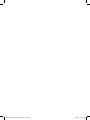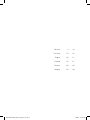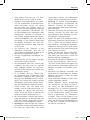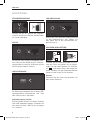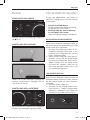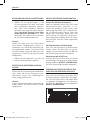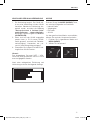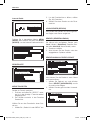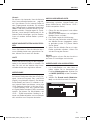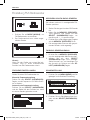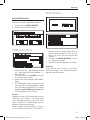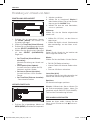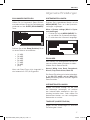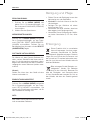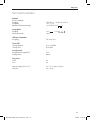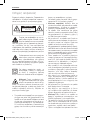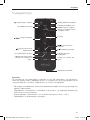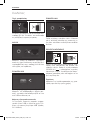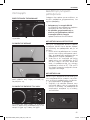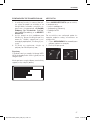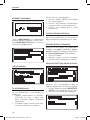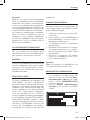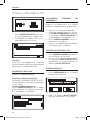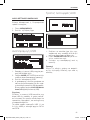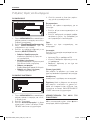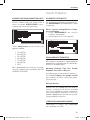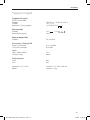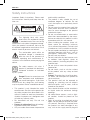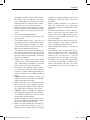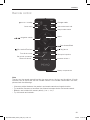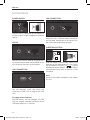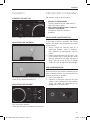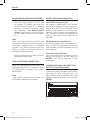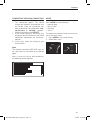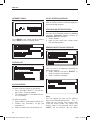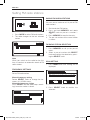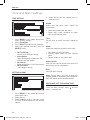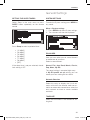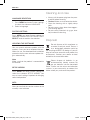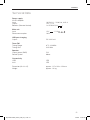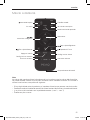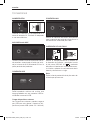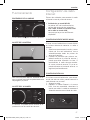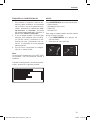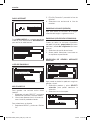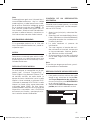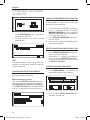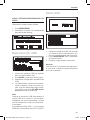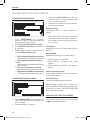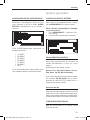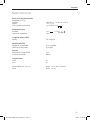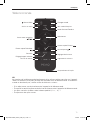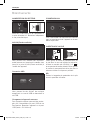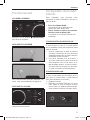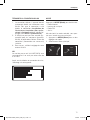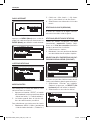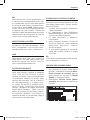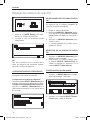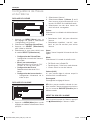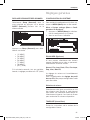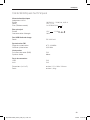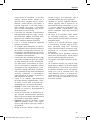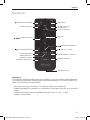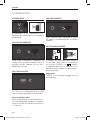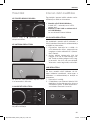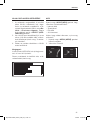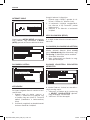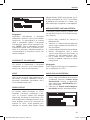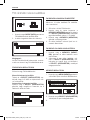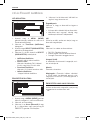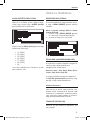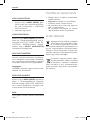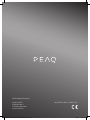Page is loading ...
Page is loading ...
Page is loading ...
Page is loading ...
Page is loading ...
Page is loading ...
Page is loading ...
Page is loading ...
Page is loading ...
Page is loading ...
Page is loading ...
Page is loading ...
Page is loading ...
Page is loading ...
Page is loading ...
Page is loading ...
Page is loading ...
Page is loading ...
Page is loading ...
Page is loading ...
Page is loading ...
Page is loading ...
Page is loading ...
Page is loading ...
Page is loading ...
Page is loading ...
Page is loading ...
Page is loading ...
Page is loading ...
Page is loading ...
Page is loading ...
Page is loading ...
Page is loading ...
Page is loading ...
Page is loading ...

ENGLISH
36
Safety instructions
Important Safety Instructions. Please read
the instructions carefully and keep them for
later use.
CAUTION
RISK OF ELECTRICAL SHOCK
DO NOT OPEN
WARNING: SHOCK HAZARD - DO NOT OPEN
AVIS: RISQUE DE CHOC ÉLECTRIQUE - NE PAS OUVRIR
The lightning flash with arrow
head within an equilateral triangle
is intended to alert the user to the
presence of uninsulated “dangerousvoltage”
within the product’s enclosure that may be
of sucient magnitude to constitute a risk of
electric shock to persons and animals.
The exclamation point within an
equilateral triangle is intended to
alert the user to the presence of
important operating and maintenance in-
structions in the literature accompanying the
device.
For safety reasons, this class II
product is provided with double or
reinforced insulation as indicated
by this symbol.
Danger! Excessive sound pressure
from earphones and headphones
can cause hearing loss. If you listen
to loud music for a long time, your hearing
may be impaired. Set to a moderate volume.
• This product is only intended for audio
entertainment. Do not use the product for
any other purpose than described in this
manual in order to avoid any hazardous
situation. Improper use is dangerous and
will void any warranty claim.
• For household use only. Do not use
outdoors.
• Danger of suocation! Keep all packag-
ing material away from children.
• Only use under normal room temperature
and humidity conditions.
• The product is only suitable for use at
moderate degrees of latitude. Do not
use in the tropics or in particularly humid
climates.
• Do not move the product from cold into
warm places and vice versa. Condensa-
tion can cause damage to the product
and electrical parts.
• Do not use attachments or accessories
other than recommended by the manu-
facturer or sold with this product. Install in
accordance with this user manual.
• When installing the product, leave suf-
ficient space for ventilation (minimum
10cm around the product). Do not install
in bookcases, built-in cabinets or the like.
• Do not impede ventilation by covering the
ventilation openings with items, such as
newspapers, table-cloths, curtains, etc.
Do not insert any objects.
• Do not install near any heat sources such
as radiators, heat registers, stoves or
other products (including amplifiers) that
produce heat.
• Do not shift or move the product when
powered on.
• Do not touch, push or rub the surface
of the product with any sharp or hard
objects.
• Danger! To reduce the risk of fire or elec-
tric shock, do not expose this product to
rain or moisture.
• The product shall not be exposed to
dripping or splashing and no objects
filled with liquids, such as vases, shall be
placed on the product.
• Care should be taken so that no objects
or liquids enter the enclosure through
openings.
• No naked flame sources, such as light-
ed candles, should be placed on the
product.
• Refer all servicing to authorised service
agent. Do not attempt to repair the prod-
uct yourself. Servicing is required when
the product has been damaged in any
way, such as the supply cord or plug are
IM_PDR210-B/W_140618_V02_HR_1.indb 36 23/6/14 10:58 AM

37
ENGLISH
damaged, liquid has been spilled, objects
have fallen into the product, the enclo-
sure is damaged, the product has been
exposed to rain or moisture, does not op-
erate normally, or has been dropped.
• Before connecting the product to a sock-
et outlet, make sure the voltage indicated
on the product corresponds to your local
mains.
• Only use the provided adaptor.
• Only use the adapter that matches the
technical data.
• The adaptor power plug is used as the
disconnect device; the disconnect device
shall remain readily operable. To com-
pletely disconnect the power input, dis-
connect the adaptor power plug.
• The product may not function properly or
not react to the operation of any control
due to electrostatic discharge. Switch o
and disconnect the appliance; reconnect
after a few seconds.
• Protect the supply cord from being
walked on or pinched particularly at the
plug, convenience receptacles and the
point where it exits from the product.
• Disconnect the adaptor power plug in
case of faults during use, during lighten-
ing storms, before cleaning and when not
using the product for a longer period of
time.
• Danger! Before cleaning, switch the
product o and disconnect the adaptor
power plug from the socket.
• When the product has reached the end
of its service life, make it defective by dis-
connecting the adaptor power plug from
the socket and cutting the cord in two.
• Caution! There is danger of explosion
from improper replacement of the batter-
ies. Replace batteries only with the same
or equivalent type of battery.
• Always change the entire battery pack.
Do not mix old and new batteries, or bat-
teries with dierent charge state.
• Make sure the batteries are correctly in-
serted. Observe the polarity (+) plus / (-)
negative on the battery and the housing.
Improperly inserted batteries can lead to
leakage or, in extreme cases, a fire or an
explosion.
• Never expose batteries to excessive
heat (e.g. bright sun, fire), and never
throw them into fire. The batteries could
explode.
• Remove used batteries. Remove the bat-
teries if you know that the product will
not be used for a longer period of time.
Otherwise, the batteries could leak and
cause damage.
• Keep batteries out of reach of small chil-
dren. If batteries have been swallowed,
seek immediate medical attention.
• Non-rechargeable batteries must not be
recharged.
• If the batteries leak, remove them with a
cloth and dispose of them accordingly.
Prevent battery acid from coming into
contact with skin and eyes. If you do
get battery acid in your eyes, flush them
thoroughly with lots of water and consult
a physician immediately. If battery acid
comes into contact with your skin, wash
the aected area with lots of water and
soap.
IM_PDR210-B/W_140618_V02_HR_1.indb 37 23/6/14 10:58 AM

ENGLISH
38
Partlist
1
2
3
4
5
6
13
14 15 16
17
12
11
10
9
8
7
1 Display
2 MODE button
3 button
4 INFO button
5 BACK button
6 SELECT knob
7 Speaker
8 USB port
9 DC IN jack
10 MEMORY button
11 VOLUME - button
12 VOLUME + button
13 MENU button
14 Headphone jack
15 AUX IN jack
16 LAN socket
17 Telescope antenna
Accessories
1 x AC/DC Adaptor
1 x Remote control
1 x User manual
1 x Quick Manual Guide
IM_PDR210-B/W_140618_V02_HR_1.indb 38 23/6/14 10:58 AM

39
ENGLISH
View station/track info
Sleep/snooze mode
Change mode
Set up/call up alarm
Play/pause
Fast forward/Next
Select
Increase volume +
Battery compartment
Decrease volume –
Set up/call up memory
Turn o the sound
Fast rewind/Previous
Go to menu
navigation control
turn on / standby
Note
The keys on the remote control function the same way as the keys on the device. All main
functions can be accessed with the remote control. If the remote control does not work,
please check the followings:
– If there any object between the product and remote control causing obstruction.
– Try to darken the room or to reduce the distance between device and remote control.
– Batteries are installed with correct polarity (+ to +,- to -)?
– Try with brand new batteries.
Remote control
IM_PDR210-B/W_140618_V02_HR_1.indb 39 23/6/14 10:58 AM

ENGLISH
40
Connections
POWER SUPPLY
Connect the DC connector of the adaptor to
the DC IN-jack. Plug the adaptor to a power
socket.
AUX-IN
You can also listen to external audio devices
by connecting the cable (not included) to the
AUX-IN jack at the back of the product.
USB CONNECTION
Playback of music files
You can playback music files which are
saved on an USB stick by plug in the USB
stick.
Charging external devices
External devices can be charged via USB
with this speaker. Connect the device to the
USB port (output: 5V/ 1000mA)
LAN CONNECTION
Socket of LAN / Ethernet cable connection
for the cable connection of the device with
the cable-connected home network.
INSERTING BATTERY
1
2
Slide the battery compartment cover in the
direction of the arrow and pull it out. Insert
the new battery (CR2032, 3 V ) , paying
attention to correct polarity. Slide the battery
compartment cover back on and let it snap
into place.
Note
Remove the battery protection strip before
first use.
IM_PDR210-B/W_140618_V02_HR_1.indb 40 23/6/14 10:58 AM

41
ENGLISH
Internet-radio configurationOperation
TURNING THE UNIT ON
Press the button to switch on the unit.
ADJUSTING THE ANTENNA
For optimal reception, extend the antenna,
move to fully extend and adjust it.
ADJUSTING THE VOLUME
The volume can be adjusted during playback
with the volume control.
There are two ways to connect the radio to
the internet using an access point:
• Wireless in WLAN-Mode
The WiFi-antenna of the radio receives
your DSL router signals.
• With cable using the radio’s LAN con-
nection in LAN-Mode
provided an ethernet network is
available.
WLAN-MODE CONFIGURATION
If you have a wireless network, the WLAN
mode is the direct way to connect your radio
to the Internet:
1. Simply switch the radio on and, as a
cable-free network client, it automati-
cally searches all available APs (Access
Points).
2. When switching on for the first time, you
must confirm the AP and perhaps enter
the key. After that, the radio will always
access this AP. If the AP can no longer
be found, it will be registered accordingly.
LAN CONFIGURATION
If you do not have a wireless network but do
have a cabled network, you can connect the
Internet radio with a network.
1. Switch the radio o.
2. Connect an Ethernet cable to the LAN
socket. Once switched on and choose
wired. The radio will automatically be
recognized as a cable client.
IM_PDR210-B/W_140618_V02_HR_1.indb 41 23/6/14 10:58 AM

ENGLISH
42
WLAN-REGION AND WLAN-NETWORK
• Select the WLAN-Region in which you
are located. The device then looks for
available wireless networks. If a wireless
network is not found, the device shows
the notifications <No WLAN network
found>. Please check in this case wheth-
er your router and WLAN are switched
on.
Note
Make sure that the DHCP-server of your
router (Access Point) is activated. Otherwise,
the WLAN connection must be configured
manually. The WLAN should send out the
SSID. If the SSID is not sent out, you must
configure the WLAN manually.
• Select the network from which you want
to operate Internet radio.
PUBLIC NETWORK CONNECTION
Select the appropriate WLAN-network by
clicking on the entry of the network’s name.
The connection procedure takes place
automatically.
Note
In the Systems settings > Setup wizard , you
can manually configure the network.
PRIVATE NETWORK CONNECTION
Select WPS connection type
If a network is protected by a WEP or WPA
encryption, the query for constructing a con-
nection over WPS (Wi-Fi Protected Setup)
appears. If the router of your wireless net-
work has a WPS function, select whether the
WPS connection should be established by
entering a PIN code over the WPS key on
the router.
WPS connection using PIN entry
A WPS-PIN appears in the Internet radio dis-
play. Enter this PIN and confirm the Internet
radio with OK. The WPS connection will then
be established.
Connection using WPS key
Press the WPS key on the router and then
confirm the display on Internet radio with
SELECT. The WPS connection is then
established.
CONNECTION USING THE DIRECT EN-
TROY OF THE NETWORK KEY
If you do not want to establish any connec-
tion using the WPS, select the entry, No
WPS and then enter the network key in the
following dialogue. Confirm the entry with
SELECT.
IM_PDR210-B/W_140618_V02_HR_1.indb 42 23/6/14 10:58 AM

43
ENGLISH
COMPLETING THE WLAN CONNECTION
1. The connection begins. The device
should now establish a connection with
the WLAN. Once the connection has
been established, the notification <Set-
up-Assistant is finished> appears.
Confirm the display with SELECT.
2. If the WLAN cannot be accessed (e.g.
locked for new WLAN devices) the failure
notification “Connection not successful”
appears.
3. In this case, check the setting of your
WLAN-router.
Note
The entered password (WEP/WPA key) will
be saved and will not need to be entered
again.
After a successful set-up and connection,
the following display appears:
MODE
Press MODE to select between:
– Internet radio
– Music Player
– FM radio
– AUX in
To choose the desired mode you also can
call up the main menu:
1. Press MENU in any mode setting
2. Select Main menu
IM_PDR210-B/W_140618_V02_HR_1.indb 43 23/6/14 10:58 AM

ENGLISH
44
INTERNET RADIO
Press MENU in any mode setting or directly
press MODE to call up Internet radio.
STATION LIST
MY FAVOURITES
To store a playing station as a favourite:
1. Press and hold “SELECT” until the dis-
play shows ‘Favourite added’.
2. The station appears in the default favour-
ites list Stations.
To select a favourite
1. Select “MENU” and choose “Station list”.
2. Choose “My Favourites” to get the
favourites list.
3. Select a station from the favourites list.
LOCAL STATIONS (REGION)
Here all stations from the selected region are
listed according to genre.
STATIONS (SELECTING STATION)
You can see all available stations by country
(Location), popularity (Popular stations) or
timeliness list (New stations).
1. Select Stations
2. Now you can select your station under
the specified options.
SENDER SELECTION VIA PODCAST
Here you can list all Podcasts according to
genre and country.
1. Select Podcast and press SELECT, in
order to confirm the selection
2. Select a desired subfolder.
Note
You can register for free via the website
http://www.wifiradio-frontier.com. This is
where you can register your Internet radio
using the access code. You receive the
access code in the following menu point
“HELP”. Via this website, you can create
IM_PDR210-B/W_140618_V02_HR_1.indb 44 23/6/14 10:58 AM

45
ENGLISH
groupings for favourites lists, add new Inter-
net radio stations for your Internet radio and
synchronise your station lists with other in-
ternet radios.
MY ADDED STATIONS
If you have saved Podcasts via the website
http://www.wifiradio-frontier.com, you can
call them up here.
HELP
Select this entry to receive the access code
for your Internet radio with which you can
register yourself on the website http://www.
wifiradio-frontier.com.
MUSIC PLAYER
Your Internet radio supports the UPnP-Pro-
tocol “Universal Plug-and-Play” and DLNA
(Digital Living Network Alliance). You can
transfer audio files to your PC wirelessly to
your Internet radio if a UPnP software is in-
stalled. Using the UPnP / DLNA protocol, the
Internet radio can be used as Digital Media
Renderer (DMR). So you can play music files
from UPnP / DLNA compliant devices on the
Internet and radio, and, for example, adjust
the volume from the computer.
CONNECTING MEDIAPLAYER
Connection Between Internet radio and a
Media Server (NAS-Server, UPnP/DLNA
Compatible Server)
1. Open the main menu and select Music
Player.
2. Select from there the entry Media Li-
brary/Library, in order to find available
media servers.
3. The radio starts the initialisation process.
4. After a few seconds, the media server
name is inserted provided it has been
found: “PC_Name: Media Server-Name”
5. If you want to connect the media server
with the radio, click on the entry of the
server.
Note
You might need to confirm and allow the
connection on your PC.
PLAYING AUDIO FILES
1. In order to listen to audio files from the
network select the function Music Play-
er in the main menu or press MODE on
remote control.
2. Select Shared media to start the music
selection.
IM_PDR210-B/W_140618_V02_HR_1.indb 45 23/6/14 10:58 AM

ENGLISH
46
Setting FM radio stations
1. Press MODE to select FM radio stations.
2. The radio changes to the last selected
station.
Note
When you switch on the radio for the first
time, it conducts an automatic search of FM
radio stations.
FREQUENCY SETTINGS
Set an FM radio station.
Manual frequency setting
Rotate SELECT knob to change the fre-
quency in 0.05 MHz steps.
Automatic frequency setting
Press SELECT and the radio stops search-
ing if an active station is found.
SAVING FM RADION STATIONS
You can save a maximum of 10 pre-set FM
radio stations.
1. Set the desired FM station.
2. Press and hold MEMORY and rotate
SELECT knob to pre-set a number 1
- 10.
3. Press MEMORY to confirm the entry.
4. The pre-set number of the saved station
is shown.
FM RADIO STATION SELECTION
1. Press MEMORY to call up the pre-set
menu.
2. Select a pre-set number with SELECT
knob and confirm the selection by press-
ing the SELECT knob.
SCAN SETTING
1. Press MENU and Scan Setting will be
displayed.
2. Press SELECT knob to confirm the
selection.
IM_PDR210-B/W_140618_V02_HR_1.indb 46 23/6/14 10:58 AM

47
ENGLISH
AUX Mode
AUDIO SETTING
Selecting Mono or Stereo mode.
1. Press MENU.
2. Select the Audio Setting
USB Playback
1. Insert an USB Stick with MP3/WMA/
AAC music files.
2. Press MODE and select Music player.
3. Select USB playback.
4. Playback starts automatically and the
first track will be played. If there is no
USB device connected, the message
NO USB device found will be displayed
on the screen.
Note
Connect the USB device directly to the
USB port of the unit. Using an extension
cable is not recommended and may cause
interference and failure of data transfer.
This product supports USB 1.1 and 2.0 up
to 32GB with file system FAT16 and FAT32.
1. Connect the audio cable (not included)
into the AUX IN jack (3.5 mm) at the rear
side of the device.
2. Press MODE to select AUX as a source.
3. Start playing from the device.
Attention
Check the safety and user instruction of the
external device before connection.
IM_PDR210-B/W_140618_V02_HR_1.indb 47 23/6/14 10:58 AM

ENGLISH
48
Time and Alarm settings
TIME SETTING
1. Press MENU in any mode setting and
select System settings.
2. Select Time/Date.
3. Press SELECT to confirm the selection.
4. Select the desired submenu with the
SELECT knob:
• Set Time/Date:
Manual time and date setting
• Auto update:
Selection between update from FM,
Network and No update
• Set format:
Selection between 12/24 hour format
• Set time zone:
- Set daylight savings
SETTING ALARM
1. Press MENU in any mode setting and
select Main menu.
2. Select Alarms.
3. Select Alarm 1 or 2 in the main menu
or press ALARM button on the remote
control.
4. Select one of the two waking times in
order to save it:
Enable
Select how the alarm clock should be
switched on:
• Select o to deactivate the alarm.
• Select daily, once, weekend or week
days to activate the alarm.
Time
Set the time at which the alarm should be
set.
Mode
Select the mode for the alarm clock here:
• FM: Wake up with FM-Radio
• Internet Radio: Wake up with Internet
radio
• Buzzer: Wake up with alarm tone
Volume (0-32)
Here you can set the volume with which the
alarm clock will be switched on.
Save
Save the alarm setting.
Note: During alarm you can change the
snooze period by repeatedly pressing on the
SNOOZE button on the remote control.
SWITCHING OFF THE ALARM TONE
Once the alarm sounds, press
and the
alarm is switched o.
IM_PDR210-B/W_140618_V02_HR_1.indb 48 23/6/14 10:58 AM

49
ENGLISH
General Settings
SETTING THE SLEEP-TIMERS
Select Sleep in the main menu or press
SLEEP button repeatedly on the remote
control.
Press Sleep to select a period of time:
• [15 MINS]
• [30 MINS]
• [45 MINS]
• [60 MINS]
• [75 MINS]
• [90 MINS]
• [OFF]
If the sleep timer is not pre-selected, the de-
fault setting is OFF.
SYSTEM SETTINGS
To enter the System setting press MENU at
any mode.
Menu > System settings
1. Press MENU and select System settings.
2. The submenu will then be displayed.
EQUALISER
Here you can select pre-set sound formats
or create one of your own.
Select a sound format:
Normal, Flat, Jazz, Rock, Movie, Classic,
Pop, News, My EQ
The sound setting is accepted right away.
In My EQ profile set up setting, you can
create your own setting for the sound.
Network Selection
Select this entry to display the list of net-
works with which the Internet radio can es-
tablish an automatic connection or select the
entry network assistant to search available
networks.
TIME/DATE
Follow the instructions in the section on set-
ting time.
IM_PDR210-B/W_140618_V02_HR_1.indb 49 23/6/14 10:58 AM

ENGLISH
50
Cleaning and care
LANGUAGE SELECTION
1. Press MENU and enter System settings
to select the submenu LANGUAGE.
2. Select a language.
FACTORY SETTING
Press MENU and enter System settings to
select the submenu FACTORY RESET. Press
SELECT knob to confirm the selection.
UPDATING THE SOFTWARE
You can search software updates with the
product. Once you have accepted the con-
ditions for use, the download and installation
procedure for the new software updates be-
gins automatically.
Note
Make sure that the product is connected to
the Internet.
SETUP WIZARD
Press MENU and enter System settings to
select the submenu SETUP WIZARD. You
can set up all settings important for bringing
radio into operation
INFO
Here you can find the version number of the
currently used software.
• Always pull the power plug from the pow-
er outlet before cleaning.
• Caution! Water must not enter the device.
• Clean the housing with a slightly damp
cloth.
• Do not use any sharp, abrasive or aggres-
sive cleaning agents.
• Do not use any chemicals (e. g. gas, alco-
hol) to clean the housing.
Disposal
Do not dispose of this appliance as
unsorted municipal waste. Return it
to a designated collection point for
the recycling of WEEE. By doing so, you will
help to conserve resources and protect the
environment. Contact your retailer or local
authorities for more information.
Please dispose of batteries in an
environmentally friendly manner Do
not put batteries into the household
waste. Please use the return and collection
systems in your community or contact the
dealer where you purchased the product.
IM_PDR210-B/W_140618_V02_HR_1.indb 50 23/6/14 10:58 AM

51
ENGLISH
Technical Data
Power supply
AC/DC Adaptor
Input
Output
Batteries (Remote Control)
Main unit
Input
Power consumption
USB port charging
Output
Tuner FM
Tuning Range
Tuning Grid
Speaker
Output power (RMS)
Sound System
Connectivity
USB
AUX
Dimension (W x H x D)
Weight
100-240 V~, 50/60 Hz, 0.65 A
12 V, 1.5 A
1 x CR2032 (3 V )
12 V , 1.5 A
18 W
5V/ 1000 mA
87.5-108 MHz
0.05 MHz
5 W
Mono
YES
YES
approx. 115 x 190 x 128 mm
approx. 1.3 kg
IM_PDR210-B/W_140618_V02_HR_1.indb 51 23/6/14 10:58 AM
Page is loading ...
Page is loading ...
Page is loading ...
Page is loading ...
Page is loading ...
Page is loading ...
Page is loading ...
Page is loading ...
Page is loading ...
Page is loading ...
Page is loading ...
Page is loading ...
Page is loading ...
Page is loading ...
Page is loading ...
Page is loading ...
Page is loading ...
Page is loading ...
Page is loading ...
Page is loading ...
Page is loading ...
Page is loading ...
Page is loading ...
Page is loading ...
Page is loading ...
Page is loading ...
Page is loading ...
Page is loading ...
Page is loading ...
Page is loading ...
Page is loading ...
Page is loading ...
Page is loading ...
Page is loading ...
Page is loading ...
Page is loading ...
Page is loading ...
Page is loading ...
Page is loading ...
Page is loading ...
Page is loading ...
Page is loading ...
Page is loading ...
Page is loading ...
Page is loading ...
Page is loading ...
Page is loading ...
Page is loading ...
Page is loading ...

WWW.peaq-online.com
Imtron GmbH
Wankelstraße 5
D-85046 Ingolstadt
www.imtron.eu
IM_PDR210-B/W_140623_V02
IM_PDR210-B/W_140618_V02_HR_1.indb 101 23/6/14 10:59 AM
-
 1
1
-
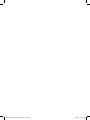 2
2
-
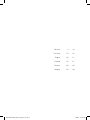 3
3
-
 4
4
-
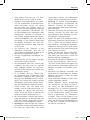 5
5
-
 6
6
-
 7
7
-
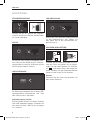 8
8
-
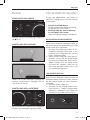 9
9
-
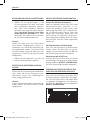 10
10
-
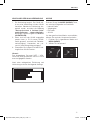 11
11
-
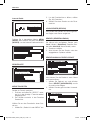 12
12
-
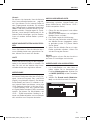 13
13
-
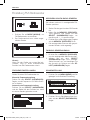 14
14
-
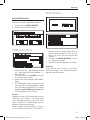 15
15
-
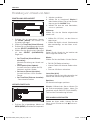 16
16
-
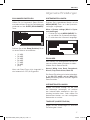 17
17
-
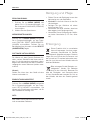 18
18
-
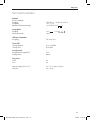 19
19
-
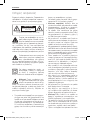 20
20
-
 21
21
-
 22
22
-
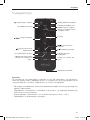 23
23
-
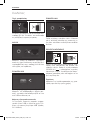 24
24
-
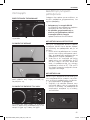 25
25
-
 26
26
-
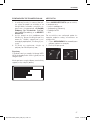 27
27
-
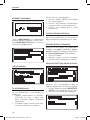 28
28
-
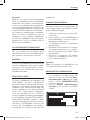 29
29
-
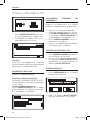 30
30
-
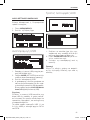 31
31
-
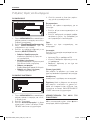 32
32
-
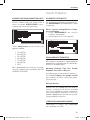 33
33
-
 34
34
-
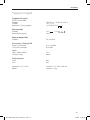 35
35
-
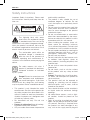 36
36
-
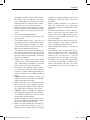 37
37
-
 38
38
-
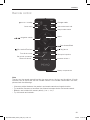 39
39
-
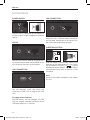 40
40
-
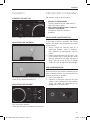 41
41
-
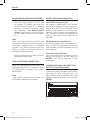 42
42
-
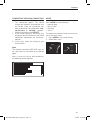 43
43
-
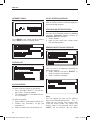 44
44
-
 45
45
-
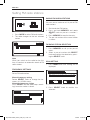 46
46
-
 47
47
-
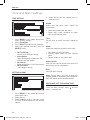 48
48
-
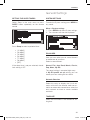 49
49
-
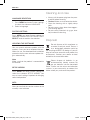 50
50
-
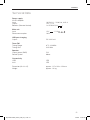 51
51
-
 52
52
-
 53
53
-
 54
54
-
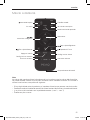 55
55
-
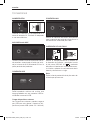 56
56
-
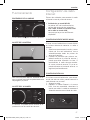 57
57
-
 58
58
-
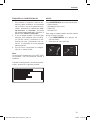 59
59
-
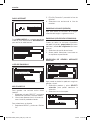 60
60
-
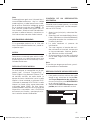 61
61
-
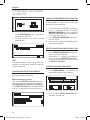 62
62
-
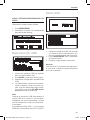 63
63
-
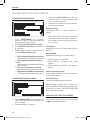 64
64
-
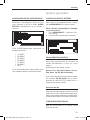 65
65
-
 66
66
-
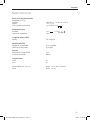 67
67
-
 68
68
-
 69
69
-
 70
70
-
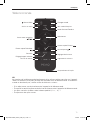 71
71
-
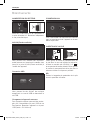 72
72
-
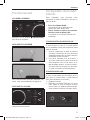 73
73
-
 74
74
-
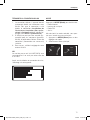 75
75
-
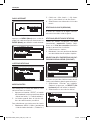 76
76
-
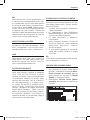 77
77
-
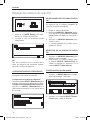 78
78
-
 79
79
-
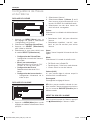 80
80
-
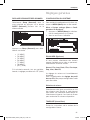 81
81
-
 82
82
-
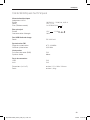 83
83
-
 84
84
-
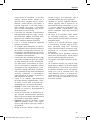 85
85
-
 86
86
-
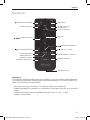 87
87
-
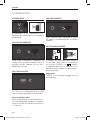 88
88
-
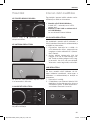 89
89
-
 90
90
-
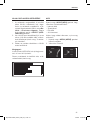 91
91
-
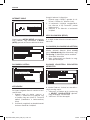 92
92
-
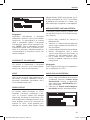 93
93
-
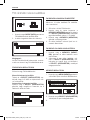 94
94
-
 95
95
-
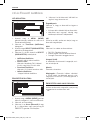 96
96
-
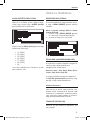 97
97
-
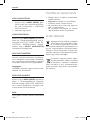 98
98
-
 99
99
-
 100
100
-
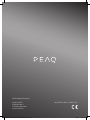 101
101
PEAQ PDR210-W Owner's manual
- Category
- Radios
- Type
- Owner's manual
Ask a question and I''ll find the answer in the document
Finding information in a document is now easier with AI
in other languages
- français: PEAQ PDR210-W Le manuel du propriétaire
- español: PEAQ PDR210-W El manual del propietario
- Deutsch: PEAQ PDR210-W Bedienungsanleitung
Related papers
-
PEAQ PDR300 B W Owner's manual
-
PEAQ PDR 370BT-W Owner's manual
-
PEAQ PDR200 B W Owner's manual
-
PEAQ PDR200 B W Owner's manual
-
PEAQ PPA100BT W Owner's manual
-
PEAQ PDR150BT W B Owner's manual
-
PEAQ PPA20BT B SL BL GR PK Owner's manual
-
PEAQ PPA500 Owner's manual
-
PEAQ PPA100BT W Owner's manual
-
PEAQ PPA44BT W Owner's manual
Other documents
-
Medion LIFE E85038 MD 87238 User manual
-
OK. OWR 220-W User manual
-
Medion P85060 User manual
-
Medion LIFE P85023 User manual
-
Silvercrest Sird 14 A2 User Manual And Service Information
-
LG KP502.AVDSPK User manual
-
NOXON iRadio 410 Owner's manual
-
NOXON Nova User manual
-
NOXON A550 plus Owner's manual
-
NOXON iRadio 310 User manual