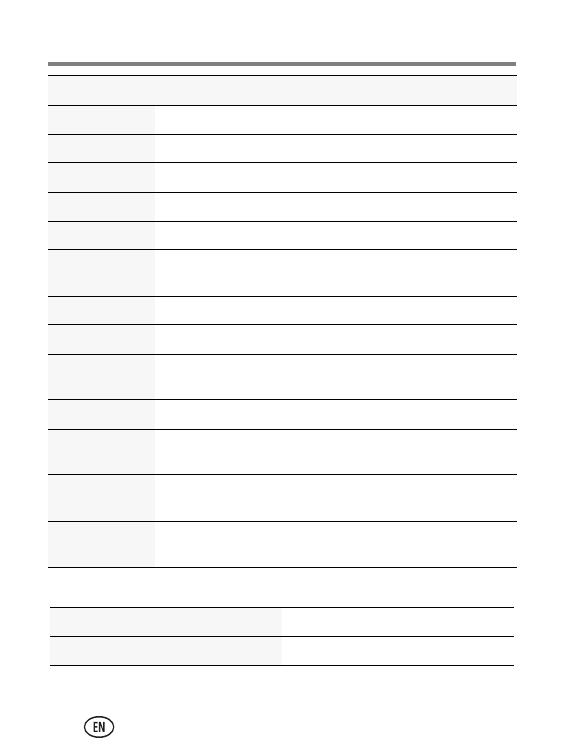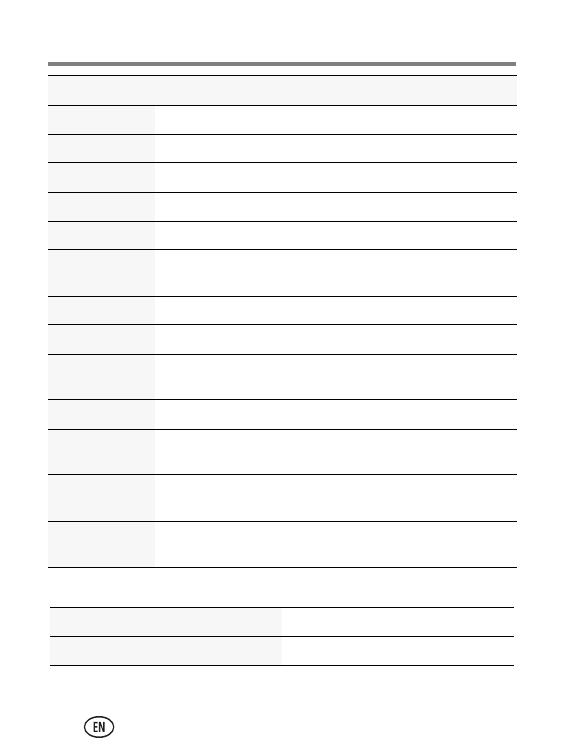
Do more with your camera
20 www.kodak.com/go/support
Sunset Subjects at dusk.
Backlight Subjects in shadow or “backlit.”
Candle Light Subjects illuminated by candle light.
Children Action pictures of children in bright light.
Bright Bright beach or snow scenes.
Fireworks Fireworks. For best results, place the camera on a steady
surface or tripod.
Self-Portrait Close-ups of yourself. Minimizes red-eye.
Night Portrait Reduces red-eye of people in night scenes or low-light.
Night
Landscape
Distant scenery at night. Flash does not fire.
High ISO People indoors, in low-light scenes.
Blur
Reduction
Reducing blur caused by camera shake or subject motion.
Long Time
Exposure
Conveying a sense of motion. The settings are: None, 0.5
Sec., 1.0 Sec., 2.0 Sec., 4.0 Sec., 8.0 sec.
Panorama
R-L, L-R
“Stitching” 2 or 3 pictures into 1 panoramic scene.
See the Extended user guide www.kodak.com/go/M532manuals
See How-To videos www.kodak.com/go/M532demos
Scene mode For
urg_01202.book Page 20 Monday, November 29, 2010 8:13 AM