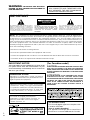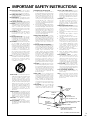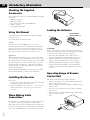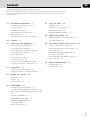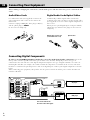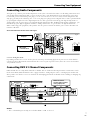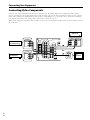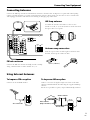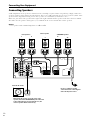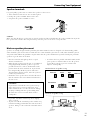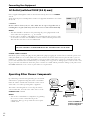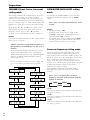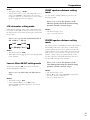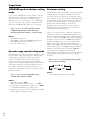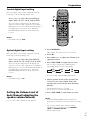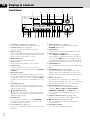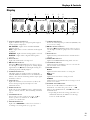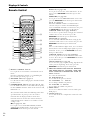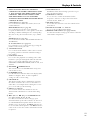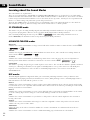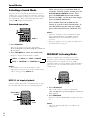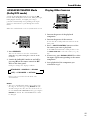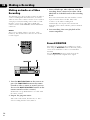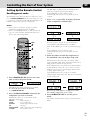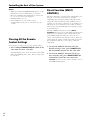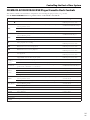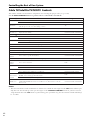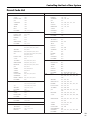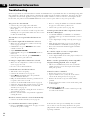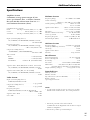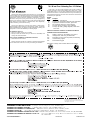2
En
WARNING: TO PREVENT FIRE OR SHOCK
HAZARD, DO NOT EXPOSE THIS APPLIANCE TO
RAIN OR MOISTURE.
IMPORTANT
The lightning flash with arrowhead symbol,
within an equilateral triangle, is intended to
alert the user to the presence of uninsulated
"dangerous voltage" within the product's
enclosure that may be of sufficient magnitude
to constitute a risk of electric shock to persons.
The exclamation point within an equilateral
triangle is intended to alert the user to the
presence of important operating and
maintenance (servicing) instructions in the
literature accompanying the appliance.
CAUTION:
TO PREVENT THE RISK OF ELECTRIC SHOCK,
DO NOT REMOVE COVER (OR BACK). NO
USER-SERVICEABLE PARTS INSIDE. REFER
SERVICING TO QUALIFIED SERVICE
PERSONNEL.
RISK OF ELECTRIC SHOCK
DO NOT OPEN
CAUTION
Information to User
Alteration or modifications carried out without
appropriate authorization may invalidate the user's
right to operate the equipment.
THE STANDBY/ON BUTTON IS SECOND-
ARY CONNECTED AND THEREFORE DOES
NOT SEPARATE THE UNIT FROM MAINS
POWER IN STANDBY POSITION.
NOTE: This equipment has been tested and found to comply with the limits for a Class B digital device,
pursuant to Part 15 of the FCC Rules. These limits are designed to provide reasonable protection against harm-
ful interference in a residential installation. This equipment generates, uses, and can radiate radio frequency
energy and, if not installed and used in accordance with the instructions, may cause harmful interference to
radio communications. However, there is no guarantee that interference will not occur in a particular installa-
tion. If this equipment does cause harmful interference to radio or television reception, which can be deter-
mined by turning the equipment off and on, the user is encouraged to try to correct the interference by one or
more of the following measures:
– Reorient or relocate the receiving antenna.
– Increase the separation between the equipment and receiver.
– Connect the equipment into an outlet on a circuit different from that to which the receiver is connected.
– Consult the dealer or an experienced radio/TV technician for help.
IMPORTANT NOTICE
The serial number for this equipment is located on the
rear panel. Please write this serial number on your
enclosed warranty card and keep it in a secure area.
This is for your security.
[For Canadian model]
This Class B digital apparatus complies with
Canadian ICES-003.
[Pour le modèle Canadien]
Cet appareil numérique de la classe B est
conforme à la norme NMB-003 du Canada.
[For Canadian model]
CAUTION: TO PREVENT ELECTRIC SHOCK DO NOT
USE THIS (POLARIZED) PLUG WITH AN EXTENSION
CORD, RECEPTACLE OR OTHER OUTLET UNLESS THE
BLADES CAN BE FULLY INSERTED TO PREVENT BLADE
EXPOSURE.
ATTENTION: POUR PREVENIR LES CHOCS
ELECTRIQUES NE PAS UTILISER CETTE FICHE
POLARISEE AVEC UN PROLONGATEUR, UNE PRISE DE
COURANT OU UNE AUTRE SORTIE DE COURANT,
SAUF SI LES LAMES PEUVENT ETRE INSERESS A
FOND SANS EN LAISSER AUCUNE PARTIE A
DECOUVERT.
Manufactured under license from Dolby
Laboratories. "Dolby", "Pro Logic" and the double-
D symbol are trademarks of Dolby Laboratories.
Confidential Unpublished Works. © 1992-1997
Dolby Laboratories, Inc. All rights reserved.
"DTS" and "DTS Digital Surround" are
trademarks of Digital Theater Systems, Inc.
Manufactured under license from Digital
Theater Systems, Inc.

3
En
READ INSTRUCTIONS — All the safety
and operating instructions should be
read before the product is operated.
RETAIN INSTRUCTIONS — The safety and
operating instructions should be retained
for future reference.
HEED WARNINGS — All warnings on the
product and in the operating instructions
should be adhered to.
FOLLOW INSTRUCTIONS — All operating
and use instructions should be followed.
CLEANING — Unplug this product from the
wall outlet before cleaning. The product
should be cleaned only with a polishing
cloth or a soft dry cloth. Never clean
with furniture wax, benzine, insecticides
or other volatile liquids since they may
corrode the cabinet.
ATTACHMENTS — Do not use attachments
not recommended by the product
manufacturer as they may cause
hazards.
WATER AND MOISTURE — Do not use
this product near water — for example,
near a bathtub, wash bowl, kitchen sink,
or laundry tub; in a wet basement; or
near a swimming pool; and the like.
ACCESSORIES — Do not place this product
on an unstable cart, stand, tripod,
bracket, or table. The product may fall,
causing serious injury to a child or adult,
and serious damage to the product. Use
only with a cart, stand, tripod, bracket,
or table recommended by the
manufacturer, or sold with the product.
Any mounting of the product should
follow the manufacturer’s instructions,
and should use a mounting accessory
recommended by the manufacturer.
CART — A product and cart combination
should be moved with care. Quick stops,
excessive force, and uneven surfaces
may cause the product and cart
combination to overturn.
VENTILATION — Slots and openings in the
cabinet are provided for ventilation and
to ensure reliable operation of the
product and to protect it from
overheating, and these openings must
not be blocked or covered. The openings
should never be blocked by placing the
product on a bed, sofa, rug, or other
similar surface. This product should not
be placed in a built-in installation such
as a bookcase or rack unless proper
ventilation is provided or the
manufacturer’s instructions have been
adhered to.
POWER SOURCES — This product should
be operated only from the type of power
source indicated on the marking label. If
you are not sure of the type of power
supply to your home, consult your
product dealer or local power company.
LOCATION – The appliance should be
installed in a stable location.
NONUSE PERIODS – The power cord of
the appliance should be unplugged from
the outlet when left un-used for a long
period of time.
GROUNDING OR POLARIZATION
÷ If this product is equipped with a
polarized alternating current line plug (a
plug having one blade wider than the
other), it will fit into the outlet only one
way. This is a safety feature. If you are
unable to insert the plug fully into the
outlet, try reversing the plug. If the plug
should still fail to fit, contact your
electrician to replace your obsolete
outlet. Do not defeat the safety purpose
of the polarized plug.
÷ If this product is equipped with a three-
wire grounding type plug, a plug having
a third (grounding) pin, it will only fit into
a grounding type power outlet. This is a
safety feature. If you are unable to insert
the plug into the outlet, contact your
electrician to replace your obsolete
outlet. Do not defeat the safety purpose
of the grounding type plug.
POWER-CORD PROTECTION — Power-
supply cords should be routed so that
they are not likely to be walked on or
pinched by items placed upon or against
them, paying particular attention to cords
at plugs, convenience receptacles, and
the point where they exit from the
product.
OUTDOOR ANTENNA GROUNDING — If
an outside antenna or cable system is
connected to the product, be sure the
antenna or cable system is grounded so
as to provide some protection against
voltage surges and built-up static
charges. Article 810 of the National
Electrical Code, ANSI/NFPA 70, provides
information with regard to proper
grounding of the mast and supporting
structure, grounding of the lead-in wire
to an antenna discharge unit, size of
grounding conductors, location of
antenna-discharge unit, connection to
grounding electrodes, and requirements
for the grounding electrode. See Figure
A.
LIGHTNING — For added protection for this
product during a lightning storm, or when
it is left unattended and unused for long
periods of time, unplug it from the wall
outlet and disconnect the antenna or
cable system. This will prevent damage
to the product due to lightning and
power-line surges.
POWER LINES — An outside antenna
system should not be located in the
vicinity of overhead power lines or other
electric light or power circuits, or where
it can fall into such power lines or circuits.
When installing an outside antenna
system, extreme care should be taken
to keep from touching such power lines
or circuits as contact with them might
be fatal.
OVERLOADING — Do not overload wall
outlets, extension cords, or integral
convenience receptacles as this can
result in a risk of fire or electric shock.
OBJECT AND LIQUID ENTRY — Never
push objects of any kind into this product
through openings as they may touch
dangerous voltage points or short-out
parts that could result in a fire or electric
shock. Never spill liquid of any kind on
the product.
SERVICING — Do not attempt to service
this product yourself as opening or
removing covers may expose you to
dangerous voltage or other hazards.
Refer all servicing to qualified service
personnel.
DAMAGE REQUIRING SERVICE — Unplug
this product from the wall outlet and
refer servicing to qualified service
personnel under the following
conditions:
÷ When the power-supply cord or plug is
damaged.
÷ If liquid has been spilled, or objects
have fallen into the product.
÷ If the product has been exposed to rain
or water.
÷ If the product does not operate normally
by following the operating instructions.
Adjust only those controls that are
covered by the operating instructions
as an improper adjustment of other
controls may result in damage and will
often require extensive work by a
qualified technician to restore the
product to its normal operation.
÷ If the product has been dropped or
damaged in any way.
÷ When the product exhibits a distinct
change in performance — this indicates
a need for service.
REPLACEMENT PARTS — When
replacement parts are required, be sure
the service technician has used
replacement parts specified by the
manufacturer or have the same
characteristics as the original part.
Unauthorized substitutions may result
in fire, electric shock, or other hazards.
SAFETY CHECK — Upon completion of any
service or repairs to this product, ask
the service technician to perform safety
checks to determine that the product is
in proper operating condition.
WALL OR CEILING MOUNTING — The
product should not be mounted to a
wall or ceiling.
HEAT — The product should be situated
away from heat sources such as
radiators, heat registers, stoves, or other
products (including amplifiers) that
produce heat.
IMPORTANT SAFETY INSTRUCTIONS
GROUND
CLAMP
ANTENNA
DISCHARGE UNIT
(NEC SECTION 810-20)
GROUNDING CONDUCTORS
(NEC SECTION 810-21)
GROUND CLAMPS
POWER SERVICE GROUNDING
ELECTRODE SYSTEM
(NEC ART 250, PART H)
ELECTRIC
SERVICE
EQUIPMENT
Fig. A
ANTENNA
LEAD IN
WIRE
NEC — NATIONAL ELECTRICAL CODE

4
En
01
Introductory Information
Checking the Supplied
Accessories
Please check that you've received the following supplied
accessories:
• AM loop antenna
• FM wire antenna
• Dry cell batteries (AA size IEC R6P) × 2
• Remote control
• Operating instructions
Using this Manual
This manual is for the VSX-D510 audio/video multi-
channel receivers.
It is divided into two main sections:
Set up
This section covers installing your receiver and
connecting up all the other components in your home
theater system to it. It also describes how to set up a
multi-channel speaker system to take full advantage of
the great surround sound features of your receiver.
Operation
This section shows you how to use every feature of the
receiver and its remote control unit. It also covers using
the supplied remote control to operate your other home
theater components. To find out more about a specific
button, control or indicator, see Displays & Controls
starting on page 18. This will point you to the relevant
chapter in the manual.
In the Additional Information section (p.34-35) you'll
find a troubleshooting section and specifications.
Installing the Receiver
Please note:
• Do not place objects directly on top of this unit. This
would prevent proper heat dispersal.
• When installing in a rack, shelf, etc., be sure to leave
more than 8 inches (20 cm.) of space above the
receiver.
When Making Cable
Connections
Be careful not to arrange cables in a manner that bends
the cables over the top of this unit as shown in the
illustration. If the cables are brought over this unit, the
magnetic field produced by the transformers in this unit
may cause a humming noise to come from the speakers.
Loading the Batteries
Dry cell batteries
(AA size IEC R6P) × 2
CAUTION:
Incorrect use of batteries may result in such hazards as
leakage and bursting. Observe the following precautions:
• Never use new and old batteries together.
• Insert the plus and minus sides of the batteries
properly according to the marks in the battery case.
• Batteries with the same shape may have different
voltages. Do not use different batteries together.
• When disposing of used batteries, please comply
with governmental regulations or environmental
public instruction’s rules that apply in your country
or area.
Operating Range of Remote
Control Unit
The remote control may not work properly if:
• There are obstacles between the remote control and
the receiver's remote sensor.
• Direct sunlight or fluorescent light is shining onto the
remote sensor.
• The receiver is located near a device that is emitting
infrared rays.
• The receiver is operated simultaneously with another
infrared remote control
unit.
30
30
23ft (7m)
1
2
3
4
5
6
+
+
-
-

5
En
02
01 Introductory Information 4
Checking the Supplied Accessories 4
Using this Manual 4
Installing the Receiver 4
When Making Cable Connections 4
Loading the Batteries 4
Operating Range of Remote Control Unit 4
02 Contents 5
03 Connecting Your Equipment 6
Connecting Digital Components 6
Connecting Audio Components 7
Connecting DVD 5.1 Channel Components 7
Connecting Video Components 8
Connecting Antennas 9
Using External Antennas 9
Connecting Speakers 10
AC Outlet [switched 100 W (0.8 A) max] 12
Operating Other Pioneer Components 12
04 Preparations 13
Setting Up for Surround Sound 13
Setting the Volume Level of Each Channel 17
05 Displays & Controls 18
Front Panel 18
Display 19
Remote Control 20
06 Sound Modes 22
Learning about the Sound Modes 22
Switching ANALOG/DIGITAL Signal Input 23
Playing Sources with Dolby Digital or DTS Sound
23
Selecting a Sound Mode 24
MIDNIGHT Listening Mode 24
ADVANCED THEATER Mode
( Dolby/DTS mode) 25
Playing Other Sources 25
Contents
07 Using the Tuner 26
Finding a Station 26
Tuning Directly to a Station 26
Memorizing Stations 27
Recalling Memorized Stations 27
08 Making a Recording 28
Making an Audio or a Video Recording 28
Record MONITOR 28
09 Controlling the Rest of Your System 29
Setting Up the Remote Control 29
Clearing All the Remote Control Settings 30
Direct Function 30
CD/MD/CD-R/VCR/DVD/LD/DVR Player/
Cassette Deck Controls 31
Cable TV/Satellite TV/TV/DTV Controls 32
Preset Code List 33
10 Additional Information 34
Troubleshooting 34
Specifications 35
Congratulations on buying this fine Pioneer product.
Please read through these operating instructions so you will know how to operate your model
properly. After you have finished reading the instructions, put them away in a safe place for
future reference.

6
En
03
Digital Audio Cords/Optical Cables
Commercially available digital audio coaxial cords
(standard video cords can also be used) or optical cables
(not supplied) are used to connect digital components to
this receiver.
When you use optical digital input or output terminals,
pull off the caps and insert the plugs. Be sure to insert
completely.
Digital audio coaxial cord
(or standard video cord)
Optical cable
Connecting Your Equipment
Connecting Digital Components
In order to use PCM/2 Digital/DTS soundtracks, you need to make digital audio connections. You can do
this by either coaxial or optical connections (you do not need to do both). The quality of these two types of
connections is the same but since some digital components only have one type of digital terminal, it is a matter of
matching like with like (for example, the coaxial out from the component to coaxial in on the receiver). The VSX-
D510 has a coaxial and an optical input for a total of two digital inputs. Connect your digital components as shown
below.
When connecting your equipment, always make sure the power is turned off and the power cord is disconnected
from the wall outlet.
Audio/Video Cords
Use audio/video cords (not supplied) to connect the
video components and a video cord to connect the
monitor TV.
Connect red plugs to R (right), white plugs to L (left),
and the yellow plugs to VIDEO.
Be sure to insert completely.
L
R
VIDEO
LR
LR
R
L
CENTER
SPEAKER
FRONT
SPEAKERS
TO
MONTOR
TV
VCR /
DVR
CONTROL
CD
IN
IN IN OUT
OUT
FRONT
CD - R
/ TAPE
/ MD
SURROUND
CENTER
SUB
WOOFER
SUB
WOOFER
PREOUT
IN
IN
IN
IN
IN
TV /
SAT
DVD
/ LD
COAX OPT
(DVD) (CD)
P
L
A
Y
OUT
FM
UNBAL
75Ω
AM LOOP
ANTENNA
FM
ANTENNA
DVD 5.1 CH
INPUT
PCM / 2 / DTS
DIGITAL IN
ASSIGNABLE
DIGITAL OUT
DIGITAL
OUT
COAX
DVD player
CD player
The arrows indicate the
direction of the audio signal.
Before making or changing the connections, switch off the power and disconnect the power cord from the AC
outlet.

7
En
LR
LR
R
L
CEN
T
SPEA
K
FRONT
SPEAKERS
TO
MONTOR
TV
VCR /
DVR
CONTROL
CD
IN
IN IN OUT
OUT
FRONT
CD - R
/ TAPE
/ MD
SURROUND
CENTER
SUB
WOOFER
SUB
WOOFER
PREOUT
IN
IN
IN
IN
IN
TV /
SAT
DVD
/ LD
COAX OPT
(DVD) (CD)
P
L
A
Y
OUT
FM
UNBAL
75Ω
AM LOOP
ANTENNA
FM
ANTENNA
DVD 5.1 CH
INPUT
PCM /
2
/ DTS
DIGITAL IN
ASSIGNABLE
REC
PLAY
L
R
L
R
OUTPUT
Connecting Audio Components
To begin set up, connect your audio components to the jacks as shown below. These are all analog connections and
your analog audio components (like a cassette deck) use these jacks. Remember that for components you want to
record with, you need to hook up four plugs (a set of stereo ins and a set of stereo outs), but for components that
only play, you only need to hook up one set of stereo plugs (two plugs). To use Digital source features you must hook
up your digital components to the digital inputs but it is also a good idea to hook up your digital components to
analog audio jacks. If you want to record to/from digital components (like an MD) to/from analog components, you
must hook up your digital equipment with these analog connections. See p.6 for more on digital connections.
When connecting your equipment, always make sure the power is turned off and the power cord is disconnected
from the wall outlet.
CD player
CD recorder
or Cassette deck
The arrows indicate the direction of the audio signal.
LR
LR
R
L
FRONT
SPEAKERS
TO
MONTOR
TV
VCR /
DVR
CONTROL
CD
IN
IN IN OUT
OUT
FRONT
CD - R
/ TAPE
/ MD
SURROUND
CENTER
SUB
WOOFER
SUB
WOOFER
PREOUT
IN
IN
IN
IN
IN
TV /
SAT
DVD
/ LD
COAX OPT
(DVD) (CD)
P
L
A
Y
OUT
FM
UNBAL
75Ω
AM LOOP
ANTENNA
FM
ANTENNA
DVD 5.1 CH
INPUT
PCM /
2
/ DTS
DIGITAL IN
ASSIGNABLE
CENTER
SUB
WOOFER
VIDEO
OUT
SURROUND
OUTPUT
L
R
FRONT
OUTPUT
L
R
DVD/multi channel
decoder with 5.1 channel
analog output jacks
Connecting DVD 5.1 Channel Components
DVD and LD discs are compatible with both 2 channel and 5.1 channel audio output formats. Connections can be
made from a DVD, multi-channel decoder equipped with 5.1 analog outputs to the 5.1 analog inputs on this unit.
Always make sure that the receiver is switched off and unplugged from the wall outlet before making or changing any
connections.
Cassette deck placement
Depending on where the cassette deck is placed, noise may occur during playback of your cassette deck which is
caused by leakage flux from the transformer in the receiver. If you experience noise, move the cassette deck farther
away from the receiver.
MEMO:
• The 5.1 channel input can only be used when DVD 5.1 CH is selected.
Connecting Your Equipment

8
En
LR
R
L
TO
MONTOR
TV
VCR /
DVR
CONTROL
CD
IN
IN IN OUT
OUT
FRONT
CD - R
/ TAPE
/ MD
SURROUND
CENTER
SUB
WOOFER
SUB
WOOFER
PREOUT
IN
IN
IN
IN
IN
TV /
SAT
DVD
/ LD
COAX
(DVD)
P
L
A
Y
OUT
FM
UNBAL
75Ω
AM LOOP
ANTENNA
FM
ANTENNA
DVD 5.1 CH
INPUT
OUTPUT
VIDEO
L
R
OUTPUT
INPUT
VIDEO
L
R
VIDEO
L
R
OUTPUT
VIDEO
L
R
INPUT
VIDEO
DVD player
(or LD player)
Video deck
TV tuner
(or Satellite tuner)
TV
(monitor)
Connecting Your Equipment
Connecting Video Components
Connect your video components to the jacks as shown below. Regarding digital video components (like a DVD
player), you must use the analog connections pictured on this page for the video signal but in order to hear a digital
source (like a DVD) you should hook up their audio to a digital input (see page 6). It is also a good idea to hook up
your digital components with analog audio connections as well (see page 7).
When connecting your equipment always make sure the power is turned off and the power cord is disconnected from
the wall outlet.

9
En
LR
LR
R
L
CEN
T
SPEA
FRONT
SPEAKERS
TO
MONTOR
TV
VCR /
DVR
CONTROL
CD
IN
IN IN OUT
OUT
FRONT
CD - R
/ TAPE
/ MD
SURROUND
CENTER
SUB
WOOFER
SUB
WOOFER
PREOUT
IN
IN
IN
IN
IN
TV /
SAT
DVD
/ LD
COAX OPT
(DVD) (CD)
P
L
A
Y
OUT
FM
UNBAL
75Ω
AM LOOP
ANTENNA
FM
ANTENNA
DVD 5.1 CH
INPUT
PCM /
2
/ DTS
DIGITAL IN
ASSIGNABLE
FM wire antenna
Connect the FM wire antenna and fully extend vertically
along a window frame or other suitable area, etc.
To improve FM reception
Connect an external FM antenna.
FM
UNBAL
75Ω
FM
ANTENNA
AM LOOP
ANTENNA
To improve AM reception
Connect a 15-18 feet length of vinyl-coated wire to the AM
antenna terminal without disconnecting the supplied AM loop
antenna.
For the best possible reception, suspend horizontally outdoors.
Outdoor antenna
15-18 ft. (5–6m)
Indoor antenna
(Vinyl-coated wire)
AM loop antenna
Assemble the antenna and connect to the receiver.
Attach to a wall, etc. (if desired) and face in the direction
that gives the best reception.
Antenna snap connectors
Twist the exposed wire strands together and insert into
the hole, then snap the connector shut.
Connecting Antennas
Connect the AM loop antenna and the FM wire antenna as shown below. To improve reception and sound quality,
connect external antennas (see Using external antennas, below). Always make sure that the receiver is switched off
and unplugged from the wall outlet before making or changing any connections.
75 Ω coaxial cable
3/8 in. (10mm)
Using External Antennas
Connecting Your Equipment

10
En
Connecting Speakers
A full complement of six speakers is shown here but, naturally, everyone’s home setup will vary. Simply connect the
speakers you have in the manner described below. The receiver will work with just two stereo speakers (called “front”
speakers in the diagram) but using at least three speakers is recommended, and all five is best.
Make sure you connect the speaker on the right to the right terminal and the speaker on the left to the left terminal.
Also make sure the positive and negative (+/–) terminals on the receiver match those on the speakers.
MEMO:
• Use speakers with a nominal impedance of 8 Ω to 16 Ω.
Connecting Your Equipment
LR
LR
R
L
SURROUND
SPEAKERS
CENTER
SPEAKER
AC OUTLET
LR
FRONT
SPEAKERS
TO
MONTOR
TV
VCR /
DVR
CONTROL
CD
IN
IN IN OUT
OUT
FRONT
CD - R
/ TAPE
/ MD
SURROUND
CENTER
SUB
WOOFER
SUB
WOOFER
PREOUT
IN
IN
IN
IN
IN
TV /
SAT
DVD
/ LD
COAX OPT
(DVD) (CD)
P
L
A
Y
OUT
FM
UNBAL
75Ω
AM LOOP
ANTENNA
FM
ANTENNA
DVD 5.1 CH
INPUT
PCM /
2
/ DTS
DIGITAL IN
ASSIGNABLE
INPUT
Be sure to complete all other
connections before connecting this
unit to the AC power source.
Front Speakers
Center Speaker
SURROUND Speakers
Powered sub woofer
LR
C
SR
SL
When using the speaker on your TV as the center
speaker, connect the CENTER PREOUT jack on this unit
to the audio input jack on your TV. In this case, the
center C speaker shown is unnecessary.

11
En
Surround Left
Surround Right
Listening Position
Front Left
Front
Right
Center
Subwoofer
Hints on speaker placement
Speakers are usually designed with a particular placement in mind. Some are designed to be floorstanding, while
others should be placed on stands to sound their best. Some should be placed near a wall; others should be placed
away from walls. Follow the guidelines on placement that the speaker manufacturer provided with your particular
speakers to get the most out of them.
• To achieve the best possible surround sound, install
your speakers as shown below. Be sure all speakers
are installed securely to prevent accidents and
improve sound quality.
• Place the front left and right speakers at equal
distances from the TV.
• When placing speakers near the TV, we recommend
using magnetically shielded speakers to prevent
possible interference, such as discoloration of the
picture when the TV is switched on. If you do not
have magnetically shielded speakers and notice
discoloration of the TV picture, move the speakers
farther away from the TV.
• Install the center speaker above or below the TV so
that the sound of the center channel is localized at
the TV screen.
CAUTION!
If you choose to install the center speaker on top
of the TV, be sure to secure it with putty, or by
other suitable means, to reduce the risk of damage
or injury resulting from the speaker falling from
the TV in the event of external shocks such as
earthquakes.
• If possible, install the surround speakers slightly
above ear level.
• Try not to install the surround speakers farther away
from the listening position than the front and center
speakers. Doing so can weaken the surround sound
effect.
Overhead view of speaker set up
3-D view of speaker set up
Connecting Your Equipment
Caution:
Make sure that all the bare speaker wire is twisted together and inserted fully into the speaker terminal. If any of the
bare speaker wire touches the back panel it may cause the power to cut off as a safety measure.
1/2 inches
Use good quality speaker wire to connect the speakers to the receiver.
1 Twist around 1/2 inch of bare wire strands together.
2 Unclip the speaker terminal and insert the wire.
3 Snap shut the speaker terminal to secure.
ª
·
Speaker terminals

12
En
AC Outlet [switched 100 W (0.8 A) max]
Power supplied through this outlet is turned on and off by the receiver's POWER
switch.
Total electrical power consumption of connected equipment should not exceed 100
W (0.8 A).
CAUTION
Do not connect a heater, TV, etc. Also, make sure no exposed speaker wire is
touching the rear panel, this may cause the receiver to turn off automatically.
MEMO:
• This unit should be disconnected by removing the power plug from the wall
socket when not in regular use, e.g., on vacation.
• Do not connect appliances with high power consumption such as heaters, irons,
or television sets to this AC OUTLET in order to avoid overheating and fire risk.
This can also cause the receiver to malfunction.
Connect to CONTROL IN
terminal of other Pioneer
products with Î mark.
Remote control unit
VSX-D510
CONTROL
OUT
OUT
IN
CONTROL
Other Pioneer products
with Î mark
Operating Other Pioneer Components
By connecting a control cord (optional), you can control
other Pioneer equipment using this remote control unit.
Point the remote control unit towards the remote sensor
of this unit, even when operating other equipment.
The remote control signals are received by the remote
sensor of this unit, and sent to the other devices via the
CONTROL OUT terminal.
MEMO:
• You can also control Pioneer components by pointing
the receiver's remote control directly at the
component. This type of operation does not require
control cords.
Connecting Your Equipment
CAUTION:
DO NOT CONNECT A MONITOR OR TV SET TO THIS UNIT'S AC OUTLET.
POWER-CORD CAUTION
Handle the power cord by the plug. Do not pull out the plug by tugging the cord and never touch the power cord
when your hands are wet as this could cause a short circuit or an electric shock. Do not place the unit, a piece of
furniture, etc., on the power cord, or pinch the cord. Never make a knot in the cord or tie it with other cords. The
power cords should be routed such that they are not likely to be stepped on. A damaged power cord can cause a fire
or give you an electrical shock. Check the power cord once in a while. When you find it damaged, ask your nearest
PIONEER authorized service center or your dealer for a replacement.

13
En
04
Preparations
1 Press RECEIVER to turn the power on.
The STANDBY indicator goes out.
2 Press RECEIVER.
This switches the remote to the receiver mode.
3 Press @ or # to select the mode you want to
set.
For best results, start with “SPEAKERS setting mode”
and make your initial adjustments in the order
described below.
The current settings are displayed automatically.
• SPEAKERS (Front, Center, Surround) setting
mode (page 14)
Use to specify the number and type of speakers you
have connected.
• SUBWOOFER ON/PLUS/OFF setting mode (page
14)
Use to specify the subwoofer as on, plus or off.
Setting Up for Surround Sound
Switch the power of this unit on (The STANDBY
indicator goes out).
To ensure the best possible surround sound, be sure to
complete the following set up operations. This is
particularly important when using the 2 (Dolby)
surround mode. You only need to make these settings
once (unless you change the placement of your current
speaker system or add new speakers, etc.). Refer to the
following pages for detailed descriptions of the settings
available for each mode.
MULTI CONTROL
DVD/LD TV/SAT VCR/DVR CD
LOUDNESS FUNCTION MUTING
RECEIVER
D.ACCESS CHANNEL
ATT
VOL
MENU
TOP
MENU
VOL
CH
2
DSP MODE
MIDNIGHT
5.1CH
CD-R/
TAPE/MD
CHANNEL
SELECT
CHANNEL
LEVEL
EFFECT
ENTER
ENTER
FQ
FQ
ST ST
FL
DIMMER
REMOTE
SETUP
MASTER
VOLUME
AUDIO/VIDEO PRE-PROGRAMMED
REMOTE CONTROL UNIT
TV CONTROL
FUNC
10 DISC
SIGNAL
SELECT
TEST
TONE
RECEIVER
TUNER
TV CONT
Î
1234
1 ¡ 4 ¢
7 8 3
5678
90
‡
SOURCE CLASS MPX BAND
3
4
1
2
• Crossover frequency setting mode (page 14)
Use to determine which frequencies will be sent to
the subwoofer (or “Large” speakers if you don’t have a
subwoofer).
• LFE attenuator setting mode (page 15)
Use to specify the peak level for the LFE channel and
the crossover network for rerouted bass frequencies.
• Low cut filter ON/OFF setting mode (page 15)
Use to cut the distorted sound from the subwoofer.
• FRONT speakers distance setting mode (page 15)
Use to specify the distance from your listening
position to your front speakers.
• CENTER speakers distance setting mode (page
15)
Use to specify the distance from your listening
position to your center speaker.
• SURROUND speakers distance setting mode
(page 16)
Use to specify the distance from your listening
position to your surround speakers.
• Dynamic range control setting mode (page 16)
Use to compress the dynamic range of the sound
track.
• Dual mono setting mode (page 16)
Use with 2 Digital software that has dual mono
encoding if you want to isolate one channel or listen
in this specialized mono mode.
• Coaxial digital input setting (page 17)
Use to specify the component to be assigned to the
coaxial digital input.
• Optical digital input setting (page 17)
Use to specify the component to be assigned to the
optical digital input.
4 Press % or fi to select the setting you want.
The setting is entered automatically.
5 Repeat steps 3 and 4 to set other surround
modes.
MEMO:
Press
ENTER to exit the setting mode.
The setting mode is automatically exited if no operation
is performed within 20 seconds.

14
En
SPEAKERS (Front, Center, Surround)
setting mode
This setting establishes the configuration of the speaker
system and size of each set of speakers you have
connected. So, for example, here you set whether you
have connected surround speakers or not, and how big
they are. Selecting “Large” or “Small” will determine how
much bass is sent by the receiver to the speakers being
set.
In the display, “F”, “C”, and “S” refer to front, center,
and surround speakers respectively. Speaker size is
denoted as “L” for large speakers, “S” for small
speakers, and “
*
” (asterisk) if no speaker is connected.
MEMO:
If the cone size (diameter) of the speaker is larger than 5
inches, please set to Large.
Choose a speaker setting mode according to
the speakers you hooked up. Use the % or fi
buttons.
The configurations shown below will appear in the
display on the front of the receiver. One of them
should match your speaker set up. Cycle through the
different possibilities until you find the one that
matches your set up.
Press # to advance to the next receiver setting, and
press @ to return to a previous receiver setting.
SUBWOOFER ON/PLUS/OFF setting
mode
Sets whether the SUBWOOFER is used or not. Also,
when used you have the option to use the “PLUS”
setting.
Press % or fi to select subwoofer ON, PLUS
or OFF.
MEMO:
• The initial setting is “ON”.
• Setting the front speaker size to “Small” in the
SPEAKERS setting mode automatically locks the
subwoofer in the “ON” position.
• Use the PLUS for extra bass. When you use PLUS
you will get the bass sounds from the subwoofer
even if the front speakers are set to “Large”.
Crossover frequency setting mode
Crossover frequency is the point where the receiver
divides the high and low sounds (the frequencies)
between the speakers. Since most smaller speakers can’t
handle deep bass tones, this setting allows you to send
those sounds to the subwoofer (or speakers set to
“Large” if you don’t have a subwoofer) instead of the
speakers set to “Small” in your system. Choose the point
at which you want the frequency routed to the
subwoofer (or “Large” speakers).
We recommend setting this to 200 Hz if smaller
bookshelf-type speakers are used for your “Small”
speakers.
Press % or fi to specify the crossover
frequency for your small speakers (100 Hz,
150 Hz or 200 Hz).
150Hz100Hz
200Hz
100 Hz
Sends bass frequencies below 100 Hz to the subwoofer
(or “Large” speakers).
150 Hz
Sends bass frequencies below 150 Hz to the subwoofer
(or “Large” speakers).
200 Hz
Sends bass frequencies below 200 Hz to the subwoofer
(or “Large” speakers).
Preparations

15
En
MEMO:
• The initial setting is “
100 Hz”.
• If all speakers (front, center, and surround) are set to
“Large” in SPEAKERS setting mode, the crossover
frequency cannot be set because there are no “Small”
speakers (
***
appears in the display).
LFE attenuator setting mode
Dolby Digital and DTS audio sources include ultra-low
bass tones. Set the LFE attenuator as needed to prevent
the ultra-low bass tones from distorting the sound from
the speakers.
Press % or fi to set the attenuation level (0
dB, 10 dB or
**
dB(∞)).
10 dB0 dB
∞
(display "
**
")
MEMO:
• The initial setting is “
0 dB”.
• When
∞
is selected (
**
appears in the display), LFE
is not available.
Low cut filter ON/OFF setting mode
Turn the low cut filter ON when distorted sound is
output through the subwoofer.
Press % or fi to select low cut filter ON or
OFF.
MEMO:
• The initial setting is “
OFF”.
• If the SUBWOOFER is set to “OFF” in the
SUBWOOFER ON/OFF setting mode, the low cut
filter cannot be set.
FRONT speakers distance setting
mode
Sets the distance from the FRONT speakers to the
listening position.
Press % or fi to set the distance of the
FRONT speakers from the main listening
position (within a 30 foot range).
MEMO:
• The initial setting is 10 ft.
• One step equals about 1ft.
CENTER speaker distance setting
mode
The center speaker is normally placed directly in front of
the listening room and is thus closer to the listening
position than the Front speakers. This means that the
sound from the center speaker will be heard before the
Front speakers. To prevent this, set the center speaker
distance setting to delay the sound from the center
speaker so that the sound from the Front and center
speakers will be heard at the same time.
Press % or fi to set the distance of the
CENTER speaker from the main listening
position (within a 30 foot range).
MEMO:
• The initial setting is 10 ft.
• When “
C*” is selected in SPEAKERS setting mode,
the center distance cannot be set.
• One step equals about 1 ft.
Preparations

16
En
SURROUND speakers distance setting
mode
Use to set the SURROUND speakers distance. Like the
CENTER speaker position, the SURROUND speakers
may be set in a location closer or farther than the
FRONT speakers. Set the distance of the SURROUND
speakers accurately to hear sounds coming from both
FRONT and SURROUND speakers at the same time.
Press % or fi to set the distance of the
SURROUND speakers from the main
listening position (within a 30 foot range).
MEMO:
• The initial setting is 10 ft.
• When “S*” is selected in SPEAKERS setting mode,
the SURROUND distance cannot be set.
• One step equals about 1 ft.
Dynamic range control setting mode
Dynamic range is the difference between the loudest and
softest sounds in any given signal. The dynamic range
control helps you play back sounds so the quieter
sounds are audible yet the louder sounds don’t get
distorted. It does this by compressing the dynamic
range, in other words pushing all the sounds towards the
same relative volume level. When watching a movie at
low volume, setting this function enables low level
sounds to be heard more easily but you won’t be jolted
by louder sounds.
Press % or fi to set the dynamic range
control (OFF, MAX, or MID).
MEMO:
• The initial setting is “
OFF”.
• When the volume level is increased, set to “OFF”.
• For listening enjoyment at low volumes, set to “MAX”
for maximum dynamic range compression.
• Dynamic range control is effective only when a Dolby
Digital signal is being played back.
Dual mono setting
The dual mono setting can only be used when listening
to Dolby Digital discs that have dual mono software
encoded in them. As of now these are not that widely
used. With this setting you can choose which channel in
the dual mono setting you want to listen to. Thus, it is
useful for soundtracks that have one language on one
channel and a different language on the other.
Remember you can only use this setting if you have
Dolby Digital software with this feature and want to
isolate one of the channels therein.
There are two different ways to route the sound in the
dual mono setting, one is with Dolby Digital mode on,
the other with Dolby Digital mode off. If Dolby Digital
mode is switched on, the ch1 setting will play channel 1
through your center speaker, the ch2 setting will play
channel 2 through your center speaker. With Dolby
Digital mode off, the dual mono sound routing is as
follows: In the ch1 setting your will hear channel 1 out
of both front speakers. In the ch2 setting you will hear
channel 2 out of both speakers. In the L. c1 R. c2
setting the speakers will play the soundtrack
independently of each other. The left front speaker will
play channel 1 and the right front speaker will play
channel 2.
Press % or fi to cycle through the possible
DUAL MONO settings.
ch2 ch1
L. c 1 R. c 2
MEMO:
• The default setting of this feature is
ch 1.
Preparations

17
En
Coaxial digital input setting
Here you tell the receiver what component you have
hooked up to the coaxial digital input jack.
Press % or fi to select the coaxial digital
input (DVD, TV, CD, CD-R, VCR or OFF).
After you assign a component to the digital jack,
whenever you select that component, for example a
DVD player, the receiver will automatically change to
the digital input setting. You can see this in the
DIGITAL/ANALOG indicator on the front of the
receiver.
MEMO:
• The initial setting is “DVD”.
Preparations
Optical digital input setting
Here you tell the receiver what component you have
hooked up to the optical input jack.
Press % or fi to select the optical digital
input (DVD, TV, CD, CD-R, VCR, or OFF).
After you assign a component to the digital jack,
whenever you select that component, for example a
DVD player, the receiver will automatically change to
the digital input setting. You can see this in the
DIGITAL/ANALOG indicator on the front of the
receiver.
MEMO:
• The initial setting is “CD”.
MULTI CONTROL
DVD/LD TV/SAT VCR/DVR CD
LOUDNESS FUNCTION MUTING
RECEIVER
D.ACCESS CHANNEL
ATT
VOL
MENU
TOP
MENU
VOL
CH
2
DSP MODE
MIDNIGHT
5.1CH
CD-R/
TAPE/MD
CHANNEL
SELECT
CHANNEL
LEVEL
EFFECT
ENTER
ENTER
FQ
FQ
ST ST
FL
DIMMER
REMOTE
SETUP
MASTER
VOLUME
AUDIO/VIDEO PRE-PROGRAMMED
REMOTE CONTROL UNIT
TV CONTROL
FUNC
10 DISC
SIGNAL
SELECT
TEST
TONE
RECEIVER
TUNER
TV CONT
Î
1234
1 ¡ 4 ¢
7 8 3
5678
90
‡
SOURCE CLASS MPX BAND
3
4,6
5
2
1
1 Press RECEIVER.
This switches the remote to the receiver mode.
2 Press 2.
3 Press VOL + or – to adjust the volume to an
appropriate level.
4 Press TEST TONE to output the test tone.
The test tone is output in the following order.
(depending on the speaker setting mode)
FL CT FR
SW SL SR
• Test tone is only output in Dolby/DTS modes.
5 Adjust speaker levels so that you hear the
test tone at the same volume from each
speaker when seated in the main listening
position.
• The channel level range is ± 10 dB.
• Levels can be set for each surround mode.
6 Press TEST TONE to turn off the test tone.
MEMO:
• Since the SUBWOOFER transmits an ultra-low
frequency its sound may seem quieter than it actually
is.
• The speaker volume can be adjusted without
outputting the test tone by pressing
CHANNEL
LEVEL or CHANNEL SELECT.
• Initial setting is 0 dB.
Setting the Volume Level of
Each Channel (adjusting the
speaker volume balance)
Use to set the relative volume of each channel.

18
En
05
Displays & Controls
Front Panel
1 STATION (+/–) buttons (see page 27)
Selects station memories when using the tuner.
2 TUNING buttons (see page 26)
Selects the frequency when using the tuner.
3 DIRECT button
Use to switch DIRECT playback on or off. This mode
bypasses the tone controls and channel levels for the
most accurate reproduction of a source.
4 MONITOR button
Press to switch tape monitoring on/off.
5 Remote sensor
Receives the signals from the remote control.
6 TONE button
Press this button to access the bass and treble
controls, which you can then adjust with the MULTI
JOG dial.
7 MULTI JOG DIAL
The Multi Jog dial performs a number of tasks. Use it
to select the function (like DVD or CD) that you want
to play. You can also use it, after pressing the TONE
button to increase or decrease the amount of bass or
treble.
8 STANDBY indicator
Lights when the receiver is in standby mode (note
that the receiver consumes a small amount of power
(1W) in standby mode).
9
STANDBY/ON button
Switches the receiver between on and standby.(note
that the receiver consumes a small amount of power
(1W) in standby mode).
0 PHONES jack
Use to connect headphones. (Use the
SPEAKER
button to turn off the speakers if you want to mute
the sound from the speakers.)
- CLASS button (see page 27)
Switches between the three banks (classes) of station
memories.
1
R
TONE
DOWN UP
MULTI JOG
PHONES
STANDBY
STANDBY/ON
STATION
CLASS MEMORY BAND MPX SPEAKERS MIDNIGHT
TUNING
DIRECT
DVD
5.1CH
DSP
MODE
/DTS
SIGNAL
SELECT
MONITOR
MASTER
VOLUME
2
N∫m-Û.,? Digital Signal Processor
!@
&
^
~
%#
*
$
1
2
3
4
5
6
7
8
9
0
-
=
= MEMORY button (see page 27)
Press to memorize a station for recall using the
STATION (+/–) buttons.
~ BAND button
Switches between station AM and FM radio bands.
! MPX button (see page 26)
lf the TUNED or STEREO indicators don't light
when tuning to an FM station because the signal is
weak, press the MPX button to switch the receiver
into mono reception mode. This should improve the
sound quality and allow you to enjoy the broadcast.
@ SPEAKER button
Use to switch the speaker system between A (on) and
off.
# MIDNIGHT button (see page 24)
Use when listening to movie soundtracks at low
volume. This feature will enable you to hear quiet
sounds and not get jolted by loud or sudden sound
effects.
$ DVD 5.1ch button
Use this button to switch between a DVD player
hooked up to the digital inputs and a 5.1 ch external
decoder hooked up to the 5.1 ch analog inputs.
% DSP MODE button (see page 24)
Use to switch between the various DSP modes
available (HALL1, HALL 2, JAZZ, DANCE,
THEATER1, THEATER 2) and DSP off. Use to
create different surround sound effects from any
stereo source.
^ SIGNAL SELECT button (see page 23)
Use to select between an analog or digital signal.
& 2 /DTS button (see pages 23, 25)
Use to switch between the various Dolby/DTS
surround modes.
* MASTER VOLUME
Use to set the overall listening volume.

19
En
Display
1 SIGNAL SELECT indicators
Lights to indicate the type of input signal assigned
for the current component :
2 DIGITAL : Lights when a DOLBY DIGITAL
signal is played.
DTS : Lights when a source with DTS audio signals
is played.
ANALOG : Lights when an analog signal is selected.
DIGITAL : Lights when a digital audio signal is
selected.
2 DTS indicator
Lights when DTS mode is being used.
3 2 DIGITAL indicator
When the 2 (DOLBY)/DTS mode of the receiver is
on, this lights to indicate playback of a Dolby Digital
signal. However, 2 PRO LOGIC lights during two
channel playback of Dolby Digital.
4 OVERLOAD indicator
This lights when an analog signal is too high (the
SIGNAL SELECT would have to be on ANALOG). It
indicates the sound is distorting and the input signal
should be reduced.
5 ATT indicator
Lights when ATT is used to attenuate (reduce) the
level of the input signal (can only be used in
ANALOG mode).
6 DIRECT indicator
Lights when source DIRECT is in use. This function
bypasses all tone, balance, DSP and Dolby Surround
effects.
7 SPEAKER indicator
Shows if the speaker system is on or not. SP 3A
means speakers are switched on. SP 3 means
speakers are switched off.
8 MONITOR indicator
Lights when MONITOR is selected. Used to hear a
recording as it's being made (see page 28).
9 CHARACTER display
Shows the radio frequency or function (DVD/LD, CD,
etc.) receiver is using .
0 2 PRO LOGIC indicator
When the 2 (DOLBY)/DTS mode of the receiver is
on, this lights to indicate playback of a two channel
source.
- DSP indicator
Lights when any Advanced Theater or DSP mode is
selected.
= MIDNIGHT indicator
Lights when MIDNIGHT listening mode is in use.
~ LOUDNESS indicator
Lights when the LOUDNESS is on. Use to boost the
bass and treble at low volume.
! TUNER indicators
MONO:
Lights when the mono mode is set using the
MPX button.
TUNED:
Lights when a broadcast is being received.
STEREO:
Lights when a stereo FM broadcast is being received
in auto stereo mode.
@ MASTER VOLUME LEVEL
Shows the overall volume level. Volume level is
maintained even when the power is off. ---dB
indicates the minimum level, and 0dB indicates the
maximum level.
• Depending on the level settings you make for
individual channels, the MAX level can range
between –10dB and 0dB.
Displays & Controls
dB
SIGNAL SELECT
MIDNIGHT
LOUDNESS
DIRECT
MONITOR
TUNED
MONO
ANALOG DIGITAL
SP A
DIGITAL DTS
DIGITAL
PRO LOGIC
ATT
DSP
RF ATT
STEREO
1
2
3
4
5
6
78
9
@
0
-= ~
!

20
En
Displays & Controls
Remote Control
MULTI CONTROL
DVD/LD TV/SAT VCR/DVR CD
SOURCE CLASS MPX BAND
LOUDNESS FUNCTION MUTING
RECEIVER
D.ACCESS CHANNEL
ATT
VOL
MENU
TOP
MENU
VOL
CH
2
DSP MODE
MIDNIGHT
5.1CH
CD-R/
TAPE/MD
CHANNEL
SELECT
CHANNEL
LEVEL
EFFECT
ENTER
ENTER
FQ
FQ
ST ST
FL
DIMMER
REMOTE
SETUP
MASTER
VOLUME
AUDIO/VIDEO PRE-PROGRAMMED
REMOTE CONTROL UNIT
TV CONTROL
FUNC
10 DISC
SIGNAL
SELECT
TEST
TONE
RECEIVER
TUNER
TV CONT
Î
1234
1 ¡ 4 ¢
7 8 3
5678
90
‡
2
6
8
5
1
3
0
9
-
=
!
@
~
#
%
$
^
7
4
1 MULTI CONTROL buttons
Use to put the receiver/remote control in the stated
mode.
For other equipment controls, see Controlling the
Rest of Your System on pages 31-32.
2 RECEIVER button (see page 13)
Use this button when setting up the surround sound
for the receiver.
3 NUMBER/MODE buttons (see pages 26, 31, 32)
Use the number buttons to select the radio frequency
in tuner DIRECT ACCESS mode or the tracks in CD,
DVD mode etc.
Also, buttons marked with the following names have
special functions. If you try to use one of these
functions but the display flashes it means that
function cannot be used in the current mode (for
example DSP modes cannot be used when 5.1 CH
setting is on).
2 (see pages 17, 25)
Use to put receiver in DOLBY DIGITAL, DOLBY
SURROUND and DTS modes. To use first press the
RECEIVER button then operate this button.
DSP mode (see pages 24)
Use to put receiver in one of the DSP modes. To use
first press the
RECEIVER button then operate this
button.
MIDNIGHT (see page 24)
Use to put receiver in MIDNIGHT mode. To use first
press the RECEIVER button then operate this button.
5.1 ch (see page 24)
When the DVD/LD or DVD 5.1 CH function is
selected each press switches the DVD/LD input
between DVD/LD and DVD 5.1 CH. To use first press
the RECEIVER button then operate this button.
CHANNEL SELECT (see page 17-memo)
Use to select a speaker when setting up the surround
sound of the receiver. To use first press the
RECEIVER button then operate this button.
TEST TONE (see page 17)
Use to sound the TEST TONE when setting up the
surround sound of the receiver. To use first press the
RECEIVER button then operate this button.
ATT
If the Overload indicator lights often, use to attenuate
(lower) the level of an analog input signal to prevent
distortion. To use, press the RECEIVER button first,
then press this button.
CHANNEL LEVEL +/– (see page 17-memo)
Use to set up the levels of the surround sound of the
receiver. To use first press the RECEIVER button then
operate this button.
SIGNAL SELECT (see page 23)
Use to select the proper signal (analog, digital) for the
source your are inputting. To use first press the
RECEIVER button then operate this button.
4 THE FOLLOWING FOUR SETS OF BUTTONS
ARE DEDICATED TV CONTROL. THEY ARE
ONLY USED FOR CONTROLLING YOUR TV.
FUNC button
Use select the TV function.
TV POWER button
Use to turn on the power of the TV.
TV CHANNEL +/– buttons
Use to change channels on your TV.
TV VOLUME +/– buttons
Use to adjust the volume on your TV.
5 MENU button
Use to access different menus associated with your
DVD player.
6 SOURCE button
Use to turn on/off the components connected to the
receiver.
Page is loading ...
Page is loading ...
Page is loading ...
Page is loading ...
Page is loading ...
Page is loading ...
Page is loading ...
Page is loading ...
Page is loading ...
Page is loading ...
Page is loading ...
Page is loading ...
Page is loading ...
Page is loading ...
Page is loading ...
Page is loading ...
-
 1
1
-
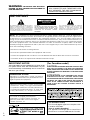 2
2
-
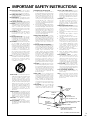 3
3
-
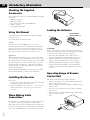 4
4
-
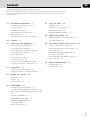 5
5
-
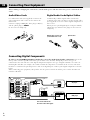 6
6
-
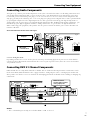 7
7
-
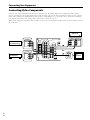 8
8
-
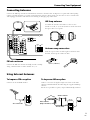 9
9
-
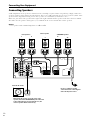 10
10
-
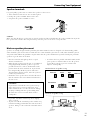 11
11
-
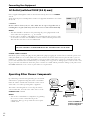 12
12
-
 13
13
-
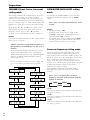 14
14
-
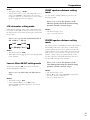 15
15
-
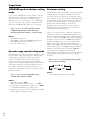 16
16
-
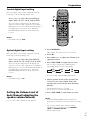 17
17
-
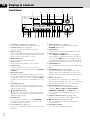 18
18
-
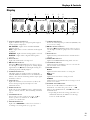 19
19
-
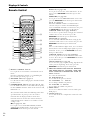 20
20
-
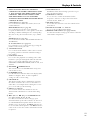 21
21
-
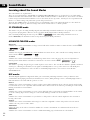 22
22
-
 23
23
-
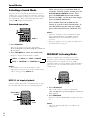 24
24
-
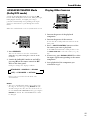 25
25
-
 26
26
-
 27
27
-
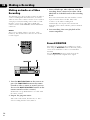 28
28
-
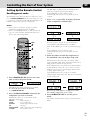 29
29
-
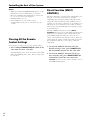 30
30
-
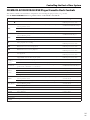 31
31
-
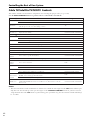 32
32
-
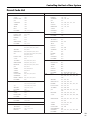 33
33
-
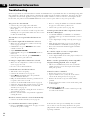 34
34
-
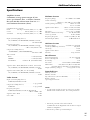 35
35
-
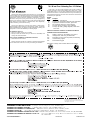 36
36
Ask a question and I''ll find the answer in the document
Finding information in a document is now easier with AI
Related papers
-
HP Home Theater Audio System User manual
-
RCA 7-Piece 600-Watt Home Theater Audio System User manual
-
Radio Shack HTS-5000 User manual
-
RCA RT2620 User manual
-
RCA STAV3860 User manual
-
RCA RT2500 Owner's manual
-
Radio Shack RT2360BK User manual
-
RCA RT2360BK User manual
-
RCA Professional Series Owner's manual
Other documents
-
Panasonic CQVX1300W Operating instructions
-
KLH R5100 User manual
-
Pioneer VSA-E03 User manual
-
Technicolor - Thomson DPL4000 User manual
-
Eltax AVR-900 User manual
-
Sony HT-4850DP User manual
-
Pioneer VSX-D309 User manual
-
Sony ICF-CD555TV Operating instructions
-
ARKROCKET AR12C User manual
-
Sony HT-DDW665 User manual