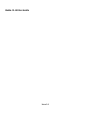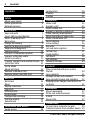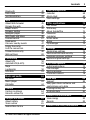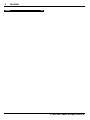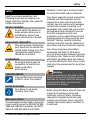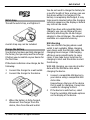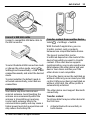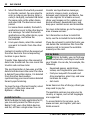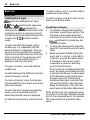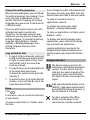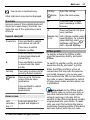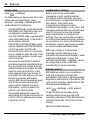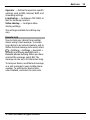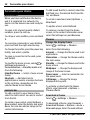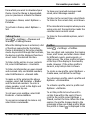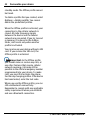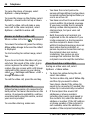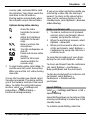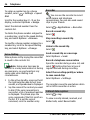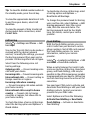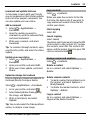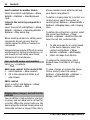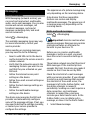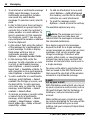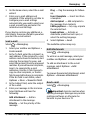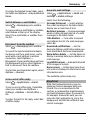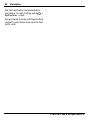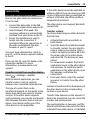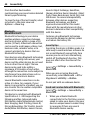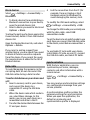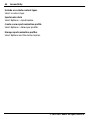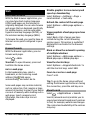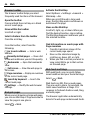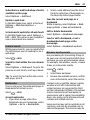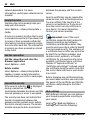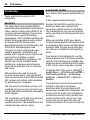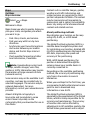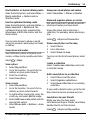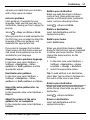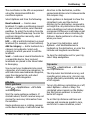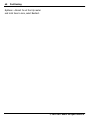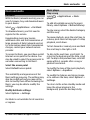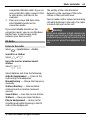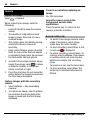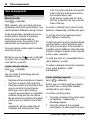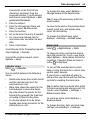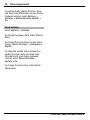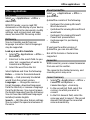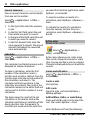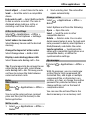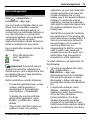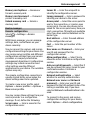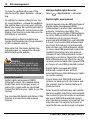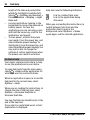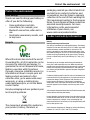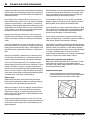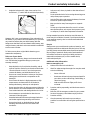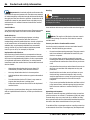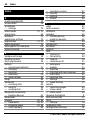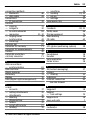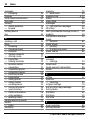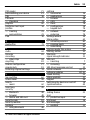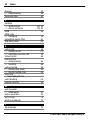Nokia C5–00 User Guide
Issue 3.0

Contents
Safety 5
About your device 5
Office applications 6
Network services 6
Get started 7
Keys and parts 7
Insert SIM card and battery 7
Insert a memory card 8
Wrist strap 9
Charge the battery 9
Switch the device on and off 10
Keypad lock (keyguard) 10
Volume control 10
Connect a compatible headset 10
Connect a USB data cable 11
Antenna locations 11
Transfer content from another device 11
Install Ovi Suite 12
Ovi by Nokia 12
About Ovi Store 13
Remove a memory card 13
Remove battery and SIM card 13
Basic use 14
Write text 14
Menu 15
Display indicators 15
Shortcuts 17
Offline profile 17
Access codes 18
Configuration settings 18
Settings wizard 18
Remote lock 19
Personalise your device 20
Home screen 20
Contacts bar 20
Themes 20
Profiles 21
Telephone 23
Make a call 23
Answer a call 23
Make a video call 23
Answer or decline a video call 24
Video sharing requirements 24
Share live video or video clips 24
Make a conference call 25
Speed dialling 25
Voice dialling 26
Recorder 26
Call and data registers 26
Call barring 27
Fixed dialling 27
Call divert 28
Call settings 28
Network settings 29
Contacts 30
Stay connected with your online
friends 30
Copy contacts 31
Manage names and numbers 31
Save and edit names and numbers 32
Ringing tones, images, and call text for
contacts 32
Messaging 33
About messaging 33
Write and send messages 33
E-mail 34
About Chat 37
Connectivity 39
Connect your computer to web 39
Transfer content from another device 39
2Contents
© 2010-2011 Nokia. All rights reserved.

Bluetooth 40
Data cable 43
Synchronisation 43
Web 45
About Web browser 45
Browse the web 45
About Search 45
Browser toolbar 46
Navigate pages 46
Web feeds and blogs 46
Content search 47
Bookmarks 47
Discover nearby events 47
Empty the cache 48
End the connection 48
Connection security 48
Web settings 48
Positioning 50
About GPS 50
Assisted GPS (A-GPS) 50
Maps 51
Landmarks 58
GPS data 59
Music and audio 61
Ovi Music 61
Music player 61
FM Radio 63
Camera 64
Capture an image 64
Record a video clip 64
Images and videos 65
About Gallery 65
Share online 65
Nokia Video Centre 66
Time management 68
Calendar 68
Alarm clock 69
Clock settings 70
Office applications 71
PDF reader 71
Dictionary 71
About Quickoffice 71
Converter 71
Calculator 72
Active notes 72
Notes 73
Zip manager 73
Settings 74
Application settings 74
Device and SIM card security 74
Common accessory settings 74
Restore original settings 74
Data management 75
Install applications 75
File manager 76
Device manager 77
Protected content 78
Find help 80
Support 80
Keep your device software and
applications up to date 80
Prolong battery life 81
In-device help 82
Protect the environment 83
Save energy 83
Recycle 83
Product and safety information 83
Contents 3
© 2010-2011 Nokia. All rights reserved.

Safety
Read these simple guidelines. Not
following them may be dangerous or
illegal. Read the complete user guide for
further information.
SWITCH ON SAFELY
Do not switch the device on
when wireless phone use is
prohibited or when it may
cause interference or danger.
ROAD SAFETY COMES FIRST
Obey all local laws. Always keep
your hands free to operate the
vehicle while driving. Your first
consideration while driving
should be road safety.
INTERFERENCE
All wireless devices may be
susceptible to interference,
which could affect
performance.
QUALIFIED SERVICE
Only qualified personnel may
install or repair this product.
WATER-RESISTANCE
Your device is not water-
resistant. Keep it dry.
About your device
The wireless device described in this guide
is approved for use on the (E)GSM 850, 900,
1800 and 1900 MHz networks, and UMTS
900 and 2100 MHz HSDPA and HSUPA
networks. Contact your service provider
for more information about networks.
Your device supports several connectivity
methods and like computers may be
exposed to viruses and other harmful
content. Exercise caution with messages,
connectivity requests, browsing, and
downloads. Only install and use services
and software from trustworthy sources
that offer adequate security and
protection, such as applications that are
Symbian Signed or have passed the Java
Verified™ testing. Consider installing
antivirus and other security software on
your device and any connected computer.
Your device may have preinstalled
bookmarks and links for third-party
internet sites and may allow you to access
third-party sites. These are not affiliated
with Nokia, and Nokia does not endorse
or assume liability for them. If you access
such sites, take precautions for security or
content.
Warning:
To use any features in this device, other
than the alarm clock, the device must be
switched on. Do not switch the device on
when wireless device use may cause
interference or danger.
When using this device, obey all laws and
respect local customs, privacy and
legitimate rights of others, including
copyrights. Copyright protection may
prevent some images, music, and other
content from being copied, modified, or
transferred.
Safety 5
© 2010-2011 Nokia. All rights reserved.

Make back-up copies or keep a written
record of all important information stored
in your device.
When connecting to any other device,
read its user guide for detailed safety
instructions. Do not connect incompatible
products.
The images in this guide may differ from
your device display.
Refer to the user guide for other
important information about your device.
Office applications
The office applications support common
features of Microsoft Word, PowerPoint,
and Excel (Microsoft Office 2000, XP, and
2003). Not all file formats are supported.
Network services
To use the device you must have service
from a wireless service provider. Some
features are not available on all networks;
other features may require that you make
specific arrangements with your service
provider to use them. Network services
involve transmission of data. Check with
your service provider for details about
fees in your home network and when
roaming on other networks. Your service
provider can explain what charges will
apply. Some networks may have
limitations that affect how you can use
some features of this device requiring
network support such as support for
specific technologies like WAP 2.0
protocols (HTTP and SSL) that run on
TCP/IP protocols and language-
dependent characters.
Your service provider may have requested
that certain features be disabled or not
activated in your device. If so, these
features will not appear on your device
menu. Your device may also have
customized items such as menu names,
menu order, and icons.
Safe removal. Always switch the device off
and disconnect the charger before
removing the battery.
6Safety
© 2010-2011 Nokia. All rights reserved.

Get started
Keys and parts
1 Earpiece
2 Display
3 Left selection key
4 Home key
5 Call key
6 Number keys
7 Secondary camera lens
8 Navi™ key (scroll key). Can also be
used to capture images.
9 Right selection key
10 Clear key C
11 End/Power key
12 Microphone
13 Charger connector
14 Micro USB connector
15 Nokia AV connector (3.5 mm)
16 Camera flash
17 Volume keys. Can also be used to
zoom when using the camera.
18 Memory card slot
19 Main camera lens
20 Back cover release button
21 Wrist strap hole
22 Loudspeaker
Note: The surface of this device
does not contain nickel in the platings.
The surface of this device contains
stainless steel.
Insert SIM card and battery
Important: Do not use a mini-UICC
SIM card, also known as a micro-SIM card,
a micro-SIM card with an adapter, or a SIM
card that has a mini-UICC cutout (see
Get started 7
© 2010-2011 Nokia. All rights reserved.

figure) in this device. A micro SIM card is
smaller than the standard SIM card. This
device does not support the use of micro-
SIM cards and use of incompatible SIM
cards may damage the card or the device,
and may corrupt data stored on the card.
1 To remove the back cover of the
device, pull the release button (1)
toward the bottom of the device, and
lift the cover off (2).
2 Remove the battery and slide the SIM
card into the SIM card holder. Make
sure the contact area is facing down.
3 Insert the battery.
4 To replace the back cover, carefully
align the top lugs (1), and line up the
back cover, then gently press down
until the cover locks into place (2).
Insert a memory card
The memory card may be supplied with
the device, and may already be inserted.
1 Use your fingernail to open the
memory card slot cover.
2 Place the card in the slot with the
contact area facing up.
3 Push the card gently to lock it into
place. Close the slot cover.
8Get started
© 2010-2011 Nokia. All rights reserved.

Wrist strap
Thread the wrist strap, and tighten it.
A wrist strap may not be included.
Charge the battery
Your battery has been partially charged at
the factory, but you may need to recharge
it before you can switch on your device for
the first time.
If the device indicates a low charge, do the
following:
1 Connect the charger to a wall outlet.
2 Connect the charger to the device.
3 When the battery is fully charged,
disconnect the charger from the
device, then from the wall outlet.
You do not need to charge the battery for
a specific length of time, and you can use
the device while it is charging. If the
battery is completely discharged, it may
take several minutes before the charging
indicator appears on the display or before
any calls can be made.
Tip: If you have old compatible Nokia
chargers, you can use them with your
device by attaching the CA-44 charger
adapter to the old charger. The adapter is
available as a separate accessory.
USB charging
You can use USB charging when a wall
outlet is not available. When charging
your device with the USB data cable, the
charging time is longer. USB charging
efficiency varies significantly. In some
cases, it may take a very long time for
charging to start and the device to start
functioning.
With USB charging, you can also transfer
data with the USB data cable while
charging the device.
1 Connect a compatible USB device to
your device using a compatible USB
data cable.
Depending on the type of the device
that is used for charging, it may take
a while for charging to start.
2 If the device is switched on, select
from the available USB mode options
on the display of the device.
Get started 9
© 2010-2011 Nokia. All rights reserved.

Switch the device on and off
Press and hold the power key to switch the
device on and off. Press the power key
briefly to end a call or close an application.
If the device asks for a PIN code, enter the
PIN code, and select OK.
If the device asks for the lock code, enter
the lock code, and select OK. The factory
setting for the lock code is 12345.
To set the correct time zone, time, and
date, select the country you are presently
in, then enter the local time and date.
Keypad lock (keyguard)
To lock the keypad in the home screen,
press the left selection key and * within
1.5 seconds.
To set the device to automatically lock the
keypad after a certain time, select
>
Settings and General > Security >
Phone and SIM card > Keypad autolock
period > User defined, and select the
desired time.
To unlock the keypad, select Unlock, and
press *. When the device or keypad is
locked, calls may be possible to the official
emergency number programmed into
your device.
Volume control
To adjust the earpiece or loudspeaker
volume during a call or when listening to
an audio file, use the volume keys.
To activate or deactivate the loudspeaker
during a call, select Loudsp. or Handset.
Warning:
Continuous exposure to high volume may
damage your hearing. Listen to music at a
moderate level, and do not hold the device
near your ear when the loudspeaker is in
use.
Connect a compatible headset
Do not connect products that create an
output signal as this may cause damage
to the device. Do not connect any voltage
source to the Nokia AV Connector.
When connecting any external device or
any headset, other than those approved
by Nokia for use with this device, to the
Nokia AV Connector, pay special attention
to volume levels.
10 Get started
© 2010-2011 Nokia. All rights reserved.

Connect a USB data cable
Connect a compatible USB data cable to
the USB connector.
To select the default USB connection mode
or change the active mode, select
>
Settings and Connectivity > USB > USB
connection mode, and select the desired
mode.
To select whether the default mode is
activated automatically, select Ask on
connection.
Antenna locations
Your device may have internal and
external antennas. Avoid touching the
antenna area unnecessarily while the
antenna is transmitting or receiving.
Contact with antennas affects the
communication quality and may cause a
higher power level during operation and
may reduce the battery life.
Transfer content from another device
Select
> Settings > Switch.
With the Switch application, you can
transfer content, such as contacts,
between two compatible Nokia devices.
The type of content that can be
transferred depends on the model of the
device from which you want to transfer
content. If the other device supports
synchronisation, you can also synchronise
data between the other device and your
device. Your device notifies you if the
other device is not compatible.
If the other device cannot be switched on
without a SIM card, you can insert your SIM
card in it. When your device is switched on
without a SIM card, the offline profile is
automatically activated.
The other device must support Bluetooth
connectivity.
Transfer content
To retrieve data from your other device for
the first time:
1 Activate Bluetooth connectivity in
both devices.
Get started 11
© 2010-2011 Nokia. All rights reserved.

2 Select the device from which you want
to transfer content. You are asked to
enter a code on your device. Enter a
code (1-16 digits), and select OK. Enter
the same code on the other device,
and select OK. The devices are now
paired.
For some device models, the Switch
application is sent to the other device
as a message. To install the Switch
application on the other device, open
the message, and follow the
instructions.
3 From your device, select the content
you want to transfer from the other
device.
Content is transferred from the memory of
the other device to the corresponding
location in your device.
Transfer time depends on the amount of
data to be transferred. You can cancel the
transfer and continue later.
The synchronisation is two-way, and the
data in both devices is the same. If an item
is deleted from either device, it is deleted
from the other device when
synchronising; you cannot restore deleted
items by synchronising.
To view the log of the last transfer, select
a shortcut in the main view and
Options > View log.
Install Ovi Suite
With the Nokia Ovi Suite application for PC,
you can easily access the files on your
Nokia C5-00, your other Nokia devices,
and Ovi, all from a single view. You can
transfer and synchronise messages,
contacts, images, music, and more
between your computer and device. You
can also register for a Nokia account,
share your images on Ovi, update your
device software, download maps, and
keep your content secure and accessible.
For more information, go to the support
area at www.ovi.com.
For information on how to install Ovi
Suite, see the included Ovi Suite leaflet.
If you do not want to install Ovi Suite, you
can delete the installation files from the
memory card to increase the available
memory on the card.
Ovi by Nokia
With Ovi by Nokia, you can find new
places and services, and stay in touch with
your friends. You can do, for example, the
following:
• Download games, applications,
videos, and ringtones to your device
• Find your way with free walk and
drive navigation, plan trips, and view
locations on a map
• Get music
Some items are free of charge, others you
may need to pay for.
The available services may also vary by
country or region, and not all languages
are supported.
To access Nokia's Ovi services, go to
www.ovi.com, and register your own
Nokia account.
12 Get started
© 2010-2011 Nokia. All rights reserved.

For more information, go to the support
section at www.ovi.com.
About Ovi Store
With Ovi Store, you can download
mobile games, applications, videos,
pictures, themes, and ringing tones to
your device. Some items are free of
charge; others you need to pay for with
your credit card or in your phone bill. The
availability of payment methods depends
on your country of residence and your
network service provider. Ovi Store offers
content that is compatible with your
mobile device and relevant to your tastes
and location.
Select
or go to www.ovi.com.
Remove a memory card
Important: Do not remove the
memory card during an operation when
the card is being accessed. Doing so may
damage the memory card and the device,
and corrupt data stored on the card.
1 Press the power key briefly, and select
Remove memory card > Yes.
2 Open the memory card slot cover.
3 Press the memory card gently to
release it.
4 Pull the card out, and select OK.
5 Close the slot cover.
Remove battery and SIM card
1 To remove the back cover of the
device, pull the release button (1)
toward the bottom of the device, and
lift the cover off (2).
2 Remove the battery.
3 Carefully pull the SIM card out of the
SIM card holder.
Get started 13
© 2010-2011 Nokia. All rights reserved.

Basic use
Write text
Traditional text input
indicates traditional text input.
and indicate the uppercase
and lowercase.
indicates the
sentence case, that is, the first letter of the
sentence is written in uppercase and all
the other letters are automatically written
in lowercase.
indicates number
mode.
To write text with the keypad, press a
number key, 2-9, repeatedly until the
desired character is displayed. There are
more characters available for a number
key than are printed on the key. If the next
letter is located on the same key as the
present one, wait until the cursor is
displayed, and enter the letter.
To insert a number, press and hold the
number key.
To switch between the different character
cases and modes, press #.
To erase a character, press the clear key.
Press and hold the clear key to erase more
than one character.
To enter the most common punctuation
marks, press 1 repeatedly until the
desired punctuation mark is displayed.
To add special characters, press and hold
*.
To add a smiley, press *, and select More
emoticons and a smiley.
To insert a space, press 0. To insert a line
break, press 0 three times.
Predictive text input
1 To activate or deactivate predictive
text input, press # twice quickly. This
activates or deactivates predictive
text input for all editors in the device.
indicates that predictive text
input is activated.
2 To write the desired word, press the
keys 2-9. Press each key once for each
letter.
3 When you have finished writing the
word, and it is correct, scroll right to
confirm it, or press 0 to add a space.
If the word is not correct, press *
repeatedly to view the matching
words in the dictionary.
If the ? character is displayed after the
word, the word you intended to write
is not in the dictionary. To add a word
to the dictionary, select Spell, enter
the word (up to 32 letters) using
traditional text input, and select OK.
The word is added to the dictionary.
When the dictionary is full, the new
word replaces the oldest added word.
Write the first part of a compound word;
to confirm it, scroll right. Write the second
part of the compound word. To complete
the compound word, press 0 to add a
space.
14 Basic use
© 2010-2011 Nokia. All rights reserved.

Change the writing language
When you are writing text, you can change
the writing language. For example, if you
press the 6 key repeatedly to reach a
specific character, changing the writing
language gives you access to characters in
a different order.
If you are writing text using a non-Latin
alphabet and want to write Latin
characters, for example e-mail or web
addresses, you may need to change the
writing language. To change the writing
language, select Options > Input
options > Writing language, and a
writing language that uses Latin
characters.
Copy and delete text
1 To select letters and words, press and
hold #, and at the same time scroll left
or right. To select lines of text, press
and hold #, and at the same time
scroll up or down.
2 To copy the text, press and hold #, and
at the same time select Copy.
To delete the selected text, press the
clear key C.
3 To paste the text, scroll to the desired
location, press and hold #, and at the
same time select Paste.
Menu
Press
.
In the menu, you can access the functions
in your device.
To open an application or a folder, select
the item.
If you change the order of the functions in
the menu, the order may differ from the
default order described in this user guide.
To mark or unmark an item in
applications, press #.
To change the menu view, select
Options > Change Menu view.
To close an application or a folder, select
Options > Exit.
To display and switch between open
applications, press and hold the home
key, and select an application.
Leaving applications running in the
background increases the demand on
battery power and reduces the battery
life.
Display indicators
The device is being used in a 3G
network or a GSM network (network
service). The bar next to the icon
indicates the signal strength of the
network at your current location.
The higher the bar, the stronger the
signal.
High-speed downlink packet access
(HSDPA) / high-speed uplink packet
access (HSUPA) (network service) in
the 3G network is activated.
You have activated the offline
profile, and the device is not
connected to a cellular network.
Basic use 15
© 2010-2011 Nokia. All rights reserved.

The battery charge level. The higher
the bar, the more charge remains in
the battery.
You have unread messages in the
Inbox folder in Messaging. If the
indicator is blinking, your Inbox is
full and you need to remove old
messages from the Inbox before
you can receive new messages.
You have received new e-mail in the
remote mailbox.
There are messages waiting to be
sent in the Outbox folder in
Messaging.
You have missed calls.
The keys of the device are locked.
An alarm is active.
You have activated the silent
profile, and the device does not ring
for an incoming call or message.
Bluetooth connectivity is activated.
A Bluetooth connection is
established. When the indicator is
blinking, your device is trying to
connect with another device.
A GPRS packet data connection is
available (network service).
indicates that the connection is
active.
indicates that the
connection is on hold.
An EGPRS packet data connection is
available (network service).
indicates that the connection is
active.
indicates that the
connection is on hold.
A 3G packet data connection is
available (network service).
indicates that the connection is
active.
indicates that the
connection is on hold.
HSDPA/HSUPA is supported and
available (network service). The
icon may vary between regions.
indicates that the connection is
active.
indicates that the
connection is on hold.
Your device is connected to a
computer with a USB data cable.
The second phone line is being used
(network service).
All calls are forwarded to another
number. If you have two phone
lines, a number indicates the active
line.
A headset or a loopset is connected
to the device.
A hands-free car kit is connected to
the device.
16 Basic use
© 2010-2011 Nokia. All rights reserved.

Your device is synchronising.
Other indicators may also be displayed.
Shortcuts
Here are some of the available keyboard
shortcuts in your device. Shortcuts can
make the use of the applications more
efficient.
General shortcuts
Power key Press and hold to switch
your device on and off.
Press once to switch
between profiles.
* Press and hold to activate
or deactivate Bluetooth
connectivity.
# Press and hold to activate
or deactivate the silent
profile.
Call key Press once to view a list of
recently dialled numbers.
Home
key
Press to go to the home
screen from an open
application.
Press and hold to switch
between open
applications.
Home screen
Left
selection
key + *
Lock and unlock the
keypad and keyboard.
Call key Open the call log.
Home
key
Open the main menu.
0 Press and hold to open
your homepage in Web
browser.
1 Press and hold to call your
voice mailbox.
Number key
(2–9)
Call a phone number using
speed dialling. To activate
speed dialling, select
>
Settings and Phone >
Call > Speed dialling.
Offline profile
To quickly activate the Offline profile,
press the power key briefly, and select
Offline.
To switch to another profile, press the
power key briefly, and select a profile.
When the Offline profile is active, all
connections that use radio frequencies
are closed. However, you can use your
device without the SIM card and listen to
the radio or music. Remember to switch
off your device when wireless phone use
is prohibited.
Important: In the Offline profile
you cannot make or receive any calls, or
use other features that require cellular
network coverage. Calls may still be
possible to the official emergency number
programmed into your device. To make
calls, you must first activate the phone
function by changing profiles. If the device
has been locked, enter the lock code.
Basic use 17
© 2010-2011 Nokia. All rights reserved.

Access codes
Select
> Settings.
To define how your device uses the access
codes and security settings, select
General > Security > Phone and SIM
card and from the following:
• The PIN (UPIN) code, supplied with the
SIM (USIM) card, helps to protect the
card against unauthorised use.
• The PIN2 (UPIN2) code, supplied with
some SIM (USIM) cards, is required to
access certain services.
• PUK (UPUK) and PUK2 (UPUK2) codes
may be supplied with the SIM (USIM)
card. If you enter the PIN code
incorrectly three times in succession,
you are asked for the PUK code. If the
codes are not supplied, contact your
service provider.
• The security code helps to protect
your phone against unauthorised use.
You can create and change the code,
and set the phone to request the code.
Keep the code secret and in a safe
place separate from your phone. If
you forget the code and your phone is
locked, your phone will require
service. Additional charges may apply,
and all the personal data in your
device may be deleted. For more
information, contact a Nokia Care
point or your device dealer.
• The barring password is required
when using the call barring service to
restrict calls to and from your phone
(network service).
Configuration settings
Before you can use multimedia
messaging, e-mail, synchronisation,
streaming, and the browser, you must
have the proper configuration settings in
your device. Your device may
automatically configure browser,
multimedia messaging, access point, and
streaming settings based on the SIM card
used. If not, you can use the Settings
wizard application to configure the
settings. You may receive the settings as
a configuration message that you can save
to your device. For more information on
availability, contact your service provider
or nearest authorised Nokia dealer.
When you receive a configuration
message, and the settings are not
automatically saved and activated, 1 new
message is displayed. To save the
settings, select Show > Options > Save.
You may need to enter a PIN code
provided by the service provider.
Settings wizard
With Settings wizard, you can define e-
mail and connection settings. The
availability of the items in Settings wizard
depends on the features of the device, SIM
card, service provider, and the data in the
Settings wizard database.
Select
> Settings > Sett. wizard.
To get the best results when using
Settings wizard, keep your SIM card
inserted in the device. If the SIM card is not
inserted, follow the instructions on the
display.
Select from the following:
18 Basic use
© 2010-2011 Nokia. All rights reserved.

Operator — Define the operator-specific
settings, such as MMS, internet, WAP, and
streaming settings.
E-mail setup — Configure a POP, IMAP, or
Mail for Exchange account.
Video sharing — Configure video
sharing settings.
The settings available for editing may
vary.
Remote lock
You can lock your device from another
device using a text message. To enable
your device to be locked remotely, and to
define the lock message to be used, select
> Settings > Settings > General >
Security and Phone and SIM card >
Remote phone locking. When you have
entered the message, select OK. The
message can be up to 20 characters long.
To lock your device, send the lock message
as a text message to your mobile phone
number. To unlock your device later,
select Unlock, and enter the lock code.
Basic use 19
© 2010-2011 Nokia. All rights reserved.

Personalise your device
Home screen
When you have switched on the device,
and it is registered to a network, the
device is in the home screen and ready for
use.
To open a list of most recently dialled
numbers, press the call key.
To call your voice mailbox, press and hold
1.
To use voice commands or voice dialling,
press and hold the right selection key.
To change the profile, press the power key
briefly, and select a profile.
To open a connection to the web, press
and hold 0.
To modify the home screen, select
>
Settings and General >
Personalisation > Standby mode and
from the following:
Standby theme — Select a home screen
theme.
Shortcuts — Add shortcuts to
applications or events, or assign shortcuts
to the scroll key, depending on the
selected home screen theme.
Contacts bar
To add a contact to your home screen,
select the Add contact icon and a contact
from the list.
To create a new contact, select Options >
New contact, enter the details, and select
Done. You can also add an image to the
contact information.
To add a web feed for a contact, select the
Add feed icon, the desired feed from the
list, and Done.
To create a new feed, select Options >
New feed.
To update a feed, select Refresh.
To remove a contact from the home
screen, in the contact information view,
select the Settings icon and Remove.
Themes
Change the display theme
Select
> Settings > Themes.
Select from the following:
General — Change the theme used in all
applications.
Menu view — Change the theme used in
the main menu.
Standby — Change the theme used in the
home screen.
Wallpaper — Change the background
image of the home screen.
Power saver — Select an animation for
the power saver.
Call image — Change the image
displayed during calls.
To activate or deactivate the theme
effects, select General > Options >
Theme effects.
Download a theme
Select
> Settings > Themes.
To download a theme, select General >
Download themes > Options > Go to >
New web page. Enter the web address
20 Personalise your device
© 2010-2011 Nokia. All rights reserved.
Page is loading ...
Page is loading ...
Page is loading ...
Page is loading ...
Page is loading ...
Page is loading ...
Page is loading ...
Page is loading ...
Page is loading ...
Page is loading ...
Page is loading ...
Page is loading ...
Page is loading ...
Page is loading ...
Page is loading ...
Page is loading ...
Page is loading ...
Page is loading ...
Page is loading ...
Page is loading ...
Page is loading ...
Page is loading ...
Page is loading ...
Page is loading ...
Page is loading ...
Page is loading ...
Page is loading ...
Page is loading ...
Page is loading ...
Page is loading ...
Page is loading ...
Page is loading ...
Page is loading ...
Page is loading ...
Page is loading ...
Page is loading ...
Page is loading ...
Page is loading ...
Page is loading ...
Page is loading ...
Page is loading ...
Page is loading ...
Page is loading ...
Page is loading ...
Page is loading ...
Page is loading ...
Page is loading ...
Page is loading ...
Page is loading ...
Page is loading ...
Page is loading ...
Page is loading ...
Page is loading ...
Page is loading ...
Page is loading ...
Page is loading ...
Page is loading ...
Page is loading ...
Page is loading ...
Page is loading ...
Page is loading ...
Page is loading ...
Page is loading ...
Page is loading ...
Page is loading ...
Page is loading ...
Page is loading ...
Page is loading ...
Page is loading ...
Page is loading ...
Page is loading ...
Page is loading ...
Page is loading ...
Page is loading ...
-
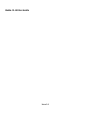 1
1
-
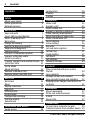 2
2
-
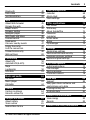 3
3
-
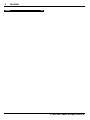 4
4
-
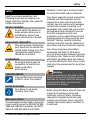 5
5
-
 6
6
-
 7
7
-
 8
8
-
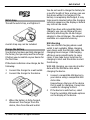 9
9
-
 10
10
-
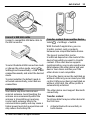 11
11
-
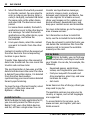 12
12
-
 13
13
-
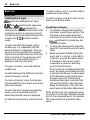 14
14
-
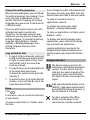 15
15
-
 16
16
-
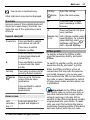 17
17
-
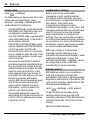 18
18
-
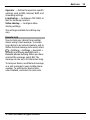 19
19
-
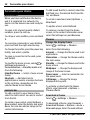 20
20
-
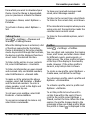 21
21
-
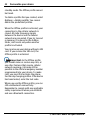 22
22
-
 23
23
-
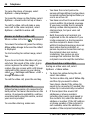 24
24
-
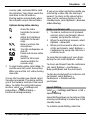 25
25
-
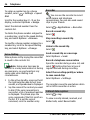 26
26
-
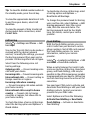 27
27
-
 28
28
-
 29
29
-
 30
30
-
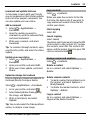 31
31
-
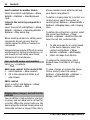 32
32
-
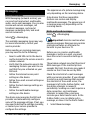 33
33
-
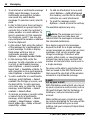 34
34
-
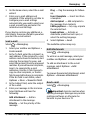 35
35
-
 36
36
-
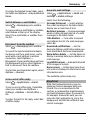 37
37
-
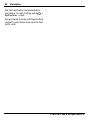 38
38
-
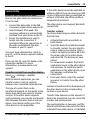 39
39
-
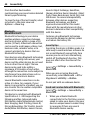 40
40
-
 41
41
-
 42
42
-
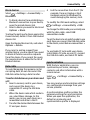 43
43
-
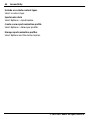 44
44
-
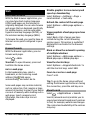 45
45
-
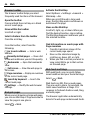 46
46
-
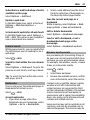 47
47
-
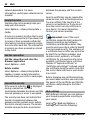 48
48
-
 49
49
-
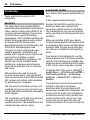 50
50
-
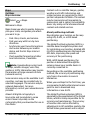 51
51
-
 52
52
-
 53
53
-
 54
54
-
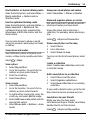 55
55
-
 56
56
-
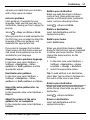 57
57
-
 58
58
-
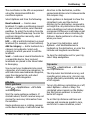 59
59
-
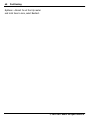 60
60
-
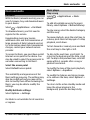 61
61
-
 62
62
-
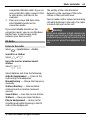 63
63
-
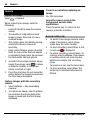 64
64
-
 65
65
-
 66
66
-
 67
67
-
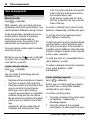 68
68
-
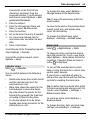 69
69
-
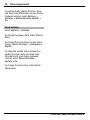 70
70
-
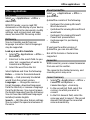 71
71
-
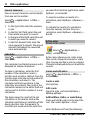 72
72
-
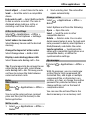 73
73
-
 74
74
-
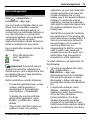 75
75
-
 76
76
-
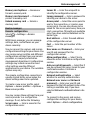 77
77
-
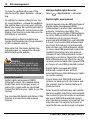 78
78
-
 79
79
-
 80
80
-
 81
81
-
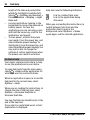 82
82
-
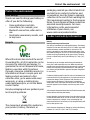 83
83
-
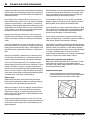 84
84
-
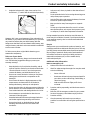 85
85
-
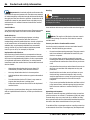 86
86
-
 87
87
-
 88
88
-
 89
89
-
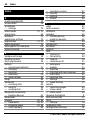 90
90
-
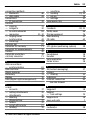 91
91
-
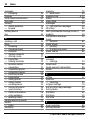 92
92
-
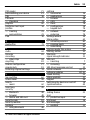 93
93
-
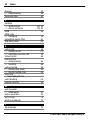 94
94
Ask a question and I''ll find the answer in the document
Finding information in a document is now easier with AI