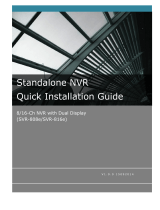iiD-Link DNR-322L User Manual
Table of Contents
Features ............................................................................................ 4
Hardware Overview ..................................................................... 7
Front View ................................................................................ 7
Rear Panel (Connections) ................................................... 8
Getting Started ..........................................................................9
NVR Software CD .......................................................................... 9
Installation ............................................................................... 10
Setup Wizard ........................................................................... 10
Install the Hard Drives .......................................................11
Power and Device Selection ...........................................13
Admin password .................................................................14
RAID Conguration and Drive Mapping ....................15
Search Camera .....................................................................16
Set up Internet connection .............................................18
D-Link NVR Search Utility ........................................................25
Web UI Login ........................................................................27
Congure Hard Drive.........................................................28
Auto Search Camera ..........................................................29
Web UI ............................................................................................31
Conguring the NVR ..........................................................32
Network Setup .....................................................................33
Camera Search .....................................................................34
Camera Setup .......................................................................35
Audio and Video ..................................................................36
Live and Playback Setup ..................................................37
Recording Schedule ...........................................................38
Event Setup ...........................................................................41
Auto Backup .........................................................................42
E-mail Setup..........................................................................44
Time and Date Setup .........................................................45
Maintenance ............................................................................ 46
User Management ..............................................................46
System ....................................................................................48
RAID .........................................................................................49
Dynamic DNS .......................................................................51
Firmware Update ................................................................52
Status ........................................................................................ 53
Camera Status ......................................................................53
System Info ...........................................................................54
System Log ............................................................................55
NVR Log ..................................................................................56
Support ..................................................................................57
Live Video ................................................................................. 58
General Setting ....................................................................... 61
Multiple view ........................................................................... 64
Playback ................................................................................... 65
Open Record and Setting ................................................68
Table of Contents