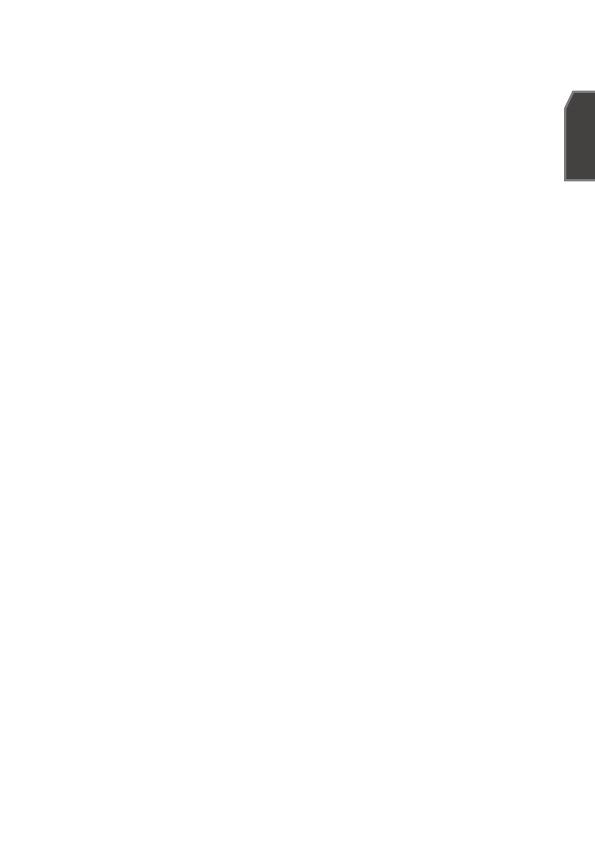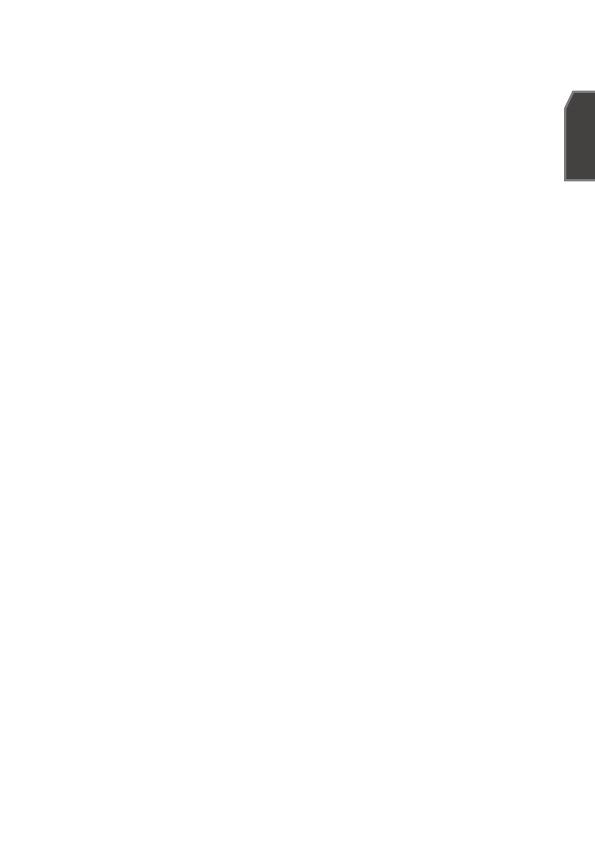
English _3
English
If any unusual smells or smoke come from the unit, stop using the product. In such
case, immediately disconnect the power source and contact the service center.
Continued use in such a condition may cause fire or electric shock.
If this product fails to operate normally, contact the nearest service center. Never
disassemble or modify this product in any way. (SAMSUNG is not liable for
problems caused by unauthorized modifications or attempted repair.)
When cleaning, do not spray water directly onto parts of the product. Doing so may
cause fire or electric shock
Do not expose the product to the direct airflow from an air conditioner.
Otherwise, it may cause moisture condensation inside the Clear Dome due to
temperature difference between internal and external of the dome camera.
If you install this product in a low-temp area such as inside a cold store, you must
seal up the wiring pipe with silicon, so that the external air can not flow inside the
housing. Otherwise, external high, humid air may flow inside the housing, pooling
moisture or vapor inside the product due to a difference between internal and
external temperature.
CAUTION
Do not drop objects on the product or apply strong blows to it. Keep away from a
location subject to excessive vibration or magnetic interference.
Do not install in a location subject to high temperature (over 50°C), low temperature
(below -50°C), or high humidity. Doing so may cause fire or electric shock.
If you want to relocate the already installed product, be sure to turn off the power
and then move or reinstall it.
Remove the power plug from the outlet when there is a lighting storm. Neglecting
to do so may cause fire or damage to the product.
Keep out of direct sunlight and heat radiation sources. It may cause fire.
Install it in a place with good ventilation.
Avoid aiming the camera directly towards extremely bright objects such as sun, as
this may damage the CCD image sensor.
Apparatus shall not be exposed to dripping or splashing and no objects filled with
liquids, such as vases, shall be placed on the apparatus.
The Mains plug is used as a disconnect device and shall stay readily operable at
any time.
When the unit is stored in high humidity environment, moisture may occur inside
the cover dome of the Housing. Before installation, please open the cover dome
and wipe off all moisture with a soft dry cloth.
8.
9.
10.
11.
12.
1.
2.
3.
4.
5.
6.
7.
8.
9.
10.