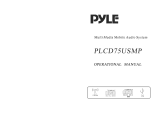Page is loading ...

Car HD Radio CD Deck with USB Port
NS-HD5113
User Guide
NS-HD5113_09-0642_MAN_ENG_V3.book Page 0 Thursday, July 30, 2009 12:52 PM

i
www.insigniaproducts.com
Contents
Welcome . . . . . . . . . . . . . . . . . . . . . . . . . . . . . . . . . . . . . . . . . . . . . . . . . . . . . . . .1
Safety information . . . . . . . . . . . . . . . . . . . . . . . . . . . . . . . . . . . . . . . . . . . . . . .1
Important safeguards . . . . . . . . . . . . . . . . . . . . . . . . . . . . . . . . . . . . . . . . . . . .1
Features . . . . . . . . . . . . . . . . . . . . . . . . . . . . . . . . . . . . . . . . . . . . . . . . . . . . . . . . .2
. . . . . . . . . . . . . . . . . . . . . . . . . . . . . . . . . . . . . . . . . . . . . . . . . . . . . . . . . . . . . . . . . 2
Front panel and base unit . . . . . . . . . . . . . . . . . . . . . . . . . . . . . . . . . . . . . . . . 2
Remote control . . . . . . . . . . . . . . . . . . . . . . . . . . . . . . . . . . . . . . . . . . . . . . . . . . 4
Installing your car HD radio CD deck . . . . . . . . . . . . . . . . . . . . . . . . . . . . . .4
Installation method 1 - DIN front mount . . . . . . . . . . . . . . . . . . . . . . . . . . 4
Installation method 2 - screw mount . . . . . . . . . . . . . . . . . . . . . . . . . . . . . 5
Wiring your car HD radio CD deck . . . . . . . . . . . . . . . . . . . . . . . . . . . . . . . . 5
Removing the CD deck (DIN installation) . . . . . . . . . . . . . . . . . . . . . . . . . . 5
Installing the front panel . . . . . . . . . . . . . . . . . . . . . . . . . . . . . . . . . . . . . . . . . 5
Using your car HD radio CD deck . . . . . . . . . . . . . . . . . . . . . . . . . . . . . . . . .6
Using the HD radio CD deck - basic operation . . . . . . . . . . . . . . . . . . . . . 6
Setting the time . . . . . . . . . . . . . . . . . . . . . . . . . . . . . . . . . . . . . . . . . . . . . . . . . 7
Using the CD player . . . . . . . . . . . . . . . . . . . . . . . . . . . . . . . . . . . . . . . . . . . . . . 7
Using the radio . . . . . . . . . . . . . . . . . . . . . . . . . . . . . . . . . . . . . . . . . . . . . . . . . . 8
Playing your iPod through your HD radio CD deck . . . . . . . . . . . . . . . . 8
Using iTAG . . . . . . . . . . . . . . . . . . . . . . . . . . . . . . . . . . . . . . . . . . . . . . . . . . . . . . 8
Using your car HD radio CD deck in the AUX mode . . . . . . . . . . . . . . . . 8
Troubleshooting . . . . . . . . . . . . . . . . . . . . . . . . . . . . . . . . . . . . . . . . . . . . . . . . .9
Playable discs . . . . . . . . . . . . . . . . . . . . . . . . . . . . . . . . . . . . . . . . . . . . . . . . . . . . 9
Maintaining your system . . . . . . . . . . . . . . . . . . . . . . . . . . . . . . . . . . . . . . . . .9
Replacing the fuse . . . . . . . . . . . . . . . . . . . . . . . . . . . . . . . . . . . . . . . . . . . . . . . 9
Replacing the remote control battery . . . . . . . . . . . . . . . . . . . . . . . . . . . . . 9
Cleaning the connectors . . . . . . . . . . . . . . . . . . . . . . . . . . . . . . . . . . . . . . . . 10
Cleaning CDs . . . . . . . . . . . . . . . . . . . . . . . . . . . . . . . . . . . . . . . . . . . . . . . . . . . 10
Specifications . . . . . . . . . . . . . . . . . . . . . . . . . . . . . . . . . . . . . . . . . . . . . . . . . . 10
Legal notices . . . . . . . . . . . . . . . . . . . . . . . . . . . . . . . . . . . . . . . . . . . . . . . . . . . 10
One-Year Limited Warranty . . . . . . . . . . . . . . . . . . . . . . . . . . . . . . . . . . . . . 13
NS-HD5113_09-0642_MAN_ENG_V3.book Page i Thursday, July 30, 2009 12:52 PM

1
www.insigniaproducts.com
Insignia NS-HD5113
Car HD Radio CD Deck with USB Port
Welcome
Congratulations on your purchase of a high-quality
Insignia product. Your NS-HD5113 represents the
state of the art in car HD radio CD decks and is
designed for reliable and trouble-free performance.
Safety information
Important safeguards
• Read instructions—Read all the safety and
operating instructions before operating your car
HD radio CD deck.
• Retain instructions—Retain the safety and
operating instructions for future reference.
• Follow warnings—Follow all warnings on your
car HD radio CD deck and in the operating
instructions.
• Follow instructions—Follow all operating and
use instructions.
• When driving—Keep the sound level of your car
HD radio CD deck at an appropriate level. Driving
with the volume at a high level could prevent you
from hearing sounds outside and around the car,
which could cause an accident. Stop the car
before doing anything that could interfere with
your driving.
• When parked—Parking in direct sunlight can
result in very high temperature levels inside your
car. Let the interior, and your car HD radio CD
deck, cool down before switching the car HD
radio CD deck on.
• Cleaning—Do not expose your car HD radio CD
deck to water or excessive moisture. This could
cause a short circuit, a fire, or other severe
damage. Do not use liquid cleaners or aerosol
cleaners. Use a damp cloth for cleaning.
• Servicing or modifying—Do not attempt to
service your car HD radio CD deck yourself,
because opening or removing covers may expose
you to dangerous voltage or other hazards. Refer
all servicing to qualified service personnel. Do not
attempt to modify the unit, because modifying
the unit may cause an accident.
• Replacement parts—When replacement parts
are required, make sure that the service
technician uses replacement parts specified by
the manufacturer that have the same
characteristics as the original part. Unauthorized
substitutions may result in fire, electric shock,
injury to persons, or other hazards.
• Safety check—Upon completion of any service
or repairs to your car HD radio CD deck, ask the
service technician to perform routine safety
checks to determine that your car HD radio CD
deck is in correct operating condition.
• Connections—Make sure that you connect the
color-coded leads according to the diagram.
Incorrect connections may cause the unit to
malfunction or damage the vehicle’s electrical
system.
Make sure that you connect the speaker (-) leads
to the speaker (-) terminal. Never connect the left
and right channel speaker cables to each other or
to the vehicle body.
Make sure that all the connections are completely
correct before turning on your unit.
• Fuses—When replacing the fuse(s), the
replacement must be of the same amperage as
shown on the fuse holder.
• Heat—Do not block vents or radiator panels.
Blocking them will cause heat to build up inside
and may result in fire. Do not operate the car HD
radio CD deck in extremely high or low
temperatures. Make sure that the temperature
inside the car is between 140°F (+60°C) and 14°F
(-10°C) before turning on your unit.
Warning
This car HD radio CD deck is a class 1 laser product. To
prevent direct exposure to the laser system, do not
open the unit. The laser beam may hurt your eyes. If
the deck requires adjustments, contact an authorized
service center.
Caution
Any change or modification to your car HD radio CD
deck not expressly approved by the manufacturer or
its authorized parties could void your authority to
operate your unit.
Warning
Never replace any fuse with one of a higher value
than the fuse supplied with your unit. Using a higher
rated fuse may cause damage to your unit and/or
electrical wiring.
Caution
Do not use and store the car HD radio CD deck in a
dusty, hot, or humid environment.
NS-HD5113_09-0642_MAN_ENG_V3.book Page 1 Thursday, July 30, 2009 12:52 PM

2
NS-HD5113 Insignia NS-HD5113 Car HD Radio CD Deck with USB Port
www.insigniaproducts.com
Features
Parts list
Front panel and base unit
Item Description
Mounting sleeve (1)
Back strap (1)
M 5×5 screws (4)
Keys (2)
Rubber grommet for wire harness (1)
Rear mounting bolt (1)
Main wire harness (1)
Outer trim frame (1)
User Guide (1)
Item Description
User Guide
16
17
18
1
2
3
4
5
7
9
11
10
121314
6
8
15
NS-HD5113_09-0642_MAN_ENG_V3.book Page 2 Thursday, July 30, 2009 12:52 PM

3
Insignia NS-HD5113 Car HD Radio CD Deck with USB Port
www.insigniaproducts.com
# Description Function
1
(power) button
Press to turn the car HD radio CD deck on. Press again to turn it off.
2 EQ/iTAG button Press briefly to select the equalization preset mode. Press and hold to iTag a selection on the radio.
3 Infrared sensor Receives the signal from the remote control to control the CD deck.
4 LCD panel Shows the current status of the CD deck.
5 HD button Press to turn HD radio feature on or off.
6 REL (release) button Press to release the front panel to insert or remove a CD or to remove the front panel from the head unit.
7 USB port Insert a USB device into this port.
8 AUX In port Plug an external audio source into the 3.5 mm port.
9 DISP button Press to display the time. Press and hold DISP until the two dots in the middle of the clock stop blinking.
Press Volume up to adjust the hours, and Volume down to adjust the minutes. See “Setting the time” on page 7.
10 Preset buttons (radio)
Playback controls (CD)
In radio mode, press to access station presets in each band.
In CD playback mode, press the following:
• 1/ (play/pause)
• 2/INT (introduction)
• 3/RPT (repeat)
• 4/RDM (random)
• 5/DN (down)
• 6/UP (up)
11 MODE button When the car HD radio CD deck is on, press to toggle the mode between TUNER, CD, USB, AUX, or iPod.
12 BAND button Press to switch radio bands between FM1 - FM2 - FM3 - MW1 (AM1) - MW2 (AM2).
13 MUTE button Press to mute the sound. Press again to restore the sound.
14
(previous) button
(next) button
In CD mode, press to go to the previous track or next track. Press and hold for fast reverse or fast forward.
In radio mode, press to search for a station. Press three times to automatically scan for the next available station.
15 VOL (volume) knob/
SEL button
Turn clockwise to increase the volume. Turn counterclockwise to decrease the volume.
Press to select the sound mode you want. Choices include VOL (volume - default), BAS (bass), TRE (treble), FAD (fader), and BAL
(balance). When you select a sound mode, turn the VOL knob to adjust.
Press and hold for three seconds to cycle through LOUD OFF, CLOCK OFF, or BEEP ON. See “Using the HD radio CD deck - basic
operation” on page 6 for an explanation of these features.
16
(eject) button
Press to eject the CD after releasing the front panel.
17 RESET button Press to reset the CD deck to factory settings.
18 CD slot After releasing the front panel, insert the CD into this slot, label side up, to begin playback.
NS-HD5113_09-0642_MAN_ENG_V3.book Page 3 Thursday, July 30, 2009 12:52 PM

4
NS-HD5113 Insignia NS-HD5113 Car HD Radio CD Deck with USB Port
www.insigniaproducts.com
Remote control
Installing your car HD radio
CD deck
Installation method 1 - DIN front mount
To install the car HD radio CD deck using the DIN
front mount:
1 Slide the mounting sleeve into the opening you
have prepared in the dashboard.
2 When the mounting sleeve is in the correct
position, bend several mounting claws outward
to achieve a tight fit and lock the mounting
sleeve into place.
# Description Function
1 PWR button Press to turn the car HD radio CD deck on. Press again
to turn the it off.
2 HD button Press to turn HD radio on or off.
3 MODE button When the car HD radio CD deck is on, press to toggle
the mode between TUNER, CD, USB, AUX, and iPod.
4 SEL/MENU button Press to cycle through sound modes. Choices include
VOL (volume - default), BAS (bass), TRE (treble), FAD
(fader), and BAL (balance). When you select a sound
mode, turn the VOL knob to adjust up or down.
5 BAND button Press to switch radio bands between FM1 - FM2 -
FM3 - MW1 (AM1) - MW2 (AM2).
6 AMS button In radio mode, press briefly to scan each stored station
for five seconds. Press and hold to store station
presets (six for each radio band).
7 SCAN button In radio mode, press to select stations automatically.
8 DISP button
Press to display the time. Press Volume up to
adjust the hours, and Volume down to adjust the
minutes. See “Setting the time” on page 7.
In MP3 mode, press to display ID3 information.
9 Number buttons
(radio)/Playback controls
(CD)
In radio mode, press to access station presets in each
band.
In CD playback mode, press the following:
• 1/ (play/pause)
• 2/INT (introduction)
• 3/RPT (repeat)
• 4/RDM (random)
• 5/DOWN
• 6/UP
10
Volume up
Press to increase the volume.
11
Search back
In radio mode, press to tune the radio to a lower
frequency. Press for more than three seconds to select
stations automatically.
In CD playback mode, press to select the previous
track. Press and hold to search backward.
15
14
13
12
11
1
3
6
5
4
8
7
9
10
MODE
BAND
NS-HD5113
ITAG
SCAN
HD
2
16
12
Search forward
In radio mode, press to tune the radio to a higher
frequency. Press for more than three seconds to
automatically scan for stations.
In CD playback mode, press to select the next track.
Press and hold to search forward.
13
Volume down
Press to decrease the volume.
14 ITAG button Press to iTag a selection on the radio.
15 LOUD button Press to activate the loudness feature.
16 MUTE button Press to mute the sound. Press again to restore the
sound.
# Description Function
Opening size
7.16 in (182 mm) × 2.1 in (53 mm)
NS-HD5113_09-0642_MAN_ENG_V3.book Page 4 Thursday, July 30, 2009 12:52 PM

5
Insignia NS-HD5113 Car HD Radio CD Deck with USB Port
www.insigniaproducts.com
3 Install the outer trim frame on the CD deck.
4 Connect the antenna, the main wire harness
(see “Wiring your car HD radio CD deck” on
page 5), and the rear mounting bolt (if
necessary to support your CD deck). Leave the
iPod wire (see “Wiring your car HD radio CD
deck” on page 5) accessible.
5 Slide the car HD radio CD deck into the
mounting sleeve until it clicks into place.
6 Secure the rear mounting bolt to the firewall or
other sturdy support using the back strap (if
necessary).
Installation method 2 - screw mount
To install the car HD radio CD deck using the
screw holes:
1 Remove the hooks from the sides of your CD
deck.
2 Mount the brackets to the sides of the CD deck
using two screw holes on each side.
3 Connect the antenna, the main wire harness
(see “Wiring your car HD radio CD deck” on
page 5), and the rear mounting bolt (if
necessary to support your CD deck). Leave the
iPod wire (see “Wiring your car HD radio CD
deck” on page 5) accessible.
4 Fasten the brackets to the mounting location in
your car’s dashboard or console.
Wiring your car HD radio CD deck
Connect the wires to the back of the CD deck as
shown in the following illustration. You must wire
the main wiring harness prior to installing the CD
deck into the dashboard.
Removing the CD deck (DIN installation)
To remove the CD deck:
1 Remove the outer trim frame from the CD deck.
2 Insert the keys (supplied) into the sides of the
CD deck (as shown) until they click and release
the internal locks, then slide the deck out of the
mounting sleeve.
Installing the front panel
To install the front panel:
1 Put notch A onto shaft B, then press gently into
the right side of the head unit.
Note
The outer trim frame, the hooks, and the mounting
sleeve are not used for this installation method.
Brackets supplied with your car
Remove the hooks from both sides of your
CD deck
Caution
Be very careful to wire the main wiring harness
correctly. If you wire it incorrectly, or fail to properly
insulate the connections, you could damage the car
HD radio CD deck, your speakers, your car, or all of the
above.
Shaft B
Notch A
NS-HD5113_09-0642_MAN_ENG_V3.book Page 5 Thursday, July 30, 2009 12:52 PM

6
NS-HD5113 Insignia NS-HD5113 Car HD Radio CD Deck with USB Port
www.insigniaproducts.com
2 Slide the front panel to the right, then onto the
shaft on the left side of the head unit, then
rotate the front panel up until it closes.
To remove the front panel:
1 Press the REL button on the front panel. The
panel rotates outwards on the bottom hinges.
2 Slide the front panel to the right and take it off
the hinge on the left side of the head unit, then
remove the front panel.
Using your car HD radio CD
deck
Using the HD radio CD deck - basic operation
To use the HD radio CD deck:
1 Press (power), or PWR on the remote control,
to turn on the HD radio CD deck (inserting a CD
or USB device also turns on the deck).
2 Press MODE repeatedly to toggle the mode
between TUNER, CD, USB, AUX, or iPod.
3 Make the following adjustments, according to
your taste:
•Turn the VOL/SEL knob to adjust the volume
(clockwise to increase/
counterclockwise to decrease), or press
Volume up or Volume down on the
remote control.
• Press MUTE to mute the sound. Press again to
restore the sound to the previous setting.
• Press LOUD on the remote control to turn on
the loudness feature. “LOUD” appears on the
LCD and the low frequency of the sound is
enhanced. Press LOUD again to turn off this
feature.
• Press VOL/SEL to select the sound mode you
want. Choices include VOL (volume - default),
BAS (bass), TRE (treble), FAD (fader), and BAL
(balance). When you select a sound mode,
turn the VOL/SEL knob to adjust. Pressing the
SEL/MENU button and up or down on
the remote control performs the same
function.
• Press EQ/ITAG to cycle through the available
sound preset modes. Choices include POP,
JAZZ, CLASSIC, ROCK, and NOR(mal).
Antenna
To power antenna
Right rear speaker
Right front speaker
Left rear speaker
Left front speaker
Ignition key
Memory backup 12V
Negative ground
Left (white)
Right (red)
Left (white)
Right (red)
Front RCA (dark grey)
Rear RCA (light grey)
Red
Ye ll ow
Black
- Green/Black
+ Green
- White/Black
+ White
- Violet/Black
+ Violet
- Grey/Black
+ Grey
Blue
Choke
box
Hole for
mounting
bolt
AUX In (black)
Left (white)
Right (red)
iPod wire (white +5V)
Note
After completing the installation, or after
disconnecting or replacing your car’s battery, when
you are ready to use the car HD radio CD deck, open
the front panel, then press the RESET button on the
head unit with a pointed object (such as ball-point
pen) to set the unit to initial status.
You can also press RESET if an error occurs on the
LCD. Pressing RESET erases your presets and the
current time on the display.
NS-HD5113_09-0642_MAN_ENG_V3.book Page 6 Thursday, July 30, 2009 12:52 PM

7
Insignia NS-HD5113 Car HD Radio CD Deck with USB Port
www.insigniaproducts.com
• Press and hold VOL/SEL on the head unit for
three seconds to cycle through LOUD OFF,
CLOCK OFF, BEEP ON.
• LOUD–Turn the VOL knob to toggle between
LOUD ON and LOUD OFF. Pressing the LOUD
button on the remote control performs the
same function.
• CLOCK OFF–Turn the VOL knob to choose
between CLOCK ON and CLOCK OFF. Clock
off shuts the clock off.
• BEEP ON–Turn the VOL knob to choose
between BEEP ON and BEEP OFF (Beep On:
Radio beeps when buttons are pressed. Beep
Off: Radio does not beep when buttons are
pressed.) Pressing the SEL/MENU button and
up or down on the remote control
performs the same function.
•In TUNER and AUX modes, press DISP to
display time information, press again to return
to normal display.
4 To turn the CD deck off, press and hold
(power), or PWR on the remote control, until it
turns off.
Setting the time
To set the time:
1 Press and hold DISP until the two dots in the
middle of the clock stop blinking.
2 Press left to adjust the hours, and right to
adjust the minutes.
3 Press DISP twice display time information, press
again to return to normal display.
Using the CD player
To use the CD player:
1 Open the front panel and insert a CD/MP3 disc
(label side up) in the CD slot, or remove the port
cover and insert a USB device into the USB port.
The CD deck automatically turns on and
switches to CD (or USB) mode.
• To go to the next or previous track, press
(next) or (previous), or press left or
right on the remote control, respectively.
• To fast forward or fast reverse the CD (or USB),
press and hold (next) or press
(previous), or SEARCH or SEARCH on
the remote control, respectively.
• Press 1/ (play/pause) to pause playback.
Press 1/ (play/pause) again to resume
playback. Press and hold 1/ (play/pause)
for one second to go to the first track on the
disc.
• Press 2/INT to play the first 10 seconds of each
track on the disc. INT appears on the LCD, as
well as the track number and elapsed time.
When you get to the track you want, press
2/INT again to play it.
• Press 3/RPT to repeat the current track. Press
3/RPT again to repeat the entire CD. Press
3/RPT again to resume normal playback.
• Press 4/RDM to play the tracks in random
order (shuffle). Press 4/RDM again to resume
normal playback.
•In MP3 mode, press 5/DN to go back 10 tracks
on the disc, or press 6/UP to go forward 10
tracks on the disc.
2 To eject the CD, press REL to open the front
panel, then press EJECT. The car HD radio CD
deck automatically switches to TUNER mode
when the CD is ejected.
-OR-
To remove a USB device pull it straight out of the
USB port, then replace the USB port cover. The CD
deck reverts to TUNER mode.
Searching for tracks in MP3 or USB mode
To search for tracks on an MP3 disc or USB
device:
1 Press AMS to enter the initial search mode. The
LCD shows MP3 *.
2 Rotate the VOL/SEL knob to choose the track
you want to play, then press VOL/SEL to play
the track.
Searching for files in MP3 or USB mode
To search for files on an MP3 disc or USB device:
1 Press
AMS three times to enter the file search
mode. The LCD shows the folder’s name.
2 Rotate the VOL/SEL knob to select the file you
want, then press VOL/SEL to play that file.
Searching for characters (file names) in MP3 or USB
mode
In this example, we are searching for file name
cx.MP3 on the disc.
To search for file names on an MP3 disc or USB
device:
1 Press AMS twice times to enter the character
(file name) search mode. The LCD shows a
blinking *.
2 Press VOL/SEL. The LCD shows a blinking A (the
first letter of the file name).
3 Rotate the VOL/SEL knob until a blinking C
appears on the LCD, then press VOL/SEL to
select it as the first letter of the file name.
CA now appears on the LCD, with the A blinking.
4 Rotate the VOL/SEL knob until X is blinking on
the LCD, then press and hold VOL/SEL to select
that letter and file.
Note
If no changes are made within three seconds, the car
HD radio CD deck exits the adjustment mode.
Note
You can also use the DSP button with the VOL/SEL
knob on the front panel to perform the same
operation.
Note
If a CD/MP3 or USB device is already inserted, press
MODE to switch to the mode you want.
Note
If you press VOL/SEL more than .5 seconds, the first
file that begins with C is played.
NS-HD5113_09-0642_MAN_ENG_V3.book Page 7 Thursday, July 30, 2009 12:52 PM

8
NS-HD5113 Insignia NS-HD5113 Car HD Radio CD Deck with USB Port
www.insigniaproducts.com
5 Press VOL/SEL and file cx.MP3 is played.
Using the radio
To use the radio:
1 Press (power), or PWR on the remote control,
to turn on the HD radio CD deck.
2 Press MODE repeatedly to select TUNER.
3 Press BAND to cycle through the following
bands:
FM1 - FM2 - FM3 - MW1 (AM1) - MW2 (AM2).
• To manually tune the radio—Press
(next) or (previous) on the head unit, or
SEARCH or SEARCH on the remote
control for more than three seconds (until
MANUAL appears on the LCD, then press that
button again to select a station with a higher
or lower frequency, respectively.
• To automatically tune the radio—When
manual tuning does not work, the radio
switches to automatic tuning and AUTO
appears on the LCD. Press (next) or
(previous), or SEARCH or SEARCH on
the remote control, for more than three
seconds. The radio tunes to, and plays, the
next available station (up or down,
respectively).
• To automatically scan for stations — Press
SCAN on the remote control. The radio
automatically tunes up through the available
radio stations, pausing at each station for five
seconds. Press SCAN again to stop scanning
and listen to a station.
• To automatically store stations in preset
memory—Press and hold AMS for more than
three seconds. The radio automatically scans
the available stations and stores the six
strongest stations in presets 1 through 6.
• To manually store stations in preset
memory—Tune to the desired station, then
press a number button for more than two
seconds (until the LCD shows the number).
The station is stored as a preset using that
number button. Repeat for each button, in
each band.
• To tune to a preset channel—Select the
band you want, then press the desired preset
button (1-6).
• To play each of your preset channels for a
few seconds—Press AMS. Press AMS again,
or a number button, to play a station while it is
being previewed.
4 To turn the car HD radio CD deck off, press and
hold (power), or PWR on the remote control,
until it turns off.
Listening to HD Radio stations
To listen to HD Radio:
1 In radio mode, press and hold HD until the LCD
shows HD-SEEK On.
2 Press (next) or (previous), or
SEARCH or SEARCH on the remote
control, to tune the radio up or down.
3 Press HD again to turn off HD Radio. HD-SEEK
OFF appears on the LCD.
Playing your iPod through your HD radio CD
deck
To play your iPod through your HD radio CD
deck:
1 Connect your iPod to the iPod wire in the back
of the radio. See “Wiring your car HD radio CD
deck” on page 5 for the location of the wire.
2 Press (power), or PWR on the remote control,
to turn on the HD radio CD deck.
3 Press MODE repeatedly to select iPod.
• To go to the next or previous track, press
(next) or (previous), or SEARCH or
SEARCH on the remote control, respectively.
• To fast forward or fast reverse the track, press
and hold (next) or (previous), or
SEARCH or SEARCH on the remote
control, respectively.
• Press 1/ (play/pause) to pause playback.
Press 1/ (play/pause) again to resume
playback.
• Press 3/RPT to repeat the current iPod track.
Press 3/RPT again to repeat all tracks. Press
3/RPT again to resume normal playback.
• Press 4/RDM to play the iPod tracks in random
order (shuffle). Press 4/RDM again to resume
normal playback.
• Press DISP to display information about the
current track playing.
• Press 5/DN to search for a specific track on
your iPod.
• Press 6/UP to go back to the previous
directory on your iPod.
4 To exit iPod mode, remove your iPod. Your HD
radio CD deck reverts to radio mode.
Using iTAG
ITAG lets you capture information about a song
playing on the radio.
To use iTAG:
1 Press and hold EQ/ITAG to capture information
about a song currently playing on the radio.
Your HD radio CD deck stores the information.
2 Connect your iPod to your HD radio CD deck.
Your radio uploads the iTAG information to your
iPod.
Using your car HD radio CD deck in the AUX
mode
To use your CD deck with an external audio
device:
1 Press (power), or PWR on the remote control,
to turn on the car HD radio CD deck.
2 Connect an optional portable audio source to
the AUX jack on the front panel.
3 Press MODE repeatedly to select AUX.
4 Play music on the device to listen to it through
your car speakers.
Note
For clarity, the example above uses simple character
files. In actual operation, longer file names are
typically used, possibly requiring several more steps
to find the file you are looking for.
NS-HD5113_09-0642_MAN_ENG_V3.book Page 8 Thursday, July 30, 2009 12:52 PM

9
Insignia NS-HD5113 Car HD Radio CD Deck with USB Port
www.insigniaproducts.com
Troubleshooting
Playable discs
Your HD radio CD deck can only play the following
discs:
Maintaining your system
Replacing the fuse
Make sure the amperage of the new fuse matches
the specified value when replacing the fuse. If the
fuse is blown, check the power connection and
replace the fuse with a new one. If the same
problem occurs, there may be a problem with your
car’s electrical system. In such cases, consult the
nearest service dealer.
Replacing the remote control battery
When the remote control stops working, or the
range gets very limited, replace the lithium battery
with a new button cell (CR2025). Make sure of the
battery polarity before replace.
To replace the battery:
1 Press and hold the latch while gently pulling out
the battery holder.
2 Insert the battery into the battery holder with
the positive (+) side up.
3 Insert the battery holder into the remote
control.
Precautions when using lithium batteries
• Always keep the lithium batteries out of your
children’s reach. In case a battery is swallowed,
see a doctor immediately.
• Clean the battery with a dry cloth to make sure of
a good connection.
• Make sure that you install the battery with the
correct polarity.
• To prevent a short circuit, do not use metal
tweezers to hold the battery.
Caution
Do not try to repair the CD car deck yourself. Doing
so will void your warranty.
Problem Possible cause Solution
No sound or power Volume too low. Turn up the volume.
The fuse is blown. Replace the fuse. (Only use a
replacement fuse with the
correct amperage.)
The CD does not play The CD was incorrectly inserted. Reinsert the CD, label side up.
The CD is defective. Try another CD.
Dirty or damaged disc. Clean the disc. If the disc is
damaged too badly to play, it
must be replaced.
No sound Mute on. Press the MUTE button to
cancel mute.
Volume adjusted too low. Adjust the volume upwards.
Memory contents
lost
Unknown. Disconnect, then reconnect the
power wire or battery. Press
the RESET button.
CD cannot be
inserted
Another CD is already loaded
into the car HD radio CD deck.
•Press the EJECT
button to remove the
other CD.
•Press the RESET
button and try again.
CD skips during play Dirty or damaged disc. Clean the disc. If the disc is
damaged too badly to play, it
must be replaced.
Poor radio reception The antenna may not be fully
extended or correctly connected.
• Fully extend the
antenna.
• Check the antenna
connections.
The antenna is broken. Replace the antenna.
The antenna is poorly grounded. Check the antenna ground and
repair it if necessary.
Note
If any problem persists after checking the above list,
consult your nearest service dealer. Never attempt to
disassemble the unit by yourself.
Disc type Label Material Size
CD Audio 12 cm
MP2 Audio 12 cm
USB Audio Version 2.0 or lower
iPod Audio Version 2.0 or lower
Note
The mechanical part of this car HD radio CD deck
contains self-lubricating bearings and must not be
oiled or lubricated.
Caution
Never use a fuse with the rated amperage more than
that supplied to your car HD radio CD deck,
otherwise it will damage the car HD radio CD deck.
Warning
Improper handling of the battery may result in an
explosion. Do not charge it, disassemble it, or throw
it into a fire.
NS-HD5113_09-0642_MAN_ENG_V3.book Page 9 Thursday, July 30, 2009 12:52 PM

10
NS-HD5113 Insignia NS-HD5113 Car HD Radio CD Deck with USB Port
www.insigniaproducts.com
Cleaning the connectors
If the connector between the head unit and the
front panel is dirty, it may cause the car HD radio CD
deck to operate poorly. To avoid such problems,
open the front panel and clean the connectors on
the head unit and the front panel with an alcohol
swab. Clean the connections gently to avoid
damaging them.
Cleaning CDs
Using a soft cleaning cloth, wipe the CD from the
center outwards. If a CD is especially dirty, use a soft
cloth slightly moistened with isoprophyl (rubbing)
alcohol.
Keep the following in mind:
• Treat the disc carefully. Handle the disc only by its
edges. Never allow your fingers to come in
contact with the shiny, unprinted side of the disc.
• If a disc skips or gets stuck on a section of the disc,
it is probably dirty or scratched.
• Discs should be stored in their cases after each
use to avoid damage.
• Do not expose discs to direct sunlight, high
humidity, high temperatures and dust. Prolonged
exposure or extreme temperatures can warp the
disc.
• Do not attach adhesive tape or stickers to the disc
label. Also, do not affix labels to or write anything
on either side of the disc. Sharp writing
instruments or ink may damage the surface.
Specifications
Due to continuous product improvement, specifications and
design are subject to change without prior notice.
Legal notices
FCC Part 15
This device complies with Part 15 of the FCC Rules. Operation of
this product is subject to the following two conditions: (1) this
device may not cause harmful interference, and (2) this device
must accept any interference received, including interference
that may cause undesired operation.
This equipment has been tested and found to comply within the
limits for a class B digital device, pursuant to Part 15 of the FCC
Rules. These limits are designed to provide reasonable
protection against harmful interference in a residential
installation. This equipment generates, uses, and can radiate
radio frequency energy and, if not installed and used in
accordance with the instructions, may cause harmful
interference to radio communications. However, there is no
guarantee that interference will not occur in a particular
installation. If this equipment does cause harmful interference to
Note
• For safety, always turn your car off and remove
the keys before cleaning.
• Never touch the connectors directly with your
fingers.
Caution
Do not use solvents such as benzene, thinners,
commercial cleaning fluids, or anti-static sprays
designed for vinyl records.
Head unit (in dashboard)
Front panel (open)
Note
A disc may became somewhat scratched (although
not enough to make it unusable) depending on how
it is handled. These scratches are not an indication of
any problem with the car HD radio CD deck.
GENERAL
Supply voltage 14.4 V DC (11-16 V allowed)
Load impedance 4 ohms per channel
Max power output 40 W × 4
Tone controls ± 8 dB
Bass 100 Hz
Treble 10 KHz
Dimensions (approx.) 7.56 × 7 × 1.97 inches
(192 × 178 × 50 mm) (d/w/h)
Mounting (approx.) 6.65 × 7.16 × 2.1 inches
(169 × 182 × 53 mm) (d/w/h)
Weight (approx.) 3.86 lbs. (1.75 kg)
FM tuner
Frequency range 87.5 ~ 107.9 MHz (USA)
IF 10.7 MHz
Usable sensitivity 15 dBuV
Signal-to-noise ratio 63 dB
Stereo separation 30 dB (1 KHz)
AM tuner
Frequency range 530 ~ 1710 KHz (USA)
IF 450 KHz
Usable sensitivity 28 dBuV (-20 dB)
CD player
Signal-to-noise ratio 79 dB (1 KHz)
Separation 60 dB (1 KHz)
Distortion 0.5%
NS-HD5113_09-0642_MAN_ENG_V3.book Page 10 Thursday, July 30, 2009 12:52 PM

11
Insignia NS-HD5113 Car HD Radio CD Deck with USB Port
www.insigniaproducts.com
radio or television reception, which can be determined by
turning the equipment off and on, the user is encouraged to try
to correct the interference by one or more of the following
measures:
• Reorient or relocate the receiving antenna.
• Increase the separation between the equipment and
receiver.
• Connect the equipment into an outlet on a circuit different
from that to which the receiver is connected.
• Consult the dealer or an experienced technician for help.
FCC warning
Changes or modifications not expressly approved by the party
responsible for compliance with the FCC Rules could void the
user’s authority to operate this equipment.
Canada ICES-003 statement
This Class B digital apparatus complies with Canadian ICES-003.
Cet appareil numérique de la classe B est conforme à la norme
NMB-003 du Canada.
"Made for iPod" means that an electronic accessory has been
designed to connect specifically to iPod and has been certified
by the developer to meet Apple performance standards.
Apple is not responsible for the operation of this device or its
compliance with safety and regulatory standards.
iPod is a trademark of Apple Inc., registered in the U.S. and other
countries.
CEA 2006 Power Output: 18 Watts RMS x 4
Channels at 4 Ohms and £ 1% THD+N
CEA 2006 Signal to Noise Ratio: 79 dBA (reference:
1 Watt into 4 Ohms)
NS-HD5113_09-0642_MAN_ENG_V3.book Page 11 Thursday, July 30, 2009 12:52 PM

12
NS-HD5113 Insignia NS-HD5113 Car HD Radio CD Deck with USB Port
www.insigniaproducts.com
NS-HD5113_09-0642_MAN_ENG_V3.book Page 12 Thursday, July 30, 2009 12:52 PM

13
Insignia NS-HD5113 Car HD Radio CD Deck with USB Port
www.insigniaproducts.com
One-Year Limited Warranty
Insignia Products (“Insignia”) warrants to you, the original
purchaser of this new NS-HD5113 (“Product”), that the Product
shall be free of defects in the original manufacture of the
material or workmanship for a period of one (1) year from the
date of your purchase of the Product (“Warranty Period”). This
Product must be purchased from an authorized dealer of
Insignia brand products and packaged with this warranty
statement. This warranty does not cover refurbished Product. If
you notify Insignia during the Warranty Period of a defect
covered by this warranty that requires service, terms of this
warranty apply.
How long does the coverage last?
The Warranty Period lasts for 1 year (365 days) from the date you
purchased the Product. The purchase date is printed on the
receipt you received with the Product.
What does this warranty cover?
During the Warranty Period, if the original manufacture of the
material or workmanship of the Product is determined to be
defective by an authorized Insignia repair center or store
personnel, Insignia will (at its sole option): (1) repair the Product
with new or rebuilt parts; or (2) replace the Product at no charge
with new or rebuilt comparable products or parts. Products and
parts replaced under this warranty become the property of
Insignia and are not returned to you. If service of Products or
parts are required after the Warranty Period expires, you must
pay all labor and parts charges. This warranty lasts as long as you
own your Insignia Product during the Warranty Period. Warranty
coverage terminates if you sell or otherwise transfer the Product.
How to obtain warranty service?
If you purchased the Product at a retail store location, take your
original receipt and the Product to the store you purchased it
from. Make sure that you place the Product in its original
packaging or packaging that provides the same amount of
protection as the original packaging. If you purchased the
Product from an online web site, mail your original receipt and
the Product to the address listed on the web site. Make sure that
you put the Product in its original packaging or packaging that
provides the same amount of protection as the original
packaging.
To obtain in-home warranty service for a television with a screen
25 inches or larger, call 1-888-BESTBUY. Call agents will diagnose
and correct the issue over the phone or will have an
Insignia-approved repair person dispatched to your home.
Where is the warranty valid?
This warranty is valid only to the original purchaser of the
product in the United States, Canada, and Mexico.
What does the warranty not cover?
This warranty does not cover:
• Customer instruction
• Installation
•Set up adjustments
•Cosmetic damage
• Damage due to acts of God, such as lightning strikes
• Accident
• Misuse
•Abuse
•Negligence
• Commercial use
• Modification of any part of the Product, including the
antenna
• Plasma display panel damaged by static (non-moving)
images applied for lengthy periods (burn-in).
This warranty also does not cover:
• Damage due to incorrect operation or maintenance
• Connection to an incorrect voltage supply
• Attempted repair by anyone other than a facility
authorized by Insignia to service the Product
• Products sold as is or with all faults
• Consumables, such as fuses or batteries
• Products where the factory applied serial number has been
altered or removed
REPAIR REPLACEMENT AS PROVIDED UNDER THIS WARRANTY IS
YOUR EXCLUSIVE REMEDY. INSIGNIA SHALL NOT BE LIABLE FOR
ANY INCIDENTAL OR CONSEQUENTIAL DAMAGES FOR THE
BREACH OF ANY EXPRESS OR IMPLIED WARRANTY ON THIS
PRODUCT, INCLUDING, BUT NOT LIMITED TO, LOST DATA, LOSS
OF USE OF YOUR PRODUCT, LOST BUSINESS OR LOST PROFITS.
INSIGNIA PRODUCTS MAKES NO OTHER EXPRESS WARRANTIES
WITH RESPECT TO THE PRODUCT, ALL EXPRESS AND IMPLIED
WARRANTIES FOR THE PRODUCT, INCLUDING, BUT NOT LIMITED
TO, ANY IMPLIED WARRANTIES OF AND CONDITIONS OF
MERCHANTABILITY AND FITNESS FOR A PARTICULAR PURPOSE,
ARE LIMITED IN DURATION TO THE WARRANTY PERIOD SET
FORTH ABOVE AND NO WARRANTIES, WHETHER EXPRESS OR
IMPLIED, WILL APPLY AFTER THE WARRANTY PERIOD. SOME
STATES, PROVINCES AND JURISDICTIONS DO NOT ALLOW
LIMITATIONS ON HOW LONG AN IMPLIED WARRANTY LASTS, SO
THE ABOVE LIMITATION MAY NOT APPLY TO YOU. THIS
WARRANTY GIVES YOU SPECIFIC LEGAL RIGHTS, AND YOU MAY
ALSO HAVE OTHER RIGHTS, WHICH VARY FROM STATE TO STATE
OR PROVINCE TO PROVINCE.
Contact Insignia:
For customer service please call 1-877-467-4289
www.insignia-products.com
Distributed by Best Buy Purchasing, LLC
7601 Penn Avenue South, Richfield, Minnesota, U.S.A.
55423-3645
© 2009 Best Buy Enterprise Services, Inc.
All rights reserved. INSIGNIA is a trademark of Best Buy
Enterprise Services, Inc. Registered in some countries. All other
products and brand names are trademarks of their respective
owners.
NS-HD5113_09-0642_MAN_ENG_V3.book Page 13 Thursday, July 30, 2009 12:52 PM

www.insigniaproducts.com (877) 467-4289
Distributed by Best Buy Purchasing, LLC
7601 Penn Avenue South, Richfield, MN USA 55423-3645
© 2009 Best Buy Enterprise Services, Inc.
All rights reserved. INSIGNIA is a trademark of Best Buy Enterprise Services, Inc. Registered in some countries.
All other products and brand names are trademarks of their respective owners.
ENGLISH
09-0642
NS-HD5113_09-0642_MAN_ENG_V3.book Page -1 Thursday, July 30, 2009 12:52 PM
/