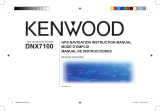2
E
N
WARNING: This product contains a non-user-
replaceable lithium-ion battery. Do not remove
or attempt to remove the battery. Doing so could
result in risk of battery re or damage and injury.
To prevent damage and risk of re due to high
temperatures, remove the unit from the vehicle
or store it out of direct sunlight. For more
information, see www.garmin.com\safety.
Check your state and local trafc laws before
mounting. Currently, state laws in California and
Minnesota prohibit drivers from using suction
mounts on their windshields while operating
motor vehicles. Other Garmin dashboard or
friction mounting options should be used.
Step 1: Mount Your c340
To ensure a tight grip, clean and dry your windshield before mounting the suction cup.
4. Fit the bottom of your c340 into
the cradle of the suction cup
mount.
5. Tilt your c340 back until it snaps
in place.
4
Tension knob
5
1. Plug the small end of the cable into the
mount and the other end in a 12-Volt
receptacle in your vehicle.
2. Place the suction cup on the windshield.
3. Flip the lever back, toward the
windshield.
2
3
1
If necessary, use the tension knob to loosen or tighten the tension in the mount to improve
your viewing angle.