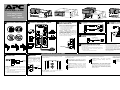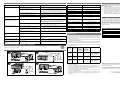1
0
/
1
0
0
B
a
s
e
-
T
/
V
O
I
P
CONNECT TVSS
Back-UPS
®
RS 900
User’s Manual
2
OPERATING ENVIRONMENT
3
CONNECT EQUIPMENT / POWER
Monitor
Printer or Scanner
FAX
External Disk or
CD / DVD Drive
Computer
4
CHECK BUILDING WIRING
FAULT INDICATOR
Building Wiring
Fault Indicator
5
Phone Jack
CONNECT PHONE/MODEM/FAX
7
CONNECT 10/100 Base-T
6
To Computer USB
Port
CONNECT INTERFACE
Computer
9
INSTALL SOFTWARE ON
COMPUTER
There are four status indicators (lights) on the front
panel of the Back-UPS (On Line, On Battery, Overload,
and Replace Battery).
On Line (green) - is lit whenever utility power is
powering the Battery Backup outlets.
On Battery (yellow) - is lit whenever the battery of
the Back-UPS is powering equipment connected to the
Battery Backup Outlets.
Four Beeps Every 30 Seconds - this alarm is
sounded whenever the Back-UPS is running On
Battery. Consider saving work in progress.
Overload (red) - is lit whenever power demand has
exceeded the capacity of the Back-UPS.
Continuous Tone - this alarm is sounded
whenever the Battery Backup outlets are
overloaded.
Circuit Breaker - the circuit breaker button
located on the rear panel of the Back-UPS will
stick out if an overload condition forces the Back-
UPS to disconnect itself from utility power. If the
button sticks out, disconnect non-essential
equipment. Reset the circuit breaker by pushing
the button inward.
Replace Battery (red) - is lit whenever the battery is
near the end of its useful life, or if the battery is not con-
nected (see above). A battery that is near the end of its use-
ful life has insufficient run-time and should be replaced.
Chirps for 1 Minute Every 5 Hours - this
alarm is sounded whenever the battery has failed
the automatic diagnostic test.
Note: Allow the Back-UPS to charge for a full eight (8)
hours prior to use.
Press the front panel Power ON/OFF switch and observe
that the following events occur after pressing and
releasing the switch:
• The green On Line indicator flashes.
• The yellow On Battery indicator lights while
a Self-Test is being performed.
• When Self-Test has successfully completed,
only the green On Line indicator will be lit.
• If the internal battery cartridge is not
connected (see Step 1 above), the green On
Line indicator and red Replace Battery
indicators will light. The Back-UPS will also
emit a chirping sound.
Continuous Beeping - this alarm is sounded
whenever a low battery condition is reached.
Battery run-time is very low. Promptly save any
work in progress and exit all open applications.
Shutdown the operating system, computer and
the Back-UPS.
NOTE: Macintosh Users - for full USB performance,
use OS 9.22 or higher.
If Autoplay is not enabled on the computer, proceed
as follows:
1. On the computer desktop of the display, double-
click on My Computer.
2. Double-click on the CD-ROM drive icon and
follow the on-screen instructions.
If the rear panel Building Wiring Fault (red)
indicator is lit, a potential shock hazard exists
due to one of the following conditions:
• Open or high resistance ground
• Hot or neutral polarity reversed
• Overloaded neutral circuit
Improper building wiring should be
corrected by a qualified electrician. Do not
use the Back-UPS until the condition that
caused the fault is corrected.
Note: Improper building wiring will not
prevent the Back-UPS from operating, but it
will limit its protection capability.
8
SWITCH ON THE BACK-UPS
10
GROUND
The Back-UPS features a transient
voltage surge-suppression (TVSS)
screw for connecting the ground
lead on additional surge
suppression devices such as
network and data line surge
protectors.
From Data Line
TVSS
Follow the
on-screen
instructions.
On Line
On Battery
Overload
Replace Battery
RJ-45USB
STATUS INDICATORS AND ALARMS
or VIOP
CABLE
TVSS GND
Modem/Fax/Phone
Wall
Outlet
Data Port
Building Wiring Fault
Circuit Breaker
Push to Reset
Input: 120V~
15A, 50-60Hz
BATTERY BACKUP
SURGE ONLY
TVSS GND
Modem/Fax/Phone
Wall
Outlet
Data Port
Building Wiring Fault
TVSS GND
Modem/Fax/Phone
Wall
Outlet
Data Port
TVSS GND
Modem/Fax/Phone
Wall
Outlet
CONNECT BATTERY CARTRIDGE
1
(Back-UPS XS models only)
Computer
Modem Port
Modem/
Wall
Outlet
Data Port
1
0
/
1
0
0
B
a
s
e
-
T
/
V
O
I
P
To 120 VAC, 50-60 Hz
Back-UPS
®
XS 900
Network Jack
Computer
Network Port
32 - 104
o
F (0 - 40
o
C)
✔ ✘
30 cm
✔
w
w
w
.apc.com
®
1
0
/
1
0
0
B
a
s
e
-
T
/
V
O
I
P

SPECIFICATIONS
Item Specification
On-line Input Voltage Range
(default settings)
83 - 139 Vac
Automatic Voltage Regulation (AVR) +12%
On-line Frequency Range 47 - 63 Hz (autosensing)
On-battery Waveshape Stepped Sine Wave
Maximum Load 900 VA - 540 W
Typical Recharge Time 8 Hours
Operating Temperature
32
o
to 104
o
F
(0
o
to 40
o
C)
Storage Temperature
23
o
to 113
o
F
(-5
o
to 45
o
C)
Operating / Storage Relative Humidity 0 to 95% non-condensing
Size (H x W x D)
9 x 4 x 12.75 inch
(22.86 x 10.16 x 32.38 cm)
Weight 22 lbs (10 kg)
Shipping Weight 23 lbs (11 kg)
EMI Classification FCC / DOC Class B Certified
On Battery Run-Time See http://www.apc.com/product
TROUBLESHOOTING
Problem Possible Cause Corrective Action
Back-UPS will not switch on. Back-UPS not connected to AC power source. Ensure the Back-UPS is securely connected to an AC outlet.
Back-UPS circuit breaker “tripped”. Disconnect non-essential equipment from the Back-UPS. Reset
(push in) the rear panel circuit breaker. Switch on the Back-UPS
and plug in devices one at a time. If the circuit breaker trips
again, disconnect the device that caused the breaker to trip.
Utility input voltage quality is out of range. Consider adjusting the transfer voltage and sensitivity. See
Transfer Voltage and Sensitivity Adjustment.
Internal battery cartridge is not connected. Connect battery cartridge (see Connect Battery Cartridge).
Back-UPS does not power
essential equipment during an
outage.
Equipment plugged into a Surge Only outlet. Unplug device from 'Surge Only' outlet and move to a 'Battery
Backup' outlet.
Back-UPS operates on battery
although utility power exists.
Back-UPS circuit breaker “tripped”. Disconnect non-essential equipment from the Back-UPS. Reset
(push in) the rear panel circuit breaker. Switch the Back-UPS on
and plug equipment in one-at-a-time. If the circuit breaker trips
again, disconnect the device that caused the breaker to trip.
Utility input voltage quality is out of range. Consider adjusting the transfer voltage and sensitivity. See
Transfer Voltage and Sensitivity Adjustment.
Back-UPS does not provide
expected backup time.
Back-UPS is heavily loaded. Unplug non-essential equipment (printers, scanners, etc) from
the Battery Backup outlets and plug into 'Surge Only' outlets.
Back-UPS battery cartridge is discharged due to
recent power outage and has not had time to
recharge.
Charge the battery cartridge for 8 hours. Back-UPS runtime is
reduced until the battery cartridge is fully charged.
Battery has reached the end of its life. Replace battery cartridge (see Order Replacement Battery
Cartridge).
Red Replace Battery indicator is
flashing. Green On Line indicator
is on.
Internal battery cartridge is not connected. Connect battery cartridge (see Connect Battery Cartridge).
Red Replace Battery indicator is
on.
Battery has reached the end of its life. Replace the battery cartridge (see Order Replacement Battery
Cartridge).
Red Overload indicator is on or
flashing.
Connected equipment is drawing more power than
the Back-UPS can provide.
Move one or more equipment power plugs from Battery Backup
outlets to Surge Only outlets.
Green On Line indicator is on and
all other front panel indicators are
flashing.
Internal UPS fault. Contact APC Technical Support (see Contact Information).
SERVICE
If the Back-UPS arrived damaged, notify the carrier.
If the Back-UPS requires service, do not return it to the dealer. The following
steps should be taken:
1. Consult the Troubleshooting section to eliminate common problems.
2. If the problem persists, go to http://www.apc.com/support/.
3. If the problem still persists, contact APC Technical Support.
4. Have the Back-UPS model number, serial number and date of purchase
available. Be prepared to troubleshoot the problem with an APC Technical
Support representative. If this is not successful, APC will issue a Return
Merchandise Authorization (RMA) number and a shipping address.
CONTACT INFORMATION
Technical Support http://www.apc.com/support
Internet http://www.apc.com
USA / Canada 1.800.800.4272
Mexico 292.0253 / 292.0255
Brazil 0800.12.72.1
Worldwide +1.401.789.5735
LIMITED WARRANTY
The standard warranty is two (2) years from the date of purchase. APC’s standard
procedure is to replace the original unit with a factory reconditioned unit.
Customers who must have the original unit back due to the assignment of asset
tags and set depreciation schedules must declare such a need at first contact with
an APC Technical Support representative. APC will ship the replacement unit
once the defective unit has been received by the repair department, or cross-ship
upon the receipt of a valid credit card number. The customer pays for shipping the
unit to APC. APC pays ground freight transportation costs to ship the replacement
unit to the customer.
TRANSFER VOLTAGE AND SENSITIVITY
ORDER REPLACEMENT BATTERY CARTRIDGE
The battery cartridge typically lasts 3-6 years, shorter if subjected to frequent outages or elevated temperatures. Order part number RBC32.
Please recycle spent battery cartridges.
ADJUSTMENT
990-2164 Copyright © 2004 American Power Conversion All rights reserved.
APC and Back-UPS are registered trademarks of American Power Conversion.
All other trademarks are the property of their respective owners.
REPLACE BATTERY CARTRIDGE
1 2
3 4
In situations where the Back-UPS or connected equipment appears too sensitive
to input voltage, it may be necessary to adjust the transfer voltage. This is a
simple task requiring use of the front panel pushbutton. To adjust the transfer
voltage, proceed as follows:
1. Plug the Back-UPS into the utility power source. The Back-UPS will be in a
Standby Mode (no indicators lit).
2. Press the front panel pushbutton fully inward for 10 seconds. All indicators
on the Back-UPS will flash to acknowledge going into Programming Mode.
3. The Back-UPS will then indicate its current Sensitivity Setting, as shown in
the following table.
4. To select the Low Sensitivity setting, press the pushbutton until the yellow
indicator is flashing.
5. To select the Medium Sensitivity setting, press the pushbutton until the
yellow and red indicators (second and third from the top) are flashing.
6. To select the High Sensitivity setting, press the pushbutton until yellow and
both red indicators (bottom three) are flashing.
7. To exit without changing the Sensitivity Setting, press the pushbutton until
the green indicator is flashing.
8. Once in Programming Mode, if the pushbutton is not pressed within 5
seconds, the Back-UPS will exit Programming Mode; all indicators will
extinguish.
Indicators
Flashing
Sensitivity
Setting
Input Voltage
Range
(for utility
operation)
RS Models
Input Voltage
Range
(for utility
operation)
XS Models
Use When
1
(yellow)
Low 78 - 150 Vac 78 - 142 Vac Input voltage is
extremely low or high.
Not recommended for
computer loads.
2
(yellow,
and red)
Medium
(factory
default)
83 - 147 Vac 83 - 139 Vac Back-UPS frequently
goes On Battery.
3
(yellow,
red, and
red)
High 88 - 144 Vac 88 - 136 Vac Connected equipment is
sensitive to voltage
fluctuations .
Notice: This device complies with part 68 and 15 of the FCC rules.Operation is subject
to the following two conditions: (1) This device may not cause harmful interference.
(2) This device must accept any interference received, including interference that may
cause undesired operation.
On the bottom of this equipment is a label that contains, among other information, the
FCC registration number and ringer equivalence number (REN) for this equipment. If
requested, this information must be provided to the telephone company.
-
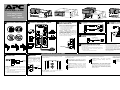 1
1
-
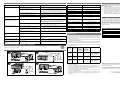 2
2
APC BR900GI User manual
- Type
- User manual
Ask a question and I''ll find the answer in the document
Finding information in a document is now easier with AI
Related papers
Other documents
-
American Power Conversion BR1200GI User manual
-
American Power Conversion XS 1500 User manual
-
American Power Conversion RS 500 User manual
-
Schneider Electric 475I User manual
-
American Power Conversion 700 User manual
-
American Power Conversion 350/500 User manual
-
American Power Conversion S15BLK User manual
-
American Power Conversion BH500NET User manual
-
Ativa 516-015 User manual
-
Schneider Electric SurgeArrest Home/Office BE325-UK 230 V User manual