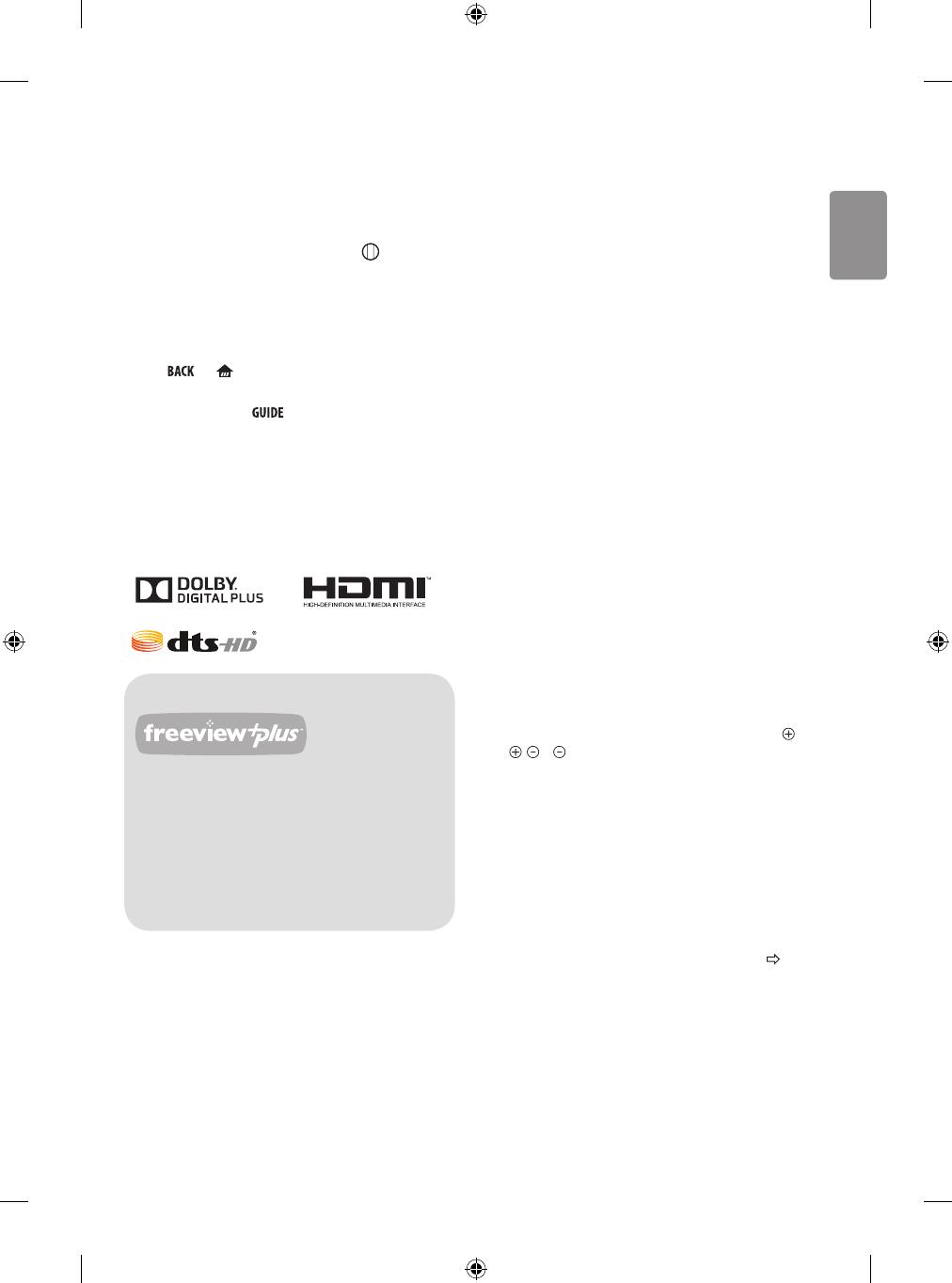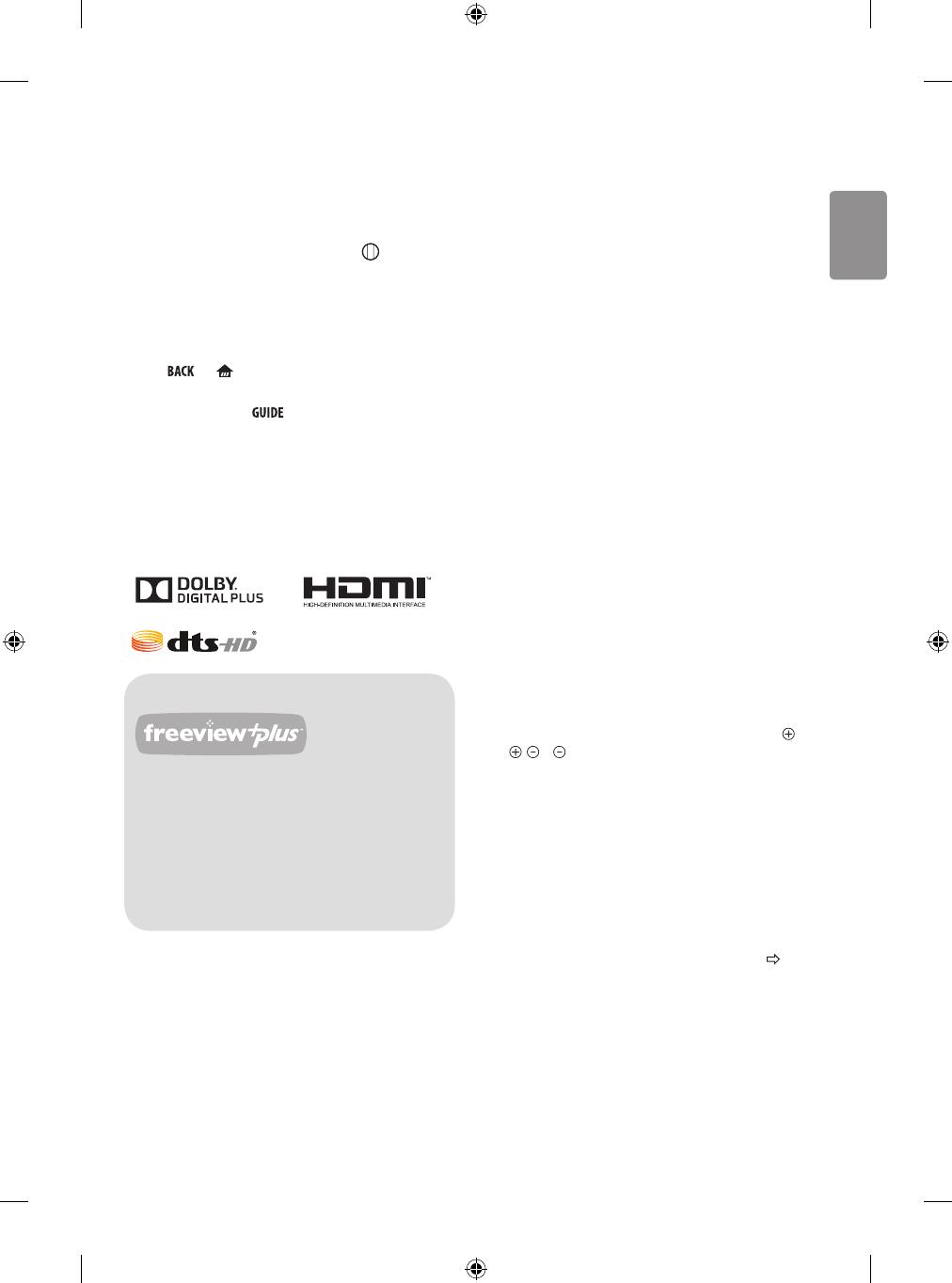
15
Open source software
notice information
To obtain the source code under GPL, LGPL, MPL, and other open source
licenses, that is contained in this product, please visit http://opensource.
lge.com.
In addition to the source code, all referred license terms, warranty
disclaimers and copyright notices are available for download.
LG Electronics will also provide open source code to you on CD-ROM
for a charge covering the cost of performing such distribution (such
as the cost of media, shipping, and handling) upon email request to
on which you purchased the product.
External control device
setup
To obtain the external control device setup information, please visit
www.lg.com.
Troubleshooting
Cannot control the TV with the remote control.
• Check the remote control sensor on the product and try again.
• Check if there is any obstacle between the product and the remote
control.
• Check if the batteries are still working and properly installed (
to , to ).
No image display and no sound is produced.
• Check if the product is turned on.
• Check if the power cord is connected to a wall outlet.
• Check if there is a problem in the wall outlet by connecting other
products.
The TV turns o suddenly.
• Check the power control settings. The power supply may be
interrupted.
• Check if the Sleep Timer / Timer Power Off is activated in the
Timers settings.
• Check if the Auto Power Off is activated in the GENERAL
Eco
Mode settings. (Depending on model)
• If there is no signal while the TV is on, the TV will turn o
automatically after 15 minutes of inactivity.
When connecting to the PC (HDMI ), ‘No signal’ or ‘Invalid Format’ is
displayed.
• Turn the TV o/on using the remote control.
• Reconnect the HDMI cable.
• Restart the PC with the TV on.
Registering magic remote
How to register the magic remote
To use the Magic Remote, rst pair it with your TV.
1 Put batteries into the Magic Remote and turn the TV on.
2 Point the Magic Remote at your TV and press the
Wheel (OK) on
the remote control.
* If the TV fails to register the Magic Remote, try again after turning
the TV off and back on.
How to deregister the magic remote
Press the and (HOME) buttons at the same time, for ve
seconds, to unpair the Magic Remote with your TV.
* Pressing and holding the
button will let you cancel and re-
register Magic Remote at once.
Licenses
Supported licenses may dier by model. For more information about
licenses, visit www.lg.com.
(Australia region only)
FreeviewPlus provides access to content and services from the
Freeview networks. The FreeviewPlus service provides a 7 + day
EPG, all available Catch Up TV, recommendations and the ability to
set reminders and favourites. FreeviewPlus is available by pressing
the green button on the remote.
* FreeviewPlus uses HbbTV technology which combines broadcast
and broadband. It requires an internet connection. Normal data
usage charges and conditions apply.