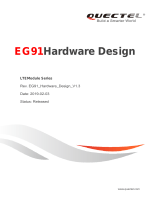A-21
MAKING CONNECTIONS
CI module connection
PCMCIA CARD SLOT
(*Not provided)
PCMCIA CARD SLOT
English
View the encrypted (pay) services in digital TV mode.To
watch pay services, you need to subscribe and get CI/CI+
card from pay TV operator. This feature depends on pay TV
operator.
Check if the CI module is inserted into the PCMCIA
CARD SLOT in the right direction. If the module is
not inserted properly, this can cause damage to the
TV and the PCMCIA CARD SLOT.
If the TV does not display any video and audio when
CI/CI+ CAM is connected, Please contact to pay
service provider which you subscribe.
NOTE
Français
Connectez un périphérique de stockage USB comme une
clé USB, un disque dur externe ou une carte mémoire USB
à la TV et accédez au menu Smart Share pour utiliser divers
chiers multimédia.
Certains ports USB peuvent ne pas fonctionner. Si
un appareil USB branché sur un concentrateur USB
n'est pas détecté, connectez-le directement au port
USB IN du téléviseur.
Connectez la source d’alimentation externe si une
connexion USB est nécessaire.
Guide de connexion pour USB 3.0 : Certains
appareils USB peuvent ne pas fonctionner s'ils
ne prennent pas en charge la norme USB 3.0.
Connectez l'appareil aux ports USB IN 2 ou USB IN 3.
(Uniquement EG92**, EG96**, EF95**)
REMARQUE
IN