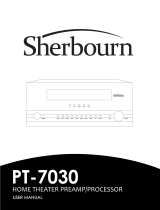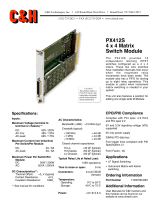Page is loading ...

DAQ
653X User Manual
High-Speed Digital I/O Devices for
PCI, PXI , CompactPCI, AT, EISA,
and PCMCIA Bus Systems
653
X
User Manual
™
January 2001 Edition
Part Number 321464C-01

Support
Worldwide Technical Support and Product Information
ni.com
National Instruments Corporate Headquarters
11500 North Mopac Expressway Austin, Texas 78759-3504 USA Tel: 512 794 0100
Worldwide Offices
Australia 03 9879 5166, Austria 0662 45 79 90 0, Belgium 02 757 00 20, Brazil 011 284 5011,
Canada (Calgary) 403 274 9391, Canada (Ottawa) 613 233 5949, Canada (Québec) 514 694 8521,
China (Shanghai) 021 6555 7838, China (ShenZhen) 0755 3904939, Denmark 45 76 26 00,
Finland 09 725 725 11, France 01 48 14 24 24, Germany 089 741 31 30, Greece 30 1 42 96 427,
Hong Kong 2645 3186, India 91805275406, Israel 03 6120092, Italy 02 413091, Japan 03 5472 2970,
Korea 02 596 7456, Mexico 5 280 7625, Netherlands 0348 433466, New Zealand 09 914 0488,
Norway 32 27 73 00, Poland 0 22 528 94 06, Portugal 351 1 726 9011, Singapore 2265886, Spain 91 640 0085,
Sweden 08 587 895 00, Switzerland 056 200 51 51, Taiwan 02 2528 7227, United Kingdom 01635 523545
For further support information, see the Technical Support Resources appendix. To comment on the
documentation, send e-mail to [email protected]
© Copyright 1997, 2001 National Instruments Corporation. All rights reserved.

Important Information
Warranty
The AT-DIO-32HS, DAQCard-6533 for PCMCIA, PCI-6534, PCI-DIO-32HS, PXI-6533, and PXI-6534 devices are warranted
against defects in materials and workmanship for a period of one year from the date of shipment, as evidenced by receipts or other
documentation. National Instruments will, at its option, repair or replace equipment that proves to be defective during the warranty
period. This warranty includes parts and labor.
The media on which you receive National Instruments software are warranted not to fail to execute programming instructions,
due to defects in materials and workmanship, for a period of 90 days from date of shipment, as evidenced by receipts or other
documentation. National Instruments will, at its option, repair or replace software media that do not execute programming
instructions if National Instruments receives notice of such defects during the warranty period. National Instruments does not
warrant that the operation of the software shall be uninterrupted or error free.
A Return Material Authorization (RMA) number must be obtained from the factory and clearly marked on the outside of
the package before any equipment will be accepted for warranty work. National Instruments will pay the shipping costs of
returning to the owner parts which are covered by warranty.
National Instruments believes that the information in this document is accurate. The document has been carefully reviewed
for technical accuracy. In the event that technical or typographical errors exist, National Instruments reserves the right to
make changes to subsequent editions of this document without prior notice to holders of this edition. The reader should consult
National Instruments if errors are suspected. In no event shall National Instruments be liable for any damages arising out of
or related to this document or the information contained in it.
E
XCEPT
AS
SPECIFIED
HEREIN
, N
ATIONAL
I
NSTRUMENTS
MAKES
NO
WARRANTIES
,
EXPRESS
OR
IMPLIED
,
AND
SPECIFICALLY
DISCLAIMS
ANY
WARRANTY
OF
MERCHANTABILITY
OR
FITNESS
FOR
A
PARTICULAR
PURPOSE
. C
USTOMER
’
S
RIGHT
TO
RECOVER
DAMAGES
CAUSED
BY
FAULT
OR
NEGLIGENCE
ON
THE
PART
OF
N
ATIONAL
I
NSTRUMENTS
SHALL
BE
LIMITED
TO
THE
AMOUNT
THERETOFORE
PAID
BY
THE
CUSTOMER
. N
ATIONAL
I
NSTRUMENTS
WILL
NOT
BE
LIABLE
FOR
DAMAGES
RESULTING
FROM
LOSS
OF
DATA
,
PROFITS
,
USE
OF
PRODUCTS
,
OR
INCIDENTAL
OR
CONSEQUENTIAL
DAMAGES
,
EVEN
IF
ADVISED
OF
THE
POSSIBILITY
THEREOF
. This limitation of the liability of National Instruments will
apply regardless of the form of action, whether in contract or tort, including negligence. Any action against National Instruments
must be brought within one year after the cause of action accrues. National Instruments shall not be liable for any delay in
performance due to causes beyond its reasonable control. The warranty provided herein does not cover damages, defects,
malfunctions, or service failures caused by owner’s failure to follow the National Instruments installation, operation, or
maintenance instructions; owner’s modification of the product; owner’s abuse, misuse, or negligent acts; and power failure or
surges, fire, flood, accident, actions of third parties, or other events outside reasonable control.
Copyright
Under the copyright laws, this publication may not be reproduced or transmitted in any form, electronic or mechanical, including
photocopying, recording, storing in an information retrieval system, or translating, in whole or in part, without the prior written
consent of National Instruments Corporation.
Trademarks
ComponentWorks
™
, CVI
™
, DAQCard
™
, IMAQ
™
, IVI
™
, LabVIEW
™
, Measurement Studio
™
, MITE
™
, National Instruments
™
,
ni.com
™
, NI-DAQ
™
, PXI
™
, RTSI
™
, SCXI
™
, and VirtualBench
™
are trademarks of National Instruments Corporation.
Product and company names mentioned herein are trademarks or trade names of their respective companies.
WARNING REGARDING USE OF NATIONAL INSTRUMENTS PRODUCTS
(1) NATIONAL INSTRUMENTS PRODUCTS ARE NOT DESIGNED WITH COMPONENTS AND TESTING FOR A LEVEL
OF RELIABILITY SUITABLE FOR USE IN OR IN CONNECTION WITH SURGICAL IMPLANTS OR AS CRITICAL
COMPONENTS IN ANY LIFE SUPPORT SYSTEMS WHOSE FAILURE TO PERFORM CAN REASONABLY BE
EXPECTED TO CAUSE SIGNIFICANT INJURY TO A HUMAN.
(2) IN ANY APPLICATION, INCLUDING THE ABOVE, RELIABILITY OF OPERATION OF THE SOFTWARE PRODUCTS
CAN BE IMPAIRED BY ADVERSE FACTORS, INCLUDING BUT NOT LIMITED TO FLUCTUATIONS IN ELECTRICAL
POWER SUPPLY, COMPUTER HARDWARE MALFUNCTIONS, COMPUTER OPERATING SYSTEM SOFTWARE
FITNESS, FITNESS OF COMPILERS AND DEVELOPMENT SOFTWARE USED TO DEVELOP AN APPLICATION,
INSTALLATION ERRORS, SOFTWARE AND HARDWARE COMPATIBILITY PROBLEMS, MALFUNCTIONS OR
FAILURES OF ELECTRONIC MONITORING OR CONTROL DEVICES, TRANSIENT FAILURES OF ELECTRONIC
SYSTEMS (HARDWARE AND/OR SOFTWARE), UNANTICIPATED USES OR MISUSES, OR ERRORS ON THE PART OF
THE USER OR APPLICATIONS DESIGNER (ADVERSE FACTORS SUCH AS THESE ARE HEREAFTER
COLLECTIVELY TERMED “SYSTEM FAILURES”). ANY APPLICATION WHERE A SYSTEM FAILURE WOULD
CREATE A RISK OF HARM TO PROPERTY OR PERSONS (INCLUDING THE RISK OF BODILY INJURY AND DEATH)
SHOULD NOT BE RELIANT SOLELY UPON ONE FORM OF ELECTRONIC SYSTEM DUE TO THE RISK OF SYSTEM
FAILURE. TO AVOID DAMAGE, INJURY, OR DEATH, THE USER OR APPLICATION DESIGNER MUST TAKE
REASONABLY PRUDENT STEPS TO PROTECT AGAINST SYSTEM FAILURES, INCLUDING BUT NOT LIMITED TO
BACK-UP OR SHUT DOWN MECHANISMS. BECAUSE EACH END-USER SYSTEM IS CUSTOMIZED AND DIFFERS
FROM NATIONAL INSTRUMENTS' TESTING PLATFORMS AND BECAUSE A USER OR APPLICATION DESIGNER
MAY USE NATIONAL INSTRUMENTS PRODUCTS IN COMBINATION WITH OTHER PRODUCTS IN A MANNER NOT
EVALUATED OR CONTEMPLATED BY NATIONAL INSTRUMENTS, THE USER OR APPLICATION DESIGNER IS
ULTIMATELY RESPONSIBLE FOR VERIFYING AND VALIDATING THE SUITABILITY OF NATIONAL
INSTRUMENTS PRODUCTS WHENEVER NATIONAL INSTRUMENTS PRODUCTS ARE INCORPORATED IN A
SYSTEM OR APPLICATION, INCLUDING, WITHOUT LIMITATION, THE APPROPRIATE DESIGN, PROCESS AND
SAFETY LEVEL OF SUCH SYSTEM OR APPLICATION.

Compliance
FCC/Canada Radio Frequency Interference Compliance*
Determining FCC Class
The Federal Communications Commission (FCC) has rules to protect wireless communications from interference.
The FCC places digital electronics into two classes. These classes are known as Class A (for use in industrial-
commercial locations only) or Class B (for use in residential or commercial locations). Depending on where it is
operated, this product could be subject to restrictions in the FCC rules. (In Canada, the Department of
Communications (DOC), of Industry Canada, regulates wireless interference in much the same way.)
Digital electronics emit weak signals during normal operation that can affect radio, television, or other wireless
products. By examining the product you purchased, you can determine the FCC Class and therefore which of the two
FCC/DOC Warnings apply in the following sections. (Some products may not be labeled at all for FCC; if so, the
reader should then assume these are Class A devices.)
FCC Class A products only display a simple warning statement of one paragraph in length regarding interference and
undesired operation. Most of our products are FCC Class A. The FCC rules have restrictions regarding the locations
where FCC Class A products can be operated.
FCC Class B products display either a FCC ID code, starting with the letters EXN,
or the FCC Class B compliance mark that appears as shown here on the right.
Consult the FCC web site
http://www.fcc.gov
for more information.
FCC/DOC Warnings
This equipment generates and uses radio frequency energy and, if not installed and used in strict accordance with the
instructions in this manual and the CE Mark Declaration of Conformity**, may cause interference to radio and
television reception. Classification requirements are the same for the Federal Communications Commission (FCC)
and the Canadian Department of Communications (DOC).
Changes or modifications not expressly approved by National Instruments could void the user’s authority to operate
the equipment under the FCC Rules.
Class A
Federal Communications Commission
This equipment has been tested and found to comply with the limits for a Class A digital device, pursuant to part 15
of the FCC Rules. These limits are designed to provide reasonable protection against harmful interference when the
equipment is operated in a commercial environment. This equipment generates, uses, and can radiate radio frequency
energy and, if not installed and used in accordance with the instruction manual, may cause harmful interference to
radio communications. Operation of this equipment in a residential area is likely to cause harmful interference in
which case the user will be required to correct the interference at his own expense.
Canadian Department of Communications
This Class A digital apparatus meets all requirements of the Canadian Interference-Causing Equipment Regulations.
Cet appareil numérique de la classe A respecte toutes les exigences du Règlement sur le matériel brouilleur du
Canada.
Class B
Federal Communications Commission
This equipment has been tested and found to comply with the limits for a Class B digital device, pursuant to part 15
of the FCC Rules. These limits are designed to provide reasonable protection against harmful interference in a
residential installation. This equipment generates, uses and can radiate radio frequency energy and, if not installed
and used in accordance with the instructions, may cause harmful interference to radio communications. However,
there is no guarantee that interference will not occur in a particular installation. If this equipment does cause harmful
interference to radio or television reception, which can be determined by turning the equipment off and on, the user
is encouraged to try to correct the interference by one or more of the following measures:
• Reorient or relocate the receiving antenna.
• Increase the separation between the equipment and receiver.

• Connect the equipment into an outlet on a circuit different from that to which the receiver is connected.
• Consult the dealer or an experienced radio/TV technician for help.
Canadian Department of Communications
This Class B digital apparatus meets all requirements of the Canadian Interference-Causing Equipment Regulations.
Cet appareil numérique de la classe B respecte toutes les exigences du Règlement sur le matériel brouilleur du
Canada.
European Union - Compliance to EEC Directives
Readers in the EU/EEC/EEA must refer to the Manufacturer's Declaration of Conformity (DoC) for information**
pertaining to the CE Mark compliance scheme. The Manufacturer includes a DoC for most every hardware product
except for those bought for OEMs, if also available from an original manufacturer that also markets in the EU, or
where compliance is not required as for electrically benign apparatus or cables.
* Certain exemptions may apply in the USA, see FCC Rules §15.103 Exempted devices, and §15.105(c).
Also available in sections of CFR 47.
** The CE Mark Declaration of Conformity will contain important supplementary information and instructions
for the user or installer.

Conventions
The following conventions appear in this manual:
<> Angle brackets that contain numbers separated by an ellipsis represent a
range of values associated with a bit or signal name—for example,
DBIO<3..0>.
» The » symbol leads you through nested menu items and dialog box options
to a final action. The sequence File»Page Setup»Options directs you to
pull down the File menu, select the Page Setup item, and select Options
from the last dialog box.
This icon denotes a tip, which alerts you to advisory information.
This icon denotes a note, which alerts you to important information.
This icon denotes a caution, which advises you of precautions to take to
avoid injury, data loss, or a system crash.
This icon denotes a warning, which advises you of precautions to take to
avoid being electrically shocked.
bold Bold text denotes items that you must select or click on in the software,
such as menu items and dialog box options. Bold text also denotes
parameter names.
italic Italic text denotes variables, emphasis, a cross reference, or an introduction
to a key concept. This font also denotes text that is a placeholder for a word
or value that you must supply.
monospace
Text in this font denotes text or characters that you should enter from the
keyboard, sections of code, programming examples, and syntax examples.
This font is also used for the proper names of disk drives, paths, directories,
programs, subprograms, subroutines, device names, functions, operations,
variables, filenames and extensions, and code excerpts.

© National Instruments Corporation vii 653X User Manual
Contents
Chapter 1
Getting Started with Your 653
X
653X Device Overview ..................................................................................................1-1
Control Lines...................................................................................................1-1
What You Need to Get Started ......................................................................................1-2
Choosing Your Programming Software ........................................................................1-3
National Instruments Application Software ....................................................1-3
NI-DAQ Driver Software ................................................................................1-4
Installing Your Software................................................................................................1-5
Unpacking Your 653X Device.......................................................................................1-5
Installing Your 653X Device .........................................................................................1-6
Installing the PCI-DIO-32HS, PCI-6534, or PCI-7030/6533 .........................1-6
Installing the PXI-6533, PXI-6534, or PXI-7030/6533 ..................................1-7
Installing the AT-DIO-32HS...........................................................................1-7
Installing the DAQCard-6533 for PCMCIA ...................................................1-8
Configuring the 653X.....................................................................................................1-8
In Windows .....................................................................................................1-8
In Mac OS........................................................................................................1-9
Chapter 2
Using Your 653
X
Choosing the Correct Mode for Your Application ........................................................2-1
Controlling and Monitoring Static Digital Lines—Unstrobed I/O................................2-2
Configuring Digital Lines................................................................................2-2
Standard Output ................................................................................2-2
Wired-OR Output..............................................................................2-2
Using Control Lines as Extra Unstrobed Data Lines ......................................2-3
Connecting Signals..........................................................................................2-4
Creating a Program..........................................................................................2-4
Programming the Control/Timing Lines as Extra Unstrobed
Data Lines ......................................................................................2-5
Transferring Data Between Two Devices—Handshaking I/O ......................................2-6
Deciding the Width of Data to Transfer ..........................................................2-6
Deciding Data Transfer Direction ...................................................................2-6
Deciding Which Handshaking Protocol to Use...............................................2-7
Using the Burst Protocol .................................................................................2-7
Deciding the PCLK Signal Direction................................................2-7
Selecting ACK/REQ Signal Polarity...............................................................2-8

Contents
653X User Manual viii ni.com
Choosing Whether or Not to Use a Programmable Delay .............................. 2-8
Choosing Continuous or Finite Data Transfer ................................................ 2-9
Finite Transfers................................................................................. 2-9
Continuous Input .............................................................................. 2-9
Continuous Output............................................................................ 2-9
Choosing DMA or Interrupt Transfers ............................................. 2-10
Connecting Signals ......................................................................................... 2-10
Choosing the Startup Sequence....................................................................... 2-11
Using an Initialization Order ............................................................ 2-11
Controlling Line Polarities ............................................................... 2-12
Creating a Program ......................................................................................... 2-12
Generating and Receiving Digital Patterns and Waveforms—Pattern I/O ................... 2-17
Deciding the Width of Data to Transfer.......................................................... 2-17
Deciding Transfer Direction ........................................................................... 2-18
Choosing an Internal or External REQ Source ............................................... 2-18
Deciding the REQ Polarity ............................................................................. 2-18
Deciding the Transfer Rate ............................................................................. 2-18
Deciding How to Start and Stop Data Transfer—Triggering ......................... 2-19
Start and Stop Trigger....................................................................... 2-20
Choosing Continuous or Finite Data Transfer ................................................ 2-21
Finite Transfers................................................................................. 2-21
Continuous Input .............................................................................. 2-21
Continuous Output............................................................................ 2-22
Choosing DMA or Interrupt Transfers ............................................. 2-22
Monitoring Data Transfer ............................................................................... 2-23
Connecting Signals ......................................................................................... 2-23
Creating a Program ......................................................................................... 2-24
Monitoring Line State—Change Detection................................................................... 2-26
Deciding the Width of Data to Acquire .......................................................... 2-26
Deciding Which Lines You Want to Monitor................................................. 2-27
Deciding How to Start and Stop Data Transfer—Triggering ......................... 2-27
Start and Stop Trigger....................................................................... 2-28
Choosing Continuous or Finite Data Transfer ................................................ 2-30
Finite Transfers................................................................................. 2-30
Continuous Input .............................................................................. 2-30
Choosing DMA or Interrupt Transfers ............................................. 2-31
Connecting Signals ......................................................................................... 2-31
Creating a Program ......................................................................................... 2-31
Chapter 3
Timing Diagrams
Pattern I/O Timing Diagrams ........................................................................................ 3-1
Internal REQ Signal Source............................................................................ 3-1

Contents
© National Instruments Corporation ix 653X User Manual
External REQ Signal Source ...........................................................................3-2
Handshaking I/O Timing Diagrams...............................................................................3-4
Comparing the Different Handshaking Protocols ...........................................3-4
Using the Burst Protocol .................................................................................3-5
Using Asynchronous Protocols .......................................................................3-12
Using the 8255-Emulation Protocol ................................................................3-12
Using the Level-ACK Protocol .......................................................................3-18
Using Protocols Based on Signal Edges..........................................................3-24
Using the Trailing-Edge Protocol....................................................................3-25
Appendix A
Specifications
Appendix B
Using PXI with CompactPCI
Appendix C
Connecting Signals with Accessories
Appendix D
Hardware Considerations
Appendix E
Optimizing Your Transfer Rates
Appendix F
Technical Support Resources
Glossary
Index

© National Instruments Corporation 1-1 653X User Manual
1
Getting Started with Your 653X
The 653X User Manual describes installing, configuring, setting up,
and programming applications for your AT-DIO-32HS, DAQCard-6533
for PCMCIA, PCI-6534, PCI-DIO-32HS, PXI-6533, PXI-6534, or
PCI/PXI-7030/6533 device.
653X Device Overview
With 653X devices, you can use your computer or chassis as a digital
I/O tester, logic analyzer, or system controller for laboratory testing,
production testing, and industrial process monitoring and control.
Each 653X device provides 32 digital data lines that are individually
configurable as input or output, grouped into four 8-bit ports. Each line can
sink or source 24 mA of current.
The 6534 devices contain onboard memory, enabling you to transfer data
to/from this memory at a guaranteed rate. This memory feature removes the
dependency on the host computer bus for applications that require
guaranteed transfer rates.
The PCI/PXI-7030/6533 is an RT Series DAQ device that contains a
processor board (7030), a daughter device, and an independent processor
that runs LabVIEW Real-Time applications. The 6533 daughter device
contains all the features and functions of the PCI/PXI-6533 devices
described in this manual. For more information about your
PCI/PXI-7030/6533 device, see the RT Series DAQ Device User Manual.
Detailed 653X device specifications are in Appendix A, Specifications.
Control Lines
In addition to controlling and monitoring relay-type applications, your
device also provides two timing/handshaking controllers for high-speed
data transfer. They are named Group 1 and Group 2. Each group has four
control lines which can be used to time the input/output of data with
hardware precision.

Chapter 1 Getting Started with Your 653X
653X User Manual 1-2 ni.com
Use Group 1 and 2 to:
• Generate or receive digital patterns and waveforms timed by a TTL
clock
• Transfer data between two devices using one of six configurable
handshaking protocols
• Acquire a digital pattern every time the state of a data line changes
What You Need to Get Started
To begin using your 653X device, you need the following:
❑
One or more of the following devices:
– AT-DIO-32HS
– DAQCard-6533 for PCMCIA
– PCI-6534
– PCI-DIO-32HS
– PXI-6533
– PXI-6534
– PCI or PXI-7030/6533 (RT Series DAQ device)
❑
653X User Manual
❑
NI-DAQ (for PC compatibles or Mac OS)
❑
Software environments supported by NI-DAQ (optional):
– LabVIEW (for Windows or Mac OS)
– LabVIEW Real-Time (LabVIEW RT)
– Measurement Studio (for Windows only)
– Virtual Bench
– Other supported compilers
❑
The appropriate signal connector
❑
The appropriate shielded or ribbon cable. Refer to Appendix C,
Connecting Signals with Accessories, for specific information about
cables that are compatible with your device.
❑ Your computer or PXI/CompactPCI chassis and controller

Chapter 1 Getting Started with Your 653X
© National Instruments Corporation 1-3 653X User Manual
Choosing Your Programming Software
When programming your National Instruments measurement hardware,
you can use either National Instruments application software or another
application development environment (ADE).
National Instruments Application Software
LabVIEW and LabVIEW RT feature interactive graphics, a state-of-the-art
user interface, and a powerful graphical programming language. The
LabVIEW Data Acquisition Virtual Instrument (VI) Library, a series of
virtual instruments for using LabVIEW with National Instruments DAQ
hardware, is included with LabVIEW. The LabVIEW Data Acquisition
VI Library is functionally equivalent to the NI-DAQ API.
As with LabVIEW, you develop your LabVIEW RT applications
with graphical programming, then download the program to run on
an independent hardware target with a real-time operating system.
LabVIEW RT allows you to use the 6533 digital DAQ devices in two
different configurations: PCI/PXI-7030/6533 devices, and PXI-6533
devices in PXI systems being controlled in real time by LabVIEW RT.
Measurement Studio, which includes LabWindows/CVI, tools for Visual
C++, and tools for Visual Basic, is a development suite that allows you to
use ANSI C, Visual C++, and Visual Basic to design your test and
measurement software. For C developers, Measurement Studio includes
LabWindows/CVI, a fully integrated ANSI C application development
environment that features interactive graphics and the LabWindows/CVI
Data Acquisition and Easy I/O libraries. For Visual Basic developers,
Measurement Studio features a set of ActiveX controls for using National
Instruments DAQ hardware. These ActiveX controls provide a high-level
programming interface for building virtual instruments. For Visual C++
developers, Measurement Studio offers a set of Visual C++ classes and
tools to integrate those classes into Visual C++ applications. The libraries,
ActiveX controls, and classes are available with Measurement Studio and
the NI-DAQ software.
VirtualBench features virtual instruments that combine DAQ products,
software, and your computer to create a stand-alone instrument with the
added benefits of the processing, display, and storage capabilities of your
computer. VirtualBench instruments load and save waveform data to disk
in the same forms that can be used in popular spreadsheet programs and
word processors.

Chapter 1 Getting Started with Your 653X
653X User Manual 1-4 ni.com
Using LabVIEW, Measurement Studio, or VirtualBench software greatly
reduces the development time for your data acquisition and control
application.
NI-DAQ Driver Software
The NI-DAQ driver software shipped with your 653X device has an
extensive library of functions that you can call from your application
programming environment. These functions allow you to use all the
features of your 653X device.
NI-DAQ addresses many of the complex issues between the computer and
the DAQ hardware, such as programming interrupts. NI-DAQ maintains a
consistent software interface among its different versions so that you can
change platforms with minimal modifications to your code. Whether you
are using LabVIEW, Measurement Studio, or another programming
language, your application uses the NI-DAQ driver software, as illustrated
in Figure 1-1.
Figure 1-1.
The Relationship Between the Programming Environment,
NI-DAQ, and Your Hardware
LabVIEW, LabVIEW RT,
Measurement Studio,
or Virtual Bench
Conventional
Programming Environment
NI-DAQ
Driver Software
DAQ or
SCXI Hardware
Personal
Computer or
Workstation

Chapter 1 Getting Started with Your 653X
© National Instruments Corporation 1-5 653X User Manual
To download a free copy of the most recent version of NI-DAQ, click
Download Software at
ni.com
. Find NI-DAQ compatibility for your
device using the following table:
Installing Your Software
Install application development software, such as LabVIEW or
Measurement Studio, according to instructions on the CD and the release
notes. If NI-DAQ was not installed with your ADE, then install NI-DAQ
according to the instructions on the CD and the DAQ Quick Start Guide
included with your device.
Note
It is important to install the NI-DAQ driver software before installing your device(s)
to ensure the device(s) are properly detected.
Unpacking Your 653X Device
Your 653X device is shipped in an antistatic package to prevent
electrostatic damage to the device. To avoid such damage in handling the
device, take the following precautions:
• Ground yourself via a grounding strap or by holding a grounded object.
• Touch the antistatic package to a metal part of your computer chassis
before removing the device from the package.
Caution
Never touch the exposed pins of connectors to prevent electrostatic discharge
from damaging the device.
Device Supported
NI-DAQ Version
Windows Mac
PCI-DIO-32HS Version 5.0 or later Version 6.1.0 or later
AT-DIO-32HS Version 5.0 or later N/A
PXI-6533 Version 5.1 or later Version 6.1.3 or later
DAQCard-6533 for PCMCIA Version 5.1 or later Version 6.1.0 or later
PXI-6534 Version 6.9 or later N/A
PCI-6534 Version 6.9 or later N/A
PCI or PXI-7030/6533 Version 6.5.2 or later N/A

Chapter 1 Getting Started with Your 653X
653X User Manual 1-6 ni.com
Remove the device from the package and inspect the device for loose
components or any sign of damage. Notify National Instruments if the
device appears damaged in any way. Do not install a damaged device into
your computer.
Store your 653X device in the antistatic envelope when not in use.
Installing Your 653X Device
The following are general installation instructions. Consult your computer
or chassis user manual or technical reference manual for specific
instructions and warnings about installing new devices.
Note
It is important to install the NI-DAQ driver software before installing your device(s)
to ensure the device(s) are properly detected.
Installing the PCI-DIO-32HS, PCI-6534, or PCI-7030/6533
You can install a PCI-DIO-32HS, PCI-6534, or PCI-7030/6533 device in
any available 5 V PCI expansion slot in your computer.
1. Turn off and unplug your computer.
2. Remove the cover.
3. Remove the expansion slot cover on the back panel of the computer.
4. Touch a metal part of your computer chassis to discharge any static
electricity that might be on your clothes or body.
5. Insert the 653X device into a 5 V PCI slot. It can be a tight fit, but do
not force the device into place.
6. Screw the mounting bracket of the 653X device to the back panel rail
of the computer.
7. Visually verify the installation. Make sure the device is not touching
other boards or components and is inserted fully in the slot.
8. Replace the cover of your computer.
9. Plug in and turn on your computer.
Now that your 653X device is installed, it is ready to be configured.

Chapter 1 Getting Started with Your 653X
© National Instruments Corporation 1-7 653X User Manual
Installing the PXI-6533, PXI-6534, or PXI-7030/6533
You can install a PXI-653X or PXI-7030/6533 device any available 5 V
peripheral slot in your PXI or CompactPCI chassis.
Note
Your PXI device has connections to several reserved lines on the CompactPCI J2
connector. Before installing a PXI device in a CompactPCI system that uses J2 connector
lines for purposes other than PXI, see Appendix C, Connecting Signals with Accessories.
1. Turn off and unplug your PXI or CompactPCI chassis.
2. Choose an unused PXI or CompactPCI 5 V peripheral slot.
Tip
For maximum performance of your CompactPCI, install the PXI-653X in a slot that
supports bus arbitration or bus-master cards. The PXI-653X contains onboard bus-master
DMA logic that can operate only in such a slot. If you install in a slot that does not support
bus masters, you must disable the PXI-653X onboard DMA controller using your software.
PXI-compliant chassis have bus arbitration for all slots.
3. Remove the filler panel for the peripheral slot you have chosen.
4. Touch a metal part on your chassis to discharge any static electricity
that might be on your clothes or body.
5. Insert the PXI-653X in a 5 V slot. Use the injector/ejector handle to
fully inject the device into place.
6. Screw the front panel of the PXI-653X to the front panel mounting rails
of the PXI or CompactPCI chassis.
7. Visually verify the installation. Make sure the device is not touching
other boards or components and is fully in the slot.
8. Plug in and turn on the PXI or CompactPCI chassis.
Now that your 653X device is installed, it is ready to be configured.
Installing the AT-DIO-32HS
You can install an AT-DIO-32HS in any available AT (16-bit ISA) or EISA
expansion slot in your computer.
1. Turn off and unplug your computer.
2. Remove the cover.
3. Remove the expansion slot cover on the back panel of the computer.
4. Touch a metal part of your computer chassis to discharge any static
electricity that might be on your clothes or body.

Chapter 1 Getting Started with Your 653X
653X User Manual 1-8 ni.com
5. Insert the AT-DIO-32HS into an AT (16-bit ISA) or EISA slot. It can
be a tight fit, but do not force the device into place.
6. Screw the mounting bracket of the AT-DIO-32HS to the back panel rail
of the computer.
7. Visually verify the installation. Make sure the device is not touching
other boards or components and is fully inserted in the slot.
8. Replace the cover of the computer.
9. Plug in and turn on your computer.
Now that your 653X device is installed, it is ready to be configured.
Installing the DAQCard-6533 for PCMCIA
You can install your DAQCard-6533 for PCMCIA in any available
CardBus-compatible Type II PCMCIA slot. Consult the computer
manufacturer for information about slot compatibility.
1. Turn off your computer. If your computer and operating system
support hot insertion, you may insert or remove the DAQCard-6533
at any time, whether the computer is powered on or off.
2. Remove the PCMCIA slot cover on your computer, if any.
Now that your 653X device is installed, it is ready to be configured.
Configuring the 653
X
Your 653X device is configured automatically in Measurement &
Automation Explorer (MAX), which is installed with the NI-DAQ
driver software in Windows, or in the NI-DAQ Configuration Utility,
which is installed with NI-DAQ in the Mac OS. All settings are initially
configured to default settings.
In Windows
If you would like to change or view default settings, follow these
instructions, also available in your DAQ Quick Start Guide:
1. Launch MAX.
2. Open Devices and Interfaces.
3. Right-click the device you want to configure and choose Properties.
4. Press the Test Resources button to test hardware resources.

Chapter 1 Getting Started with Your 653X
© National Instruments Corporation 1-9 653X User Manual
To create a virtual channel, or to learn about other capabilities of MAX,
read the MAX online help by selecting Help»Help Topics and select
NI-DAQ from the menu.
In Mac OS
To view and test current resource allocation:
1. Open the NI-DAQ Configuration Utility.
2. Select the device you want to configure.
3. Click the Configure button.
4. Press the Test Resources button to test hardware resources.
Warning
Do not configure the 653X resources in conflict with non-National Instruments
devices. For example, do not configure two devices to have the same base address.
Note
The PCI/PXI-7030/6533 configuration is similar to PCI/PXI-653X configuration
with a few exceptions. Refer to your PCI/PXI-7030
an
d LabVIEW RT User Manual for
specific configuration details.
Note
If you are using the AT-DIO-32HS device in a non-Plug and Play system, the device
automatically configures to a switchless DAQ device so it can work in the system.
Now that you have completed configuring your device, you can begin
setting up the device for use.

© National Instruments Corporation 2-1 653X User Manual
2
Using Your 653X
To begin using your 653X device, navigate this chapter in the following
order:
1. Choose the correct mode of operation to perform using the table below.
2. Follow the instructions for the application you want to perform.
3. Refer to pinout diagrams in Appendix C, Connecting Signals with
Accessories, when you are ready to connect your devices and/or
accessories.
Tip
See the glossary for definitions to digital I/O terms used throughout this chapter.
Choosing the Correct Mode for Your Application
Use the following table to find the correct mode for your application:
Application Requirements Suggested Mode to Use
I need to perform basic digital I/O that does not need hardware timing or handshaking between
the 653
X
and the peripheral device.
Unstrobed I/O
I want to configure the direction of each bit individually instead of groups of eight. Unstrobed I/O
I want to connect two or more output drivers/pins to the same line. Unstrobed output with
wired-OR driver
I need to communicate with an external device using an exchange of signals to request and
acknowledge each data transfer.
Handshaking I/O–
Select appropriate
protocol
I want to start and/or stop acquiring data upon a trigger and/or to transfer data at timed intervals. Pattern I/O
I want the 653
X
to capture input data only when certain lines change states. Change Detection
I want to monitor activity on input lines without continuously polling or transferring
unnecessary data during periods of inactivity.
Change Detection

Chapter 2 Using Your 653X
653X User Manual 2-2 ni.com
Controlling and Monitoring Static Digital
Lines—Unstrobed I/O
This section explains how to control and monitor static digital lines through
software-timed reads and writes to and from the digital lines of your
653X device.
Configuring Digital Lines
For unstrobed I/O, the direction of each of the 32 data lines is individually
configurable. You can configure each data line to one of the following:
• Input
• Standard output
• Wired-OR output
Standard Output
A standard driver drives its output pin to approximately 0 V for logic low,
or +5 V for logic high. Advantages include:
• It does not require pull-up resistors.
• It is independent of the state of the DPULL line.
• It has high current drive for both its logic high and logic low states.
• It can drive high-speed transitions in both the high-to-low and
low-to-high directions.
Wired-OR Output
A wired-OR output driver drives its output pin to 0 V for logic low. For
logic high, the output driver assumes a high-impedance state and does not
drive a voltage. This is called tri-state. To pull the pin to +5 V for logic
high, a pull-up resistor is required.
To provide a pull-up resistor, connect the DPULL pin on the I/O connector
to the +5 V pin. This provides 100 kΩ pull-up resistors on all data lines.
For more information about CPULL and DPULL, see the Power-On State
section in Appendix D, Hardware Considerations.
/