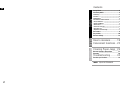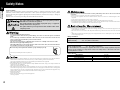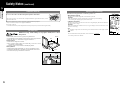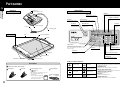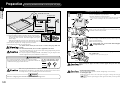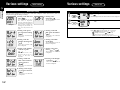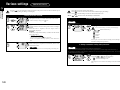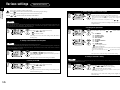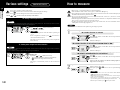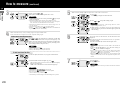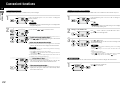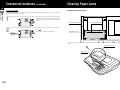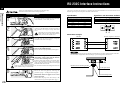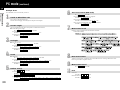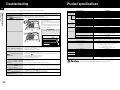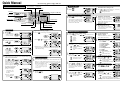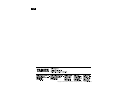Tanita PW-630U is a precise weighing device intended for measuring weight of people in wheelchairs. It has a large, stable platform and a maximum capacity of 660 lb (300 kg). The device is capable of BMI calculation and features several convenient functions such as tare, memory and preset tare. It is powered by an AC adapter and can be used in various temperature and humidity conditions. With its sturdy construction and user-friendly design, Tanita PW-630U is a reliable and versatile tool for weight management and health monitoring.
Tanita PW-630U is a precise weighing device intended for measuring weight of people in wheelchairs. It has a large, stable platform and a maximum capacity of 660 lb (300 kg). The device is capable of BMI calculation and features several convenient functions such as tare, memory and preset tare. It is powered by an AC adapter and can be used in various temperature and humidity conditions. With its sturdy construction and user-friendly design, Tanita PW-630U is a reliable and versatile tool for weight management and health monitoring.



















-
 1
1
-
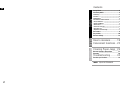 2
2
-
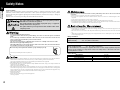 3
3
-
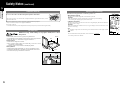 4
4
-
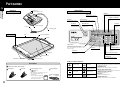 5
5
-
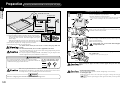 6
6
-
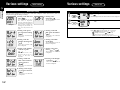 7
7
-
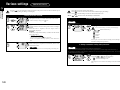 8
8
-
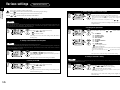 9
9
-
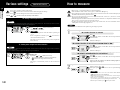 10
10
-
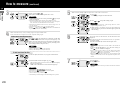 11
11
-
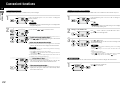 12
12
-
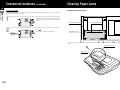 13
13
-
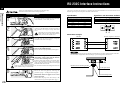 14
14
-
 15
15
-
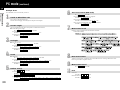 16
16
-
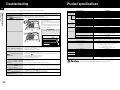 17
17
-
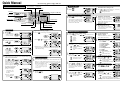 18
18
-
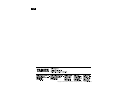 19
19
Tanita PW-630U is a precise weighing device intended for measuring weight of people in wheelchairs. It has a large, stable platform and a maximum capacity of 660 lb (300 kg). The device is capable of BMI calculation and features several convenient functions such as tare, memory and preset tare. It is powered by an AC adapter and can be used in various temperature and humidity conditions. With its sturdy construction and user-friendly design, Tanita PW-630U is a reliable and versatile tool for weight management and health monitoring.
Ask a question and I''ll find the answer in the document
Finding information in a document is now easier with AI
Related papers
-
Tanita SC-331S Owner's manual
-
Tanita DC-13C Owner's manual
-
Tanita DC-430U Owner's manual
-
Tanita MC-780MA Owner's manual
-
Tanita MC-780U Owner's manual
-
Tanita TBF-300WA Plus Owner's manual
-
Tanita TBF-400 Owner's manual
-
Tanita Scale BC-418MA User manual
-
Tanita BC-41 User manual
-
Tanita WB-100P Owner's manual
Other documents
-
Health O Meter 2450KL User manual
-
A&D UC-321 User manual
-
Detecto MV2 Owner's manual
-
Detecto 685X Series Operating instructions
-
Cardinal Detecto ProDoc BFA PD150 Owner's manual
-
Cardinal MED VUE Mv1 Owner's manual
-
Cardinal MED VUE Mv1 Owner's manual
-
Cardinal Detecto 8430 Series Owner's manual
-
Detecto Solace In-Floor Dialysis Scale Owner's manual
-
Cardinal MV1 Owner's manual