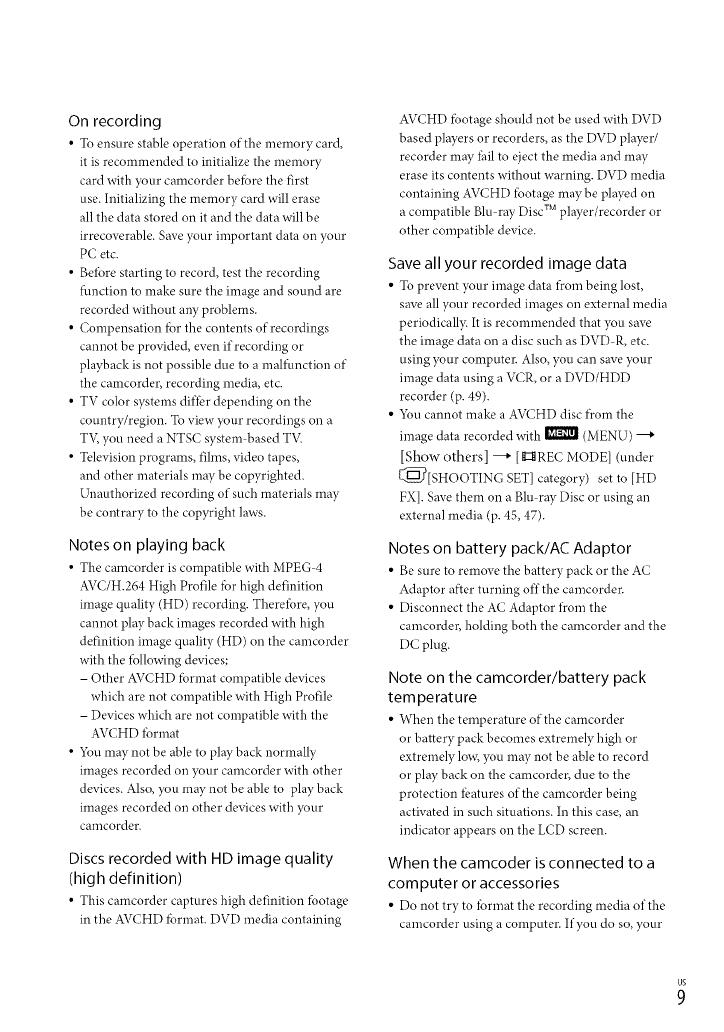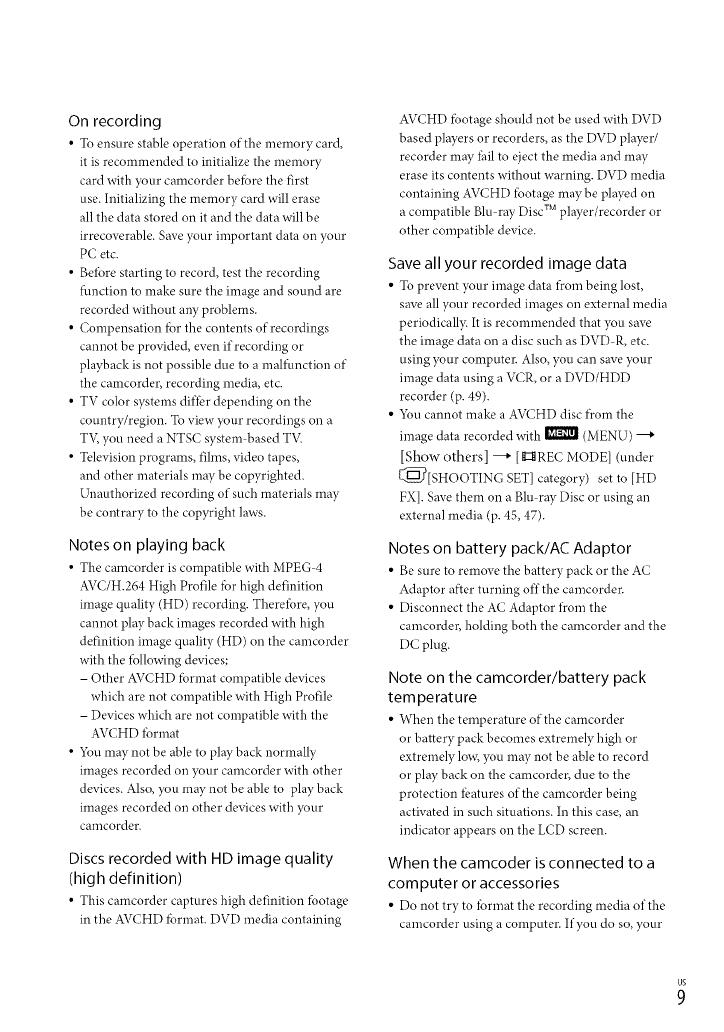
On recording
• To ensure stable operation of the memory card,
it is recommended to initialize the memory
card with },our camcorder befbre the first
use. Initializing the memory card will erase
all the data stored on it and the data will be
irrecoverable. Save your important data on your
PC etc.
• Beibre starting to record, test the recording
fl.mction to make sure the image and sound are
recorded without aW problems.
• Compensation fbr the contents of recordings
cannot be provided, even if recording or
playback is not possible due to a malfunction of
the camcorder, recording media, etc.
• TV color systems differ depending on the
country/region. To view },our recordings on a
T'v; you need a NTSC system based T'_(
• Television programs, fihns, video tapes,
and other materials may be copyrighted.
Unauthorized recording of such materials may
be contrary to the copyright laws.
Notes on playing back
• The camcorder is compatible with MPEG 4
AVC/H.264 High Profile fbr high definition
image quality (HD) recording. Therefore, you
cannot play back images recorded with high
definition image quality (HD) on the camcorder
with the *bllowing devices;
- Other AVCHD fbrmat compatible devices
which are not compatible with High Profile
- Devices which are not compatible with the
AVCHD *brmat
• 5_u may not be able to play back normally
images recorded on your camcorder with other
devices. Also, you may not be able to play back
images recorded on other devices with ?,our
calncorder.
Discs recorded with HD image quality
(high definition)
• This camcorder captures high definition footage
in the AVCHD fbrmat. DVD media containing
AVCHD fbotage should not be used with DVD
based players or recorders, as the DVD player/
recorder may Ihil to eject the media and may
erase its contents without warning. DVD media
containing AVCHD *botage may be played on
a compatible Blu-ray Disc TM player/recorder or
other compatible device.
Save all your recorded image data
• To prevent your image data froln being lost,
save all your recorded images on external media
periodicall> It is recommended that you save
the image data on a disc such as DVD R, etc.
using ?,our computer. Also, you can save ?,our
image data using a VCR, or a DVD/HDD
recorder (p. 49).
• 5_u cannot make a AVCHD disc from the
image data recorded with _I_ (MENU) ---+
[Show others] ---+ [g:_ REC MODEl (under
[_[SHOOTING SET] category) set to [HD
FX]. Save them on a Blu ray Disc or using an
external media (p. 45, 47).
Notes on battery pack/AC Adaptor
• Be sure to remove the battery pack or the AC
Adaptor after turning off the camcorder.
• Disconnect the AC Adaptor from the
camcorder, holding both the camcorder and the
DC plug.
Note on the camcorder/battery pack
temperature
• When the temperature of the camcorder
or battery pack becomes extremely high or
extremely low, you may not be able to record
or phWback on the camcorder, due to the
protection *batures of the camcorder being
activated in such situations. In this case, an
indicator appears on the LCD screen.
When the camcoder is connected to a
computer or accessories
• Do not try to Ibrmat the recording media of the
camcorder using a computer. If you do so, your