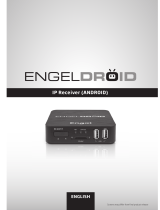Page is loading ...

Setup the screen ratio of your HDTV.
Setting->display->set position.
Some HDTV cannot
display the e ntire pic ture
Problem
Solution
No signal on th e HDTV
1)Check if the HDMI&YpbPr cable is
securely connected.
2)Check if you have selected the correct
HDMI input on your HDTV.
YPbPr output no audio
on the HDTV
1)Check if the YPbPr audio cable is securely
connected.
2)Check if the YPbPr audio cable is stable.
Cannot turn o n your
Andro id TV Box
1)Check if the power connector is
completely plugged into the DC socket of
your Android TV Box.
2)Check if the power supply is stable.
Cannot conn ect to
network
1)Make sure that the network cable is securely
connected and the Ethernet works well.
2)Make sure that WiFi network is connected
and the security key for the encrypted
network is correct.
3)Make sure that you select the correct IP
address settings.
Remote Cont rol does
not res pond
1)Make sure that the batteried are good.
2)Make sure that the distance between the RC
and your Android TV Box is no longer
than 8 meters.
Upgrading Method 1:
1)Put the upgrade package int SD card (Make sure only upgrade packages are in
SD card)
2)Get in upgrade icon, click “local upgrade”,choose upgrade.zip.
Device will automatically upgrade.(Make sure power will not interrupted
during the upgrading process. In case power is interrupted, you need to upgrade
your android TV BOX again).
3)When process bar get to the end (Be patient, this will take several minutes),
your device will reboot.
Upgrading Method 2:
1)Make sure no USB device is connected to the power adapter with Android TV
BOX.
2)Save the upgrade package in SD card(Make sure only upgrade package are in
SD card)
3)Use a paperclip inserts to press the reset key which is at the right side of
Android TV BO X an d ho ld it.
4)Power on the Android TV Box, release reset key after five seconds.
5)System will automatically upgrade. Make sure power will not be interrupted
during the upgrading process. In case of power interruption, you need to upgrade
your Android TV Box again.
6)When process bar get to the end, your device will reboot.
Warning
Under any circumstances, never try to repair the box by
yourself, this will invalidate the warranty. Do not open the box
due to electric shock risk. If any fault occurs, first check the
following instruction before taking the box for repair. If you
are unable to remedy a problem by following hints, consult your
dealer for help.
9.Troubleshooting
8.Firmware upgrading
Smart TV Box
Designed for your best experience
User Guide
Android TV Box

Thank you very much for cho os in g ou r Android Smart TV Box. In order
to make your new device more co nv en ie nt a nd p roficient, we provide you
with this user Guide. Please re ad t hi s gu id e ca refully before using Android
Smart TV Box, and keep it pro pe rl y fo r a future reference.
Package Contents
Asse mblies
Quan tity
Andr oid TV Box
Powe r adaptor
Remo te control
HDMI c able
User m anual
1
1
1
1
1
Connection diagram
1)Power on:
Power off:
2)Home Screen
Connect the power adaptor into Android TV BOX at power
off mode, the indicator light turns red. Press the Power button on the
remote control or press the box front Power button, the unit will turn
on with a blue light.
When the system is running, press the Power button. To turn your
Android TV BOX Off go to power off mode.
When you turn your Android TV BOX on, the Home screen appears. This is
the starting point to access all the features on your system. It displays
application icons, widgets, shortcuts and other features.
HDTV
Green
Blue
Red
Red
White
Yellow
Signal
Y
Pb
Pr
Audio-L
Audio-R
Video
Cable
Android TV BOX
YPbPr
Φ3.5 Earphone plug
CVBS
Red
White
Yellow
1)WiFi:When WiFi signal is available, use Wireless&Network settings to
configure and manage connections to networks by using WiFi.
2)RJ45 Ethernet:Plug the network cable into the RJ45 port of your Android TV
BOX.Use Ethernet settings to turn on the Ethernet.
Please follow the steps below.
1)Connect one end of the HDMI cable to your Smart TV BOX, the other end to
your HDTV.
2)Tur n yo ur Android TV BOX and your HDTV on.
3)Use the HDTV’s remote control to select the correct inputs of your HDTV.
4)Some HDTV cannot display the entire picture, so you need to setup the screen
ratio of your HDTV as automatic. Follow these steps: Seting->Display->Display
position->Press arrow buttons to select the ratio type.
5)Note that different HDTV may have different settings.
1.Power on/off
2.HDMI Connecting to HDTV
Please follow the steps below.
1)Connect one end of the YpbPr to your And ro id TV BOX,the other to your HDTV.
3.YPbPr or CVBS Connecting to HDTV
2)Tur n on y ou r Android TV BOX and HDTV.
3)Use your HDTV's remote control to select the correct inputs of your HDTV.
4)Note that the different HDTV may have different settings. The ratio type of
YPbPr output is up to 1080i. The ratio type of CVBS output is 480i and 576i.
4.Connectting to Network
You can safely insert the USB device or SD card into your android TV BOX
when the unit is on or off. Gently insert card into the SD card slot or the USB
device into the USB jack. “Preparing SD card”or “Preparing USB device”will
be displayed on the status bar for one second. You can safely remove the SD
card from your android TV BOX any time when the unit is turned off. If you
need to remove the SD card or the USB device while your android TV BOX is on,
you must unmount the storage card or the USB device.
Android application can be installed by 2 methods.
Method 1: Download application's APK file from network using PC, save it in
a USB external memory or in an SD card, and then plug the device into android
TV BO X.
Click file browsers to find the application's APK file to select and install.
Method 2:Install android application using google play store directly.
5.Using USB Device and SD/MMC/MS Card
6.Android Application install
Click”Privacy”in the setting screen to open the privacy settings screen.
Factory data reset: Erase all of your personal data from internal storage,
including information about your Google account, any other accounts, your
system and application settings, as well as downloaded applications.
Resetting your Android TV BOX does not erase any software updates you've
downloaded or any files in your SD card, such as music or photos.
7.Privacy Setting
* Support Android 4.0 operat in g system with ARM Cortex A9.
* Fashion aluminum housing with L ED display.
* Support many IPTV(Interacti ve P ersonality TV) programm es to connect with
your own website.
* Support three main HD formats:V C- 1,H.264,MPEG-2 and many others normal
formats,such as MPEG-1、MPEG-2、M PE G-4、DIVX、REALMEDIA and
so on.
* Video formats include AVI, M PG, VOB, RMVB, MKV, M2TS, TS and so on.
* Photo formats include JPEG, BMP, and PNG without size limitation.
* Audio formats include MP3、WMA、WAV、AC3、DTS、AAC and so on.
* Support SD/SDHC/MMC/MS card s.
* Support 4 USB 2.0 host connectors w it h maximum output current of 1.5A/5V.
* Support standard RJ45 cable net wo rk connection and wireless network conn ec tion.
* Support infrared remote contr oller operation.
* Low consumption,stand-by mo de : consumption < 0.1 W
Key Features
Note: Remote Control can switch between" cursor" and " IR" by pushing
RC cursor key.
/