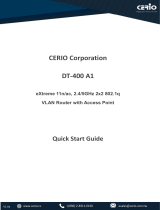PS/2 Mouse
Connecto
r
PS/2 Keyboard
Connecto
r
USB Port
SPP/EPP/ECP
Parallel Port
COM 1 Port
MIDI/Game Port
MIC-In
Line-In
Speaker Out
Onboard AC’97 CODEC
MODEM-CN Connecto
r
CNR Expansion Slot
32-bit PCI Expansion Slot x 3
Front Audio Connecto
r
JPX2
IrDA Connecto
r
Front Panel Connecto
r
CD-IN Connecto
r
Resettable Fuse
1500/2200 F Low ESR Capacitors
A
TX Power Connecto
r
A
GP 4x Expansion Slot
370-pin CPU Socket
with Voltage & Frequency Auto-detection
supports Intel
®
Pentium™ III & Celeron
533MHz~1.2GHz+ CPU
(Both Coppermine & Tualatin
are supported)
CPU Fan Connector with
H/W Monitoring Function
PC-100/133 DIMM Slot x3
supports maximum up to 512MB
FDD Connector
A
TA/100 IDE Connector x2
JP14 CMOS Clear Jumper
Intel
®
i815E B-Step / i815EP B-Step Chipset with
enlarged Aluminum Heatsink
2
nd
USB connector
RJ-45 LAN
Connector
VGA Connector
(MX3S-U only)
JPX1 Onboard LAN Enable/Disable
COM2
PC99 Colored Back Panel
2Mbit Flash ROM
Virus Protection
Wake on Time
r

1. JP14 Clear CMOS
Everything you need to boot this
motherboard is included in this
Easy Installation Guide. For more
information, a complete Online
User's Manual can be found in the
Bonus Pack CD Disc. Thanks for
the help of saving our earth.
PART NO: 49.88A02.001 DOC. NO: MX3SPU-EG-E0109B
80-wire IDE Cable x1
Floppy Cable x1
Bonus Pack CD x1
This Easy Installation Guide x1
You can clear CMOS to restore system default setting. To
clear the CMOS, follow the procedure below.
1. Turn off the system and unplug the AC power.
2. Remove ATX power cable from connector PWR2.
3. Locate JP14 and short pins 2-3 for a few seconds.
4. Return JP14 to its normal setting by shorting pin 1 & pin 2.
5. Connect ATX power cable back to connector PWR2.
Tip: When should I Clear CMOS?
1. Boot fail because of overclocking…
2. Forget password…
3. Troubleshooting…
Normal Operation
(default)
Clear CMOS
Pin 1
1
1
2. JPX1 Onboard LAN Enable/Disable Jumper
This motherboard provides onboard LAN enable/disable function. You can use the JPX1 to enable or
disable this function.
Enable
(Default)
Disable
JPX1
LAN Select Jumper
1
1
Pin 1

1. Pull up the CPU socket lever and up to
90-degree angle.
2. Locate Pin 1 in the socket and look for a
(golden) cut edge on the CPU upper interface.
Match Pin 1 and cut edge. Then insert the
CPU into the socket.
3. Press down the CPU socket lever and finish
CPU installation.
CPU CPU Core Frequency FSB Clock Ratio
Celeron 533 533MHz 66MHz 8x
Celeron 566 566MHz 66MHz 8.5x
Celeron 600 600MHz 66MHz 9x
Celeron 700 700MHz 66MHz 10.5x
Celeron 800 800MHz 100MHz 8x
Celeron 900 900MHz 100MHz 9x
Celeron 1.2G 1.2GHz 100MHz 12x
Pentium III 800E 800MHz 100MHz 8x
Pentium III 850E 850MHz 100MHz 8.5x
Pentium III 533EB 533MHz 133MHz 4x
Pentium III 600EB 600MHz 133MHz 4.5x
Pentium III 667EB 667MHz 133MHz 5x
Pentium III 733EB 733MHz 133MHz 5.5
Pentium III 800EB 800MHz 133MHz 6x
Pentium III 866EB 866MHz 133MHz 6.5
Pentium III 933EB 933MHz 133MHz 7x
Pentium III 1G 1GHz 133MHz 7.5x
Pentium III 1.13G 1.13GHz 133MHz 8.5x
Pentium III 1.2G 1.2GHz 133MHz 9x
This jumper is used to activate either the EEPROM chipset on CNR card or the onboard
EEPROM chipset. With onboard LAN equipped on this motherboard, you may short pins
1-2 to enable the onboard EEPROM for running onboard LAN. However, if you were to
use CNR card to run LAN, you may short pins 2-3 to disable the onboard EEPROM
chipset.
5. Setting CPU Voltage & Frequency
Setting CPU Core Voltage
This motherboard supports CPU VID function. The CPU core voltage will be automatically
detected and the range is from 1.05V to 1.825V.
Setting CPU Frequency
CPU frequency can be set through the BIOS setup.
BIOS Setup > Frequency / Voltage Control > CPU Speed Setting
Core Frequency = CPU FSB Clock * CPU Ratio
CPU Ratio
3x, 3.5x, 4x, 4.5x, 5x, 5.5x, 6x, 6.5x, 7x, 7.5x, 8x, 8.5x, 9x, 9.5x, 10x, 10.5x, 11x,
11.5x, and 12x
CPU FSB (By BIOS table)
66, 67, 68, 70, 75, 80, 83, 100, 103, 110, 115, 133, 137, 140, 145, 150, 160, and
166 MHz
3. Installing CPU
Note: If you do not match the CPU
socket Pin 1 and CPU cut edge well, it
may damage the CPU.
CPU socket lever
CPU Pin 1 and cut edge
Warning: Intel
®
815E B-Step /
815EP B-Step chipset supports
maximum 133MHz FSB and
66MHz AGP clock, higher clock
setting may cause serious
system damage.
Warning: To avoid possible CPU damage caused by overheating, an automatic
shutdown of system had been especially designed on this motherboard. System
would be automatically power off when this motherboard with implementation of
THERMTRIP circuit detected a CPU temperature above 135 degree for 4 seconds.
1
1
Enable
(Default)
Disable
Pin 1
4. JPX2 EEPROM Select Jumper

Pin 1
7. Support 2
nd
USB Port
6. Support 10/100 Mbps LAN onboard
8. Connecting IDE and Floppy Cables
9. Connecting Front Panel Cable
This motherboard provides four USB connectors to connect USB devices, such as mouse,
keyboard, modem, printer, etc. There are two connectors on the PC99 back panel. You
can use proper cable to connect the other USB connector to the back panel or front panel
of chassis.
Connect 34-pin floppy cable and 40-pin IDE cable to floppy connector FDC and IDE
connector. Be careful of the pin1 orientation. Wrong orientation may cause system
damage.
Pin 1
ATA 33/66/100
IDE Connector
A
ttach the power LED, Keylock, speaker, and reset switch connectors to the corresponding
pins. If you enable “Suspend Mode” item in BIOS Setup, the ACPI & Power LED will keep
flashing while the system is in suspend mode.
Locate the power switch cable from your ATX housing. It is 2-pin female connector from the
housin
g
front
p
anel. Plu
g
this connector to the soft-
p
ower switch connector marked SPWR.
FDD Connector
IDE 1 (Primary)
IDE 2 (Secondary)
Pin 1
Master (3rd)
Slave (2nd) Master (1st)
Slave (4th)
Green (ACT)
Y
ellow (Speed)
Intel 815E B-Step/815EP B-Step (Solano Series) includes a fast Ethernet controller on
chip. On the strength of Intel 82562ET/EM PHY on board, which is a highly-integrated
Platform LAN Connect device, it provides 10/100M bps Ethernet for office and home use,
the Ethernet RJ45 connector is located on top of USB connectors. The green LED
indicate the link mode, it lights when linking to network; and the yellow LED indicates the
transfer mode, it lights when transferring data in 100Mbps mode.
1
Power
Switch
A
CPI &
Power LED
RESET
SPEAKERIDE LED
1
NC
NC
GND
RESET
GND
SPEAKER
NC
GND
+5V
+5V
ACPILED
GND
ACPILED-
GND
SPWR
NC
NC
+5V
LED
LED
+5V
SBD3-
SBD3+
GND
NC
+5V
SBD2-
SBD2+
GND
KE
Y
USB2 Connector
1

Connector Pin1 Pin2 Pin3 Pin4
CD-IN
Left GND GND Right
MODEM-CN
Mono In GND GND Mic Out
12. Connecting CD / MODEM / AUX Connector
13. Installing LAN Driver
10. Connect IrDA Connector
The IrDA connector can be configured to support wireless infrared module, with this
module and application software such as Laplink or Windows 95 Direct Cable Connection,
the user can transfer files to or from laptops, notebooks, PDA devices and printers. This
connector supports HPSIR (115.2Kbps, 2 meters) and ASK-IR (56Kbps).
Install the infrared module onto the IrDA connector and enable the infrared function from
BIOS Setup, UART mode select, make sure to have the correct orientation when you plug
in the IrDA connector.
The CD-IN connector is used to connect CD Audio cable from CDROM or DVD drive to
onboard sound. The MODEM-CN connector is used to connect Mono In/ Mic Out cable from
internal modem card to onboard sound circuit.
MODEM-CN (Red)
CD-IN (Black)
Pin 1
The South Bridge in Intel i815E B-Step/i815EP B-Step (Solano Series) integrates a total
communication solution including 10/100Mb Fast Ethernet for Office requirement. You can install
LAN Driver under Windows95/98/ME, WindowsNT & Windows2000 by following steps.
Manually Adding an Adapter in Windows 95 / 98 / ME / NT4 / 2000
=====================================
LOCATION OF DRIVER: \Driver\Lan\E100BNT5.SYS (NDIS 5.0)
LOCATION OF SETUP FILE: \Driver\Lan\NET82557.INF
1. From the Control Panel, double-click the “Add Hardware” icon.
2. Double-click Other Devices or Network Adapters in the list area.
3. Double-click a PCI Ethernet Controller.
4. Click the Driver tab, then click Update Driver.
5. Click Next at the Update Device Driver Wizard.
6. Select "Display a list of all the drivers..." and click Next.
7. Insert the AOpen Bonus CD and click Have Disk.
8. Enter the appropriate drive for your disk media
(for example: D:\) ,and click OK.
9. Click OK at the Select Device dialog box.
10. The Update Wizard displays the message that it has found
the driver. Click Next.
11. Click Finish and restart your computer when prompted.
Note: If the Ne
w
Hardware Found dialo
g
box does not appear a
t
startup and you canno
t
connect to the network,
check the Device
Manager list to see if the
new adapter is present.
If it is not,
p
lease instal
l
the LAN driver manually.
11. Front Audio Connector
If the housing has been designed with an audio port on the front panel, you’ll be able to
connect onboard audio to front panel through this connector. By the way, please remove
5-6 and 9-10 jumper caps from the Front Audio Connector before connecting the cable.
Please do not remove these 5-6 and 9-10 yellow jumper caps if there’s no audio port on
the front panel.
KE
Y
GND
IR RX
IR TX
+5V
NC
1
PHONE_L
NC
PHONE_R
FP_VREF
FP_MIC
NC
KE
Y
JS1
+5V
GND
Front Audio
Connector

A
fter you finish the setting of jumpers and connect correct cables. Power on
and enter the BIOS Setup, press <Del> during POST (Power On Self Test).
Choose "Load Setup Defaults" for recommended optimal performance.
14. Power-on and Load BIOS Setup
15. AOpen Bonus Pack CD
17. BIOS Upgrade
A
Open Easy Flash is more use
r
-friendly than traditional flash method. The BIOS binary
file and flash routine are combined together and you simply run a single file to complete
the flash process.
1. Download new BIOS upgrade zipped file from AOpen's web site. For example,
MX3SPU102.ZIP.
2. Run shareware PKUNZIP (http://www.pkware.com
) which supports
miscellaneous operation systems to extract the binary BIOS file and the flash
utility. Or Winzip (http://www.winzip.com/) in Windows environment.
3. Save the unzipped file into a bootable floppy disk.
For example, MX3SPU102.BIN & MX3SPU102.EXE
4. Reboot the system to DOS mode without loading any memory handler (such as
EMM386) or device driver. It needs around 520K free memory space.
5. Execute A:> MX3SPU102 and the program will do the rest of it.
DO NOT turn off the power during FLASH PROCESS until you are asked to!!
6. Reboot system and press <Del> to enter BIOS Setup, Choose "Load Setup
Defaults", then “Save & Exit Setup” and finish the BIOS upgrade.
Warning: The upgrade of new BIOS will permanently replace your original BIOS
content after flashing. The original BIOS setting and Win95/Win98 PnP information
will be refreshed and
y
ou
p
robabl
y
need to re
-
confi
g
ure
y
our s
y
stem.
16. Installing Onboard Sound Driver
You can use the autorun menu of Bonus CD disc. Choose the utility and driver and select
model name.
Del
Warning: Please avoid of using "Load
Turbo Defaults", unless you are sure
y
our system components (CPU, DRAM,
HDD, etc.) are good enough for turbo
settin
g
.
This motherboard comes with an AD 1885 AC97 CODEC, you can find the audio drive
r
from the Bonus Pack CD disc auto-run menu.
Note: Before you start installing
the onboard sound chip driver,
p
lease make sure your system
had been installed Microsoft
DirectX 5 or later version. You
can find DirectX setup program
in AOpen Bonus Pack CD
auto-run menu.

If you encounter any trouble to boot you system, follow the procedures
accordingly to resolve the problem.
Part Number and Serial Number
The Part Number and Serial number are printed on bar code label. You can find this
bar code label on the outside packing, on ISA/CPU slot or on component side of PCB.
For example:
Model name and BIOS version
MX3SPU R1.00 Feb. 01. 2001 AOpen Inc.
A
ward Plug and Play BIOS Extension v1.0A
Copyright © 1998, Award Software, Inc.
Model name and BIOS version can be found on upper left corner of first boot screen
(POST screen). For example:
MX3SPU is model name of motherboard; R1.00 is BIOS version
Make sure if the jumper settings for CPU and DRAMs are correct.
Clear CMOS.
Install the VGA card. Then connect your monitor and keyboard.
The problem was probably caused
by power supply or motherboard
failure. Please contact your reselle
r
or local distributor for repairing.
Perhaps your VGA card or monito
r
is defective.
No
Yes
No
Yes
It is very possible that your keyboard
is defective.
During system rebooting, press Del to enter BIOS Setup. Choose
“Load Setup Default".
The problem should be caused by the
IDE cables or HDD itself.
Re-install Windows 95, Windows 98 or Windows NT.
Yes
Yes
Turn off the power and unplug the AC power cable, then remove all
of the addon cards and cables, including VGA, IDE, FDD, COM1,
COM2 and Printer.
Turn on the power, and check if
the power supply and CPU fan
work properly.
Start
Check if there is display.
Press Ctrl, and Alt key at the
same time, hold them and then
press Del to see if the
s
y
stem reboots.
Turn off the system and
re-connect the IDE cable.
Check if the system can
reboot successfully.
End
No
No
P/N: 91.88110.201 is part number, S/N: 91949378KN73 is serial number.
Part No. Serial No.
Part No.
Serial No.

Dear Customer,
Thanks for choosing AOpen products. To provide the best and fastest service to
our customer is our first priority. However, we receive numerous emails and
p
hone-calls worldwide everyday, it is very hard for us to serve everyone on time.
We recommend you follow the procedures below and seek help before contact
us. With your help, we can then continue to provide the best quality service to
more customers.
Thanks very much for your understanding!
A
Open Technical Supporting Team
Online Manual: Please check the manual carefully and make sure the
jumper settings and installation procedure are correct.
http://www.aopen.com.tw/tech/download/manual/default.htm
1
1
Test Report: We recommend to choose board/card/device from the
compatibility test reports for assembling your PC.
http://www.aopen.com.tw/tech/report/default.htm
2
2
FAQ: The latest FAQ (Frequently Asked Questions) may contain a
solution to your problem.
http://www.aopen.com.tw/tech/faq/default.htm
5
5
Download Software: Check out this table to get the latest updated
BIOS/utility and drivers.
http://www.aopen.com.tw/tech/download/default.htm
3
3
News Group: Your problem probably had been answered by our support
engineer or professional users on the news group.
http://www.aopen.com.tw/tech/newsgrp/default.htm
4
4
Contact Distributors/Resellers: We sell our products through resellers
and integrators. They should know your system configuration very well and
should be able to solve your problem more efficien n important reference for
you if next time you want to buy something else from them.
6
6
Contact Us: Please prepare detail system configuration and error symptom
before contacting us. The part number, serial number and BIOS version
are also very helpful.
7
7
Web Site: www.aopen.com
E-mail: Send us email by going through the contact form below.
English http://www.aopen.com.tw/tech/contact/techusa.htm
Japanese http://aojp.aopen.com.tw/tech/contact/techjp.htm
Chinese http://w3.aopen.com.tw/tech/contact/techtw.htm
German http://www.aopencom.de/tech/contact/techde.htm
French http://aofr.aopen.com.tw/tech/contact/techfr.htm
Simplified Chinese http://www.aopen.com.cn/tech/contact/techcn.htm
Pacific Rim
A
Open Inc.
Tel: 886-2-2696-1333
Fax: 886-2-8691-2233
A
merica
A
Open America Inc.
Tel: 1-510-498-8928
Fax: 1-408-922-2935, 1-408-432-0496
Europe
A
Open Computer b.v.
Tel: 31-73-645-9516
Fax: 31-73-645-9604
Germany
A
Open Computer GmbH.
Tel: 49-2102-157700
Fax: 49-2102-157799
China
尔鹏国际 ( )
Tel: 49-2102-157700
Fax: 49-2102-157799
/