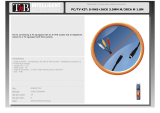Page is loading ...

Thank you for choosing the Sharper Image Portable Video Recorder and Converter.
Please take a moment to read this guide and store it for future reference.
FEATURES
• Convert your old video tapes, music, pictures or camcorder tapes to digital format
• Record and digitize video from VHS, VCR’s, DVD Players, DVR’s, Camcorders, Hi8 and
Gaming Systems
• No computer required
• Requires a 8GB memory card (not included)
• Supports Memory Cards up to 32GB
Item No. 206557
PORTABLE VIDEO RECORDER AND CONVERTER
User Guide
- 1 -

IDENTIFICATION OF PARTS
1. Display screen
2. Return – Return to superior menu
(save recorded file while under
recording video or audio menu)
3. Direction and OK button – To operate
the menu and playback.
4. On/Off – Long press (2 seconds) to
power on and off.
5. Audio play Mode –Switch between 6
different play modes. (Long press to
remind you to delete the playing file.)
6. Record button – In “TV IN” preview
the video mode, press to record video
(even without video input), press again
to stop and save file.
7. USB Port - Supplies power to charge
the battery and connects the device to
your PC to manage files.
8. Micro SD card slot – Plug Micro SD
card saving record file.
9. AV IN – AV input connection with AV
Cable.
10. HDMI OUT – Connect to TV monitor
display.
11. AV OUT – Connect to TV monitor
display.
12. Headphone jack – Connect headphone
to listen the audio.
13. Reset button – Click to reset to factory
default setting.
14. Speaker
- 2 -
1
2 3 4
5 6
7
8
13
14
9 10
11
12

REMOTE CONTROL FUNCTIONS
1. Record – In “TV IN” preview the video mode, press to
record video (even without video input), press again to
stop and save file.
2. Home – Return to home menu.
3. Direction and OK button – To operate the menu and
playback.
4. Audio play mode – Switch between 6 different play
modes. (Long press to remind you to delete the
playing file.)
5. Previously – Play previous video or audio
6. Next – Play next video or audio
7. Fast Backward
8. Fast Forward
9. Return – Return to superior menu
10. Mute
11. Volume up
12. Volume down
HOW TO OPERATE BASIC MENUS ON SCREEN
Long press (2 seconds) to power on the device.
1. TIME – Shows current time
2. FUNCTION MENU—use direction button to choose
icons, press OK to enter:
Videos – Enter to playback recorded videos
Music – Enter to playback recorded audios
Pictures – Enter to playback pictures
TV IN – Enter to preview input video
and record
Recorder – Enter to preview input audio,
and record
Setting – To set time, language, etc
3. SD card in
4. USB cable plugged
5. Capacity of battery
- 3 -
1
2
3
4
5
6
7
8
9
10
11
12
1
2
3 4 5

RECORD VIDEO
Press ‘RECORD” button to start recording, press again to stop recording and save file.
You also can press “OK” to record, press “OK” again to pause record. Press “RETURN”
button to save the recorded file.
RECORD AUDIO
Enter “Recorder”, will preview the input audio, press ‘RECORD” button to record audio,
press again to stop recording and save file. You also can press “OK” to record, press
“OK” again to pause record, press “RETURN” button to save the recorded file.
VIDEO PLAYBACK
• Enter recorded videos and choose a file with direction buttons, press ok to play.
• When playing, use UP/DOWN button to set audio level, hold down LEFT/RIGHT to
Fast Backward / Fast Forward. Use the return button to go back to the menu.
AUDIO PLAYBACK
• Enter audio playback to hear recorded audios. Choose a file with direction buttons
then press ok to play.
• When playing, use UP/DOWN button to set audio level, hold down LEFT/RIGHT to
Fast Backward / Fast Forward, Double press to choose Previously / next sound.
• Use the return button to go back to the menu.
Use audio play mode button to choose mode: = Random play
= Random and Repeat = Introduction = Sequence = Repeat once
= Repeat all
PICTURE PLAYBACK
The Portable Video Recorder and Cassette Converter doesn’t capture still images, but
you can copy pictures to memory to view. Enter pictures—PIC to choose and view.
DELETE FILE
If you want to delete a video, music or picture file, please find the file under Videos,
Music or Pictures menu then press OK to play, then long press “audio play mode”
button. Press Yes or No to delete the file.
SETTINGS
Display - set Backlight time, for saving energy
Power Saving - set idle time and sleep time, for saving energy
Date & Time - set date and time
Language – Choose from 7 languages – English, French,
German, Japanese, Spanish, Simplified Chinese and
Traditional Chinese
- 4 -

ENTER ADVANCED SETTINGS:
Information - shows the Firmware Version and
memory space
Save Path - set the default path
(Internal or card memory)
Note: This setting is only for playback. For recording, files
will save to the internal memory if no memory card is
inserted. Files will automatically save to the memory card
whenever one is inserted.
CONNECTIONS
Micro SD Card
• Plug Micro SD card into the slot (as pictured),
the screen will show when the Micro SD card is
successfully inserted.
• For file safety, the Micro SD card should be empty
before using. It supports FAT32, exFAT (does not
support NTFS).
Note: Maximum supported size is 32GB.
• When the Micro SD card is inserted, the media will
automatically record to it.
• If you want to play the media stored on the Micro SD
make sure the default path is set to “Card Memory.”
• To remove the Micro SD card, press the card in until it
releases.
AV Input (Video)
• Use the 3.5MM to RCA cable (included with the device)
and connect to the video source, such as VHS, DV, etc.
• The 3.5MM connector plugs to the AV IN of device.
• The RCA connectors to VHS, yellow = video, white =
audio left channel, red = audio right channel.
• When connected, press ok, you will see the display and
will be able to record a video and listen to the audio of
the playing video.
AV Input (Audio)
• You may also use this device to convert audio sources
(cassettes and records) to MP3 format. Use a 3.5MM
to 3.5MM audio cable (not included) to connect the
headphone jack from your audio source to the AV IN on
this device.
- 5 -

AV Output
• The Portable Video Recorder and Cassette Converter has two
video outputs – HDMI OUT and AV OUT.
• Use HDMI cable or 3.5MM to RCA cable (comes with the
device) to connect with HDMI OUT or AV OUT. The other
end connects to a TV or monitor.
• When connected (no matter HDMI or AV cable), the
screen of the Portable Video Recorder and Cassette
Converter will turn off and the video will show on the
monitor.
Note: Don’t connect the HDMI and AV cable at same time
and do not plug or unplug the AV (HDMI) cable when playing
(playback video or audio, recording video or audio). You can’t
record music when you connect the HDMI cable with the
device and TV.
Headphone Output
• Connect headphone or speaker to headphone port to listen to
audio from the converter device.
• If you connect your headphones in while in playback, the
audio will cut off from the speaker of the converter and
switch to the headphones.
• If you connect your headphones in while in playback with AV
OUT the audio will play from the TV and headphones at the
same time.
• If you connect your headphones in while in playback with
HDMI OUT the audio will keep playing on the TV, not in the
headphones.
Charging the Battery
• To charge the battery for this device, use USB cable to
connect with 5V DC or PC, will see the charge status on
screen.
• Connect the device to your PC and choose from these
3 options:
Power & Data
Charge
Charge & Play
• Select one and press play
- 6 -

SPECIFICATIONS:
Interface: USB 2.0
Video Input: CVBS analogue video by 3.5mm to 3RCA cable
Audio Input: Analog L/R audio by 3.5mm audio cable or 3.5mm to 3RCA cable
Video Output: CVBS analog video by 3.5mm to 3RCA cable, HDMI
Audio Output: Analog L/R audio by 3.5mm to 3RCA cable, HDMI, 3.5mm
earphone port
Video: Video Tape, Camcorder Tape, VHS, VCR, DVD Player, DVR, Hi8, Game Player ...
Audio: CD Player, DVD Player, Cassette Player, Turntable, Smart Phone ...
User Interface: Button: ON/OFF, Back, REC, Repeat, UP, DOWN, LEFT, RIGHT, OK.
Other: 3 inch display screen, speaker inside and 900mAh Lithium Battery
Dimensions: 4.9 L × 2.4 W × 0.8 H)
Weight 0.3 lbs.
Package includes: USB cable for power or data, USB power adapter, 3.5mm to 3RCA
cable, Remote control and 3RCA adapter
Storage Media: 8GB memory card (not included) Max GB: 32
Record Format Video: .avi, Audio: .mp3
Record Quality: 480 30fps, PAL:720×576, NTSC: 720×480
Record File: Video: about 8.5MB/Minute, 0.5GB/Hour. Audio: about 1.4MB/Minute
Play Format: Video:RM,RMVB,AVI,MKV,WMV,VOB,MOV,FLV,ASF,DAT,MP4,3GP,MPG,MPEG,up
to 720P. Audio:MP3,WMA,DRM WMA,OGG,APE,FLAC,WAV,AAC
Working Time: Approximately 2 hours
Power Supply: 900mAh lithium battery, 5V/1A mini USB power adapter
WARRANTY/CUSTOMER SERVICE
Sharper Image branded items purchased from SharperImage.com include a 1-year
limited replacement warranty. If you have any questions not covered in this guide,
please call our Customer Service department at 1 (877) 210-3449. Customer Service
agents are available Monday through Friday, 9:00 a.m. to 6:00 p.m. ET.
The SHARPER IMAGE® name and logo are registered trademarks.
©Sharper Image. All Rights Reserved.
- 7 -
/