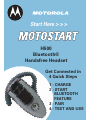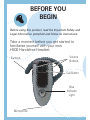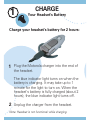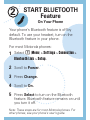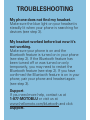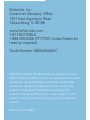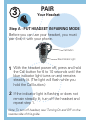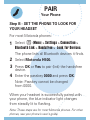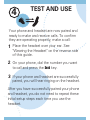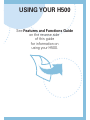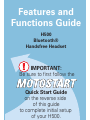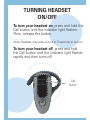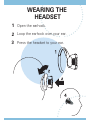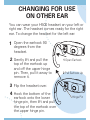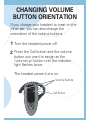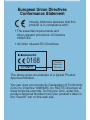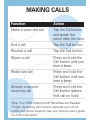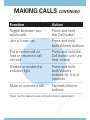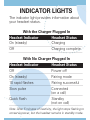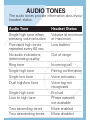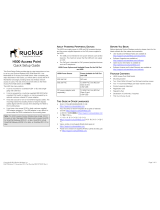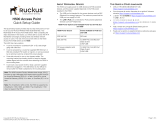Motorola QG-H500 Start Here Manual
- Category
- Headsets
- Type
- Start Here Manual
This manual is also suitable for

1 - CHARGE
2 - START
BLUETOOTH
FEATURE
3 - PAIR
4 - TEST AND USE
Get Connected in
4 Quick Steps
H500
Bluetooth®
Handsfree Headset
Start Here > > >

BEFORE YOU
BEGIN
Before using this product, read the Important Safety and
Legal Information pamphlet and follow its instructions.
Earhook
Take a moment before you get started to
familiarize yourself with your new
H500 Handsfree Headset.
Volume
Buttons
Blue
Indicator
Light
Call Button
Microphone

1
Charge your headset's battery for 2 hours:
Plug the Motorola charger into the end of
the headset.
The blue indicator light turns on when the
battery is charging. It may take up to 1
minute for the light to turn on. When the
headset's battery is fully charged (about 2
hours), the blue indicator light turns off.
Unplug the charger from the headset.
1
2
CHARGE
Your Headset's Battery
Note: Headset is not functional while charging.

START BLUETOOTH
Feature
On Your Phone
2
Select (Menu) > Settings > Connection >
Bluetooth Link > Setup.
Scroll to Power.
Press Change.
Scroll to On.
Press Select to turn on the Bluetooth
feature. Bluetooth feature remains on until
you turn it off.
1
2
3
4
5
M
Your phone's Bluetooth feature is off by
default. To use your headset, turn on the
Bluetooth feature in your phone.
For most Motorola phones:
Note: These steps are for most Motorola phones. For
other phones, see your phone's user's guide.

TROUBLESHOOTING
My phone does not find my headset.
Make sure the blue light on your headset is
steadily lit when your phone is searching for
devices (see step 3).
My headset worked before but now it's
not working.
Make sure your phone is on and the
Bluetooth feature is turned on in your phone
(see step 2). If the Bluetooth feature has
been turned off or was turned on only
temporarily, you may need to restart the
Bluetooth feature (see step 2). If you have
confirmed the Bluetooth feature is on in your
phone, pair your phone and headset again
(see step 3).
Support.
If you need more help, contact us at
1-877-MOTOBLU or visit us at
www.hellomoto.com/bluetooth and click
Support.

MOTOROLA and the Stylized M Logo are registered in the US
Patent & Trademark Office. The use of wireless devices and their
accessories may be prohibited or restricted in certain areas.
Always obey the laws and regulations on the use of these
products. The Bluetooth trademarks are owned by their
proprietor and used by Motorola, Inc. under license. All other
product or service names are the property of their respective
owners.
© Motorola, Inc. 2006.
Motorola, Inc.
Consumer Advocacy Office
1307 East Algonquin Road
Schaumburg, IL 60196
www.hellomoto.com
1-877-MOTOBLU
1-888-390-6456 (TTY/TDD United States for
hearing impaired)
Guide Number: 6809494A56-C

PAIR
Your Headset
3
Call Button
With the headset power off, press and hold
the Call button for 6 to 10 seconds until the
blue indicator light turns on and remains
steadily lit. (The light will flash while you
hold the Call button.)
If the indicator light is flashing or does not
remain steadily lit, turn off the headset and
repeat step 1.
1
2
Before you can use your headset, you must
pair (link) it with your phone.
Step A - PUT HEADSET IN PAIRING MODE
Blue Indicator Light
Note: To turn off headset, see "Turning On and Off" on the
reverse side of this guide.

PAIR
Your Phone
Select (
Menu) > Settings > Connection >
Bluetooth Link > Handsfree > Look for Devices.
The phone lists all Bluetooth devices it finds.
Select Motorola H500.
Press OK or Yes to pair (link) the handsfree
device.
Enter the passkey 0000 and press OK.
Note: Passkey cannot be changed
from 0000.
Step B - SET THE PHONE TO LOOK FOR
YOUR HEADSET
3
4
1
2
M
When your headset is successfully paired with
your phone, the blue indicator light changes
from steadily lit to flashing.
Note: These steps are for most Motorola phones. For other
phones, see your phone's user's guide.
For most Motorola phones:

Your phone and headset are now paired and
ready to make and receive calls. To confirm
they are operating properly, make a call:
TEST AND USE
Place the headset over your ear. See
"Wearing the Headset" on the reverse side
of this guide.
On your phone, dial the number you want
to call and press the Send key.
If your phone and headset are successfully
paired, you will hear ringing on the headset.
4
1
2
3
After you have successfully paired your phone
and headset, you do not need to repeat these
initial setup steps each time you use the
headset.

USING YOUR H500
See Features and Functions Guide
on the reverse side
of this guide
for information on
using your H500.

IMPORTANT:
Be sure to first follow the
Quick Start Guide
on the reverse side
of this guide
to complete initial setup
of your H500.
Features and
Functions Guide
H500
Bluetooth®
Handsfree Headset

Call
Button
To turn your headset on, press and hold the
Call button until the indicator light flashes.
Then, release the button.
Note: Headset may take up to 4 to 5 seconds to turn on.
To turn your headset off, press and hold
the Call button until the indicator light flashes
rapidly and then turns off.
TURNING HEADSET
ON/OFF

3
4
WEARING THE
HEADSET
Open the earhook.
Loop the earhook over your ear.
Press the headset to your ear.
1
2
3

CHANGING FOR USE
ON OTHER EAR
Open the earhook 90
degrees from the
headset.
Gently lift and pull the
top of the earhook up
and off the upper hinge
pin. Then, pull it away to
remove it.
Flip the headset over.
Hook the bottom of the
earhook onto the lower
hinge pin, then lift and pull
the top of the earhook over
the upper hinge pin.
1
2
3
4
You can wear your H500 headset on your left or
right ear. The headset comes ready for the right
ear. To change the headset for the left ear:
040059o
2 Pull Earhook Up
Hinge Pin
1 Open Earhook

CHANGING VOLUME
BUTTON ORIENTATION
If you change your headset to wear on the
other ear, you can also change the
orientation of the volume buttons.
Turn the headset power off.
Press the Call button and the volume
button you want to assign as the
"volume up" button until the indicator
light flashes twice.
The headset power turns on.
1
2
Call Button
Volume Buttons

• The essential requirements and
other relevant provisions of Directive
1999/5/EC.
• All other relevant EU Directives.
European Union Directives
Conformance Statement
0168
Product
Approval
Number
The above gives an example of a typical Product
Approval Number.
You can view your product’s Declaration of Conformity
(DoC) to Directive 1999/5/EC (to R&TTE Directive) at
www.motorola.com/rtte. To find your DoC, enter the
product Approval Number from your product’s label in
the “Search” bar on the web site.
Hereby, Motorola declares that this
product is in compliance with:

MAKING CALLS
Note: Your H500 supports both Handsfree and Headset
Profiles. Accessing call functions depends upon which
profile your phone supports. See your phone's user's guide
for more information.
Function Action
Make a voice dial call Tap the Call button
and speak the
name after the tone
End a call Tap the Call button
Receive a call Tap the Call button
Reject a call Press and hold the
Call button until you
hear a beep
Redial last call Press and hold the
Call button until you
hear a beep
Answer a second Press and hold the
incoming call Call button (places
first call on hold)

MAKING CALLS CONTINUED
Function Action
Toggle between two Press and hold
active calls the Call button
Join a 3-way call Press and hold
both Volume buttons
Put an active call on Press and hold the
hold or resume a call Call button until you
on hold hear a beep
Disable or enable the Press and hold
indicator light both Volume
buttons for 3 to 4
seconds
Mute or unmute a call Tap both Volume
buttons
Note: Some features are phone/network dependent.

INDICATOR LIGHTS
The indicator light provides information about
your headset status.
With the Charger Plugged In
Headset Indicator Headset Status
On (steady) Charging
Off Charging complete
With No Charger Plugged In
Headset Indicator Headset Status
Off Power off
On (steady) Pairing mode
10 rapid flashes Pairing successful
Slow pulse Connected
(on a call)
Quick flash Standby
(not on call)
Note: After 5 minutes of inactivity, the light stops flashing to
conserve power, but the headset remains in standby mode.

AUDIO TONES
The audio tones provide information about your
headset status.
Audio Tone Headset Status
Single high tone when Volume at minimum
pressing volume button or maximum
Five rapid high tones Low battery
repeated every 60 sec.
No audio indications; Out of range
deteriorating quality
Ring tone Incoming call
Single high tone Pairing confirmation
Single low tone Voice activation
Dual high/low tone Voice tag not
recognized
Single high tone End call
Low to high tone Phone network
not available
Two ascending tones Mute enabled
Two descending tones Mute disabled
-
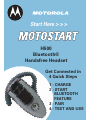 1
1
-
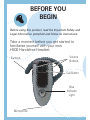 2
2
-
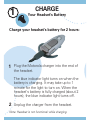 3
3
-
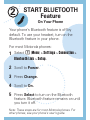 4
4
-
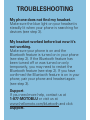 5
5
-
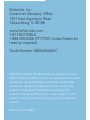 6
6
-
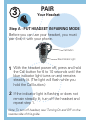 7
7
-
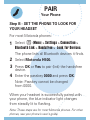 8
8
-
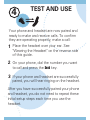 9
9
-
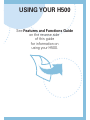 10
10
-
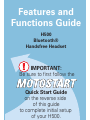 11
11
-
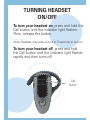 12
12
-
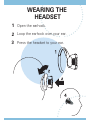 13
13
-
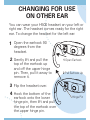 14
14
-
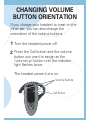 15
15
-
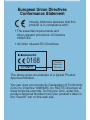 16
16
-
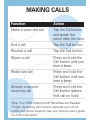 17
17
-
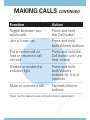 18
18
-
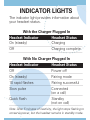 19
19
-
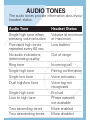 20
20
Motorola QG-H500 Start Here Manual
- Category
- Headsets
- Type
- Start Here Manual
- This manual is also suitable for
Ask a question and I''ll find the answer in the document
Finding information in a document is now easier with AI
Related papers
-
Motorola MOTOSTART H3 User manual
-
Motorola H500 User manual
-
Motorola H710 User manual
-
Motorola Motostart H700 User guide
-
Motorola MOTOSTART H350 Quick Start
-
Motorola H300 Quick start guide
-
Motorola QG-HS820 Quick start guide
-
Motorola H800 - Headset - Over-the-ear User guide
-
Motorola H710 - Headset - Over-the-ear Quick start guide
-
Motorola HS800 User manual
Other documents
-
Sharper Image H700 User manual
-
Samsung WEP 410 User manual
-
Gioteck EX-02 User manual
-
Cardo ALLWAYS Owner's manual
-
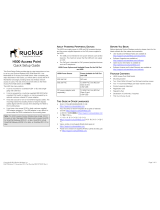 Ruckus Wireless ZoneFlex H500 Quick Setup Manual
Ruckus Wireless ZoneFlex H500 Quick Setup Manual
-
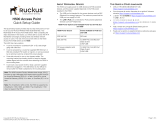 Ruckus Wireless ZoneFlex H500 Quick Setup Manual
Ruckus Wireless ZoneFlex H500 Quick Setup Manual
-
 Savox Communications Oy Ab BHS-801 User manual
Savox Communications Oy Ab BHS-801 User manual
-
GENNUM nxZEN 5500 User manual
-
Tektronix H500 User manual