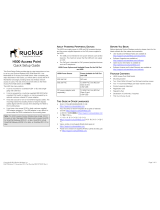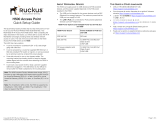TROUBLESHOOTING
My phone does not find my headset.
Make sure the blue light on your headset is
steadily lit when your phone is searching for
devices (see step 3).
My headset worked before but now it's
not working.
Make sure your phone is on and the
Bluetooth feature is turned on in your phone
(see step 2). If the Bluetooth feature has
been turned off or was turned on only
temporarily, you may need to restart the
Bluetooth feature (see step 2). If you have
confirmed the Bluetooth feature is on in your
phone, pair your phone and headset again
(see step 3).
Support.
If you need more help, contact us at
1-877-MOTOBLU or visit us at
www.hellomoto.com/bluetooth and click
Support.