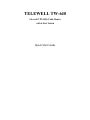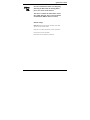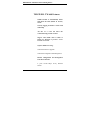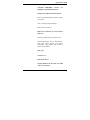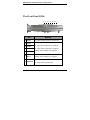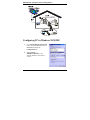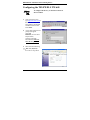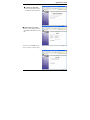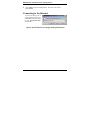Addtron Technology TELEWELL TW-640 User manual
- Category
- Routers
- Type
- User manual
This manual is also suitable for

TELEWELL TW-640
Firewall VPN DSL/Cable Router
with 4-Port Switch
Quick Start Guide

Quick Start Guide
1
For more detailed instructions on configuring
and using the DSL/Cable IP-Sharing Router,
please refer to the on-line manual.
This device is suitable for Elisa ADSL, Sonera
Koti ADSL and many more system in which is
needed PPPoE, DHCP client or Fixed IP.
Default settings:
DHCP client of TW-640 will take 1 IP address from ADSL
operator with TW-EA701 modem.
DHCP server will share automatically 1 IP for workstations.
NAT protocoll is used as on default.
DHCP client has to be default in workstations.

Billion BIPAC-640 DSL/Cable IP-Sharing Router
2
TELEWELL TW-640 Features
SOHO firewall to automatically detect
and block the DoS (Denial of Service)
attack.
Security logging for hacker’s attack with
timestamp.
All PCs in a LAN can share the
connection using one ISP account.
Support VPN (PPTP client or IPSec &
PPTP pass through) to provide a secure
Internet connection
Software DMZ host setting.
Web-based Firmware upgrade.
Web-based configuration and Management.
Remote configuration and management
from WAN interface.
4 ports 10/100 Mbps N-way Ethernet
Switch.

Quick Start Guide
3
Automatic MDI/MDIX crossover for
100BASE-TX and 10BASE-T ports.
Support Fast Ethernet Switch Function.
PPP over Ethernet (PPPoE) support for DSL
connection.
NAT for sharing single IP address
DHCP Server and Client.
DHCP server allocates up to 253 client IP
addresses.
SNTP for getting network real time clock.
Internet applications such as Web browser,
ICQ, FTP, Telnet, E-Mail, AoE, News,
NetMeeting, Ping, mIRC, AOE, VDOLive
Player, PCAnyWhere…
DNS relay.
Virtual server.
Rich packet filters
Support Windows 95 / 98 / ME / NT / 2000
/ XP, Unix, and Mac.

Billion BIPAC-640 DSL/Cable IP-Sharing Router
4
The Front Panel LEDs
LED Meaning
1 Power Lit green when AC power is connected.
2 LAN 1
3 LAN 2
4 LAN 3
5 LAN 4
Lit green when connected at 100 Mbps.
Lit orange when connected at 10 Mbps.
Flashes when sending/receiving data.
6
WAN
Lit when connected to a WAN device.
Flashes when sending/receiving data.
7 PPP/SYS
Lit green when using PPPoE.
Lit orange when system ready.
1 2 3 4 5 6 7

Quick Start Guide
5
The Rear Ports
Power
(jack)
Connect the supplied power
adapter to this jack.
Global
(RJ-45
connector)
Connect an UTP Ethernet cable
or crossover cable to this port
when connecting to the Internet
or making other WAN
connections.
Local 1- 4
(RJ-45
connector)
Connect an UTP Ethernet cable
to this four ports when
connecting to a LAN of
10Mbps or 100Mbps such as an
office or home network.
Connecting the TELEWELL TW-640
Refer to the following to connect the TELEWELL TW-640 to a WAN
(Wide Area Network) and a LAN (Local Area Network):
1. Connect the TELEWELL TW-640 as shown below.
2. Power on the device.
3. Ensure the Power, LAN, and WAN LEDs are lit.

Billion BIPAC-640 DSL/Cable IP-Sharing Router
6
AC Power
Adapter
UTP Ethernet
standard
cross-over
cable
#4 (Midx\Mdi) can
be connected to a
or
Hub Workstation
RJ-45 UTP
network cable
Configuring PC in Windows 95/98/ME
1. Go to Start/Settings/Control Panel.
In the Control Panel double-click on
Network and choose the
Configuration tab.
2. Select TCP/IP ->
NE2000 Compatible, or any
Network Interface Card (NIC) in
your PC.

Quick Start Guide
7
3. Select the Obtain an IP address
automatically radio button.
4.
Then select the DNS Configuration
tab.
5.
Select the Disable DNS radio button
and click Ok to finish the
configuration.
Configuring PC in Windows NT4.0
1. Go to Start/Settings/Control
Panel. In the Control Panel double-
click on Network and choose the
Protocols tab.
2. Select TCP/IP Protocol and click
Properties.

Billion BIPAC-640 DSL/Cable IP-Sharing Router
8
3. Select the Obtain an IP address
from a DHCP server radio button
and click Ok.
Configuring PC in Windows 2000/Xp
1. Go to
Start/Settings/Control
Panel. In the Control
Panel double-click on
Network and Dial-up
Connections.
2. Double-click Local Area
Connection.
3. In the Local Area
Connection Status
window click
Properties.

Quick Start Guide
9
4. Select Internet Protocol
(TCP/IP) and click
Properties.
5. Select the Obtain an IP
address automatically
and the Obtain DNS
server address
automatically radio
buttons.
6. Click Ok to finish the
configuration.

Billion BIPAC-640 DSL/Cable IP-Sharing Router
10
Configuring the TELEWELL TW-640
To configure this device, you must have IE 4.01 or
above installed.
1. Open web browser and
type http://192.168.1.254 in
the browser’s address box.
This number is the default
IP address for this router.
Press Enter.
2. A user name and password
prompt will appear.
Click Ok.
Default is; No user name
and password)
Checnge in System /
Password area and write
down the new password.
3. Select from the following:
Ⅰ. xDSL user (Dynamic):
Users who are using PPPoE.

Quick Start Guide
11
Ⅱ. Cable users (Dynamic):
Users who do not have static
IP addresses from their ISPs.
Ⅲ
. xDSL/Cable users (Static):
Users who have obtained at least
one dedicated IP address from an
ISP.
Please also check that DNS setting is
c
correct (Automatic is the best setting).

Billion BIPAC-640 DSL/Cable IP-Sharing Router
12
4. Click Apply to store all configurations. The device will reboot
automatically.
Connecting to the Internet
To see if the IP sharing router is
visible on the local network, go
to Start/Run. In the Run dialog
box type “Ping 192.168.1.254”
and press Ok.
Open your Web browser to begin surfing the Internet.
-
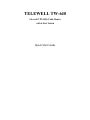 1
1
-
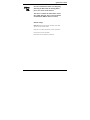 2
2
-
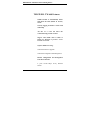 3
3
-
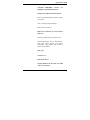 4
4
-
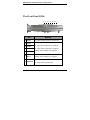 5
5
-
 6
6
-
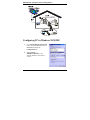 7
7
-
 8
8
-
 9
9
-
 10
10
-
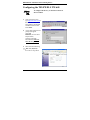 11
11
-
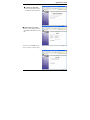 12
12
-
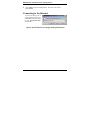 13
13
Addtron Technology TELEWELL TW-640 User manual
- Category
- Routers
- Type
- User manual
- This manual is also suitable for
Ask a question and I''ll find the answer in the document
Finding information in a document is now easier with AI
Other documents
-
Abocom CAS2042 User manual
-
Abocom Systems MQ4CAS1040 User manual
-
Telewell TW-EA510v3 (c) 3G Quick start guide
-
Billion BIPAC 7100G User manual
-
Billion BiPAC 5200S RD User manual
-
Billion Electric Company BiPAC 7100 User manual
-
Billion Electric Company 7100SV User manual
-
Billion BiPAC 5200G Series User manual
-
Billion Electric Company 5200N User manual
-
Billion BiPAC 5200NRC User manual