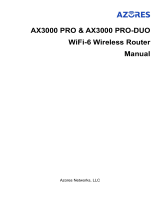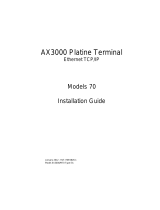Q1. What should I do if I can’t access the web
management page?
Reboot your router and try again.
If the computer is set to a static IP, change its settings to
obtain an IP address automatically.
Verify that http://tplinkwifi.net is correctly entered in the web
browser. Alternatively, enter http://192.168.0.1 or
http://192.168.1.1 in the web browser.
Use another web browser and try again.
Disable and enable the network adapter in use.
Q2. What should I do if I can’t access the internet?
Reboot your modem and router, then try again.
Check if the internet is working normally by connecting a
computer directly to the modem via an Ethernet cable. If it is
not, contact your internet service provider.
Log in to the web management page of the router, and go to
the Basic > Network Map page to check whether the internet
IP address is valid or not. If it is, please run the Quick Setup
again; otherwise, check the hardware connection.
For cable modem users, log in to the web management page
of the router and go to Advanced > Network > Internet >
MAC Clone. Select Clone Current Computer MAC Address
and click Save. Then reboot both the modem and the router.
Q3. What should I do if I forget my wireless password?
If you have not changed the default wireless password, it can
be found on the label at the bottom of the router.
Connect a computer directly to the router using an Ethernet
cable. Log in to the router’s web management page at
http://tplinkwi.net, and go to Basic > Wireless to retrieve or
reset your wireless password
.
Q4. What should I do if I forget my web management
page password?
If you are using a TP-Link ID to log in, click Forgot password
on the login page and then follow the instructions to reset it.
Alternatively, press and hold the Reset button on the back
until all LEDs turn on. Then visit http://tplinkwifi.net to create
a new login password.
©2020 TP-Link 7106508709 REV1.0.3
AX3000 Gigabit Wi-Fi 6 Router
Need Help?
Button Explanation
Press and hold the button for more than 2 seconds to turn on
or o the wireless function of your router.
WPS/Wi-Fi Button
Press the button for 1 second, and immediately press the WPS
button on your client to start the WPS process.
LED Button
Press the button for 1 second to turn on or o the LEDs of
your router.
Reset Button
Press and hold the button until all LEDs turn on to reset the
router to its factory default settings.
Quick Installation Guide
USB Applications
With the USB port, it’s easy to share les and media with
multiple devices. Visit https://www.tp-link.com/app/usb to
learn more about the USB applications.
Remote Access
Access the USB drive when you are away from home
Local Storage Sharing
Share les from the USB drive with devices on your
home network
Media Server
Play media from the USB drive on your computer and
smart devices
· Do not attempt to disassemble, repair, or modify the device.
· Keep the device away from water, re, humidity or hot environments.
· Do not use any other chargers than those recommended.
· Do not use damaged charger or USB cable to charge the device.
· Do not use the device where wireless devices are not allowed.
· Adapter shall be installed near the equipment and shall be easily accessible.
For technical support, replacement services, user guides
and more, please visit https://www.tp-link.com/support
Email techwriter@tp-link.com.cn to give suggestions.
To communicate with TP-Link users or engineers, visit
https://community.tp-link.com to join TP-Link Community.